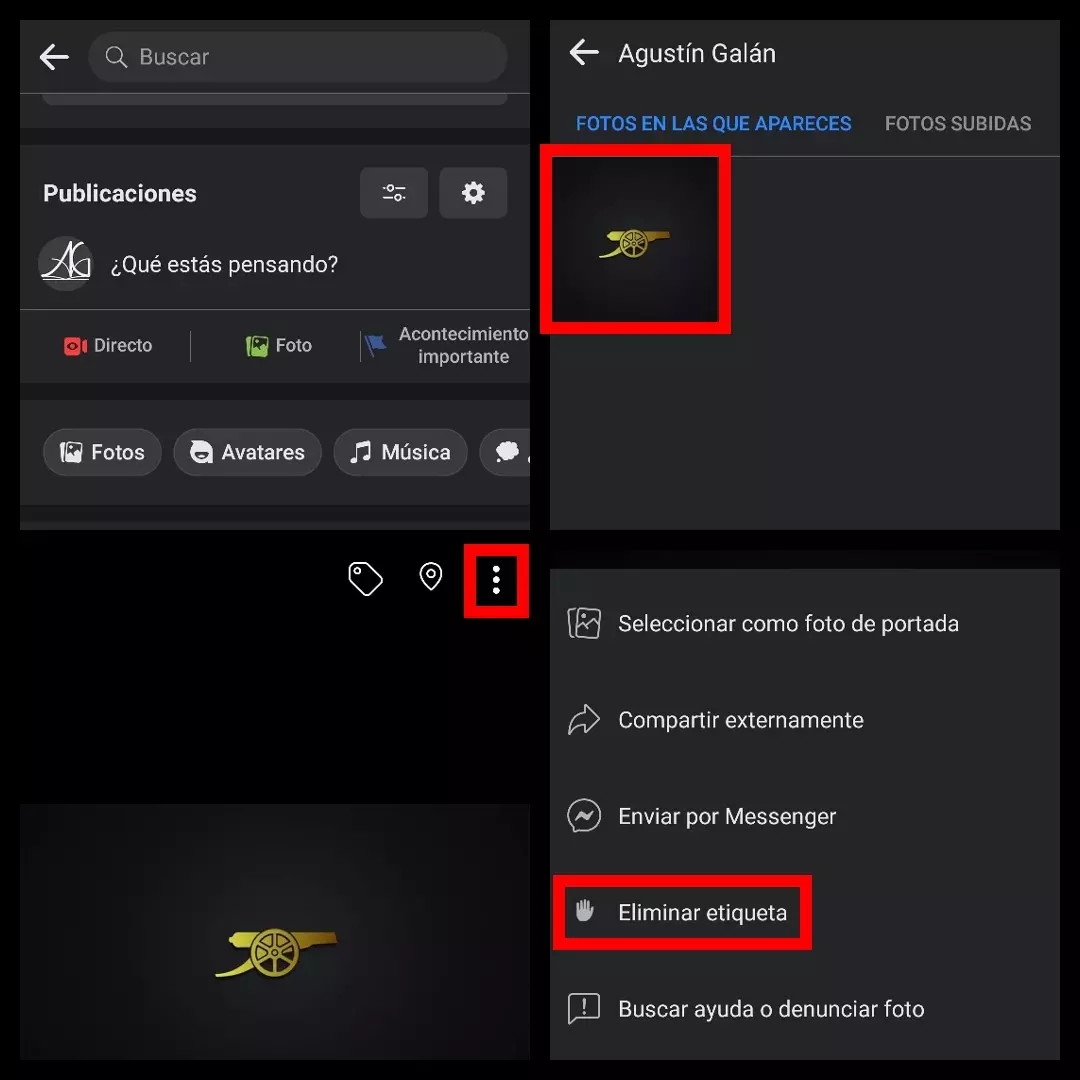Controlling our privacy is one of the keys to good use of social networks, and knowing how to hide the photos in which I am tagged on Facebook from our mobile is an important factor in preventing something we don’t want from appearing on our profile. Friends, family and all kinds of contacts can tag us in the photos they upload to their walls, and if we are not aware and know where to modify the settings, we may find that our friends can see the content that others upload if they have tagged us.
To hide these photos on Facebook , in the application we will have to click on the icon with the three stripes on the right side, and then press the icon with the wheel where we can modify our application settings. If we scroll down, there will come a time when we will see the ‘Profile and tagging’ option, and there we can establish that only we can see the photos in which we are tagged and also activate the possibility of reviewing these tags before they appear on our wall, in order to avoid unpleasant surprises.
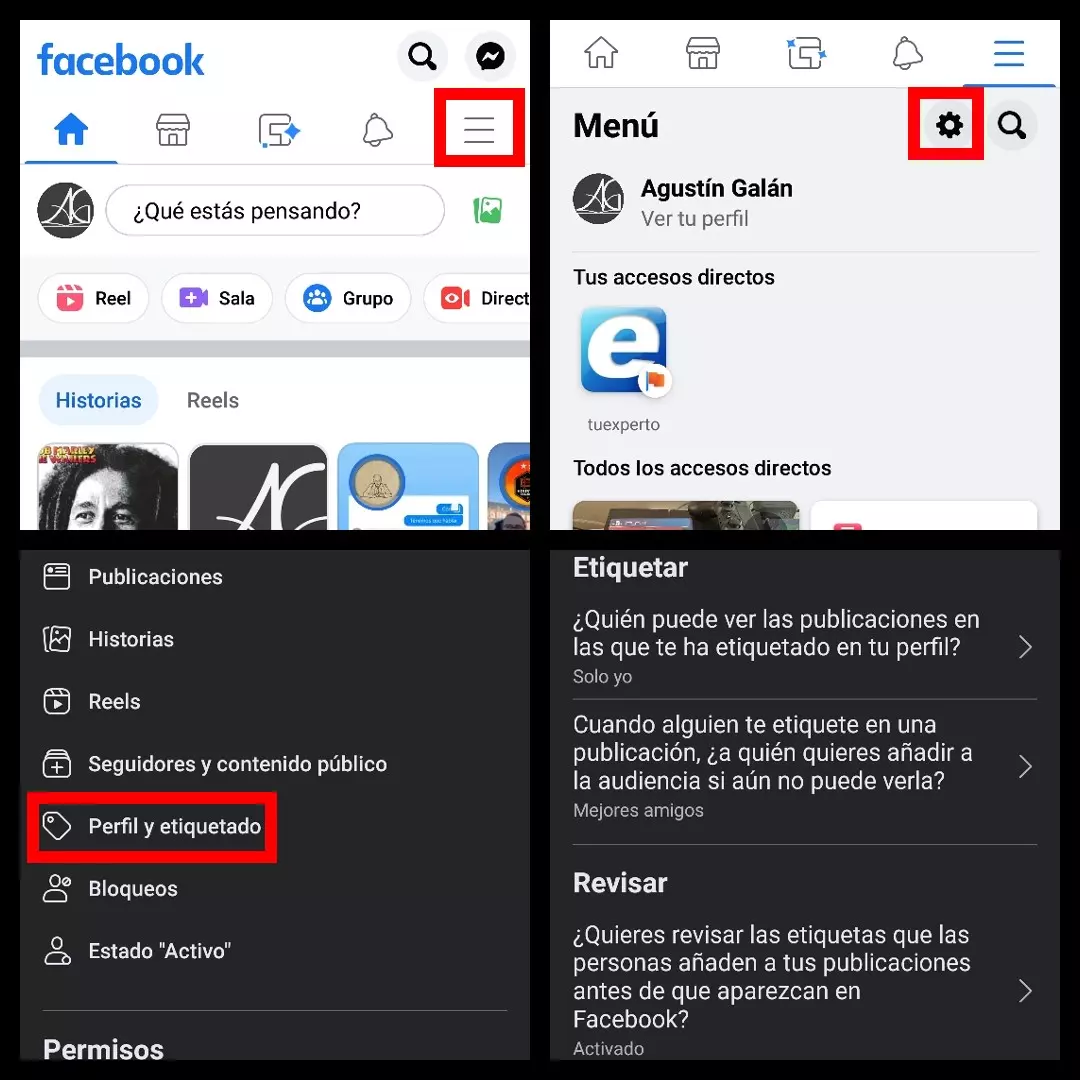
Contents
HOW TO SEE PHOTOS I’VE BEEN TAGGED IN ON FACEBOOK
The most veterans in the social network who have not paid special attention to their privacy may find themselves with several labels from past times, so it is also interesting to know the way that allows us to see the photos in which they have tagged me on Facebook . To discover it, we will have to access our profile by clicking on the avatar with our profile picture in the app .
Once in the profile, we select the ‘Photos’ option and several options will appear at the top. The first one will be ‘Photos in which you appear’, and there you will see all the photos in which you have been tagged –by yourself or by your contacts-. It is advisable to take a look at this section from time to time, since it is common to find photographs that no longer represent us and/or that can compromise our image.
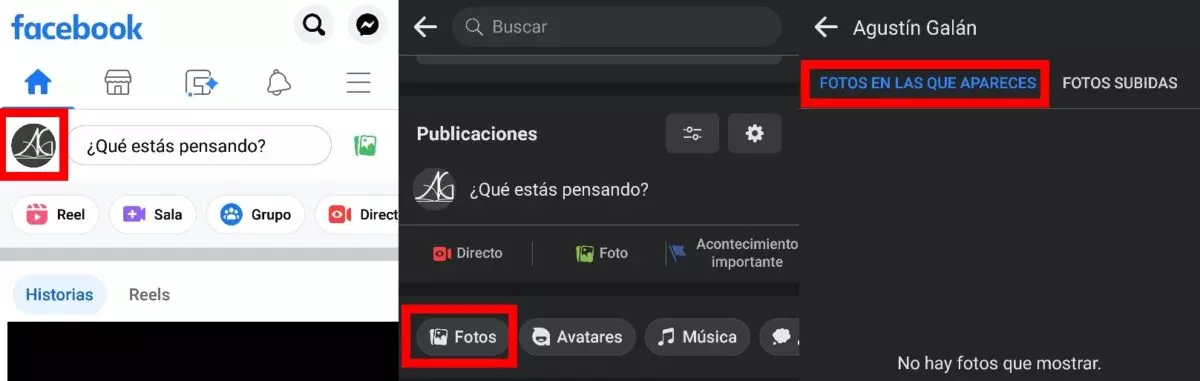
HOW TO HIDE MY FACEBOOK PHOTOS FROM STRANGERS
Another basic key for those who want to protect their privacy on social networks is knowing how to hide my Facebook photos from strangers . On this occasion, we can do this setting when creating a publication, and it will stay that way until we change it again.
By clicking on the box ‘What are you thinking?’ to write a publication or share a photo, we will find a window just below our profile name in which, by default, ‘Public’ appears. By clicking on that box, we can modify the scope of our photo, and if we want to protect it from strangers, we can choose between several options to restrict the audience and decide with whom we want to share it .
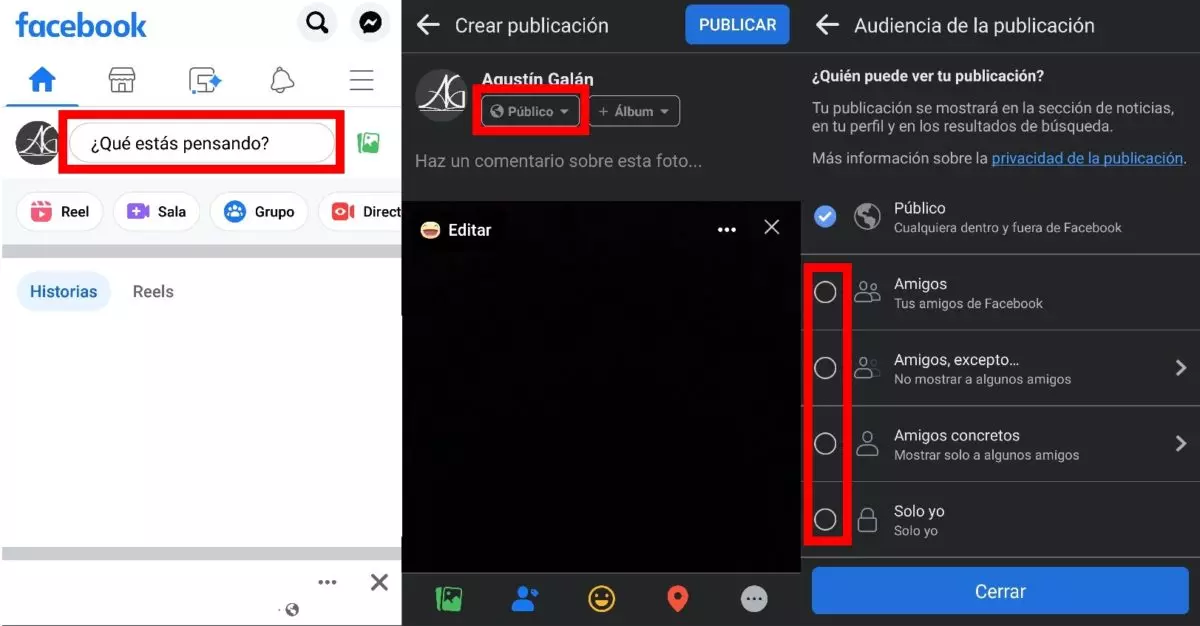
HOW TO DELETE PHOTOS FROM FACEBOOK IN WHICH YOU APPEAR
In the case of those interested in finding out how to delete Facebook photos in which you appear , this will depend on who has uploaded said photos to the social network. If they are images that you have uploaded, the process of deleting a photo is simple, but things get complicated if someone else has uploaded it.
When this happens, the most you can do is remove your tag -if that contact has done so-, but to remove the photo from the social network you will have to contact him and ask him, so it really is not in our hands .
HOW TO HIDE A TAG ON FACEBOOK
If you are only interested in how to hide a tag on Facebook , when you detect that this has happened, you have to go to your profile and access the ‘Photos’ section. There, as we have indicated previously, you will see the photographs in which you appear, and when you click on it, an icon with three points will appear in the upper right part. We press on this icon, we choose the option ‘Remove tag’ and you will no longer be tagged in that image, thus disappearing from your profile without having to ask the other person for anything.