We explain how to occupy the navigation bar on your Android device without the need for Root in an easy and simple way
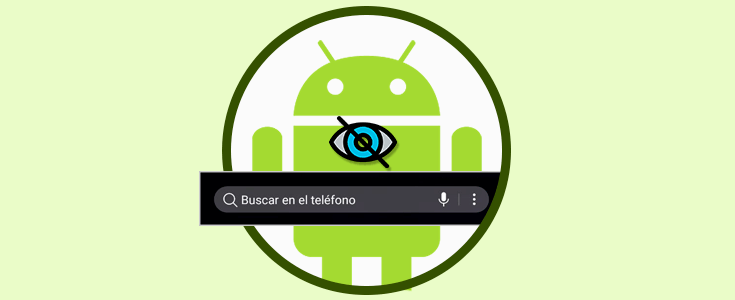
Android is one of the most versatile operating systems since it allows us to modify its appearance with hundreds of varied options.
One of the most useful options for editing is the navigation bar which allows us to access simply, with a single click, many Android parameters, and applications, but currently, many applications and games require a better view on the screen so which is a good idea to hide said navigation bar and thus have a little more space available but the problem is that many Android devices do not simply offer this possibility or it is not enabled.
Solve on this day will teach how to hide the Android navigation bar thanks to two free applications called Power Toogles and GMD Full Screen.
1. What is and how to use Power Toogles
Power Toogles is a free application that has been developed to manage advanced Android parameters easily and best of all without being root users.
It can be downloaded at the following link:
- WiFi network
- Bluetooth
- Flashlight
- Create custom shortcuts
- Create system shortcuts and more.
Power Toogles can be used from Android 4.2 onwards.
Once the application is installed, it will be necessary for us to add said Widget to the Android home screen, and for this, we will press and hold the screen and in the options displayed at the bottom, we will select Widgets. There we will locate the Power Toogles tool and drag it to the desired window:
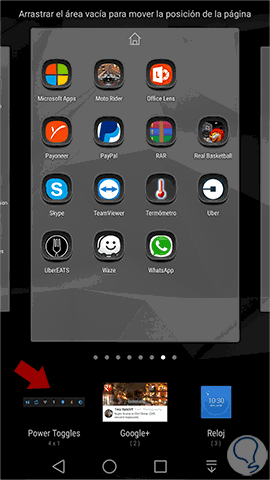
Once this process is done, the following window will be displayed. We can see the switches or Toogles that the application presents by default, to add the switch to hide the navigation bar we will click on the Add switch option
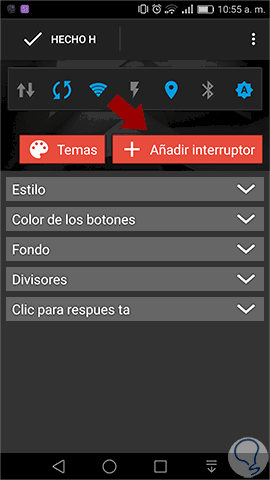
In the Switches section we select Full-screen mode located in the Screen section:
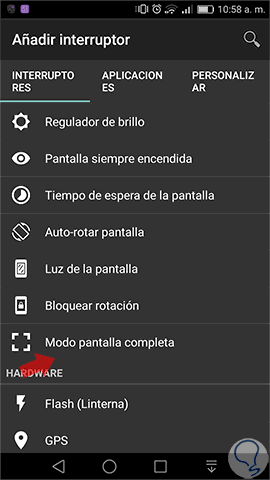
Once we select this option we go to the main Power Tooglers screen and click on the Done button to apply the changes.
We can see that this switch has been added to the end of the widget:
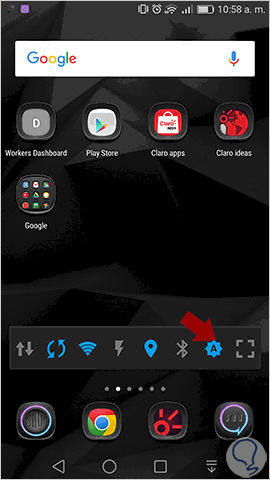
The currently active functions will be highlighted in blue, click on the Full-screen mode option and we will see that the navigation bar icons located at the bottom will be automatically hidden:
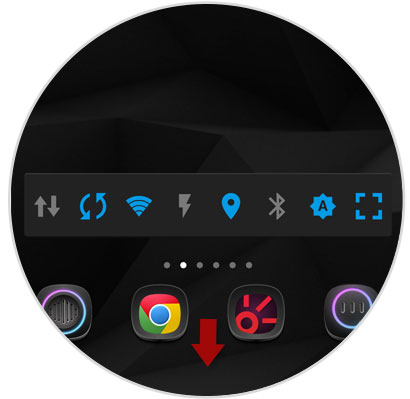
It’s that simple, Power Toogles helps us customize this aspect on Android.
2. What is and how to use GMD
GMD is another free application that does not require root permissions to make adjustments to the Android system.
We can download it at the following link:
- Does not require root
- Hide or show the status bar
- Hide or show the navigation bar
- Possibility to configure applications individually
- It has a widget
- Supports full-screen mode
- Multiple configuration options
Once downloaded we must carry out the same previous process to add the widget to the Android screen:
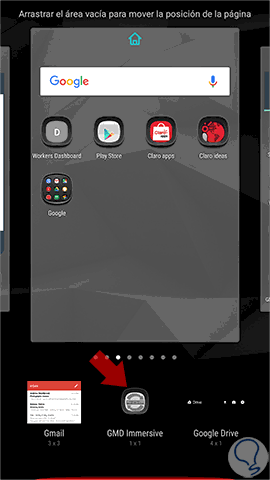
When we select GSD Immersive the following options will be displayed. There we will select the desired one, in this case, Toogle Fullscreen
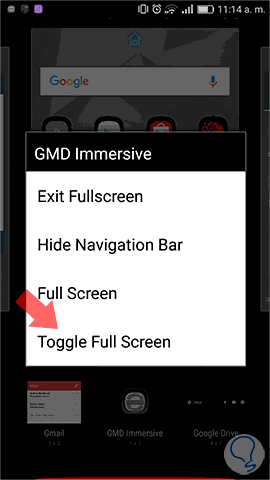
This option will be added to the main Android screen:
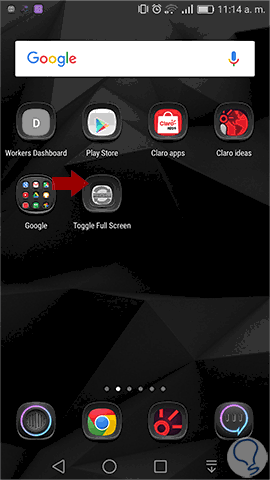
We can see the options of the navigation bar but when clicking on the Toogle Full-Screen option, this bar will be hidden:
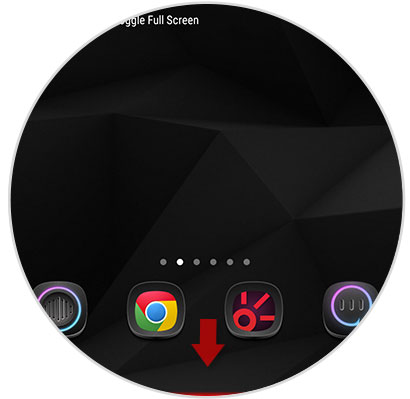
We see that we have simple options to hide the navigation bar on Android and thus have the possibility of more space for our applications.