“My S7 Edge screen suddenly went black. I just charged it so I’m sure the battery isn’t completely drained yet. What about my phone and how can I fix it?
– By an anonymous Samsung S7 Edge user
How to fix black screen of death on Samsung Galaxy S7 Edge ? This article will tell you how to solve this problem efficiently.
Contents
Part 1. What is the black screen of death?
You may think that your phone has just turned off on its own. However, after several attempts to turn it on, you still don’t see anything on the screen. It may seem strange to you that the notification light on your phone is flashing and yet your device is not responding. You may have come face to face with the black screen of death. What causes that anyway? The black screen of death can be triggered by hardware and software damage.
The daily wear and tear of the phone may have taken its toll. Physical damage, caused when the phone was dropped or subjected to force, can also be behind it. Device system errors can also put phones into a blackout. That can happen if you have installed incompatible apps on your phone.

The black screen can easily cause concern or even panic among users. Although for the latter there is no need to feel it. First of all, get your phone data back. You must be wondering how you can do it if you can’t even tap on your device.
That’s possible with FoneDogToolkit – Broken Android Data Extraction . Of course, we won’t finish this post without helping you fix your Samsung Galaxy S7 Edge and get rid of the black screen of death . We’ll also provide tips to prevent the screen of death from rearing its ugly head again.
Note: The Broken Android Extraction product is for Samsung devices only. And here is the list of supported models . Please check carefully and confirm if your device is inside before buying the product.
Part 2. How to recover data from Samsung devices with black screen of death?
The black screen of death makes it impossible to access your data. The good news is that we have a solution that does not involve tapping on your phone.
FoneDog Android Toolkit is a respected authority on data recovery. It is not a surprise with its wide compatibility and effective and safe file recovery. You can even use it for 30 days, for free! Download the FoneDog Toolkit for Android on your computer to get the files out of your broken phone.
Step 1. Launch the FoneDog Android Toolkit
You will see a list of options after running the software. From the choices, choose Broken Android Data Extraction. Connect your Samsung Galaxy device to the computer.
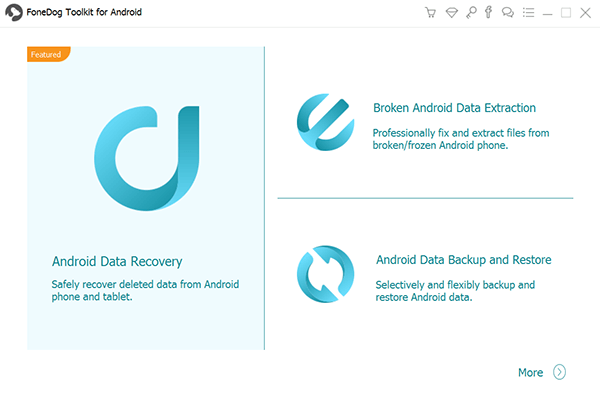
Step 2. Select Samsung phone problem
The software will present two types of problems with Android devices. For phones with the black screen of death, click the START button on the left side of the interface.
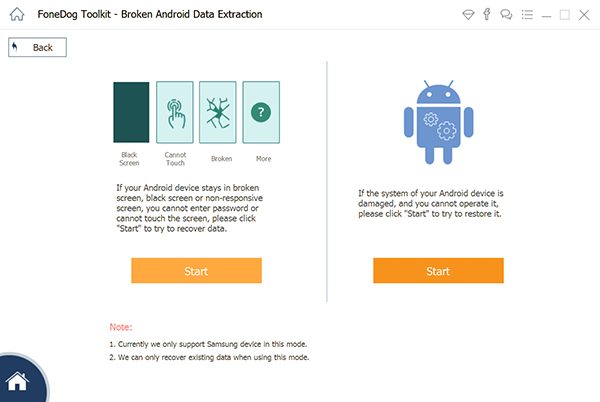
Step 3. Select the device name and model
From the list of supported devices, select the name and model of your device. Once done, just click Confirm.
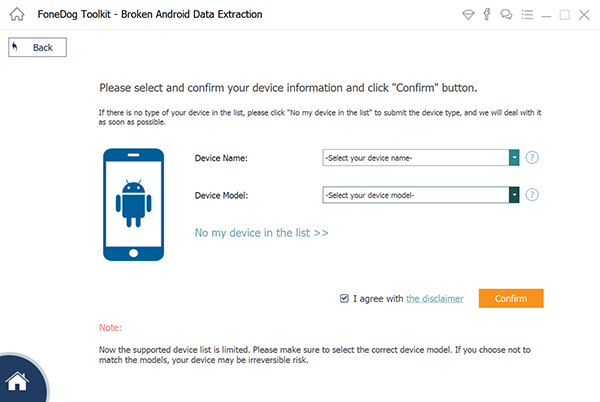
Step 4. Enable download mode on Samsung
To download the corresponding recovery package for your Samsung device, you need to put it in download mode. Here’s how to do it.
- Turn off your phone.
- Press and hold the Power, Home, and Volume Down buttons at the same time.
- Press the Volume Up key to finally enter the download mode.
Once the download mode is activated, the software will download the appropriate recovery package for your phone. The program will also start to extract data, both existing and deleted.
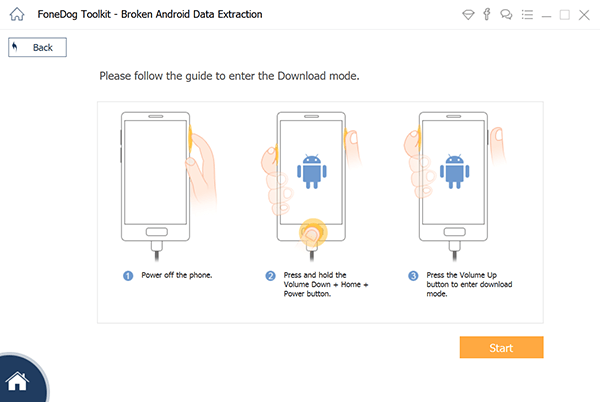
Step 5. Preview and Recover Data by Repairing Samsung Galaxy Balck Device Screen
A list of file types will appear on the screen. If you want to recover all files, check the boxes next to all data types and access Recover . Clicking on this will cause the software to save the files to your computer.
You can also choose to recover multiple files of your choice. You can make your selection by reviewing the content of each data type and checking the items you like to keep. When you decide on your choices, click Recover
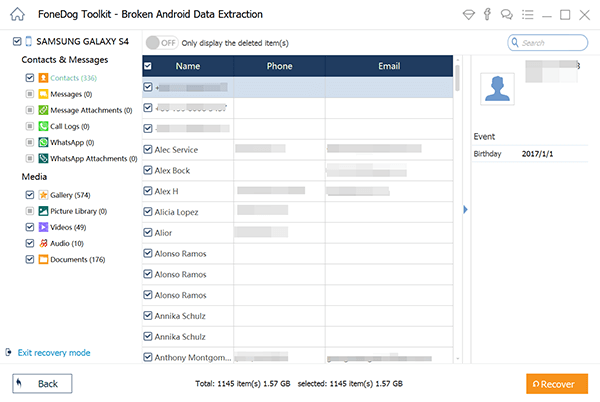
While data extraction can be done as a measure to protect your data, it is also useful for an easy transition to a new smartphone. By creating a copy of the device files on the computer, transferring them to a new phone becomes simpler and more convenient.
Part 3. How to Fix Samsung S7 Black Screen of Death
To fix Samsung Galaxy S7 black screen, here are two solutions:
Solution 1. Clear the cache on your device
Solution 2. Perform a factory reset
Fix No. 1: Clear the cache on your device
If your phone is full of cache, you can leave your phone screen black. Clearing the cache may solve the problem. Since the screen is unresponsive, your phone must go into recovery mode to complete the process.
- Turn off your Galaxy S7 Edge.
- Press the power, volume up and home buttons at the same time. This will allow your phone to boot into recovery mode.
- You will see a list of actions on your phone screen. Use the Volume Down button to get to the wipe cache partition option . Press the Power key to select that. Select yes to confirm the action.
- After your device has cleared all cache, you will see the list of actions again. Select reboot system now by pressing the Power button.
- Your device will restart automatically. Once it has rebooted, check if your phone is now fully functional.
If the screen of death still remains on, proceed to the next method.
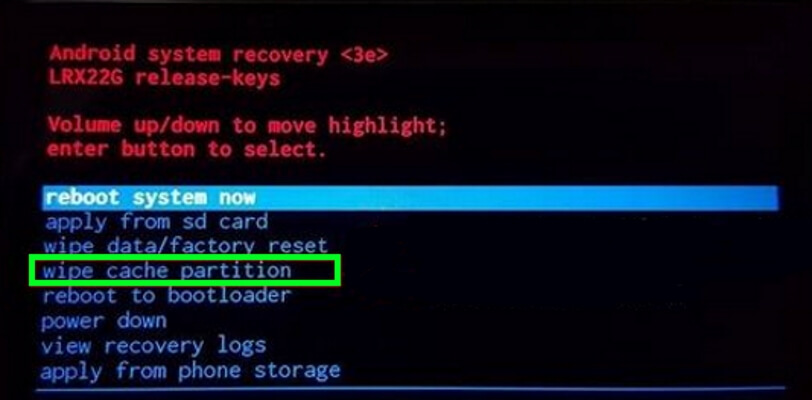
Fix No. 2: perform a factory reset
Performing a factory reset will erase all the data and settings on your phone. This should be your last resort.
- Turn off your device and press the Power, Volume Up, Home buttons completely.
- Use the Volume Down key to get to the wipe data / factory reset option . Select it by pressing the Power button. Select yes to proceed with factory reset.
- The device will start to reboot automatically. Confirm if these steps have gotten rid of the black screen of death.
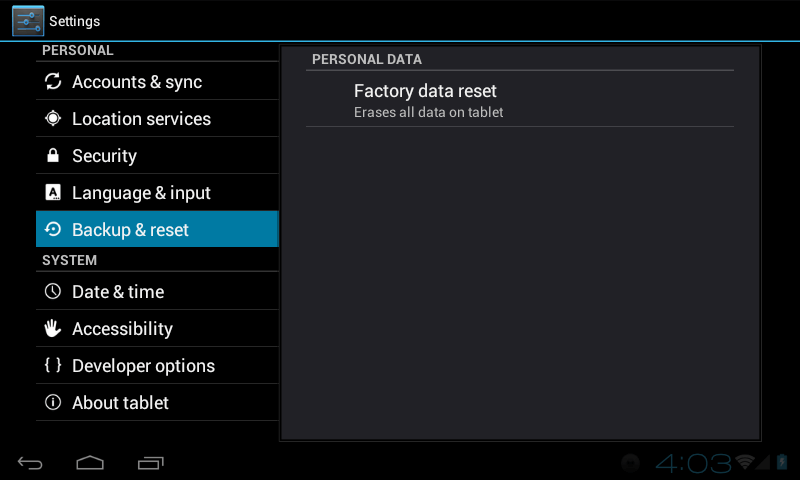
Part 4. Video Guide: How to fix Samsung Galaxy device black screen?
Now if our 2 fixes haven’t done the trick, it’s time to seek the help of a professional. Your phone may be completely non-functional. But at least you can get a good night’s sleep knowing you have your files safe and sound on your computer, courtesy of the FoneDog Android Toolkit.
Part 5. Recommendations.
Whatever caused the black screen of death, you need to understand that it is a symptom of an underlying device problem. Hardware or software damage may have affected the performance of your phone without your knowledge. To get to the root of the problem, here are some tips to help you.
- Install apps only from trusted sources and developers.
- Download an antivirus program for your phone.
- Keep your Android OS update.
- Replace your phone’s battery if it doesn’t work well.
- Take backups regularly. Better to be safe than sorry.
In any case, you can trust FoneDog Box Tool – Broken Android Data Extraction . It is a one stop shop for your data needs. You can recover your data and even create backup copies of your files !