In order to use, run, run or test Android applications on the PC, you have several options. You can install Android as another operating system on your computer thanks to Android x86, or choose the easiest method: install an emulator.
As far as emulators are concerned you have several alternatives. One of the most popular is Bluestacks, and unlike the Andy emulator, it’s legit. There is also the easily installable DuOS software, and the more complex Phoenix OS, which must be loaded from a USB. Or the Chrome Archon extension to run APKS in the browser. Among all the available options there is one that stands out, especially in terms of speed and fluidity: Genymotion .
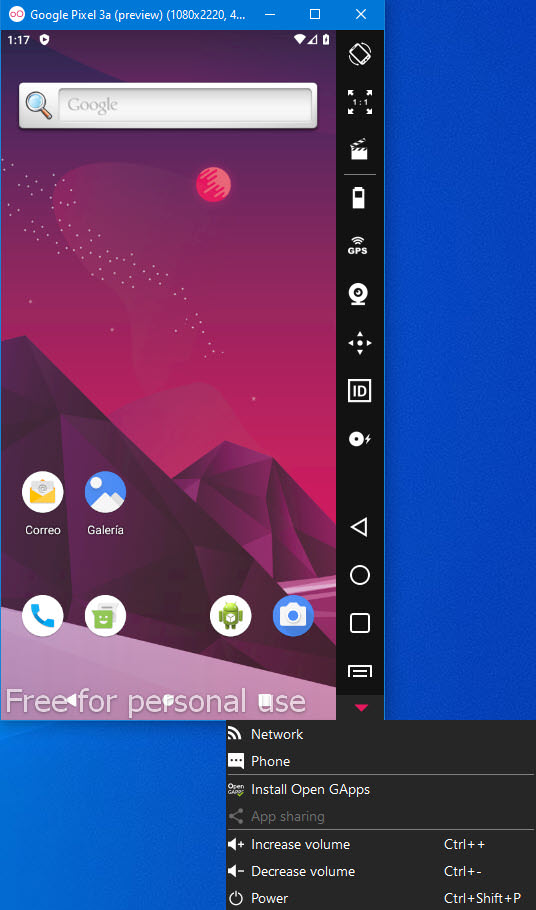
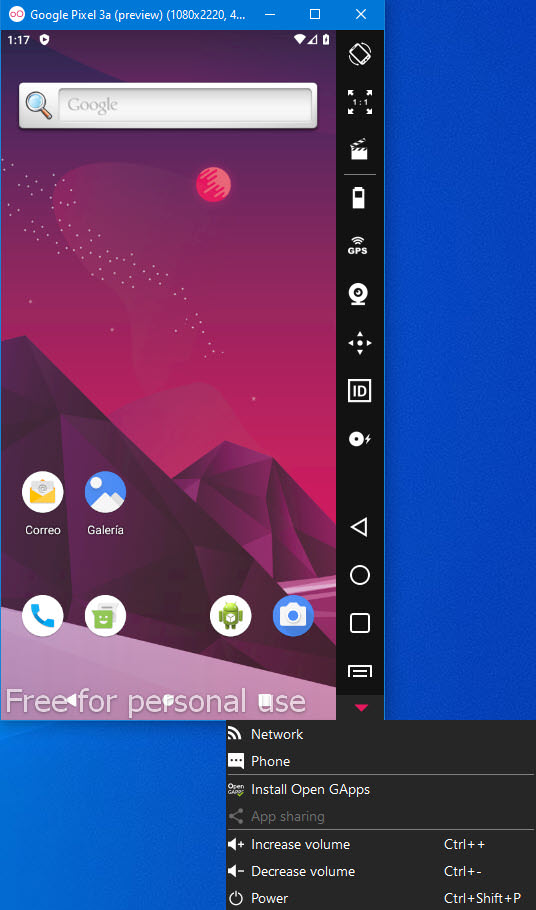
Unfortunately, in the free version of Genymotion the legend “Free for personal use” cannot be removed. The good thing is that the screenshots from the option in the right panel do not come out with this message or warning.
This program available for Windows, Linux and Mac, allows you to simulate the Android operating system on the PC, through a virtual machine (Geny Motion uses Virtual Box). Within this simulation you can work as if you were on a normal Android device.
Now, the advantage of this software is that it is a fast and fluid emulator, that is, games and applications, regardless of how complex or heavy they are, work fluidly, without lag or latency, as can happen in other alternatives such as those mentioned at the beginning.

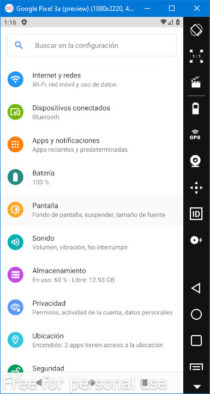
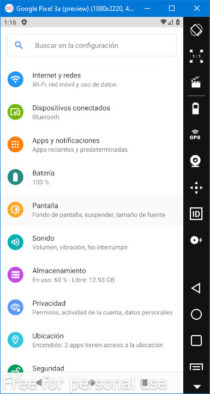
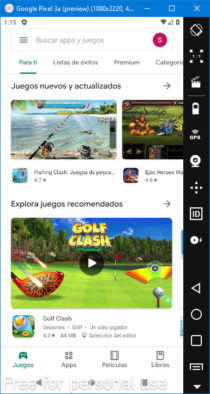
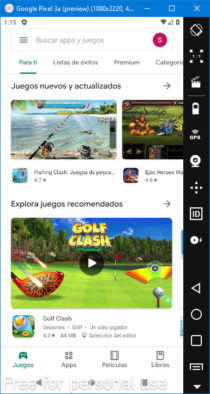
Images above : Genymotion. To configure the Spanish language in Genymotion, you must go to the settings of the Android device, System, Languages and Input.
But, it is not all. Genymotion has advanced functionalities that allow, for example, to simulate the operation of the sensors of a normal Android cell phone, such as the accelerometer, the GPS, the battery sensor, etc. It is an ideal option for developers who need to test Android applications from the PC.
Additionally, Genymotion is capable of emulating various Android devices on the market (the most important), and also various versions of Android. However, it seems that they all have the same appearance or interface. The difference between one team and another seems to be only internally in the supported Android API, in addition to the important specifications between team and team, such as resolution or pixel density.
Download and Install Genymotion for free

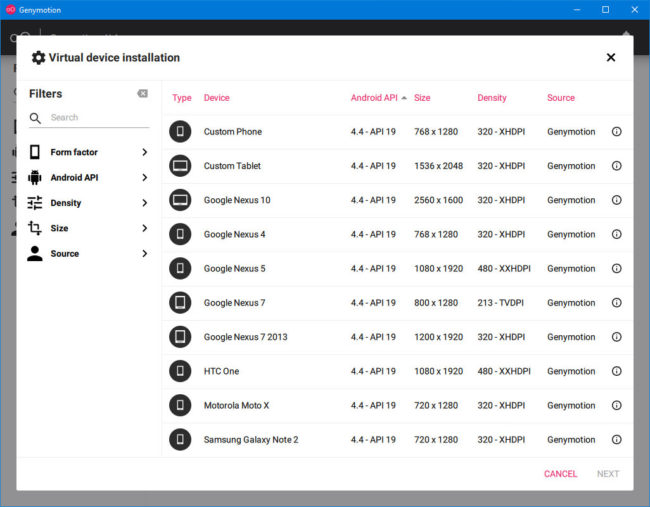
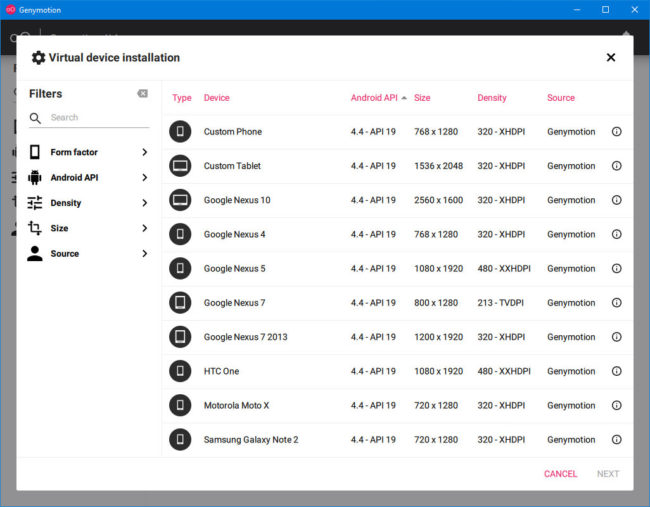
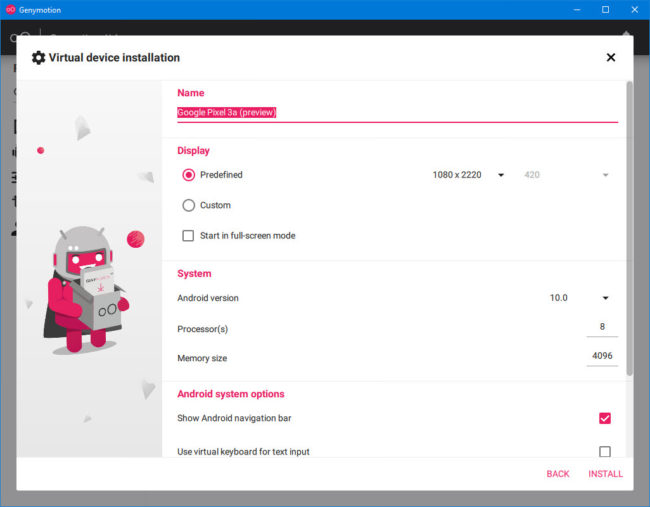
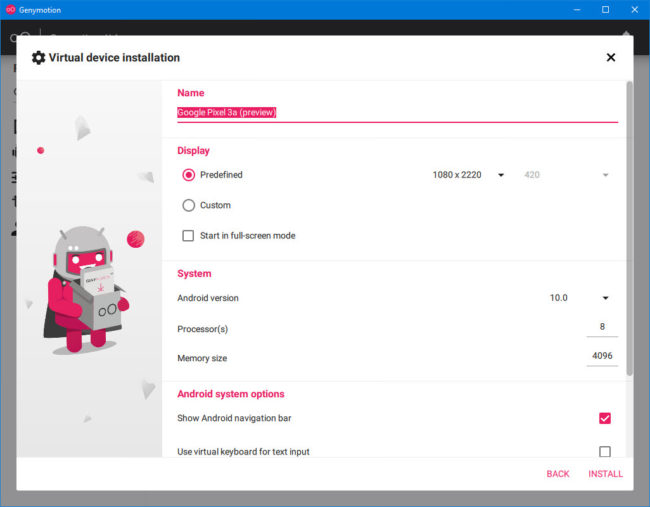
- Download Genymotion from its official website, for your PC’s operating system. If it is Windows, you must choose the “with VirtualBox” option (unless you already have this program installed on your computer). In the case of Mac and Linux you do not have this option, so you must first install VirtualBox on your own and then Genymotion.
- Install the downloaded .exe file, following the instructions on the screen.
- Open the program. You will be asked for a username and password, so you must create an account from the “Create account” button at the bottom. A browser window will open where you must indicate a username, password and other information. They will send you an email where you must click on the link to verify the account.
- Go back to Genymotion and enter your username and password. On the next screen you must indicate “Personal Use” or otherwise you will not be able to use it for free.
- Finally you will be at the Genymotion home screen, where you will have to click on the “+” button to add an Android device. Choose any of the default options, in its settings leave everything as it is and click on “Create Device”. The device will download and after that you can start it.
How to install APK or copy files
You only need to drag the APK or file to Genymotion so that it is installed or copied. In the test I have done the installation has been immediate. I haven’t even had to activate the unknown sources.
Install Play Store
By default, Genymotion does not have the Play Store, but it can be installed by clicking the arrow at the bottom right. You must select the option Install Open GApps. Previously it was necessary to drag the GApps zip file corresponding to the Android version of the device you are emulating.
Finally, you will have to restart the “device” to complete the installation, or close and open the virtual machine in return.
How to install an APK from or «on» the PC
How to put BlueStacks in full screen and change the resolution
3+ ways to download APK apps from Google Play to PC
Receive updates: SUBSCRIBE by email and join 10,000+ readers. Follow this blog on Facebook and Twitter.