If you have been following Android Boss you will surely know that Samsung has already said that there will definitely be NO KitKat update (there will be no Android 4.4 or higher versions) for the Samsung Galaxy S3 mini.
Surely you have also noticed that I use an S3 mini so this is disappointing news for me too. However, all is not lost. KitKat can still be installed on the S3 mini, unofficially.
What I have done on my S3 mini is install a version of Android 4.4 specific for this phone model, which has been created by independent developers who are involved in this. It is an “affluent” version of KitKat (Custom ROM) to run on the S3 mini. If you want to do a little research, this custom ROM I’m talking about is based on Cyanogenmod 11, but previously modified by developer Maclaw to work specifically on the S3 mini.

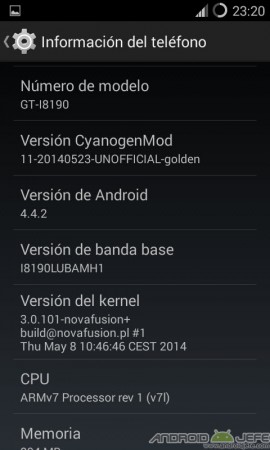
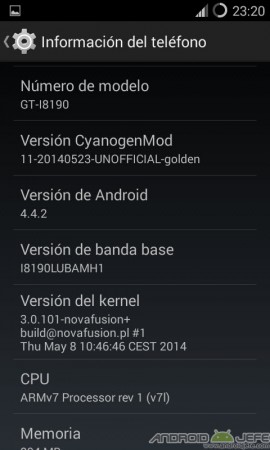
If you want to put KitKat on your S3 mini too, keep reading.
Disclaimer:
The following procedure may render your mobile phone UNUSABLE and will void your warranty. Neither Android Boss nor the editor of this article is responsible for any problem related to this tutorial. You must do it under your own responsibility and knowing in advance what you are going to do.
That said, I recommend that you follow all the steps that I indicate to the letter. Each device has a different status and so I cannot guarantee that nothing will happen on your phone, but generally, if you follow the steps correctly you should be successful.
What you need
- A Samsung Galaxy S3 mini model I8190, I8190L or I8190N phone. (You can know what model your S3 mini is from Settings> Device information).
- Battery charged at least 70%.
- The phone must be rooted and with TWRP Recovery installed. There is a very good video on YouTube that allows you to do both on your phone in just a few minutes.
- The Android KitKat version for the S3 mini (Custom ROM). You can download it at this link (from here you can download the respective Gapps that I explain below). You must press Samsung Galaxy S3 mini, choose CyanogenMod and then choose “KitKat 4.4.2 (CyanogenMod 11.0) 20140524” (which is what is available at the time of writing this article).
You must click on the word «download» (NOT on the word Odin) to download. You must click on the word “recovery” to download (not on the word Odin). Copy the downloaded ZIP file to your phone’s memory card (in the main or root folder to locate it quickly).
Backing up data
Once you have all that, it is highly recommended that you back up the status of your current phone (Nandroid Backup). If something goes wrong, this backup will help you to return your phone to the state it was in at the beginning, as it was working and with all its data (applications, photos, music, video, etc.).
For this, you must first turn off the S3 mini. Once turned off, simultaneously press the Start, Power and Volume buttons above. The phone will start and the TWRP Recovery menu will open. There you should tap on the Backup option. On the next screen make sure that the Use external SD box to save the backup there is selected (make sure the memory card has enough space. In my case my backup took about 3 GB). The rest you leave as it is (the System, Data and Boot boxes must be activated) and drag the slider at the bottom (from left to right) to confirm the creation of the Backup.



If something goes wrong, you can restore the phone from the same TWRP, using the Restore option and choosing the folder with the backup files you just created. After installing this new ROM, the TWRP that you had installed will be erased and the original recovery of the phone will remain. You will have to reinstall TWRP recovery, using the same video indicated at the beginning (you will only have to do the first part of it, referring to recovery. The second part of the video refers to root; you should not do this).
Upgrade the Samsung Galaxy S3 mini to KitKat
Once the backup is created (it may take several minutes), within the same TWRP menu you must choose the Wipe option. On the next screen you must Wipe all the options that appear EXCEPT Format Data and External Storage (Wipe is used to erase everything; in this case we do not want to erase the data on the memory card. It is not necessary to do so).

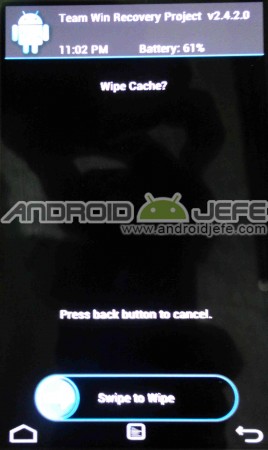
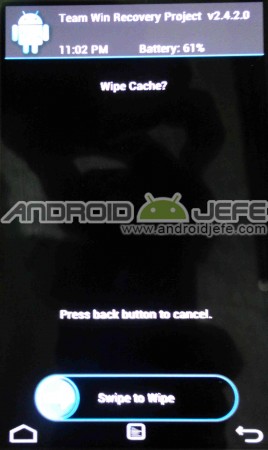
After this, the Android KitKat installation on your S3 mini is finally coming. Right there within the TWRP you go to the Install option. On the next screen you should find and select the Custom ROM that you downloaded at the beginning and that you should copy to the memory card of your phone. Confirm the installation of this ZIP file.
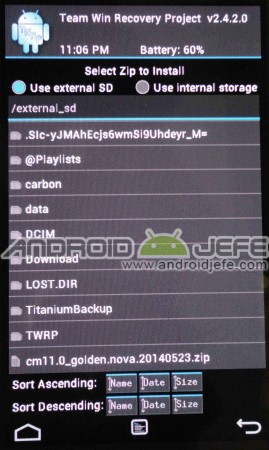
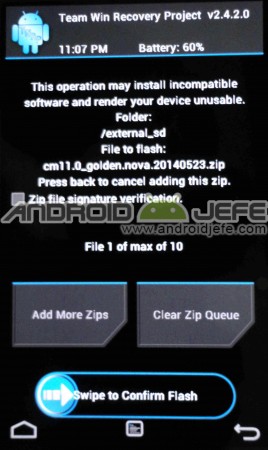
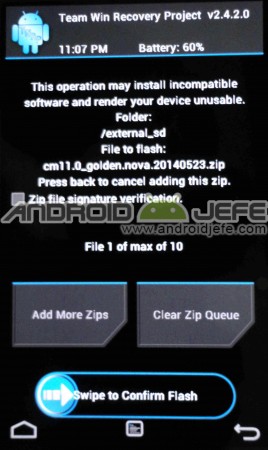
The installation process will begin. Once finished you must click on Wipe Cache / Dalvik and then on Reboot System.
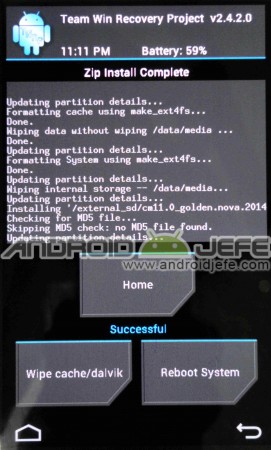
If everything went well, your S3 mini will already have Android 4.4.2 KitKat installed. You can see the screenshots or screenshots of how my Samsung Galaxy S3 mini looks with this ROM by clicking on this link.
Installation of Google Play Store and other GApps
The Google Play Store will not be installed, as you can see. Neither do other Google applications like Gmail.
To install them you must do exactly the same procedure that you did to install Android 4.4.2. Before that, first download the respective Google Apps from the link I indicated at the beginning to download the ROM. You must choose Samsung Galaxy S3 mini, Google Apps and then choose Google Apps (4.4.x). You must click on the link that says “micro”, which is the ZIP file that contains the minimum necessary Google Apps. Then you can install others that interest you from Google Play.
Update 07/16/2014: By clicking on the download link for Google Apps, you are redirected to a post on XDA-Developers with the different types of “packages” of Google Apps. There I recommend downloading the basic or minimum package «MICRO MODULAR PACKAGE».
Copy the ZIP file of the Google Apps to the memory card. Then turn off the phone. Once turned off, press the three buttons at the same time (Start, Power and Volume up) to enter TWRP Recovery. Choose Install, select the ZIP of the Google Apps and confirm the installation.
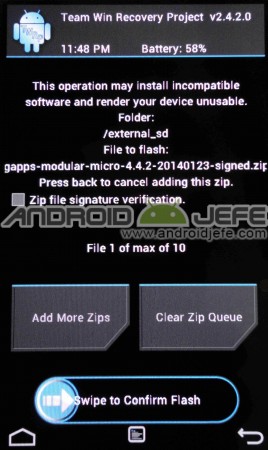


Tap on Wipe Cache / Dalvik when installation is complete and then Reboot System. You should already have the Play Store installed and other Google applications.
It works well?
Installing a custom ROM has its advantages and disadvantages. Ours is that, thanks to this, we can have Android KitKat in the S3 mini and, in my personal case, I can install applications that I couldn’t before when I had Android Jelly Bean 4.1.2 and enjoy other KitKat advantages. But it also has some disadvantages. I cite both below.
The Good:
From what I can see so far, everything works fine on my S3 mini (camera, wifi, bluetooth, etc.). The Play Store and application installation from there also works fine. The installed custom ROM claims to be stable (has no major problems) according to the developer, so there should be no problems. Despite this, it is constantly being improved and its latest version can always be downloaded from the page mentioned above.
It is faster and smoother than the Android operating system the phone comes with. It is also more beautiful, personally speaking. Cyanogenmod has a similar design to what you have in Google Nexus devices, so, the thing goes around talking about interface. You can see the screenshots taken from my S3 mini with this Android 4.4.2 ROM, in the link that I indicated before.
The status bar is made transparent (I love this detail honestly) and, of course, since the operating system is KitKat after all, any application developed so far can be installed. There is no longer that “Your device is not supported” issue. Plus there are all the KitKat benefits I already mentioned.
ROM is already rooted. You save yourself from rooting again, if it was rooted before the ROM change. If not, you still enjoy the benefits of being root with this ROM.
The bad:
By installing the latest version of the Play Store (the APK) I got that, the images of the applications came out distorted. It does not happen with all the APKs because I checked it with an APK of a non-Google application. I don’t know if it’s just an inconvenience talking about the Play Store or certain Google apps that have a problem installing this way.
Sometimes certain things don’t work FIRST, for example screen rotation, or also Google Now. It is tolerable that it is at first nothing else.
At first I got the impression that the battery was draining faster. I restarted it and it seems like things calmed down in this regard.
Conclusion
Except for the problem I had with the faulty Play Store and the battery consumption printing, I was simply delighted with this Cyanogenmod based ROM. The phone’s performance is superior to what it had when it was an original Samsung Android. No major glitches . The interface is very attractive. All this, beyond the benefits of having KitKat installed. It’s worth yeah .
Android 5 (Lollipop) ROM now available for the Samsung Galaxy S3 mini
SDFix allows WRITING on restricted micro SD in KitKat 4.4 [Root Solution]
These are the 8 BLU phones that can officially download Android 4.4 KitKat
Receive updates: SUBSCRIBE by email and join 10,000+ readers. Follow this blog on Facebook and Twitter.