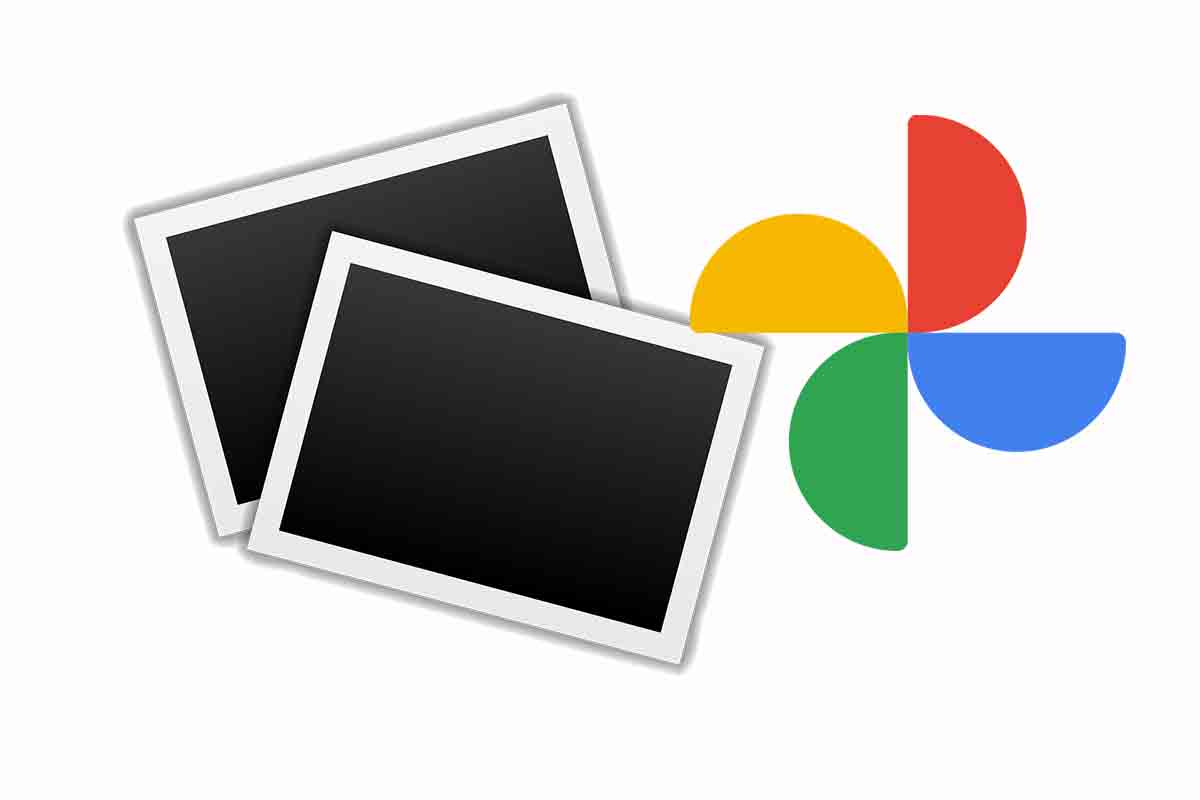
With the passage of time, we store a lot of images on mobile. Some of them may be duplicated and are stored in management applications such as Google Photos . Find out how to delete repeated photos in Google Photos and save space on your mobile device.
Google Photos has become one of the most used applications to store and organize mobile images. In addition, with its cloud service, it allows access to them from other devices. This service offers 15GB of storage totally free since 2021 when the storage plans changed.
In 2019 Google Photos reached one billion users worldwide. The platform also stands out for the various functions that can be performed within it. Thus, collages, movies, 3D photos, etc. can be made. images can also be edited in an advanced way by adjusting their intensity, exposure, color or brightness.
Another of the most interesting functions when it comes to managing photos is to be able to delete duplicate photos. In the case of Google Photos, it does not have an automatic tool for this, but there are different ways to carry out this action in the application. See how to delete repeated photos in Google Photos.
A basic and functional way to know how to delete repeated photos in Google Photos is to do it manually. To do this, we just have to open the application and click on the “Photos” icon that appears at the bottom of the screen. Then we will see the images ordered by date. We may have the same image repeated together within the same date. We just have to press and hold the duplicate photos and then click on the trash can icon that we have at the top of the app interface.
Another way to know how to delete repeated photos in Google Photos is through another third party application called Remo Duplicate Photos Remover . This application is aimed at Android and iOS devices. To know how to delete repeated photos in Google Photos with Remo Duplicate Photos Remover, the first thing you have to do is download and install the app. Then give the application permissions. After clicking on “Scan”. Then similar images will appear. You just have to select them and then click on the trash can icon to remove them from the device.
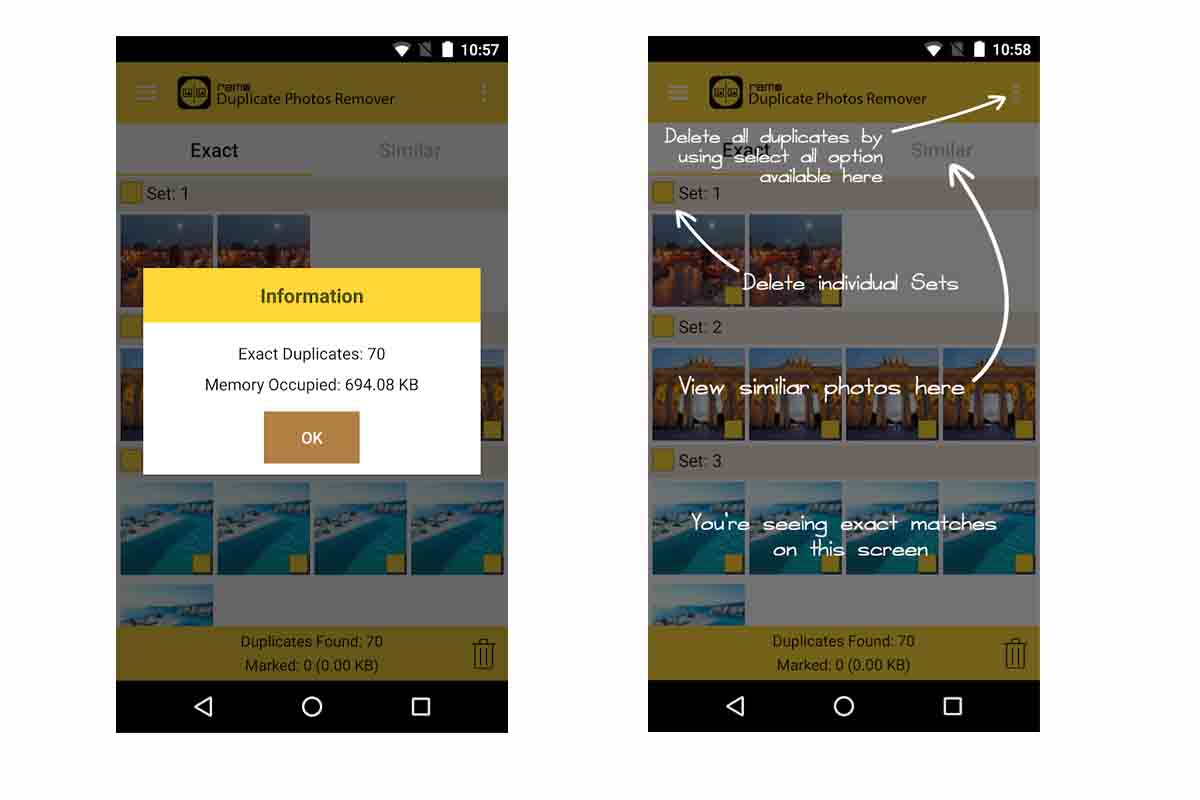
If, in addition to photos, you want to delete and clean other documents from the device, you can use another Google app, which is Google Files. With it you can free up space in documents, images and other files on the device. This app is also very practical, especially if you don’t have enough storage on your mobile phone. You can download it in the Play Store.
THIS IS HOW IT WORKS TO DETECT DUPLICATE PHOTOS IN GOOGLE PHOTOS
Now that you know how to delete repeated photos in Google Photos, we really explain how Remo Duplicate Photos works. This is how it works to detect duplicate photos in Google Photos.
What this third-party application does is that it scans the gallery of the mobile phone. In this scan, what it does is identify duplicate or very similar photos. The best thing about this application is that it is in Spanish and does not need too many private permissions to work. In the case of devices with iOS, when giving permissions, you must give it to all of them, so that it is able to scan them completely.
This application is very effective, especially to eliminate those photos that we take in quantity and that we often refer to as “false shots”. In addition, the application can be minimized for the duration of the process , for greater comfort.