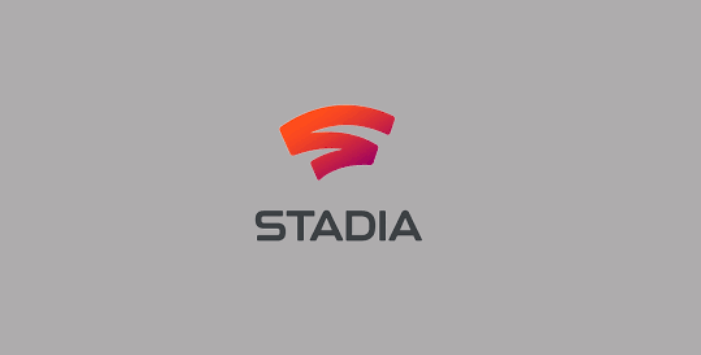
In 2019 Google entered the world of virtual games with Google Stadia. This, with the idea that you do not buy a console, but that you run Google’s own remote data centers in the Google cloud.
Stadia is an online gaming platform, which is purchased through a subscription and allows you to virtually interact with games that are in the Google cloud. As one of the advantages of Stadia is that if you are subscribed you should not be aware of updating the games, since they are automatically updated in the cloud.
However, the first Stadia users had to buy a kit (device for access to Chrome cast ultra, a specific Stadia controller, and a three-month subscription to the Stadia Pro service). Already for 2020 Stadia changes to the monthly subscription payment to Stadio Pro.
Some subscribers have considered deleting their account, given that the platform has a limited catalog, a high cost of the games, or because they have to download data to play NBA 2K20, for example.
You may also have tried the free trial version, but after the third month of the trial they will start charging you to continue playing, you may no longer want to continue with this service. In this case, you need to cancel your subscription and know how to delete your Google Stadia account.
Keep in mind that when you decide to delete your Google Stadia account, all your data from the gaming platform will be deleted, including games, purchases, and your gamer profile.
Contents
How to delete your Google Stadia account
- Log into your Google account.
- Select the “Google Account Management” section.
- Go to “Data and Personalization”.
- Scroll down to the “Download, Delete, or Future Plan your data” page.
- Open “Remove a Google service.”
- Retype your password and log in with the Google account connected to your Stadia account.
- Select “Stadia.”
- Read the summary of what happens when you delete Stadia from your Google account.
- Check the box next to “Required” and then select “Remove Stadia.”
To cancel your Stadia subscription
- Open the Google Stadia app.
- Press the icon in the upper right of your avatar.
- Press the avatar button, a menu opens, and choose the “Stadia Settings” option.
- Choose “Purchases and subscriptions” on the left.
- Click on “Cancel subscription”.
- An “If you really want to cancel” question prompt appears.
- Click on the “Yes, I want to cancel it” button. Ready.
What happens when you delete your Stadia account?
If you delete your Stadia account, all active subscriptions will be immediately canceled and you will lose access to your games and all other purchases made on Stadia. Besides that:
- Your games and other purchases cannot be downloaded or moved to another Google account.
- You will not be refunded for the remainder of the unused period of your subscription.
- All your progress and achievements in your games will be completely removed.
- Your friends’ list, chat history, and other activities within Stadia will also be permanently deleted.
- Your full player name will be permanently removed and cannot be used if you sign up for a new Stadia account.
- Screenshots and saved clips will be permanently deleted.
The good news is that this will not remove:
- Your saved live stream videos, which will still be available on YouTube.
- The data is collected or stored by the publishers of the games you have played.
- No data from Google Assistant.
If you want to restore a deleted Stadia account
You can only restore a Stadia account within the first 30 days after you request deletion. Since after this period, your account can no longer be recovered, because your data will have been completely deleted.
To restore your account, you will need to contact Google Stadia customer service, but your canceled subscriptions will not be automatically restored when you restore your account.