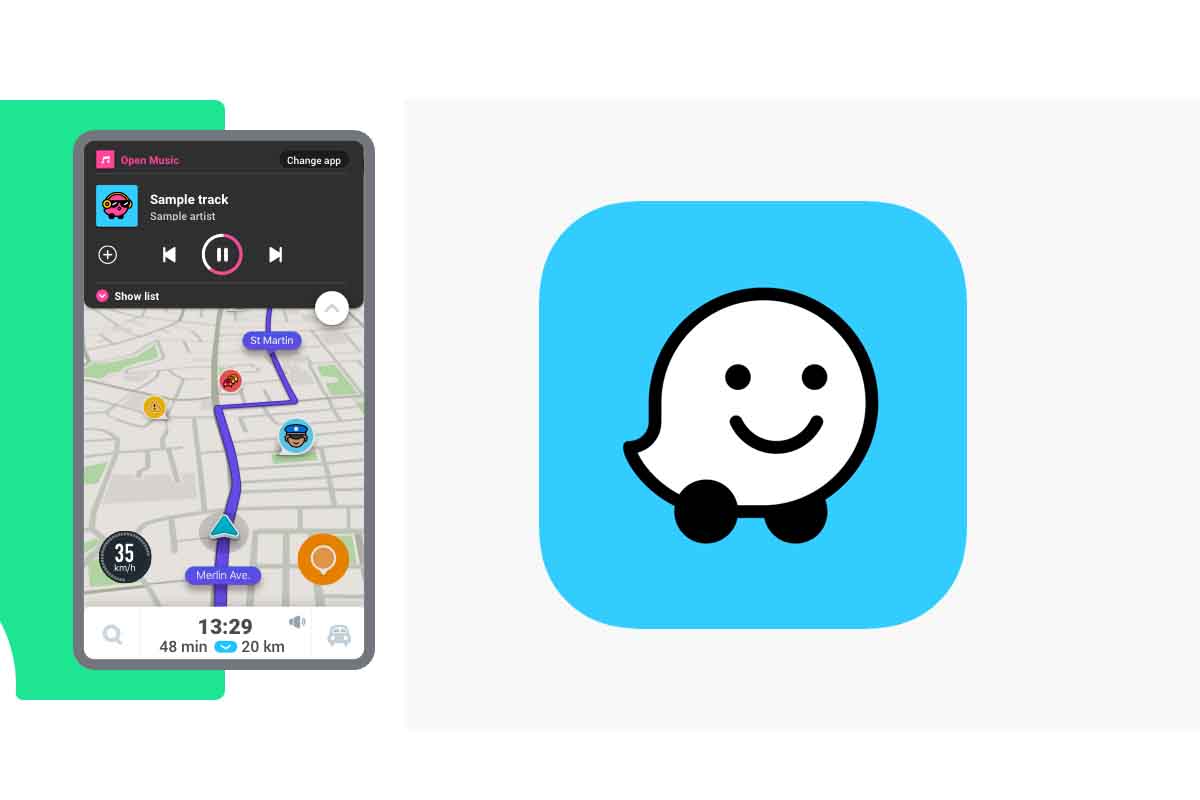
Getting around with our car is much easier if we have one of the mobile navigation applications at hand, such as Waze. It may be the case that for any last minute notice we need to know how to change the starting point in Waze because we are going to start the route from a different place. If you do not know how to do it, we will explain it to you below.
The Waze app is owned by Google and is one of the most used platforms to move around by car following its directions. This app, which has millions of users around the world, helps to know the best route, the traffic conditions or the closest gas stations. What makes Waze different from other map and navigation applications is that alerts about incidents that occur on the road are made by the user community itself.
Using Waze is easy, you put the point of origin and destination and the app offers you the best route to complete the journey. But how do you change the place of departure if it is not the correct one? We explain how to easily change the starting point in Waze.
To find out how to change the starting point in Waze, the first thing you have to do is click on “My Waze” and then on the search box that says “Where are you going?” enter the address of the starting point. It not only serves to say the end point, but to establish the starting point if it is different from the current location.
Once it appears, click on the three dots that you have on the right side inside a gray rectangle. Now choose “mark as starting point”. Then enter the destination and you can start the journey.
HOW TO CHANGE THE MAP IN WAZE
You already know how to change the starting point in Waze. Now we are going to show you another interesting function to see other ways to view the map, for example in 2D or at night. Find out how to change the map in Waze .
To change the map in Waze open the application and click on “My Waze”. Then click on the cogwheel icon at the top left of the screen to enter “Settings”. Now click on “Map display”.
Just the first options that it gives is to be able to change the map in terms of its colors and also in its mode. By default, the map comes in “auto” colors, which means that it automatically switches between day and night. In the case of maps, it also comes automatically by default, but you can always switch to 3D or 2D as you prefer.
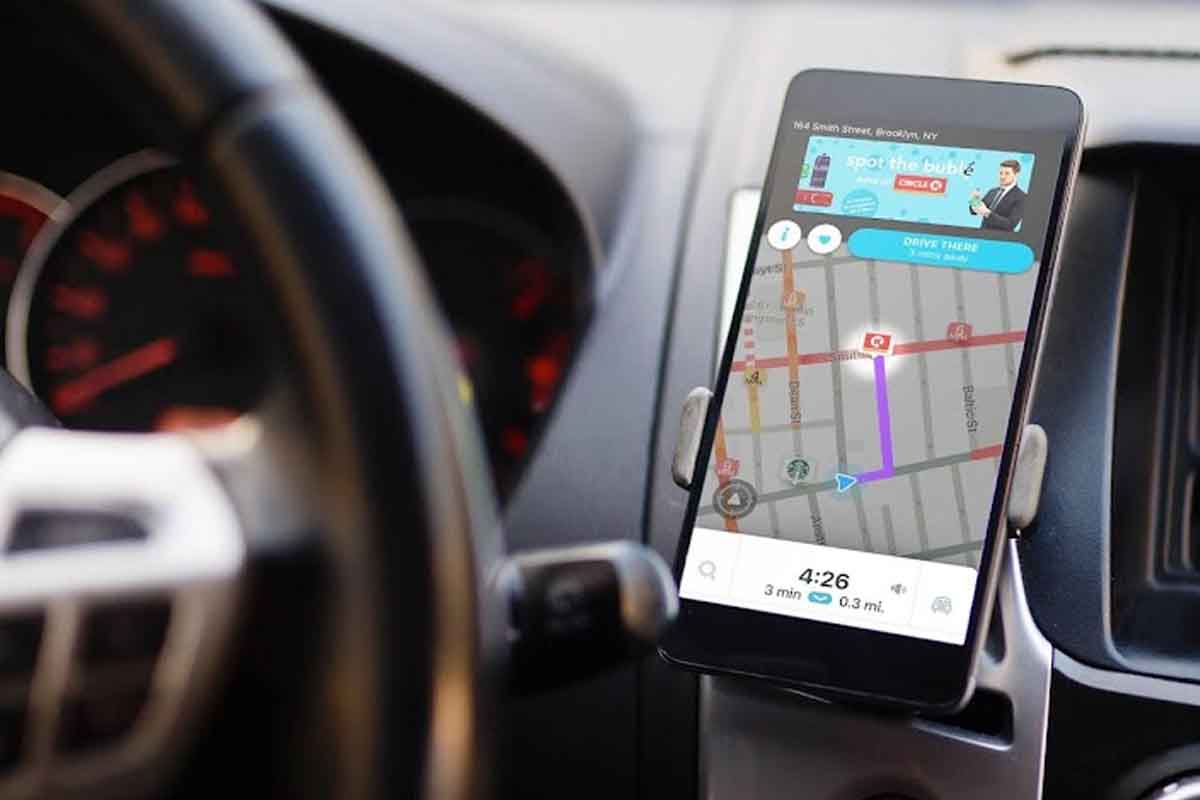
HOW TO MAKE A CUSTOM ROUTE IN WAZE
Establishing the configured route based on our travel needs is the ideal for a perfect trip. For this, it is very useful to know how to make a custom route in Waze.
To do this you must open Waze and then click on “My Waze”. Then click on the gear in the upper left corner. Then go into “Navigation” and activate or deactivate functions such as avoiding or not toll roads, avoiding ferries, avoiding motorways or expressways , allowing or not allowing me to send you on unpaved roads or avoiding or not difficult crossings.
In addition, you can customize the alerts and notices so that in the personalized route that you are going to do, you will receive notifications chosen by you only about what you really want the app to notify you. Set whether you want the speedometer or you prefer not to be shown on the map. All these tools will make the route totally personalized.
Then enter the destination where you want to go and if you want, before starting the journey, add stops and find out the best time to leave. Remember that you can also see the alternative routes or have an overview of the route.