Activating the rear camera on Android, or the front one, is done from an on-screen button. But if camera errors are generated or there is another problem, that may not be possible. Even in that case we show you a couple of solutions.
Contents
Activate rear camera on Android (or front)
In the camera app you simply have to tap on the button with two arrows that indicate a turn. That is the one that allows you to alternate between rear and front camera.
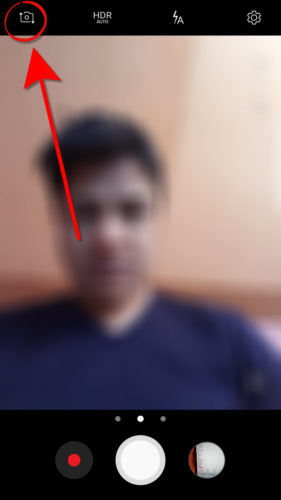
I can’t switch to rear or front camera
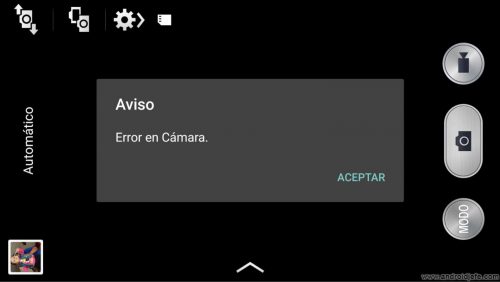
If there is physical damage, you may not be able to switch to the rear (or front) camera and see an error similar to the one illustrated above.
Put the rear camera when it doesn’t work 
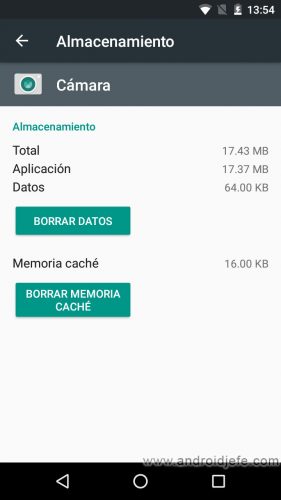
If you can’t put or switch to the rear camera due to a SOFTWARE problem, try resetting the device’s camera app:
- Open system settings (by sliding the top bar and tapping on the cogwheel or looking for the “Settings” or “Settings” icon in the app drawer).
- Tap on “Applications” or “Application Manager”.
- Find and tap the Camera app.
- Click on the button «Delete data».
If it’s still not fixed, the rear camera probably has some hardware damage.
This procedure is also useful when you accidentally switch to the front camera, which is damaged. In this case an error like the one seen above will be generated. By restarting in the indicated way, the camera app will execute the rear camera when opening it (in our example, the one that is working well), as this is usually its default or default configuration.
Another way to put the rear camera on if the front camera is damaged is to install an app that starts with the rear camera. Two applications with this default configuration that can be tested are FV 5 Lite Camera and Open Camera.
Set the front camera as “default”
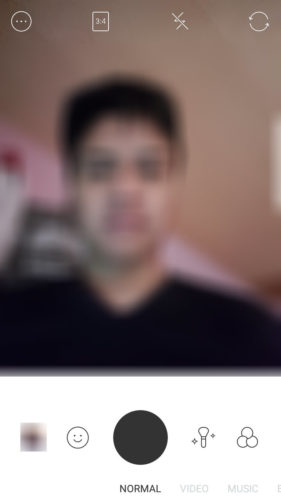
This would be useful if, contrary to what was said before, it is the rear that is damaged and you are obliged to use only the front. As we said, the “Camera” app that comes from the factory has set the rear camera as default and there is no way to change this.
However, there are third-party applications that start with the front camera. In Google Play you can search for camera apps for selfies, which are the ones that have this behavior. Two apps that I have verified work like this are Retrica and B612.
6 solutions to camera ERROR in Samsung Galaxy
4 causes of blurry photos and camera on your cell phone
How to turn the cell phone into a surveillance camera with local or remote access
Receive updates: SUBSCRIBE by email and join 10,000+ readers. Follow this blog on Facebook and Twitter.
