In the process of using a Windows computer, you often have to face the need to make changes to the OS settings. Depending on the nature of the task at hand, certain methods of making edits in the functioning of a PC are used, but in many cases experienced users use the registry editor to edit system data.
In this article, we will talk about the specifics of “interaction” with the system registry, analyze the nuances of automating the process of editing it by creating special REG files, which will simplify and speed up the procedure for making adjustments to the settings.
Contents
Generating files for editing the registry
If it is necessary to make changes to the PC functioning system for the operation of registry resources, in the case of a one-time task execution, it is rarely necessary to create a specific file: the problem is solved by a banal change of a specific code. But in situations where a certain task is supposed to be solved on a PC systematically, or you have to perform it regularly on different computer devices, it makes sense to automate the process. In such a situation, the ability to use a special template in the form of a REG file that solves the problem automatically comes to the rescue.
A template is a file with a REG extension and a specific structure. These files, designed to perform certain common problems or tasks, can be downloaded from the network, or created independently, with the ability to interact with the registry and the desire to learn.
Before you start to understand the nuances of forming the “body” of a working tool, you first need to understand how to create a file with the REG extension to make adjustments to the registry. For this purpose, any text editor is used, for example, the well-known “Notepad”:
- A text document is opened and the programmed code is copied into it.
- Further in “Notepad” a combination of CTRL and S keys is used to save the file.
- In the column for the name, any file name is written, with the desired extension separated by a dot, with the obligatory taking of the name in quotation marks, which will avoid saving the document in txt format. The name should look something like “name.reg”, where name is the name of the file.
- Click the “Save” button.
- You can also change the extensions from txt to reg after saving the file, if you see them.
If everything is very clear with the creation of a file, and questions about this rarely arise, then the process of writing a working tool is distinguished by certain difficulties, consisting in the preliminary study of the rules and commands, as well as the specifics of their structure, so that the created object guarantees the correct changes in the system, about which will be discussed further.
File syntax for editing the registry
As already mentioned, it is critical that the file can be used for specific purposes, register it correctly in accordance with the requirements and rules.
It is not recommended to tamper with the registry yourself if you have no experience with the software components of the system. If the rules are ignored, or if the program template is not correctly compiled, the consequences can be different: from simple limited functionality to difficult-to-correct problems in the operation of the operating system.
The operability of the file guarantees its correct writing, using a special syntax and the order of composing commands, in accordance with the following regulations for the formation of a document:
- To begin with, a text document is opened – “Notepad” or any other tool available to the user.
- The first line of the document must be the file identifier for its recognition by the system – Windows Registry Editor Version 5.00. This is a kind of greeting that allows the operating system, regardless of whether the computer is Windows 10 or earlier, to identify the object. Sometimes the phrase REGEDIT4 is found in files as a greeting, but its use is relevant only for PCs with Windows 98 / NT 4.0 installed. The document title is written only once, even if the file contains several command lines or switches.
- The next paragraph of the document should be a text phrase, as a comment to the procedure described below, with a semicolon in front of the phrase. For example, if a REG file for Windows is created, designed to disable the menu of recent documents, then the following phrase is written “; Disable the Documents menu in the Start menu. ” The system treats absolutely all phrases with a semicolon separator in front of them as comments.
- Next, the user needs to program a “route” to the parameter to be changed, indicating in square brackets through an oblique line the order of transition through folders to the destination. According to the previous example, the path should be as follows: HKEY_CURRENT_UER / Software / Microsoft / Windows / CurrentVersion / Policies / Explorer.
- The final step in creating a template is to simulate the desired behavior of a specific tool or operating system by writing the parameter name and the value applied to it. To disable recent documents, you need to set the directive as follows: “NoRecentDocsMenu” = hex: 01.00.00.00. After the equal sign, the corresponding type and value of the parameter is written, and the parameter name must be enclosed in quotes.
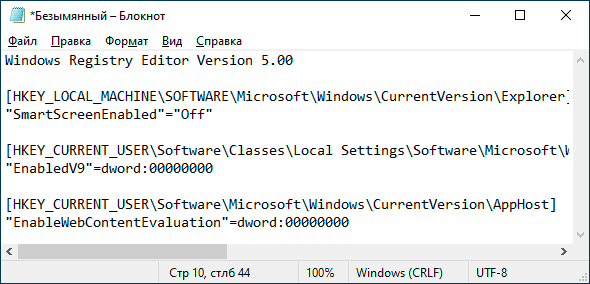
It remains only to save the file using the method described in the previous section and use it as intended when such a need arises.
Specifics of adding a missing key to the registry
With the help of the REG file, it is possible not only to correct the keys existing in the system by changing the parameter value, but also to add the missing component to the registry. This need arises from the peculiarities of the functioning of the system: some keys, even if they are absent in a particular branch, are initially an integral part of the OS, which guarantees their functioning, as if the parameter was assigned a certain value by default.
Naturally, it is impossible to change the “nonexistent parameter” when such a need arises, therefore, in order to further manage a specific key, it must be installed in the registry, having registered in the branch where it should be located.
Regulations for the procedure for adding a key to a specific registry branch using a REG file, consider the example of disabling the PC reboot process, programmed and automatically executed by the system, when the “screen of death” appears:
- As in the previous case, the first line of the file is the standard identifier or “greeting” for the “REG” document.
- The second line will be the name of the key being created, in a specific situation it will be the phrase “; Disable automatic start on BSOD “with a semicolon before the annotation.
- The third line specifies the place where you need to add the key, written in square brackets. In a specific case, it is worth registering the following path: HKEY_LOCAL_MACHINE / SYSTEM / CurrentControlSet / Control / CrashControl.
- The final stage is to set the required parameter for a specific value, which in the described situation is predetermined by the following setting: “AutoReboot” = dword: 00000000, and save the file in the REG format that meets the requirements.
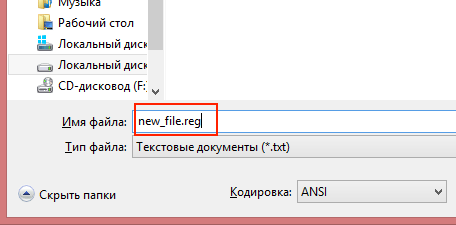
Complex change of registry items in one file
Sometimes it is necessary to change not one but several keys. For this purpose, you can write files in an amount equal to the number of changes, but the task can be facilitated by creating one file containing commands for all parameters that require adjustment.
When creating a complex file for adjusting several registry branches, you should adhere to the following simple rules:
- The greeting is written only once, at the very beginning of the document.
- Each installation must be headed “; comment “, which will later make it easier for the user to work with the document.
- Try to complete exclusively interrelated parameters in one template. Diversified branches can also be changed with one file, but if you need to return everything back or correct selectively made changes, especially, after some time, combining similar installations into one file under a specific name will facilitate the task of finding the desired REG object.
To add changes to the registry regarding several keys, it is enough to create a complex file with the REG extension as follows:
- Write a greeting.
- Set a command for a specific key or parameter according to the regulations, taking into account the syntax for a specific manipulation.
- On a new line, write a comment and setting for the next key that needs to be adjusted.
All the settings specified in the file will be executed synchronously if they are compiled correctly.
Removing branches from the registry using a REG file
The resources of the “Editor” often come to the aid of the user in situations when it is necessary to uninstall a certain program or application from the system, with traces of their presence in the system. Often, it is also most rational to use registry resources to correctly delete specific objects from the system.
In order to accomplish such a task – to remove a certain component from the registry, you can use the opportunity to “make” a special “REG” file of this purpose. The procedure for creating a file to uninstall an object from the registry is not much different in practice from the process of programming changing or adding keys.
As in the previous cases, the document will begin with a greeting and a comment, which spells out the essence of the further installation. The next and at the same time the end point of the REG file for uninstalling the registry branch is the path to a specific item, the deletion of which is supposed to be written in square quotes. In order for the system to “understand” that the specified object must be deleted, it will be necessary to put a mathematical minus sign “-” in front of the route to it.
Summarizing
The Registry Editor is a powerful operating system tool that allows you to control all keys and parameters on your PC, as well as make changes to them. Experienced computer users, if necessary to correct the registry, use REG files to automate the process, designed to facilitate and speed up the procedure for making changes.
The article describes the “basics” of creating files for working with branches and registry keys, focused on performing tasks of different directions, having dealt with which, the user will be able to automate his interaction with the “Registry Editor”. It is better for inexperienced PC users to refrain from interfering with the structure of the registry, since incorrect manipulations can affect not only the correct functioning of the operating system, but also the ability to operate the computer as a whole.