To convert MP3 to Ringtone on Android you need an app, and here we tell you which is the best for this task.
Once you have the MP3 in the memory of the cell phone, you only have to load it in the application and edit what you want. You can easily trim and attenuate the sound of the beginning or end to make it perfect. Then you assign it as a ringtone, alarm or notification.
Contents
Convert MP3 to Ringtone on Android
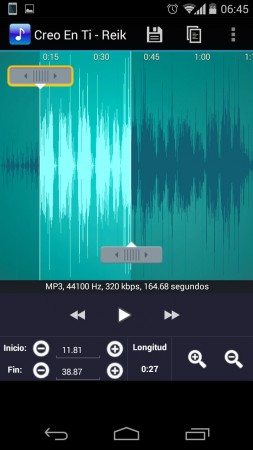

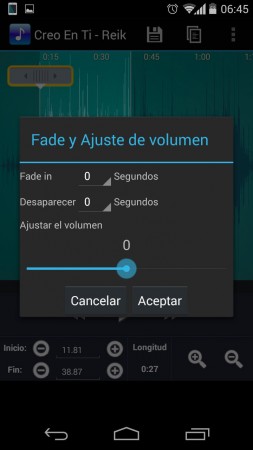
All this is possible with the Ringtone Maker application, a great converter to ringtones. It allows you to trim or repeat some parts, smooth the beginning and fade the end of the MP3 piece.
Although this app supports files in WAV, AAC and AMR format, it is better if it is an MP3 file because all its functions are optimized for this format. By default, it may not detect all the files available on the device, but the initial screen menu can force your search, or use the integrated browser to manually locate the file you want.
How to use Ringtone Maker
The sliders allow you to choose the part of the file to use as the tone. Do not lose sight of the Copy and Paste options, which can be used to repeat a part of the file as many times as desired.
The fade and volume (only applicable if it is an MP3) allows the initial volume of the tone to go upwards (Fade IN) and to end downwards (Disappear). It also allows you to add a gain or reduction to the volume of the tone.
How to put a ringtone on Motorola Moto G
When editing is complete, Ringtone Maker allows you to save the result as a ringtone, alarm or notification. Each one is saved in the internal memory of the device, Ringtones , Alarms and Notifications folders , respectively. These directories can be modified in your settings.
This app also allows you to record audio and edit it to later convert it into tone. It is also interesting to note that it has a contact manager , where you can assign each contact an individual tone.
Ringtone as a ringtone
To assign the ringtone as a ringtone, just go to Android Settings> Sound> Ringtone . To assign it to a specific contact, open the Contacts application , choose the desired contact. The “Edit” option must be available on this screen, which will allow you to assign a ringtone. If you have problems, you can check the article where we teach how to put a ringtone on the Moto G.
Alternatives to RingTone Maker
There are several applications similar to Ringtone Maker on Google Play. Just search for “ringtone maker” in the store to find various alternatives. The app that has been discussed here is Ringtone Maker, from the developer Big Bang INC .
Ringtone Maker Download
The 11 best pages to download GOOD ringtones
Nice or SOFT alarm clock tones and sounds
How to put a ring tone on Motorola Moto G
Receive updates: SUBSCRIBE by email and join 10,000+ readers. Follow this blog on Facebook and Twitter.