
Bluestacks is an Android emulator for PC with which we can run our favorite games and applications of this operating system on our Windows computer in an easy and fast way. However, even though the program works quite well, on some occasions it may present some other problem, the most frequent being when after installing the program we realize that Bluestacks is slow. In this Howandroidhelp tutorial, we will see some tricks that you can follow when bluestacks are slow on your PC.
Contents
Why is Bluestacks Slow for Me?
If the Bluestacks program is slow as a general rule, it is usually due to the following reasons.
- You do not have the Intel Virtualization Technology feature enabled in the Windows 10 bios.
- You have configured the device as a low-end mobile.
- You have the Hardware-assisted virtualization of Avast antivirus enabled.
- You have the Hyper-V feature enabled in Windows 10.
How To Fix Bluestacks 4 Is Slow 2021
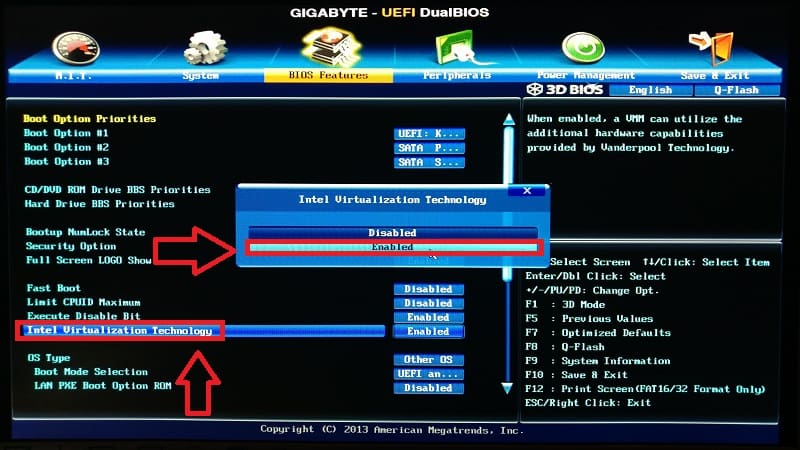
Once we finish we save the changes and restart the PC normally, we should have solved the problem that Bluestacks is very slow.
Disable Hyper-V Function In Windows
Another reason why Bluestacks works slow is that you have the Hyper-V option activated in Windows since this program works thanks to virtualization and this other hypervisor could cause performance problems. To deactivate it, we must press the following quick keyboard shortcut :
- Windows + R.
In executing we will write “Control” without quotes and click “OK”.
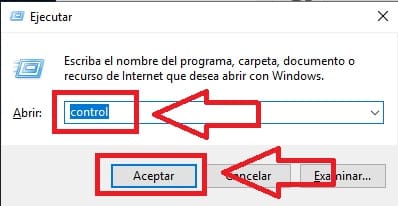
Once inside the “Control Panel” we will enter “Programs”.
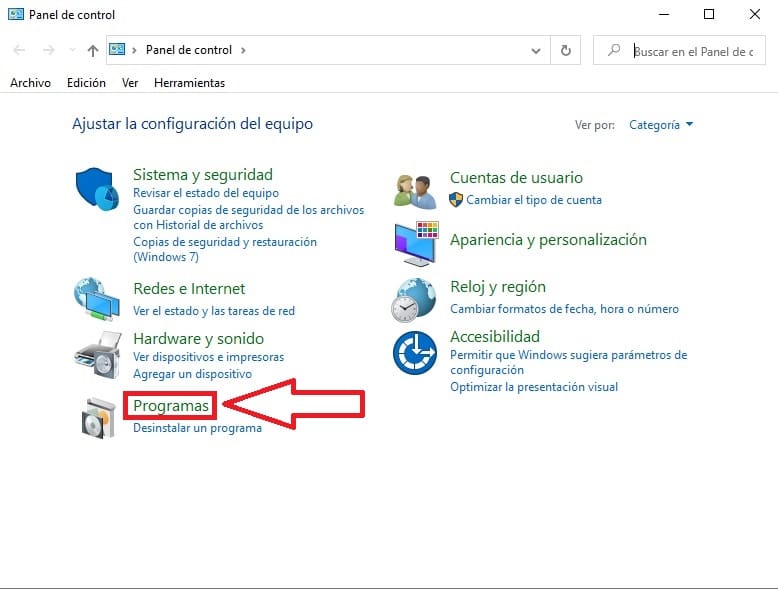
Within “Programs” we will enter the section that says “Activate or Deactivate Windows features. “
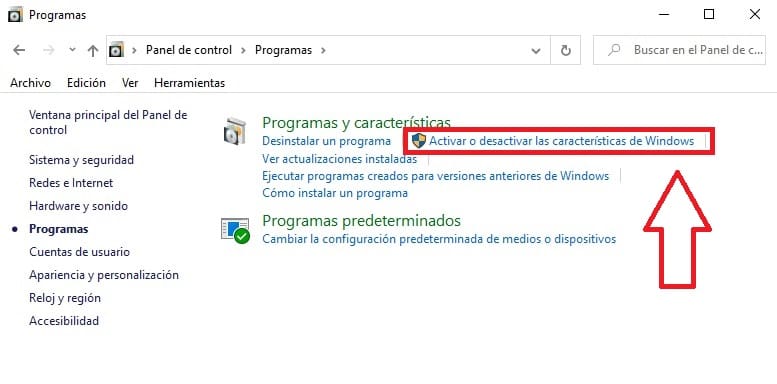
Here we will look for the section that says “Hyper-V” and deactivate it.
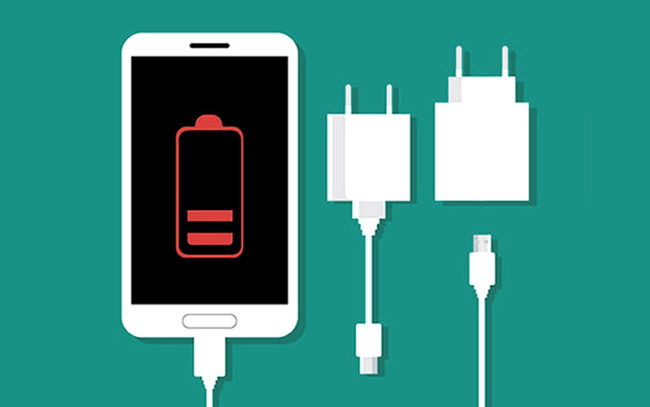
Does Bluestacks Run Very Slow? Disable This Avast Feature
You may have Avast Antivirus Hardware-Assisted Virtualization enabled. To deactivate it, we will do the following:
- We enter the little arrow in the taskbar at the bottom right.
- We select Avast.
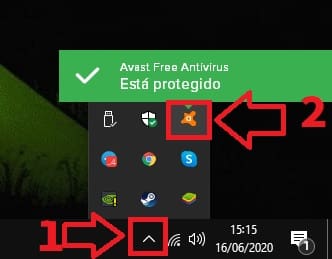
Once inside “Avast” we enter “Menu”.
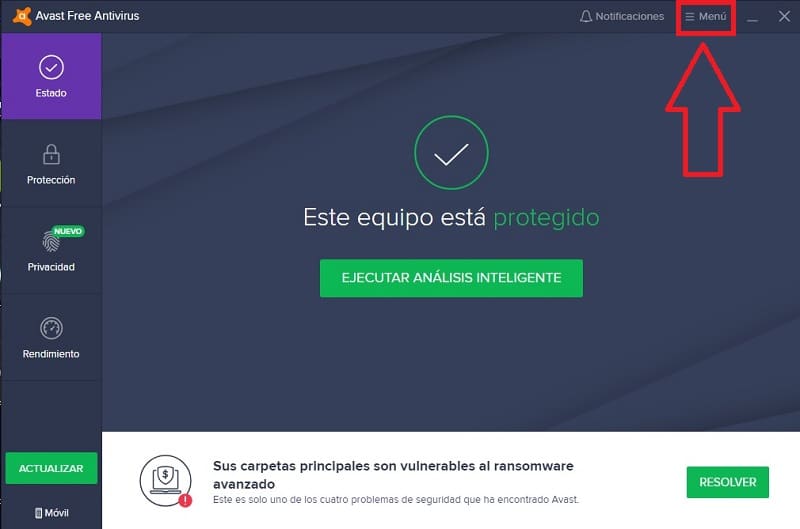
In the pop-up menu, we will enter “Options”.
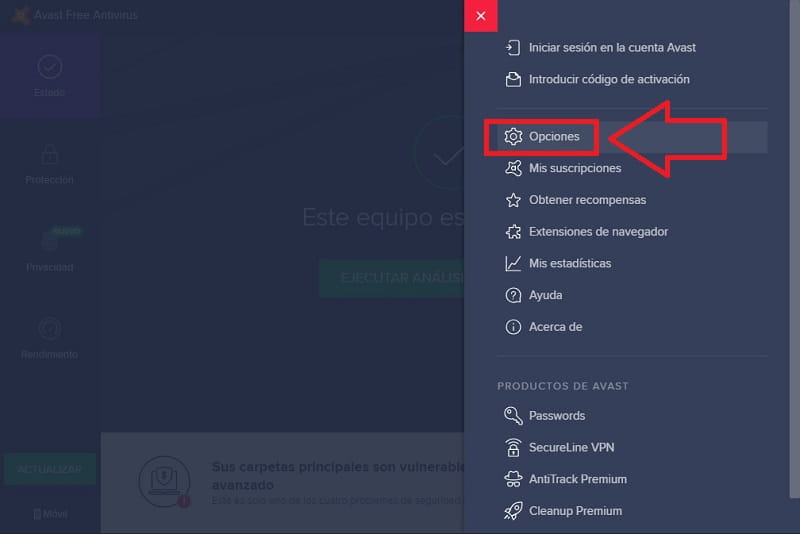
- We access “Problem Resolution”.
- We deactivate the tab “Activate Hardware-Assisted Virtualization”.
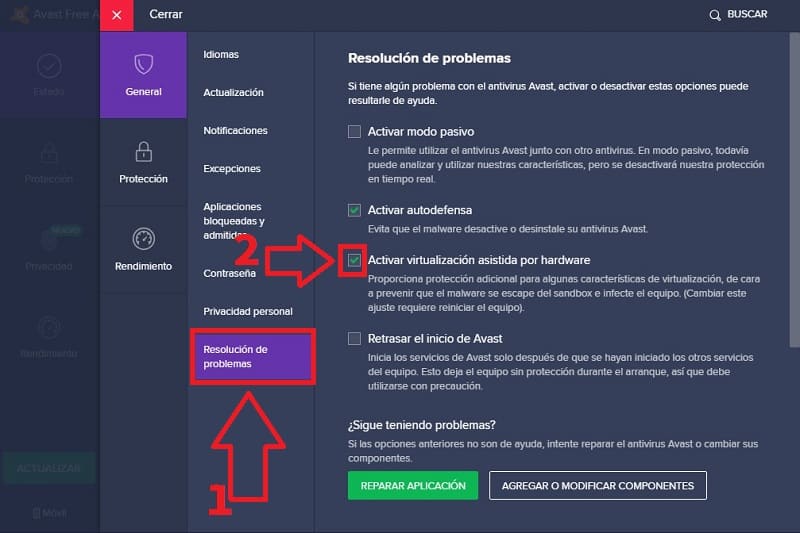
How To Improve Gaming Performance On Bluestacks? 2021
Another way to speed up Bluestacks is by configuring the emulator correctly, for we will follow these steps:
- We enter “Settings”.
- We enter “Viewer”.
- We select the lowest resolution (best performance).
- We select DPI 160 (lower pixel density means better performance.
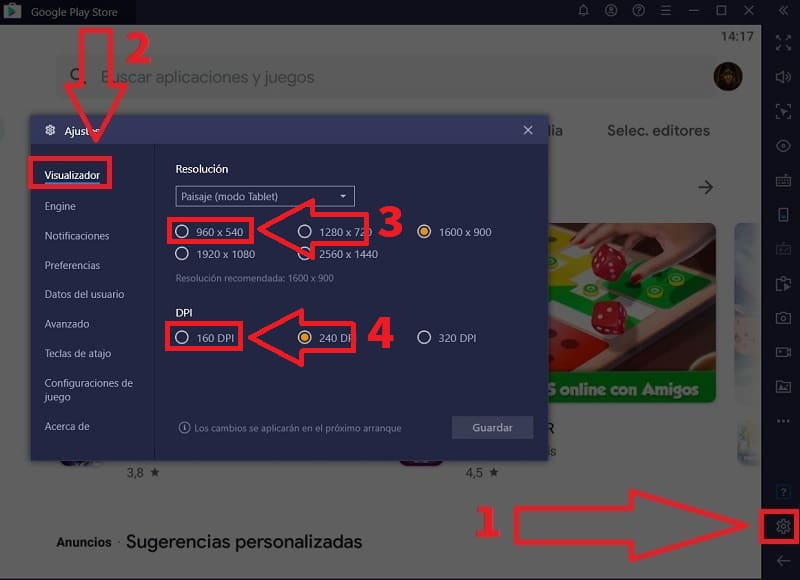
In “Engine” we select the following:
- OpenGL.
- ASTC Texture “Disabled”.
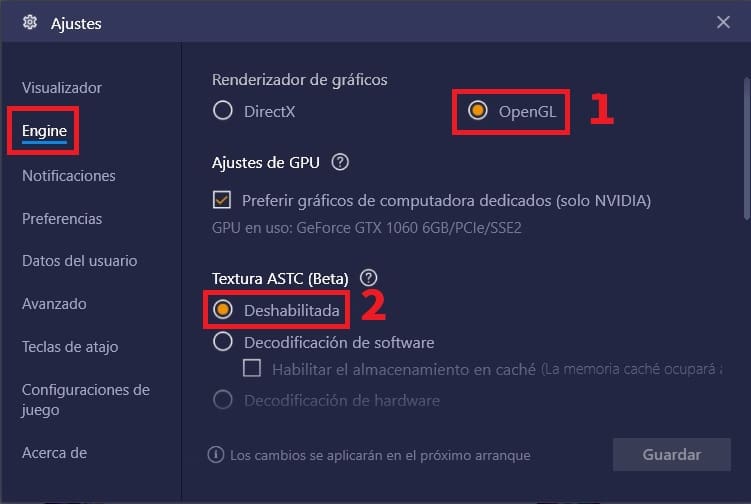
- In performance, we will choose a mobile simulator with 4 cores and maximum memory (remember that a mobile with more memory and more cores is better).
- You can lower the FPS to 30-40 so you will improve your performance.
- Finally, click on “Save”.
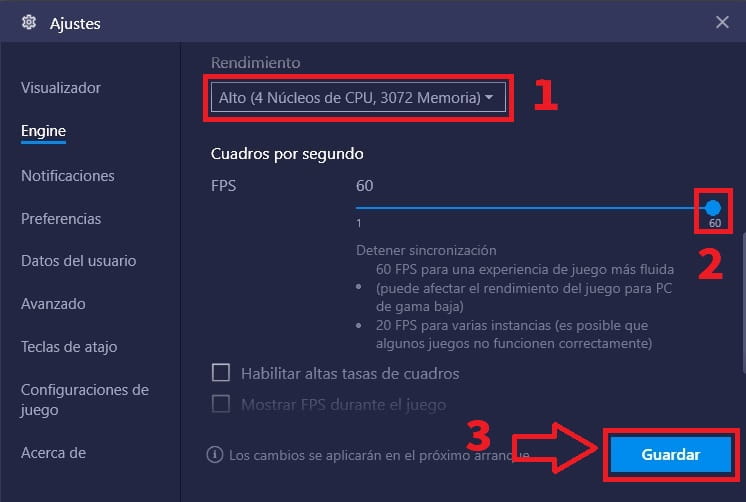
I hope that after these tips you don’t say “Bluestacks is slow for me” 😜 at least for my part I have tried. If you know more tricks to solve the performance of this program you can write them in the comments. Do not forget to share this tutorial with your social networks, that would help me to continue developing more guides like these. Thank you very much!