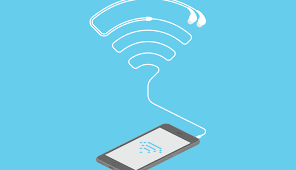What if I see “Wi-Fi is enabled” but it doesn’t go away? Our article is supposed to be about exactly when the WiFi can no longer be activated on Android. This is exactly what happened to a friend’s tablet. There it says in the settings for Android 4 (it is an Acer Iconia Tab A510) only “WLAN is activated”.
But what exactly should this tell me now. Nice that the WLAN is activated, after all I want that too. But nothing happens after that. The icon is somewhat highlighted, but there is no green bar to confirm that the WLAN is now active. In this tutorial we have listed numerous other problems that can occur in connection with the WLAN.
If you still have hints and tips for eliminating this problem, just let us know in the comments.
Contents
What can I do if the WLAN can no longer be activated?
First of all, a small checklist so that you can track down the problem of why the WiFi on Android smartphones or tablets could no longer work:
- Has the WiFi worked for your Android device before? See tip 1
- Can you remove an SD memory card? See tip 2
- Your Android device only shows “WLAN is activated”, but there is no list. Also tip 1
- It shows a WLAN list, but it doesn’t work anymore? See tip 3
- Your Android operating system has been updated to a new version? See tip 4
- Did you root your Android device and it worked before? See tip 1. Has it not worked since then? See tip 5
These are, so to speak, the most common problems that can arise. If you haven’t heard of a root yet, you can ignore it. Now let’s see how you can fix these WiFi problems with Android. However, we do not have a solution for everyone that you can apply.
Tip 1: The WiFi on my Android device no longer works
If the WLAN has already worked and suddenly no longer, then this usually has a cause: The WLAN module is defective (or another board that is responsible for the WLAN). Often you will see “WLAN is activated”, but there is no list.
Ensures that it is really defective and that there are simply no WLAN transmitters in range. Accordingly, the only solution is to send in your device.
However, you should still do the following things:
- Switch off Android device and then switch it on again
- Try to go into airplane mode, deactivate again and activate WLAN.
- Reset Android (either on the device or via Android itself). To do this, go to “Backup & reset” in Android 4 under Settings. Then it says “Factory reset”. Remember that all of your data will be gone then. It is therefore advisable to carry out an Android backup regularly
- If your Android system has been updated, then connect your device to your PC and try to install the original Android, with which the device was delivered. If you reset, the last Android version will stay on.
Tip 2: Remove the SD memory card
In the comments, the advice was given to simply remove the SD memory card. Switch off your smartphone / tablet, remove the SD memory card and start the device. For some this tip works and WiFi works again!This could be of interest to you Our smartphone recommendations for Christmas 2019 – Find out more!
Tip 3: I cannot connect to a WiFi network
It is important that the list is displayed, but your WLAN router just does not appear. Then this has nothing to do with your device, but with your router. The same applies if your router appears in the list, you cannot connect (check whether the password is entered correctly). then your router will probably have a setting that prevents a connection.
Just search for your router and Android.
Tip 4: After an Android update, the WiFi no longer works
If you have just upgraded your Android operating system, it may be the fault. To do this, simply search the Internet for your Android device to see whether other users also had this problem.
If not, then see if you can find an Android tutorial to install an older Android version on your device.
Tip 5: After rooting my Android device, the WiFi no longer works
If you have rooted your device, you will lose your guarantee. Accordingly, you can only hope if you install another version or run the root again that the WiFi works again. Otherwise you can’t do more.
Tip 6: guarantee on the device?
If no tip works (look again in the comments below), then you should (if there is still a guarantee on the device) contact the manufacturer and send it in so that it can be repaired. This process differs depending on the manufacturer.
Your WiFi still doesn’t work on Android?
As I said, you should send your device to the manufacturer during the warranty period (possibly via the market where you bought the Android smartphone or tablet).
Otherwise, the comment function is also available for questions, where you are welcome to report problems. We and other users try to help you.