On Android, Recovery mode is very useful for troubleshooting problems with the device, which otherwise could not be fixed. The way to enter this special ignition is relatively simple, although it varies from one cell phone to another.
Contents
Android Recovery
All Android devices have a recovery mode (or recovery, for its translation into Spanish). Basically it is a special start or start. Through this you can do things like a factory reset or a factory reset (very useful if the phone gets stuck in the logo or does not start normally). You can also update the software manually or clear the cache (which can free up internal memory on the computer).
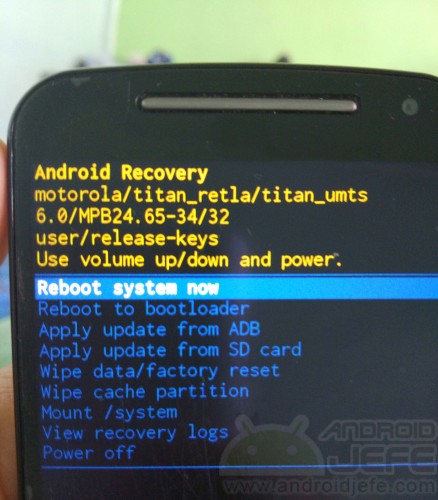
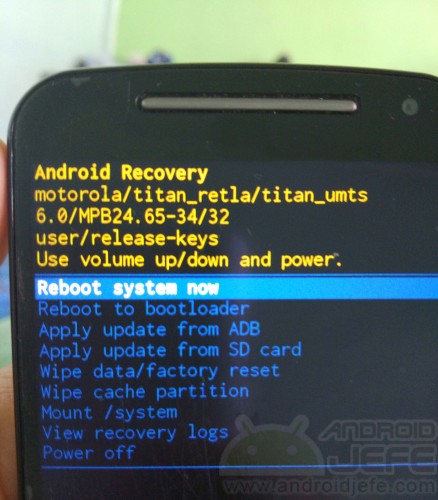
Motorola Moto G Second Generation (Android Marshmallow) Original Stock Recovery Mode
This factory recovery can be replaced by an alternative recovery mode or custom recovery. The idea is that even more advanced things can be done on the computer. For example, make a system image or nandroid backup.
Entering recovery mode

Most Android devices can be started in recovery mode by pressing their physical buttons in a special way. The buttons to press and the way to press them vary from one brand of device to another or even from one model to another. Some manufacturers share the same method, which is usually to press the power button at the same time and increase volume at the same time and release them all when the brand logo appears (this procedure is done with the device turned off).
For specific makes and models:
Samsung Galaxy S
When the cell phone is turned off, simultaneously press the Start, Power and volume up buttons. Release all buttons when the Samsung logo appears.
Motorola Moto
With the mobile turned off, press the power button simultaneously and for 3 to 5 seconds and decrease the volume. After this time, release the volume button and then the power button. In the special menu that will appear, go to the “Recovery” option with the volume down button and select it with the volume up button. If an android appears lying down with a red triangle and the phrase No commands , proceed as follows:
KitKat (Android 4.4) : Press and hold the volume up button for about five seconds and then press the power button once (without releasing the volume button).
Lollipop (Android 5) , Marshmallow (Android 6) : Press the power button and, without releasing it, press the volume up button once.
Other brands and models
An online page that collects information on how to enter recovery mode on a multitude of brands and models of Android devices is hardreset.info . There it is indicated step by step and with illustrations how to enter this special startup mode, after entering the device model.
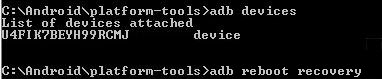
This is the ADB program (here a tutorial for Windows and here for other operating systems). To use this software, you must also activate USB debugging on the Android phone. If the PC is Windows, additionally the Android device driver must be installed.
Once everything is installed and configured correctly, the cell phone (switched on normally) must be connected to the PC with the USB cable, open the ADB command line, type the following command and press Enter:
adb reboot recovery
Optionally, before the mentioned command, the adb devices command can be sent to verify that the connection between the device and the PC is correct. The response to this command must be a character string that is an identifier for the device.
Applications (Root)
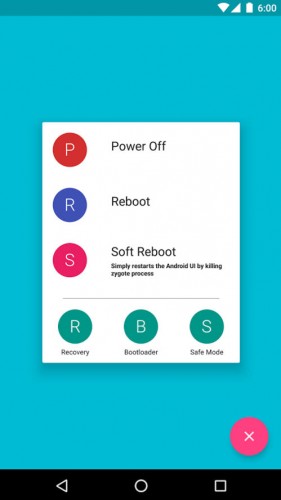
If the device has root permissions, there are several applications that allow you to start the device in recovery mode with a simple touch on the screen, when the device is turned on normally. Some names are Simple Reboot, Quick Boot, Quick Reboot or Material power menu, all available for free download on Google Play.
I cannot enter recovery mode
On some devices it may be impossible to boot into recovery mode due to a locked bootloader . That is the case of the Xiaomi MI 5, which comes with the bootloader locked from the factory and when you press the combination of the power buttons and increase volume until the MI logo appears, simply a notice appears asking to connect the device to the computer with the cable USB. The same happens if you try to start in recovery mode from the “Updater” application menu on this device. In this case, it is first necessary to unlock the computer’s bootloader to be able to boot in recovery mode.
How to exit recovery mode
To exit the recovery mode , in this mode there is an option called Reboot system that will restart the phone in normal mode.