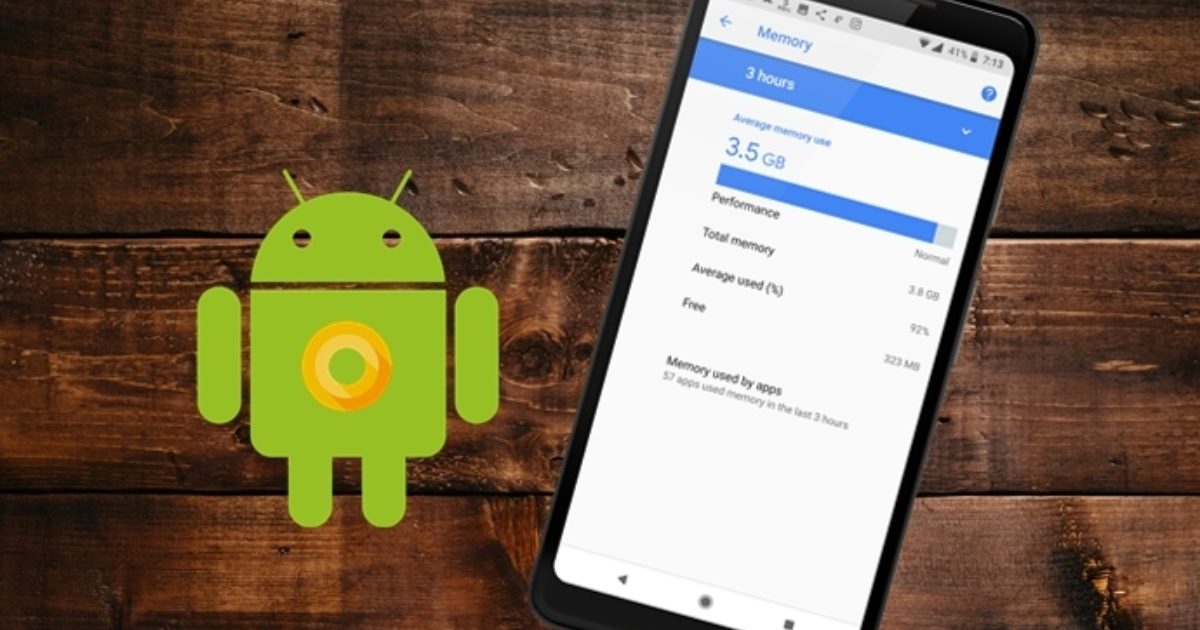If problems occur repeatedly with Android Q when using certain apps, it can help to empty the memory of the device. In this article, you will learn how to proceed correctly and what alternative there is to emptying the working memory.
Android Q: Clear memory – does that make sense?
Normally, it is not necessary to empty the memory on Android devices, since the operating system automatically takes care of the management of the RAM . If you still want to empty the working memory manually, for example because the device works slowly or an app keeps crashing, you can do this with the following steps.
- First, tap the gear icon to open your Android Q device’s settings.
- Then navigate to “Apps” or “Applications” in the settings to get an overview of all apps installed on the device.
- To check the memory of a specific app and if necessary empty it, please tap on the name of the app and select the entry “Memory”.
- You will now see the average memory usage of the app and you can limit its memory usage by tapping “Force stop”.
How to uninstall unused apps on Android Q
If your Android-Q device is very slow, this is due to incorrect memory management rather than full memory. It is therefore important that you regularly check which apps require a lot of memory. If necessary, uninstall them. You can get an overview of which resources the installed apps consume in the application manager. Here you can also uninstall an app to free up storage space and make the device faster again.