A large number of users around the world have chosen in recent years to use the Google Chrome web browser on their computers, and this is not by chance, but its popularity is due to the excellent support it has for different tools, since it It is true that with Chrome we can use a wide range of extensions and applications.
Thanks to this, today we can use Chrome to perform various tasks, that is, take advantage of the web browser for different processes that we carry out with the PC. In addition, through Chrome we can make use of some of the applications developed for Android, such as Evernote , Vine, Duolingo and Sight Words, which are available for the browser, and that we can download from the Play Store of Google.

However, the truth is that if we want to use a certain Android application on the PC through Google Chrome, other than the ones mentioned above, then things get complicated, since the rest are not available for the browser.
So how can we achieve it? Well, in this article we tell you a procedure that you can use to be able to use any Android app in the Chrome browser, quickly and easily.
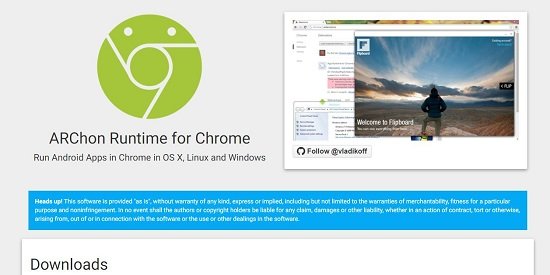
Step 1: In order to run Android applications in Chrome, what we will do is use the extension for the browser called ARChon, which we must download from this link , where we must make sure that the version that we are going to download is the Google Chrome ARChon and the suitable for the operating system we are using on our PC.
Step 2: Once the ARChon compressed file is downloaded, we must extract all the files from the zip and copy them to another location, such as the Desktop.
Step 3: Next we must install the extension that we have downloaded in the Chrome browser, for which we open the browser, from the menu we go to the “Settings” page and click on the “Extensions” section.
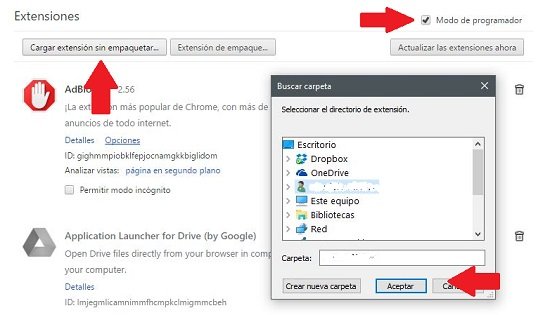
Step 4: Once there, we will see that in the upper right corner of the “Extensions” page there is a small box next to which it says “ Developer mode “, and click on it to enable developer mode.
Step 5: We will see that three buttons will be displayed, and we will have to click on the one that says “Load extension without packaging”.
Step 6: A dialog box will be displayed through which we must select the folder in which we have placed the ARChos zip files that we have just downloaded, after which we click on the “OK” button . We will quickly notice that the ARChos extension has been successfully added to our Chrome browser.
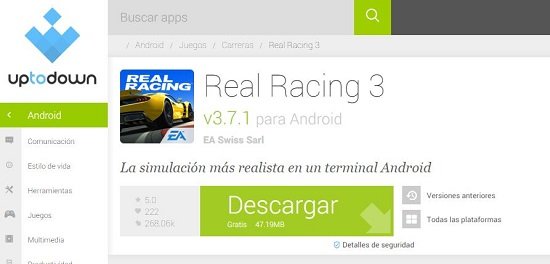
Step 7: The next thing will be to download the application that we want to install in Google Chrome, that is, we need to download the APK of said app , since it is the only way to add it to the web browser through the ARChos extension that we have just installed.
Step 8: When we download the application in question to our PC, in the same way that we did at the beginning with ARChos, we must extract all the files that are inside the compressed zip file of the application, and these files are located in a folder in the computer desk.
Step 9: Next, we carry out the steps described above to install the ARChos extension, that is, by clicking on the button “Load extension without packaging” in the “Extensions” section of Chrome. This will install the app in the browser .
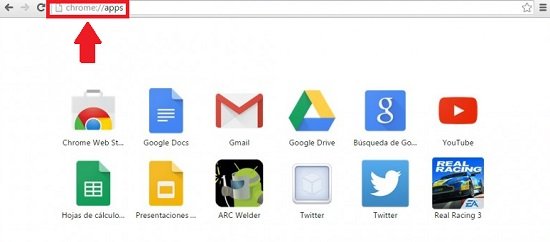
Step 9: Finally, to run the app that we have installed in Chrome, all we have to do is open the Google browser and write “chrome: // apps” in the address bar (without quotes). Next, the installed apps page will be displayed, and there we will find the shortcut icon of the application or game that we have just installed.