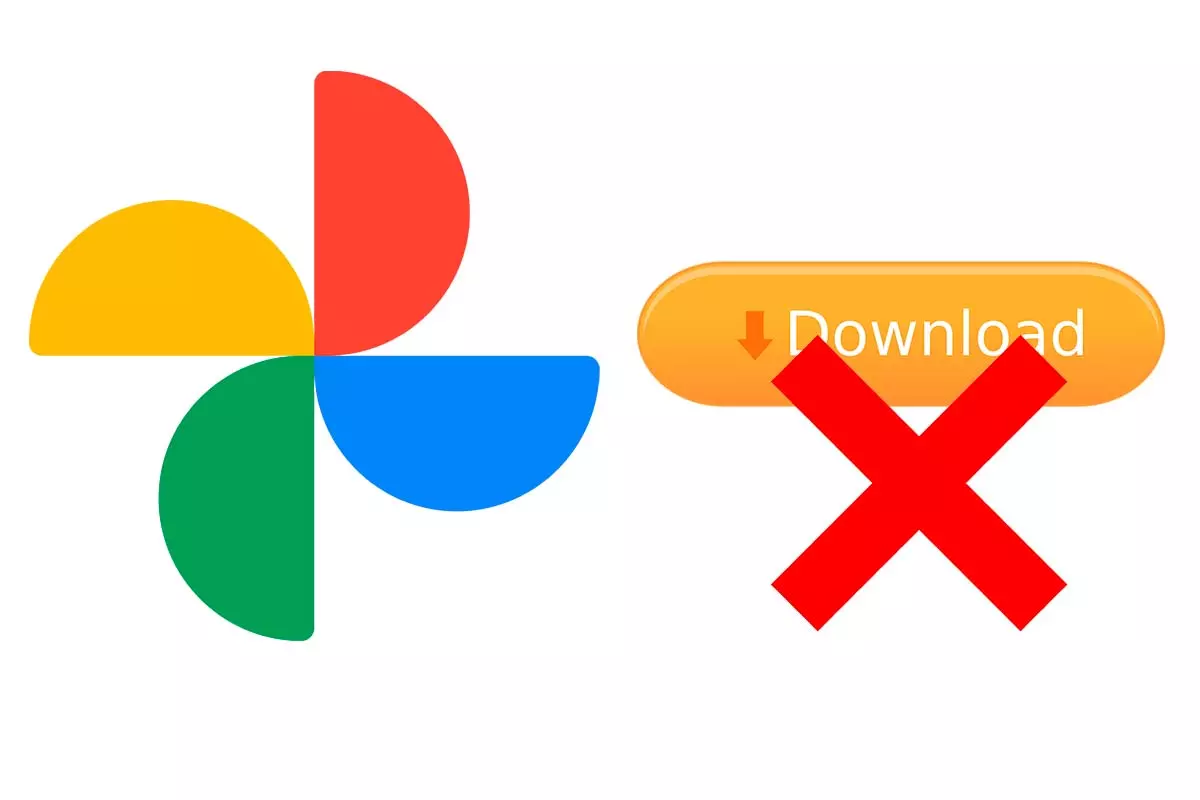
Google Photos is one of the best applications out there to manage mobile images. It may be the case that when you try to save those images the process does not complete, then you will wonder why Google Photos does not let me download photos? We give you some of the causes of what may be happening below.
In 2015, Google Photos appeared as an app to organize images. This platform, which is already installed by default on Android devices, managed to reach one billion users in 2019. Currently Google Photos has many functions not only to organize the images on our device, but also to be able to create albums, movies, etc. with them. Also, in Google Photos you can locate duplicate photos or sync all folders.
Another of the interesting tools of Google Photos is the one that allows you to download the images that are stored in the app. But this process sometimes fails and may not complete as it should. That’s when users wonder: Why won’t Google Photos let me download photos? We give some reasons in the next section.
- Internet connection failure. If for any reason the internet connection has been interrupted or there is not enough bandwidth, it will be completely impossible to download the images.
- Lack of storage space. If your mobile device to which you are going to download the photos does not have enough memory to store those images, it will not let you download them either.
- Punctual failure of Google Photos. The app may not work at any given time for whatever reason. If so, you will be able to try the download again after a certain time.
HOW TO DOWNLOAD ALL PHOTOS FROM GOOGLE PHOTOS AT ONCE
In the previous section we have answered the question why Google Photos does not let me download photos. Now let’s see how to download all photos from Google Photos at once.
To download all the photos from Google Photos at once, the first thing you have to do is enter Google Takeout and click on “Uncheck All”. Then go to the Google Photos section and check it. Next, choose the images you want to download in “All included photo albums”. Then click on “Next step” at the bottom.
Then choose the “delivery method”, the frequency and compression of the file and click on “create export”. Google will process all photos and you will receive an email when the download file is ready.
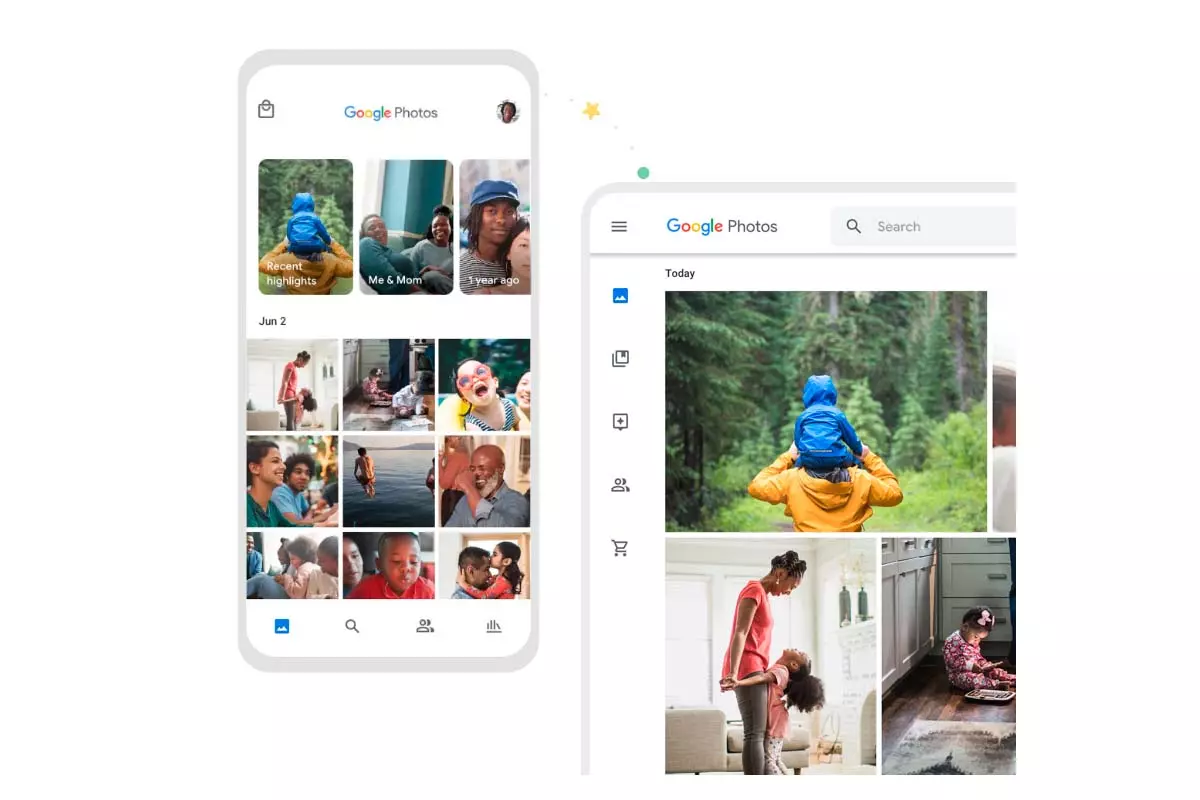
HOW TO DOWNLOAD PHOTOS FROM GOOGLE PHOTOS TO COMPUTER
If what you need is to know how to download all the photos to the computer. You can perfectly follow the steps that we have told you in the previous section.
To download all the photos on your computer you have to start Google Takeout, but instead of from your mobile from your PC, and then you have to follow the steps to create the export.
HOW TO DOWNLOAD PHOTOS FROM GOOGLE PHOTOS TO MOBILE
Now let’s see how to download photos from Google Photos to mobile. If you have any problem downloading, do not hesitate to consult the previous section where we answer why Google Photos does not let me download photos.
To download photos from Google Photos to your mobile, you just have to open the Google Photos app and then go to the photo or video you want to download. Then click on the three dots that appear at the top right of the screen and choose “download”. It will be saved on your mobile. If this option does not appear, the image may already be saved in the gallery.