Solid state drives have long and firmly entered our lives. For how long, we will not speculate, remembering the fate of the floppy disks and the CDs that replaced them. But even children are familiar with flash drives today and are gradually gaining momentum in terms of popularity of SSD drives, which have a number of advantages over the good old HDDs. They cannot yet replace them due to the higher price.
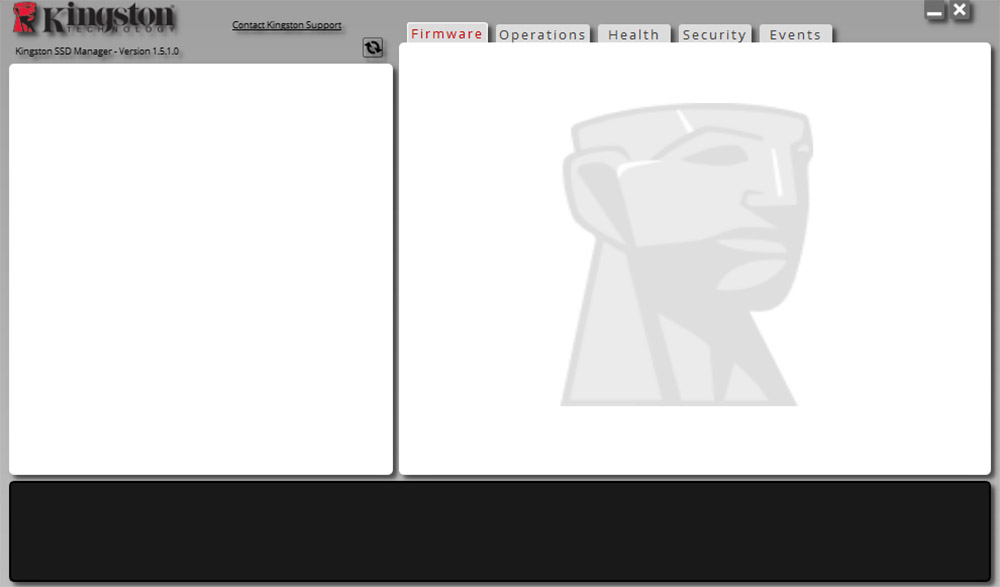
The Kingston brand is perhaps the most famous among the manufacturers of flash drives, but in its arsenal there are also large-volume disks, clothed in a standard form factor for hard drives. To diagnose them, the company has released a proprietary utility – Kingston SSD Manager. This is a very convenient and functional manager that is designed to work with self-produced SSDs. This means that the utility will not be able to detect drives from other brands. However, sometimes a similar opportunity happens with their solid-state data carriers.
This indicates physical problems, although other options are not excluded: for example, incorrect BIOS settings or the purchase of a disk, important components of which are made by other manufacturers with a disguise “as a company.”
Some of these causes can be fatal, some are fixable. Let’s take a closer look at whether it is possible to make the solid state drive visible in Kingston SSD Manager and how critical this error is.
Incorrect BIOS settings
Owners of not the newest PCs, when replacing an old HDD with a faster solid-state analog, hardly realize that something needs to be changed in the BIOS. But the legacy protocol that worked for hard drives is not acceptable for SSDs. For such disks, the AHCI mode is provided, which is automatically installed on PCs of new generations as soon as the firmware detects the presence of this media. This does not happen on motherboards with ancient BIOS, which is why the Kingston SSD Manager does not detect the new device. This is somewhat illogical, since you do not need to work with the drive at the physical level to detect an SSD.
One way or another, you will first have to check the corresponding BIOS settings and, if necessary, change them to the correct ones.
This is done as follows (example for AMI BIOS):
- we enter the BIOS in the way provided for a specific model of the motherboard (the way to enter may differ within the same brand);
- use the arrows to select the Advanced menu item;
- in the submenu with the same arrows, go to the item “Onboard Devices Configuration”, press Enter;

- in the new screen, look for the “Controller Mode” parameter and see what is there. If IDE is the protocol left over from the previous drive, and it is this parameter that is the reason for the inability to detect the media by the proprietary utility. We need to change it to AHCI;
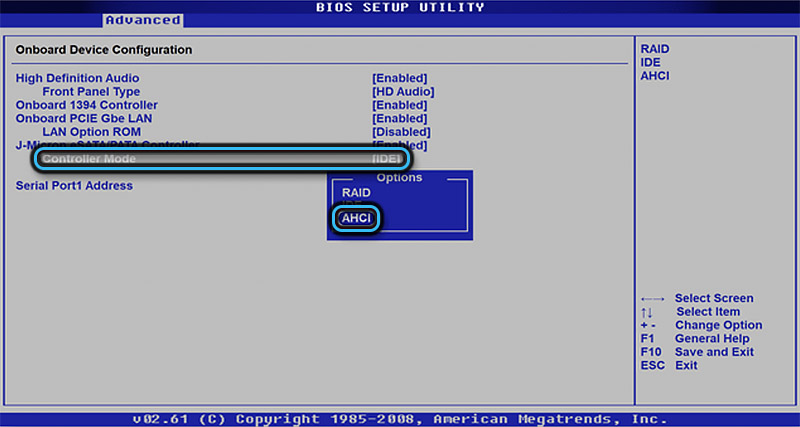
- it remains to save the changes by pressing the F10 key or another key accepted for this BIOS version, and answer in the affirmative to the corresponding question.
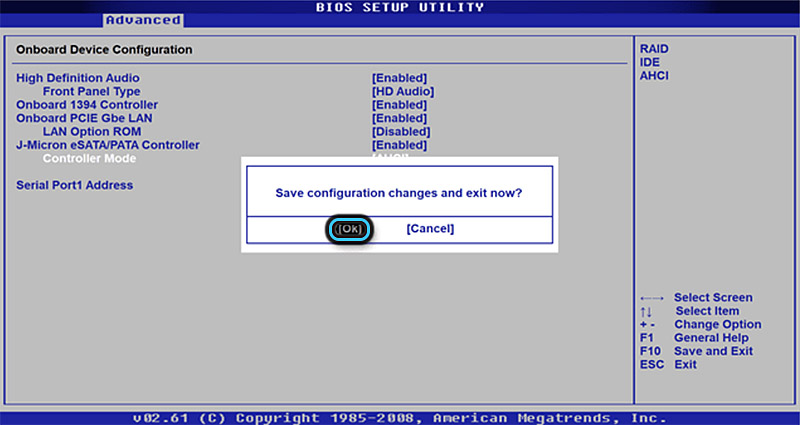
After Windows boots up, you can safely use the Kingston SSD Manager program – if you change the controller operating mode, then most likely the disk will be successfully detected. If the BIOS already had the AHCI value, then the problem will not be fixed.
Fake drive
If the operating system does not swear at the new drive, and Kingston SSD Manager does not see the drive, it is possible that you purchased a counterfeit product. Unfortunately, even such high-tech products are counterfeited. Moreover, even fairly well-known manufacturers, for example, Transcend, not to mention noname firms, use similar, not entirely market-based methods.
Can you fix the situation? It is unlikely, but if Windows sees the disk, works great with it and the speed characteristics of the solid-state drive are close to the stated, then this is not such a problem. After all, you can always find a similar utility that can recognize the drive.
And those who are just planning to purchase an SSD from Kingston should be aware of several signs that indicate that this is a fake drive:
- The branded product is sealed in plastic, the edges of which are welded, and it is impossible to open the package without a sharp tool. For fakes, the edges of the plates can be fastened with metal staples or something like rivets;

- accompanying information placed on a cardboard backing is also a kind of predictor: on a branded one there is usually much more text and graphics than on a spartan-decorated cardboard box of a counterfeit disc;

- big differences can be seen on the back side of the substrate, at least in the structure of text placement;
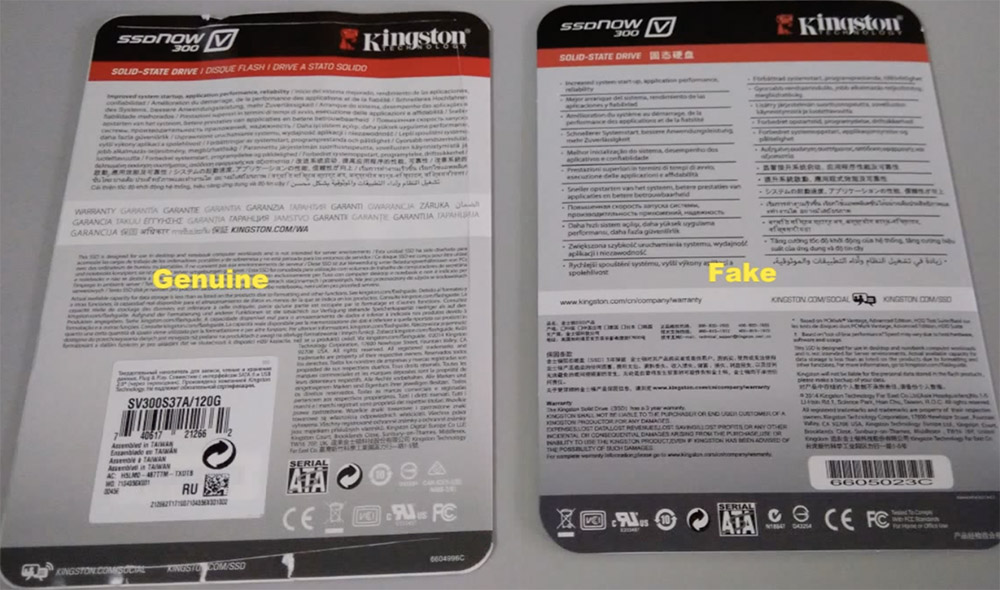
- Kingston’s proprietary SSD comes with a bracket, a counterfeit won’t have one;

- you should also pay attention to the back side of the disc itself: in the present, the mounting holes are located in pairs (only 8 pieces), in the fake holes there are only 4;

- an experienced eye can replace that a counterfeit disk has a SATA connector soldered a little deeper, while on the side of it there may be a sticker that is not on the original product;
- The face sticker on the disc has a very characteristic feature: the real one has two stripes of red and pink, which change places when the angle of illumination changes. A fake has no such effect;

- if you look in the “Device Manager” in the “Drives” branch, then opposite the original disk there will be a brand name and an alphanumeric product identifier. In addition, a counterfeit drive may have a “USB Device” postscript;
- the last symptom, which, in fact, is the topic of this article, is the impossibility of detecting a new disk by the Kingston SSD Manager utility, this problem does not arise with the original media.

A necessary and sufficient condition for the conclusion that there is a fake disk in front of you is the coincidence of any two signs from the listed list. Otherwise, you can only sin on iron problems.
Drive failure
If Kingston SSD Manager does not see the SSD drive, but it was detected normally in the last run of the utility, it is likely that this happened at the whim of the hardware of the disk subsystem. First of all, you need to sin on the interface cable. Even the newfangled metal latches do not guarantee that the mount will not weaken from vibration, let alone the classic version of the cable. The use of a long cable, and today there are meter-long products on sale, only increase the likelihood of its damage as a result of unnecessary bends. So, boldly unscrew the mount of the side wall of the PC case, dismantle it and check the condition of the cable and its connectors on both sides (of course, with the computer disconnected from the network, it is advisable to click the toggle switch on the power supply). If possible,try to replace the cable with a known working one or install it on another computer – this will allow you to make sure that it is working properly / malfunctioning.
Finally, it makes sense to check the drive itself for errors – although solid-state drives are considered more reliable, since they have no rotating components and other mechanical parts, they are also not perfect. Moreover, the technology is quite new, it is constantly being improved at the physical level and at the software (firmware level).
Most likely, you have heard about the main drawback of such products, the limited resource of read / write operations. For new drives, this is irrelevant, but for older drives (we can even talk about a year of operation) it may well turn out that individual cells of the memory chip have exhausted their resource. So use utilities to test the health of solid state drives like CrystalDiskInfo or HardDisk Sentinel.
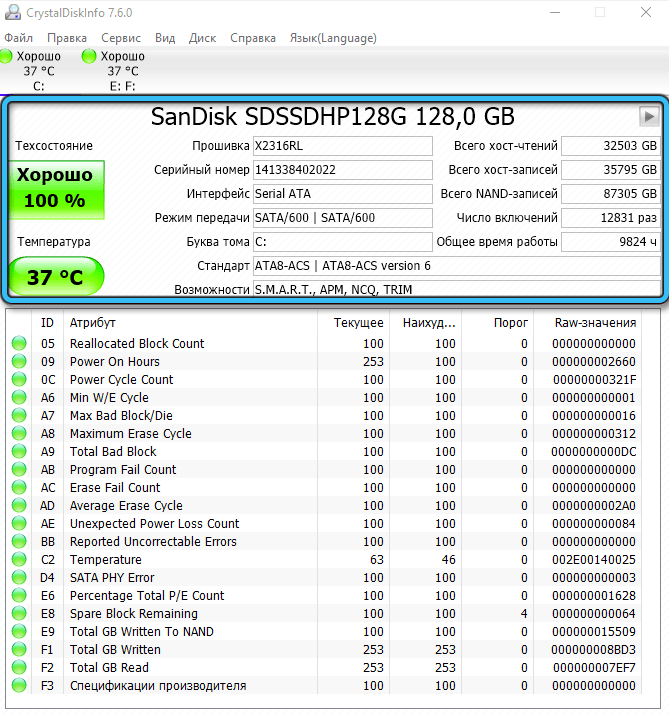
Once again, we draw your attention: if the solid-state drive is working fine, and the problem lies only in its invisibility by the proprietary utility, this is not fatal, you should not worry too much about this. But it doesn’t hurt to complete the first two steps, that is, to check the BIOS settings and the authenticity of the product installed in your computer.