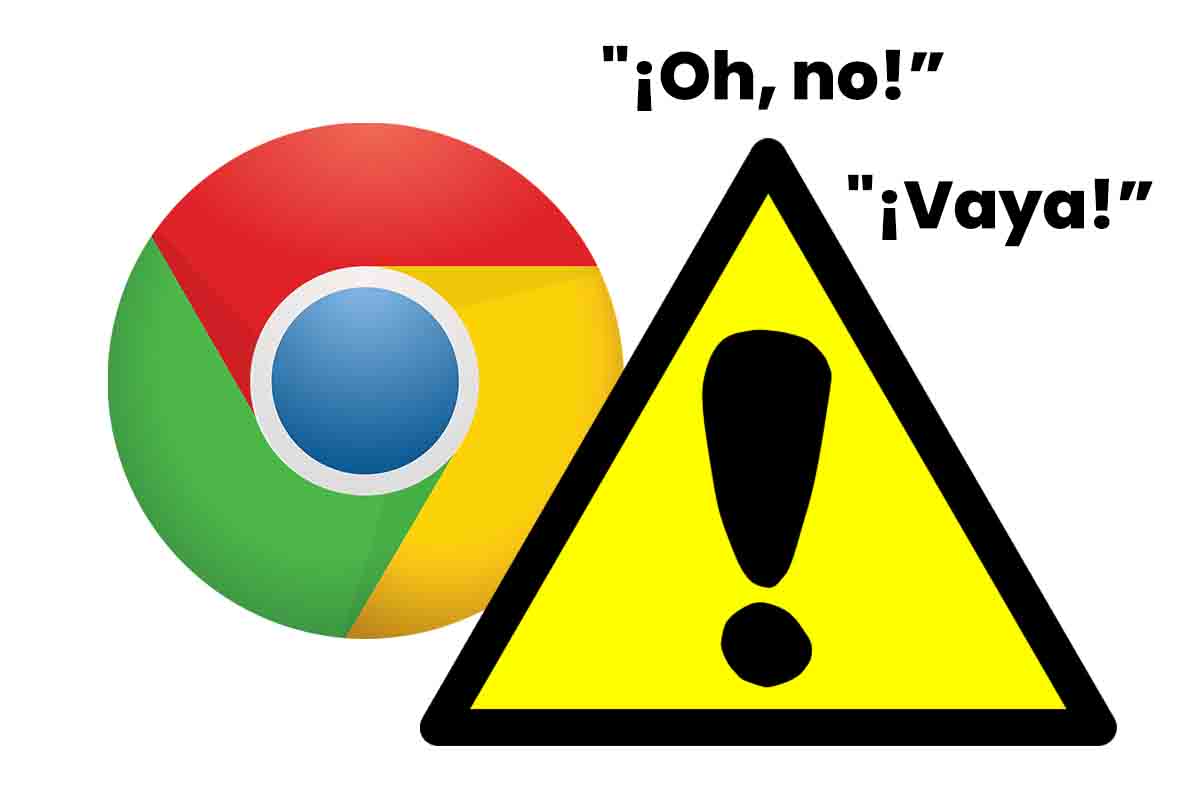
Google Chrome is one of the most used browsers in the world, but that does not mean that certain errors sometimes appear during its operation. If this browser fails you, today we explain why errors appear Oh no! and go! in Google Chrome and how to fix them (android).
If we talk about internet browsers, it is impossible not to talk about Google Chrome . Although it was born in 2008, it has been in recent years that it has had a much greater development. Its ease of use, its extra functions such as voice search, incognito mode or the speed of loading the pages are among the tools that users like the most.
Google Chrome is the current Internet Explorer, in 2020 it exceeded 70% of the market share. An unstoppable advance that of this browser that, for the moment, does not seem to have a rival as Firefox is deflating and the new Edge continues to grow, but it has not just given the definitive acceleration.
With these figures, everything seems rosy, but we must not trust it either. Google Chrome also causes problems and sometimes errors arise that make users desperate. To help Internet users we explain why errors appear Oh no! and go! in Google Chrome and how to fix them (android).
ERROR OH NO! IN GOOGLE CHROME
So let’s find out why errors appear Oh no! and go! in Google Chrome and how to fix them (android). The first one we will deal with is the Error Oh no! in Google Chrome.
The Oh no! in Google Chrome it simply indicates that Chrome cannot load the web page you searched for or the url you entered. To solve this error, the first thing you should do is try to reload the page. To do this on your Android device you have to touch the three dots that appear on the right side. Then click “Reload the page.”
WOW! IN GOOGLE CHROME
If you think another failure with the Error Wow! In Google Chrome, this error code also refers to not being able to load the web page. If after reloading the page as we have indicated above, the problem persists, you can apply the solutions that we give you below.
Check your internet connection. Keep in mind that if you are in a place with poor coverage or have accidentally activated airplane mode and have limited your internet connection, Google Chrome will not be able to load any web page. Check that you have an internet connection using another app or making a phone call.

Clear the Google Chrome cache . Perhaps the accumulation of data in the cache makes Google Chrome unable to load the web page. It is best to clear the cache. To do this you must open Google Chrome and click on the three dots that appear in the upper right part of the screen. Then go to the “Settings” section and then click on “Privacy”. Now select the option “Clear browsing data.” Where it says “time interval” choose the option “from always”. Then touch where it puts “cookies and site data and Cached files and images”. Deactivate the options and then click on “delete data”.
Your device may have run out of memory . Sometimes the phone freezes because there is no memory space to run apps. To solve it the best thing is to close all the applications and restart the phone so that everything starts again.
Make sure you have the latest version of Google Chrome installed on your Android device. Older versions may cause performance problems. Visit the Play Store and make sure you have the latest version of the application. Now that you know why errors appear Oh no! and go! in Google Chrome and how to fix them (android) do not miss an interesting selection of tricks for Google Chrome.