Unfortunately this error is quite common on Android. Although in certain cases you can fix it yourself, other times it may not be in your hands.
Contents
Unfortunately the application stopped
Unfortunately the application has stopped warning can be given by a temporary problem with the application (which is the most common). For example, corrupted app data.
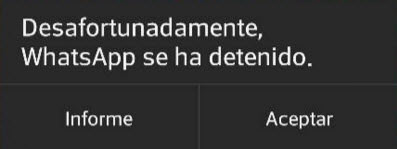
The other probability is that it is an unexpected behavior of the Android system, which should also be solved with a restart or at most with a factory reset. Except when it comes to a clone cell phone. In this type of devices it sometimes happens that ALL applications stop and not even a reset can fix the failure.
Solutions
Try the alternatives one by one below.
1. Reboot the device
Turn the cell phone off and on again.
2. Clear application data
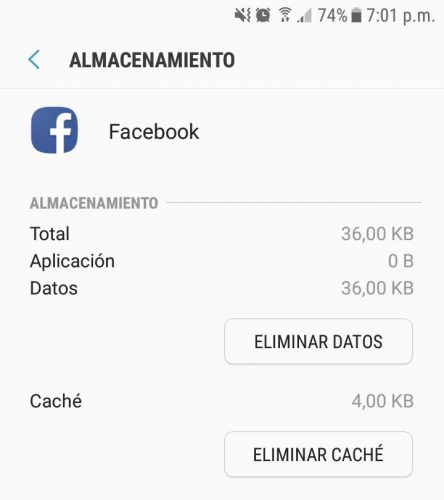
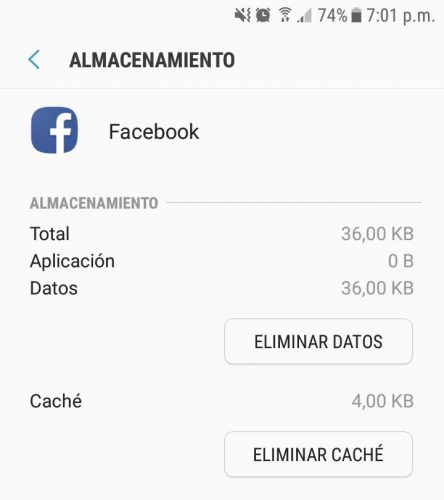
Try this solution to the notice Facebook stopped on your Samsung Galaxy
First try clearing the app cache:
Settings> Applications> Application name> Clear cache .
If the above does not work, try deleting the application data:
Settings> Applications> Application name> Clear data.
This second step will reset the application and leave it as newly installed.
3. Reinstall the application
Settings> Applications> Application name> Uninstall.
Then go to the Google Play Store, search for the app and install again.
4. Update, Downgrade
It is possible that the current version of the application is the problem. You have to try a current version, or a previous one.
If it is an app that you downloaded from the Play Store, you will only have to look for it there and see if the “Update” button is available.
To go back to a previous version of the application, you must first know what version you currently have. This is done by going to Settings> Applications> Application Name . At the top or bottom of the screen you will see the version number.
Now that you know what version number you have, first uninstall it (you won’t be able to install an old version over the current one). Then look for the APK file of a previous version on the Internet. I recommend looking it up on the apkmirror.com site . Tap on the APK file to install it.
APPS pre-installed
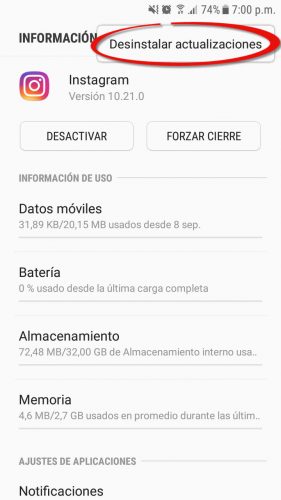
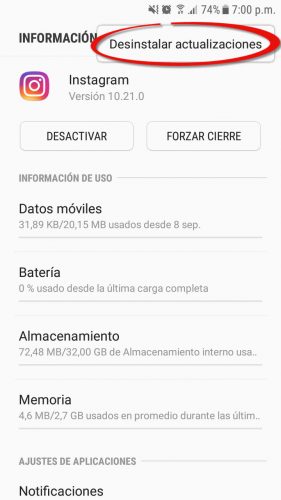
If you get Instagram stopped , maybe this is the remedy.
Pre-installed apps cannot be uninstalled. You can update them without problem in the way indicated above. But to downgrade you will have to do the following:
Settings> Applications> Application name> Uninstall updates.
This is very useful to solve any problem with the factory apps, such as Google Play Services.
Android system
In case there is an incompatibility between the app version and the Android version of the phone, the other option is to update the system (Settings> Software update).
Downgrading the Android system is already more complicated.
5. Safe mode
If for some reason you can’t erase data, reinstall or uninstall app updates, the possible solution is to go into safe mode and do it from there. This is useful if, for example, the message Settings has been stopped appears and it is impossible to do the above.
6. Install in internal memory
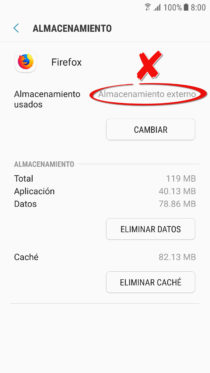
Some applications do not work properly on the SD card or external memory. If you installed it there, or moved it (especially forcibly), then the app may be stopping for this reason (in addition to slowing down). To return the application to internal memory, you will basically have to reverse the procedure you did to move it or install it on the SD.
7. Clear cache from Recovery
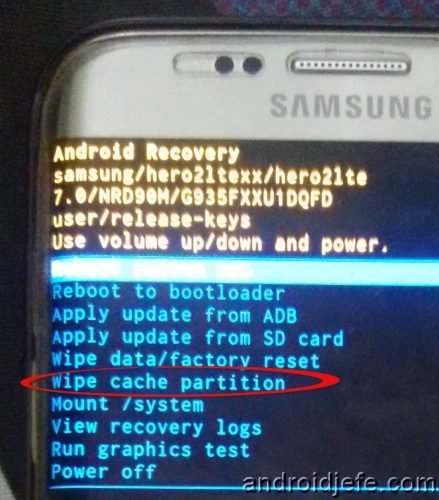
You have to start the device in recovery mode. This will erase the temporary data found in the cache partition of the device (it will not erase user data, so there is no need to worry).
Entering that ignition mode is easy. With the device turned off, simultaneously press the power button, increase volume and start. Release the buttons when the brand logo appears. On the screen that appears, run the Wipe Cache Partition option .
8. Restore factory settings
To restore the factory settings, go to Settings> Backup and reset> Reset to factory settings.
This will restore the operating system installed on the computer to its initial or default state. It also commonly deletes all the data stored by the user, so it is convenient to make a backup of all of them.
9. Contact the developer
It is unlikely that there is a programming failure in the application (especially if it is an app from a major developer, such as Instagram, Samsung, Google, Facebook, etc.). In any case, you can try to get in touch through the email indicated on the application’s page on Google Play.