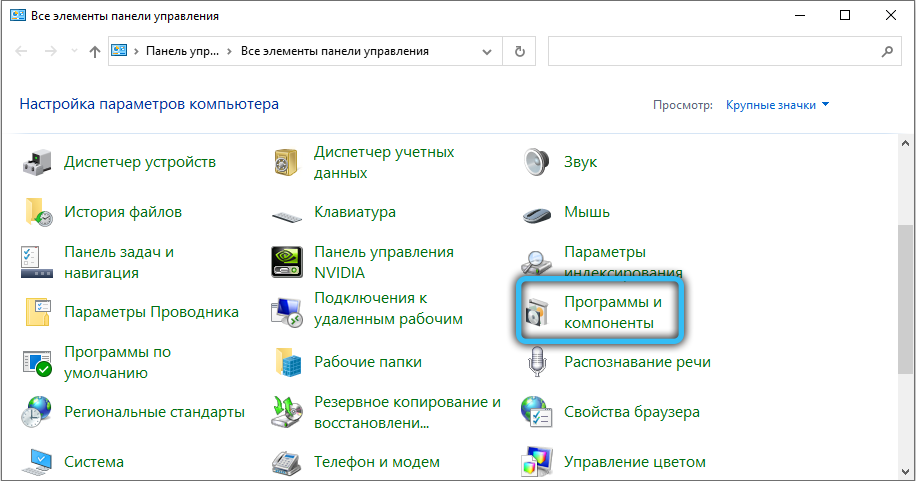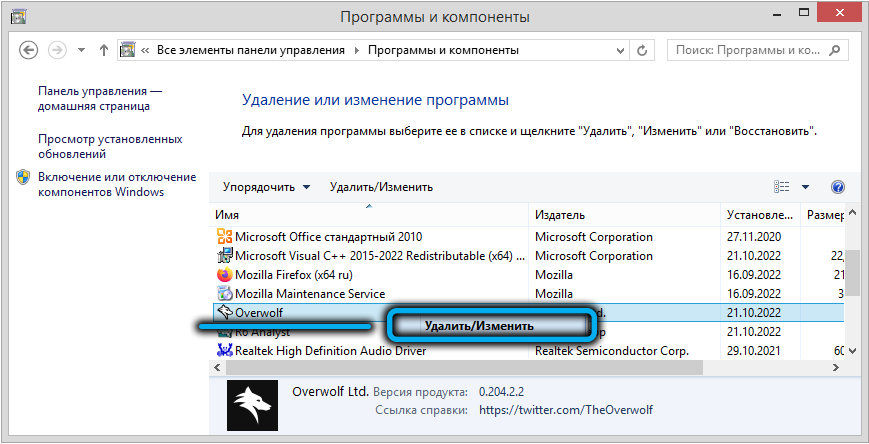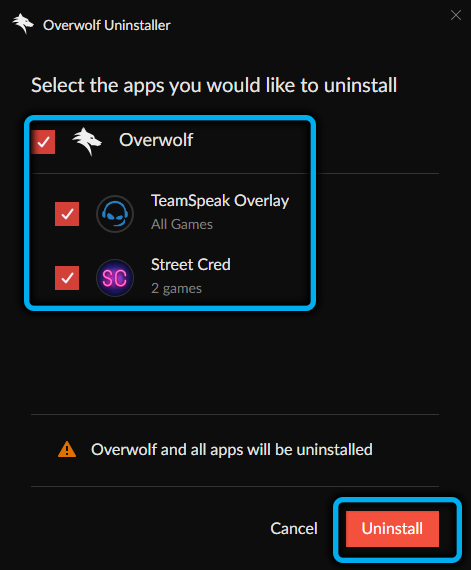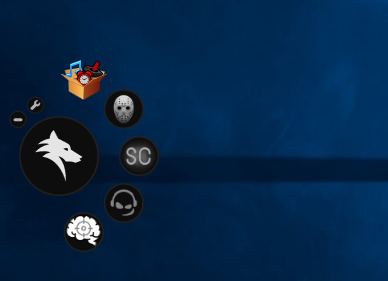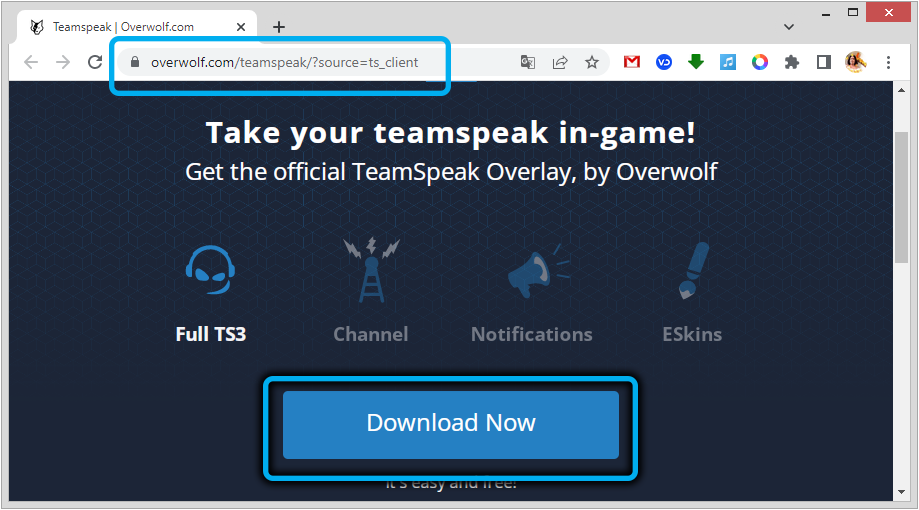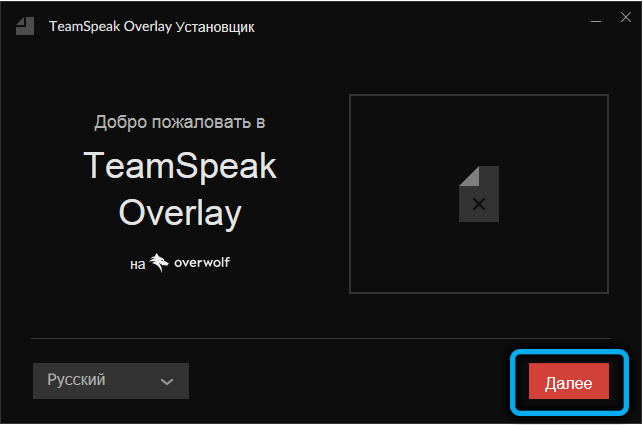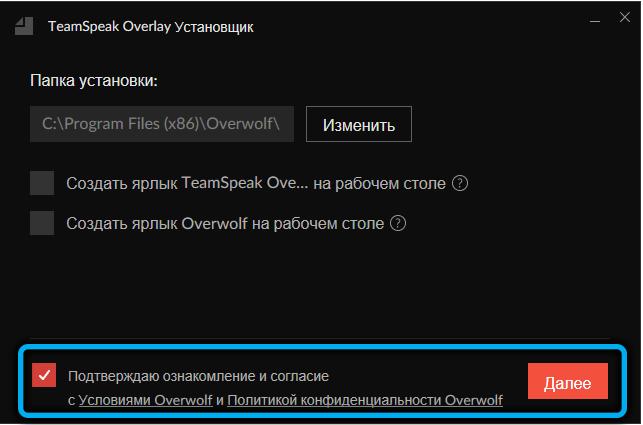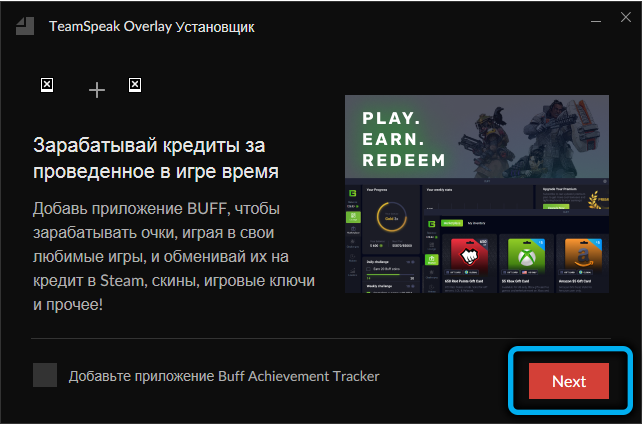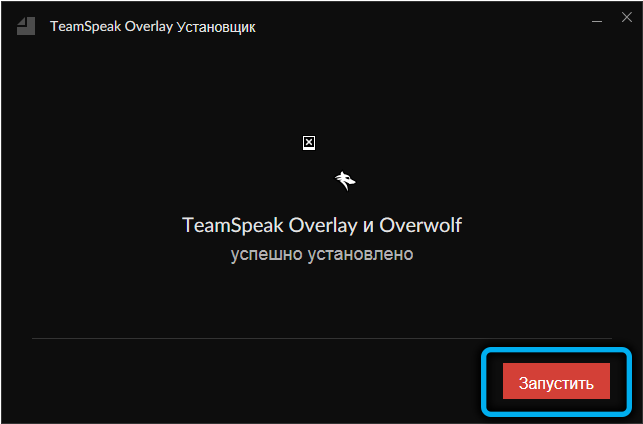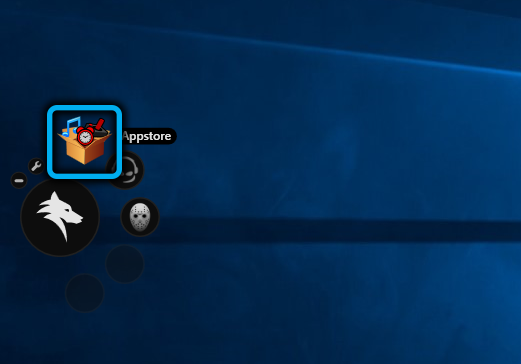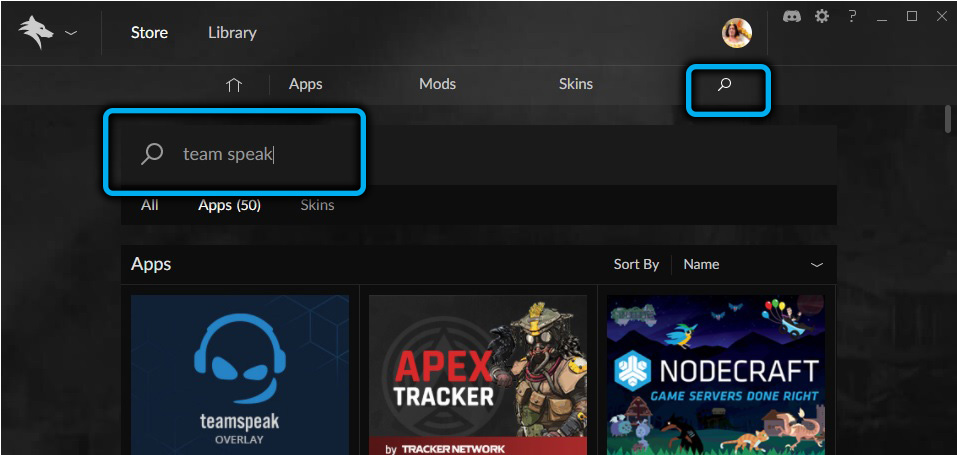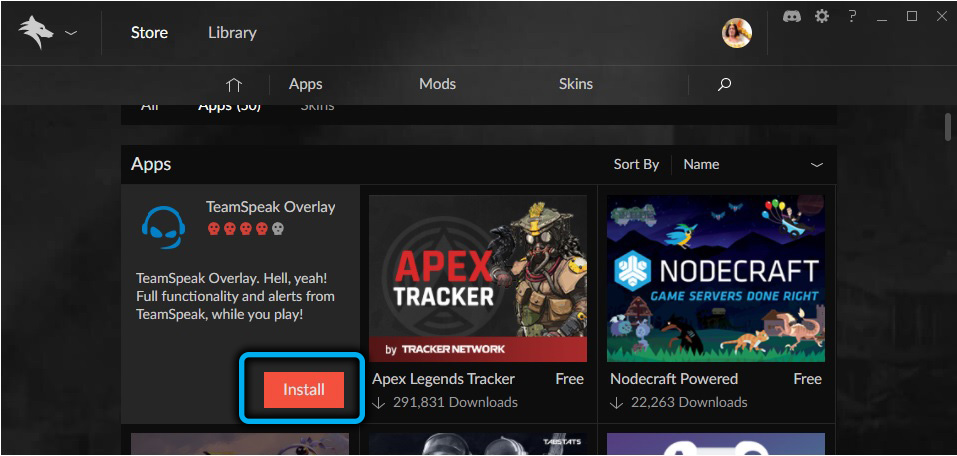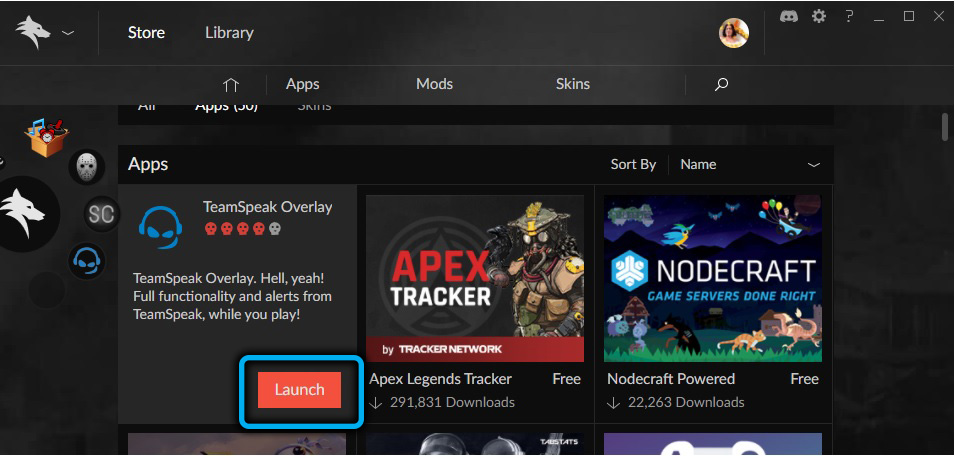Many computer users have heard of a program like Overwolf. Especially often it is used by gamers, since the proposed software is a special add-on for games. This is a universal set of plug-ins for simplified access to sites and various services without having to leave the game.
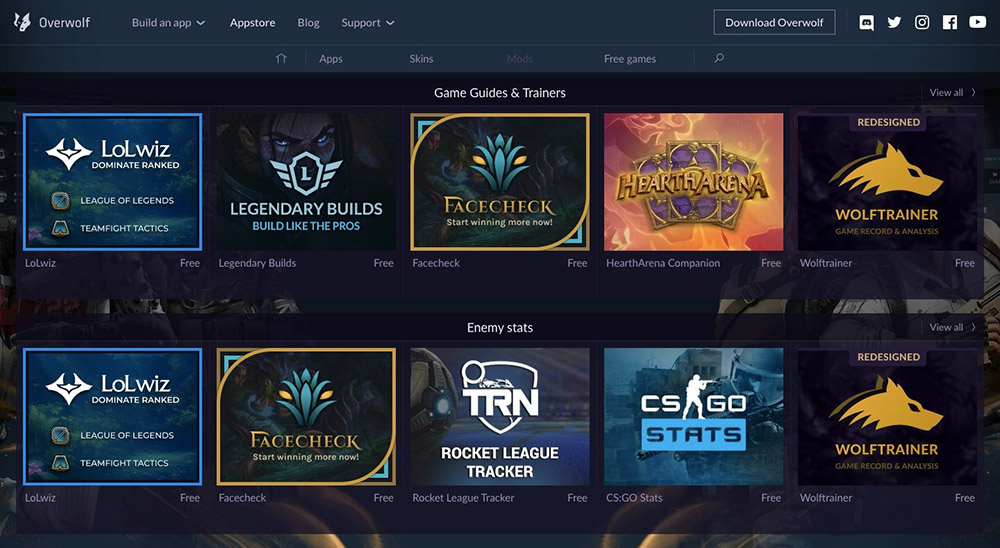
Contents
Why do you need
The first step is to figure out what kind of Overwolf program it is and what it is for. The application is a special client that allows you to access a wide range of different services without having to minimize the game and go to the Windows panel. Due to this, it is possible to save a lot of time, communicate with friends, and also create beautiful screenshots right within the gameplay.
The Overwolf program supports a large number of languages, so most often there are no problems with installation and configuration. However, the lack of Russification of some individual elements and a rather complicated interface for beginners may raise questions.
Functional
The main functions of the program include:
- Overlay. A full-fledged widget that allows you to use almost all applications installed on your computer directly from the game.
- Interaction with the Steam marketplace chat.
- Automatic calculation of the number of frames per second in games without the use of third-party programs.
- Possibility to adjust the transparency of each widget according to personal preferences.
- Accelerated exchange of screenshots, photos, videos from the game through a special plugin.
- Built-in store with the ability to install useful applications.
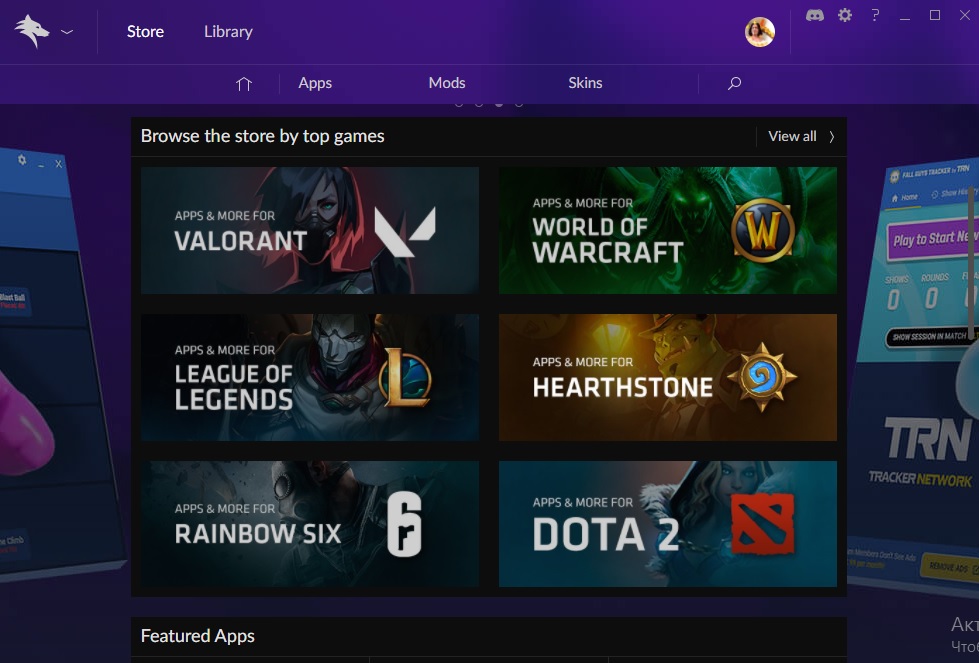
This is a versatile software that will be extremely useful to all video game lovers who want to keep in touch with friends in real time. Separately, it is worth noting the presence of various skins that allow you to customize the appearance of the program to your taste.
How to install Overwolf
It is necessary to start the process of installing the program by downloading a special distribution kit from the official website of the developer. To do this, go to overwolf.com and open the appropriate tab.
The TeamSpeak 3 software also includes the Overwolf application as part of the main package. You just need to check the appropriate box during installation.
If you choose the installation method using a separate distribution, you should adhere to the following algorithm:
- Go to the official website of the developer and click on the “Download” button.
- Open the downloaded file on your computer and then start the installation process.
- In the window that opens, find the settings button and click on it.
- Specify the installation path, as well as configure the display of application icons in different places in the system.
- Find the program startup item along with the operating system and, if necessary, uncheck the box next to it.
- Wait for the installation to finish.
- Launch the ready-made program and go through a simple registration procedure. If you already have a corresponding account, you will only need to enter the existing login information.
Immediately after authorization, the user will have access to the entire set of program features without any restrictions. You can start setting up right away.
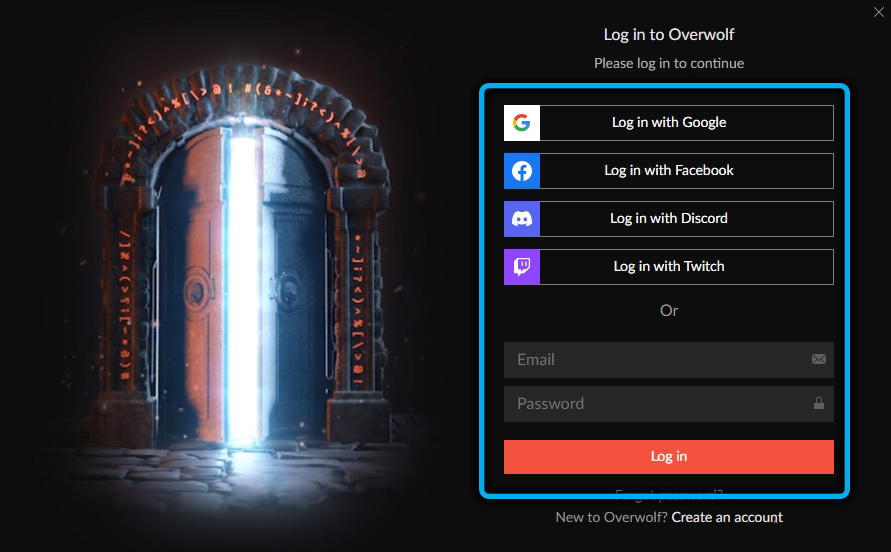
How to set up Overwolf in different games
Even the initial setup of the program will not take too much time. The user will definitely need to check the notification function, set up the frames per second counter, and also place all the necessary programs in the overlay.
Within the main interface of the program, there is space for five applications. To bring plugins and options to the main screen, you just need to drag them to the right place. The settings will also provide the ability to enable startup along with the start of the operating system.
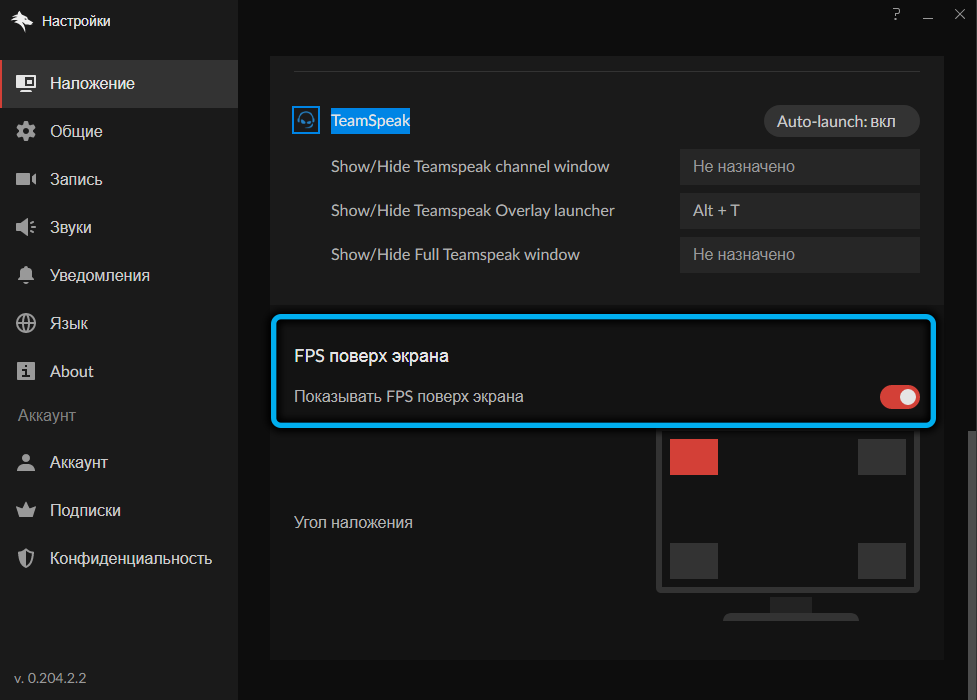
It is also recommended to immediately link to the program all the necessary accounts that you need access to while using the service. There is also a toolkit for assigning hot keys to certain functions.
Often questions arise on the topic of how to set up Overwolf for Teamspeak 3. This voice communication service is extremely popular among gamers and therefore deserves separate consideration.
It is important to ensure that Team Speak 3 is already installed on the computer. After that, you need to do the following:
- Open the main Overwolf window.
- Enter the name of the desired utility in the search bar.
- Opposite the desired result, click on the “Install” button.
- Wait for the download and click on “Launch”.
- In the window that appears, enter the required credentials.
- If a new account was registered, an email with a confirmation link will be sent to the specified email address. You need to go through it.
- Open the program and click the “Connect” button.
- Enter the address and password of your channel, and then confirm the actions.
Now you can fully communicate with like-minded people without interrupting the gameplay.
The Overwolf Dota Plus utility is configured in a similar way, which is extremely convenient to use in the popular online game Dota 2. After adding and installing the program, all its functionality can be activated by pressing the appropriate key combination.
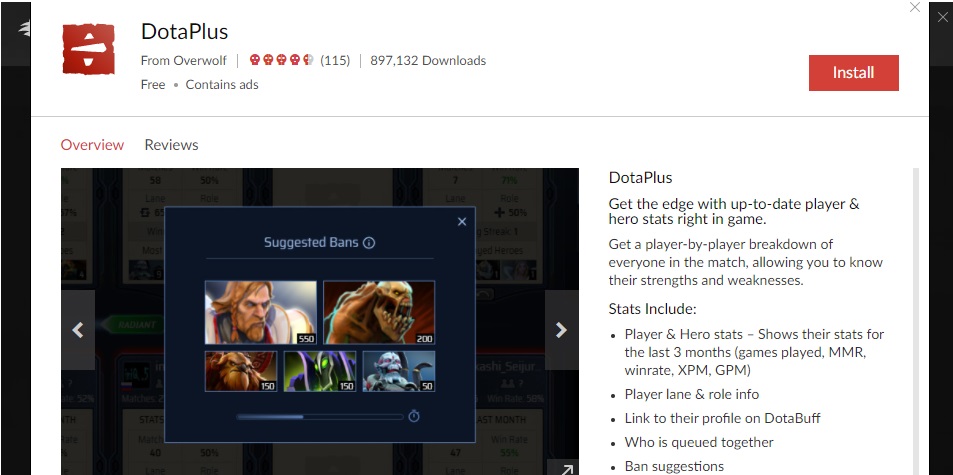
Disabling or deleting
In some cases, the functionality of the installed program must be disabled. To do this, you just need to enter the client settings, go to the “Design” tab and uncheck the box next to a specific item. The main process of the Overwolf utility is already more difficult to stop, since you need to go to the task manager.
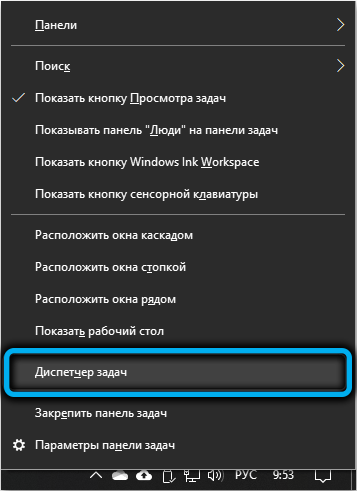
There you need to find the corresponding process and temporarily suspend it. The easiest way to remove the program icon from the screen is with a simple “Hide” operation, which becomes available after clicking the right mouse button.
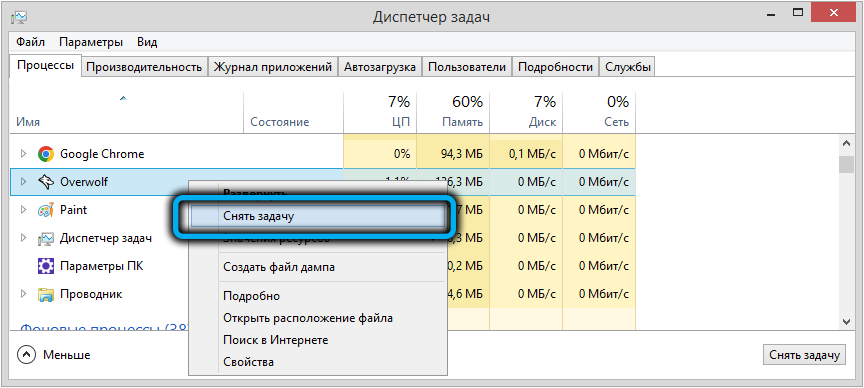
The easiest way to remove the application is through the built-in uninstaller, which nevertheless leaves some utility files in the system. Most often, even when using standard tools, no problems arise. And all remaining files can be deleted manually or using special software.