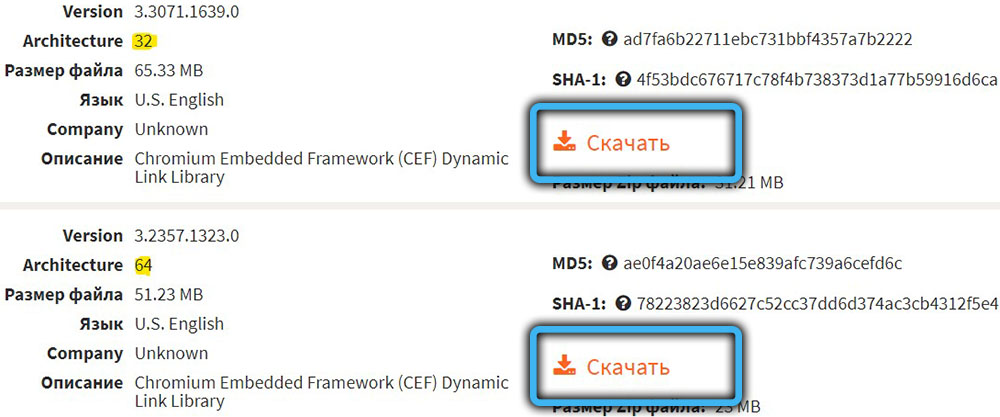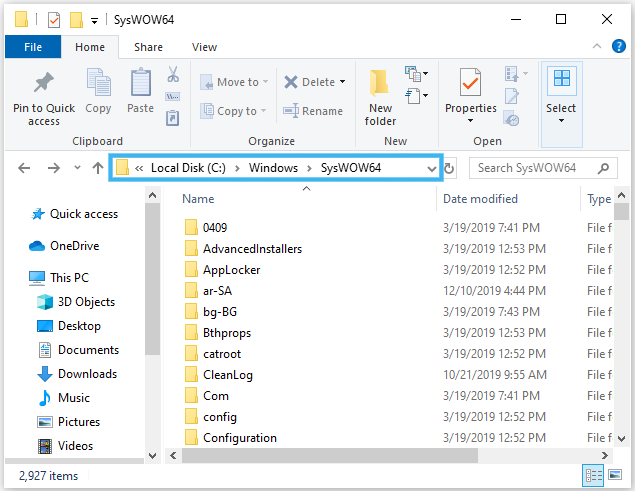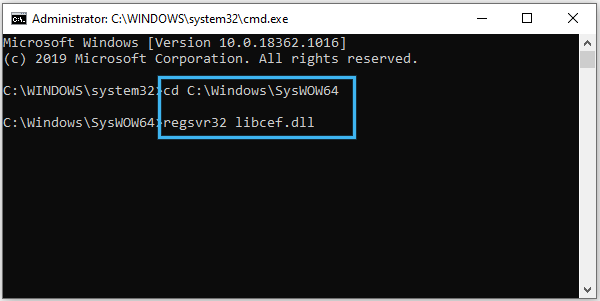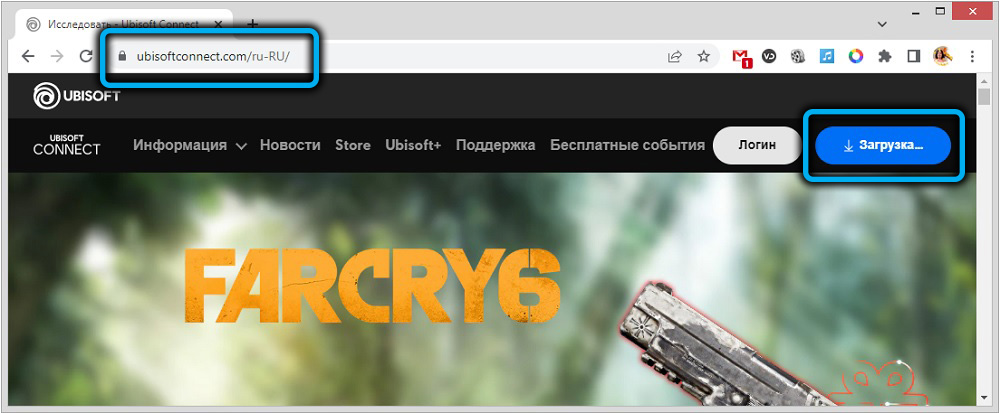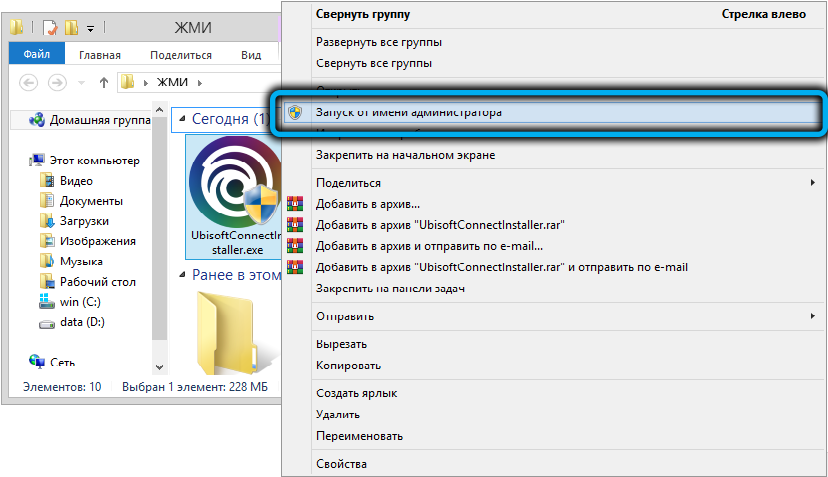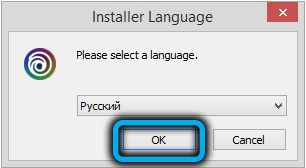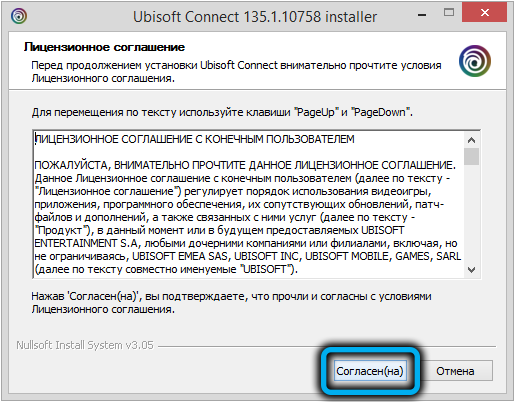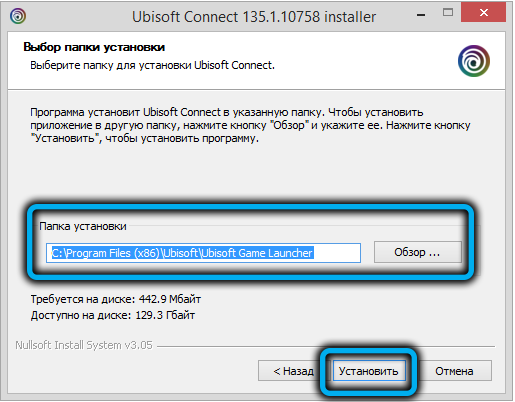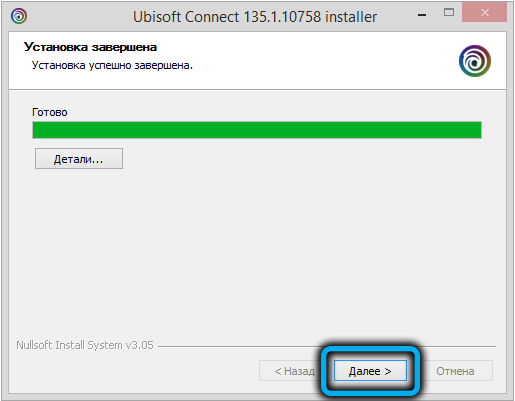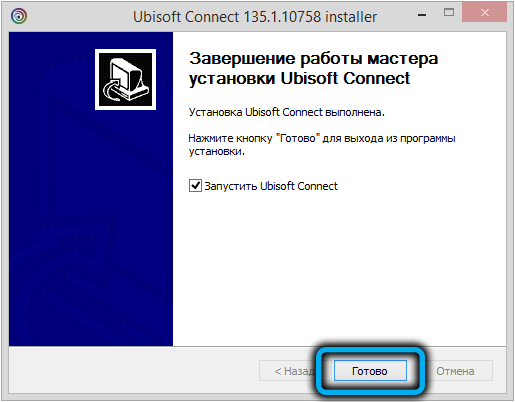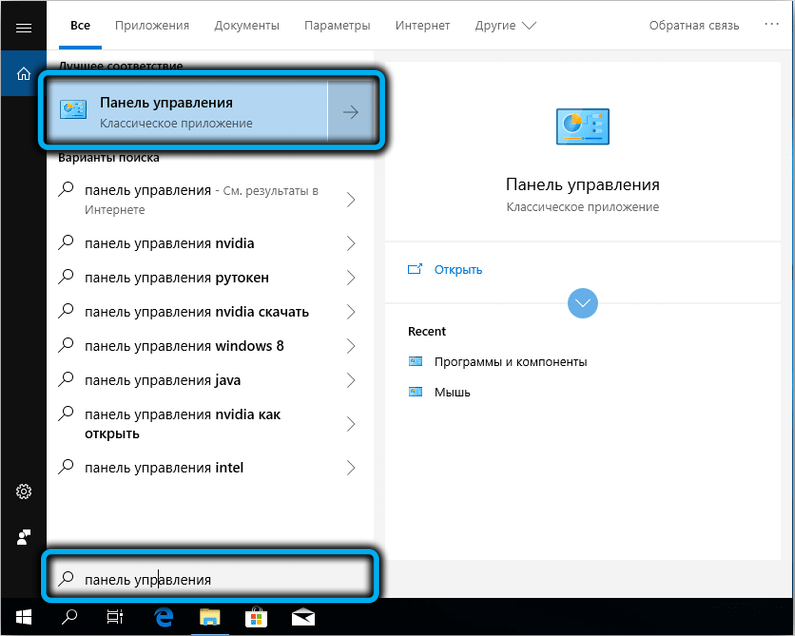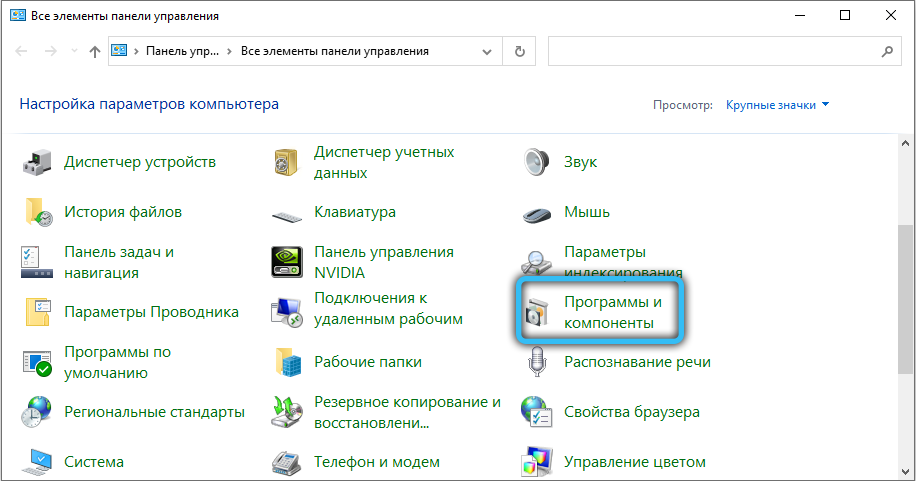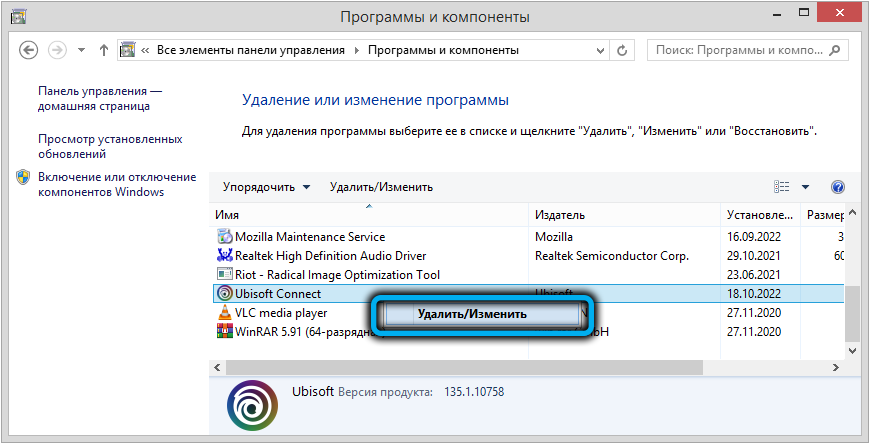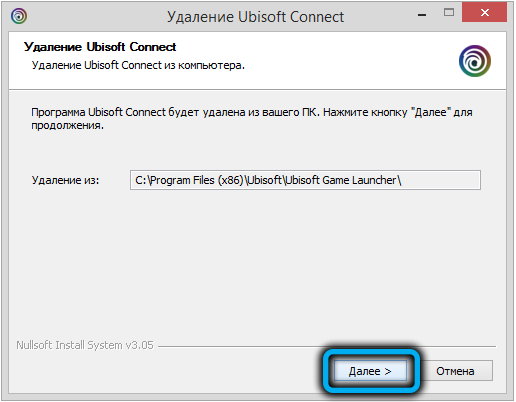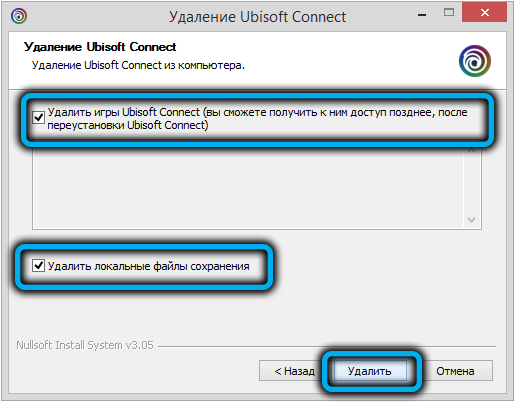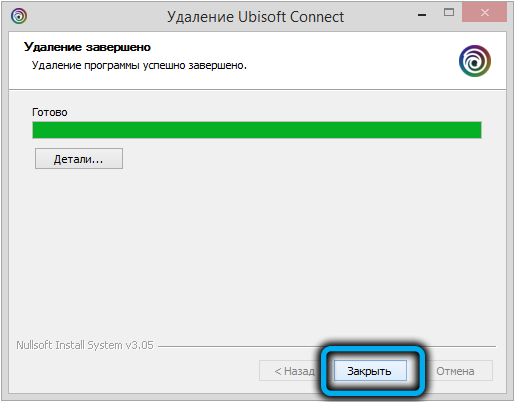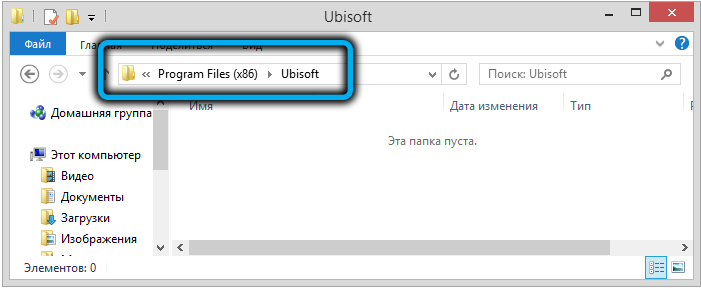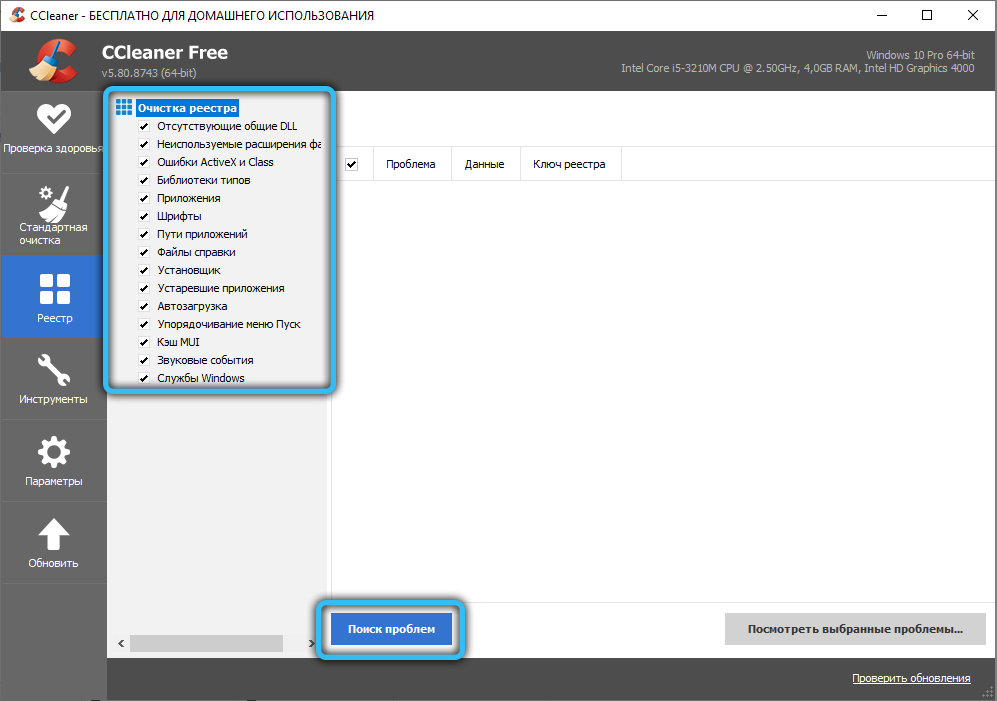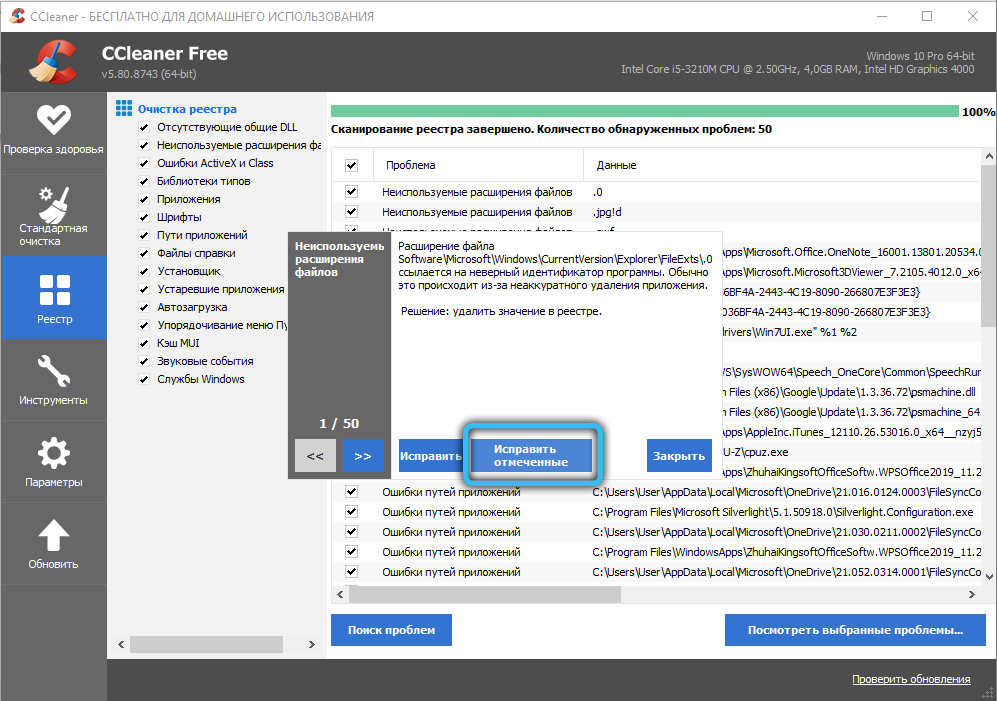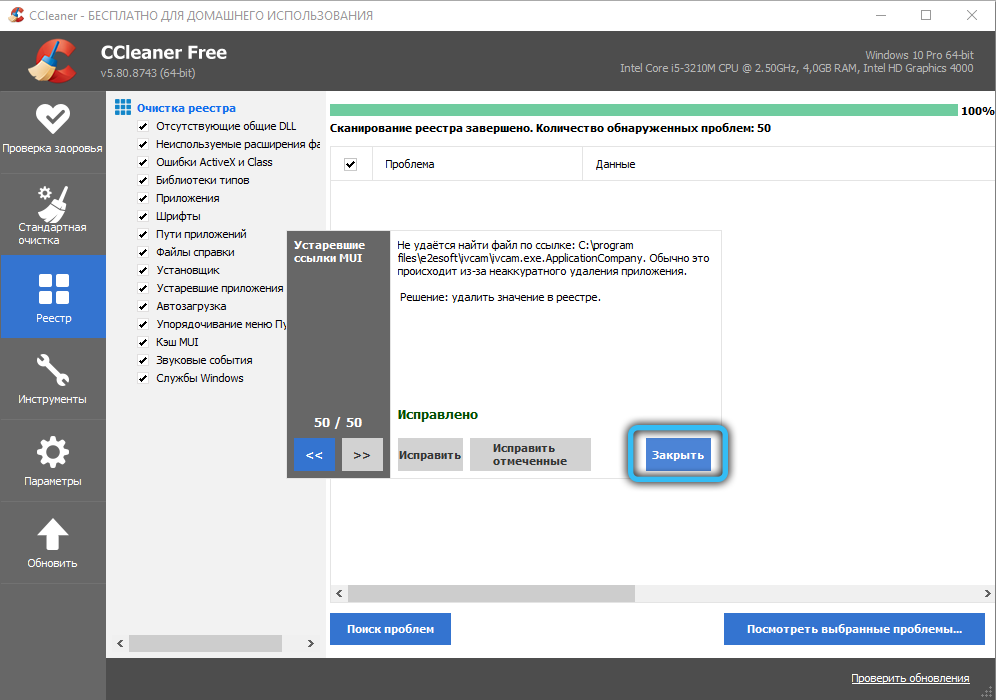Games and programs in Windows 10/11 do not always run smoothly, many users have to deal with failures during the software startup process and the need to fix them. So, there is often an error reporting the absence of the Libcef.dll file, interrupting the launch of software from Ubisoft or appearing during the playback of the video content of the Steam site. The problem can be caused by various factors, for example, the item was damaged (as a result of incorrect software installation, virus exposure, etc.), changed, deleted or moved, the Uplay version is outdated, access is blocked by an antivirus program.
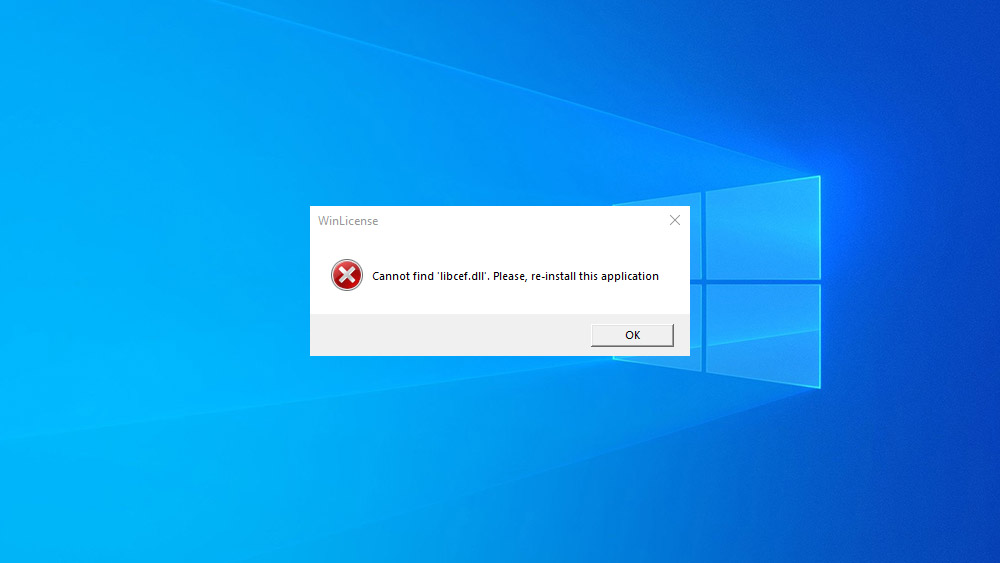
Libcef.dll is a Chromium Embedded Framework (CEF) dynamic link library file, the correct operation of some applications depends on it, and therefore a failure occurs in the absence of an element. The text of the error when trying to start the software may differ, and this failure occurs regardless of the version of the operating system. Consider several methods that are effective in fixing the problem, depending on the cause of the occurrence.
Loading and registering the library
In most cases, the error occurs when the libcef.dll file was not found in the system due to its absence (deletion, modification). Therefore, first of all, we will consider how to fix the failure in this scenario, namely where to get the necessary element and where to throw it in order to solve the problem.
If at the start of the game or other software an error occurs with the message “libcef.dll file is missing”, the element should be copied from another computer or a reliable resource, protecting the device from malware infection (you can also check the file for viruses).
We perform the following steps:
- copy the libcef.dll file from another device or download from the site ru.dll-files.com using the search bar on the page (we take into account the bitness of the system);
- go to Explorer and drop the file into the folder:
- C:WindowsSysWOW64 (for 64-bit OS);
- C:WindowsSystem32 (for 32-bit);
- C:Program FilesSteambin (in case of an error launching Steam games).
- C:WindowsSysWOW64 (for 64-bit OS);
- to register the file in the operating system, open the Command Prompt as an administrator (from the Start context menu or search);
- run the following commands in the terminal:
cd C:WindowsSysWOW64 или System32 (выбираем вариант в зависимости от разрядности или указываем путь для восстановления запуска игр в Steam),
regsvr32 libcef.dll(press Enter after each command);
- reboot the device, see if the error has disappeared.
Reinstall Uplay
Games from Ubisoft, including those purchased through Steam, are launched using the Uplay application, the current version of which is bundled with game content. The correct operation of the software requires the operating system to use the libcef.dll library file, but if it is not available, errors may occur during startup, such as APPCRASH, the module name with the error libcef.dll, or messages notifying that the file is missing from the OS.
The way to fix the failure is to reinstall the client (together with it, it will be updated to the current version or the library file will be placed in the system folder if it was previously missing):
- download the Uplay installer;
- before performing the installation, it is important to make sure that the application is not running, including in the background (look in the notification area, end the software-related processes in the Task Manager);
- install Uplay in the standard way, following the prompts of the Installation Wizard (select the language, accept the license agreement, specify the installation path, etc.); ATTENTION. The address bar should indicate the location of the old version of the client. If indicated otherwise, change manually using the browse button.
- reboot the device after the installation is completed and see if the error has disappeared.
If the problem persists, you will need to completely uninstall Uplay from your computer, followed by installation:
- uninstall the application through the Control Panel (open it through the Start menu or in another convenient way). In the “Programs and Features” section, find Uplay and select the uninstall option;
- An alternative option for Windows 10 is to use the Settings snap-in, where in the System section you will need to go to Apps and Features. Select Uplay in the list and click “Delete”;
- clean the folder C:Program Files (x86)Ubisoft Game Launcher;
- we clean the registry and residual elements from the application in the system. The CCleaner utility easily copes with this task;
- reboot the device and install the software again.
Adding to the antivirus exclusion list
An error stating that the libcef.dll file was not found or is missing may appear due to blocking in the directory by an antivirus program. This often happens when third-party security software is used. The instruction differs depending on the software installed on the computer, but the principle of action is as follows:
- check if the library file is in quarantine. If libcef.dll is here, then restore;
- add the directory with the file to the exceptions of the security software.
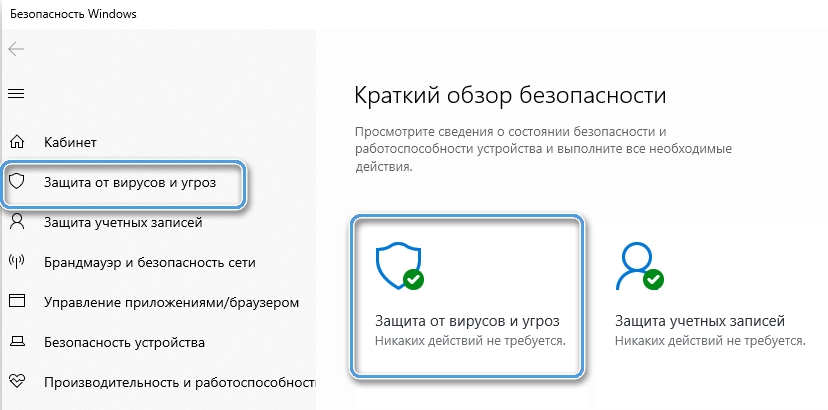
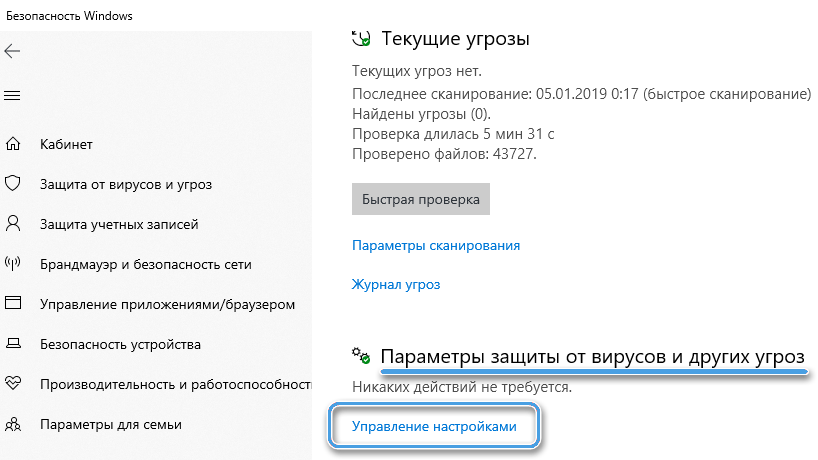
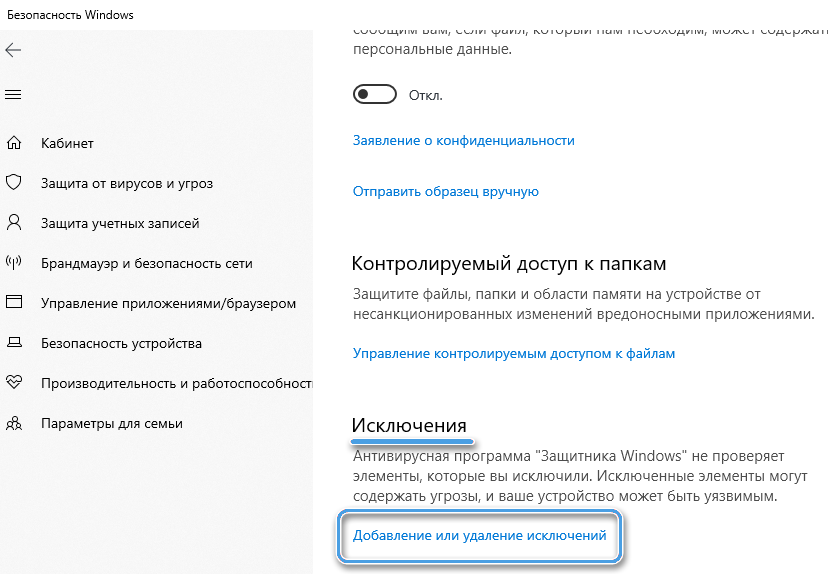
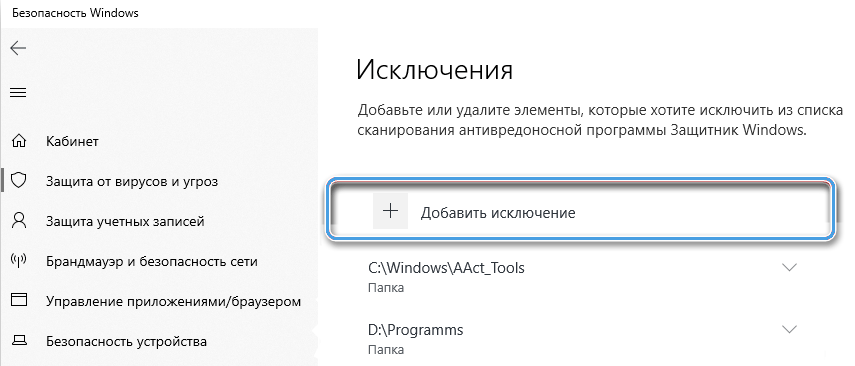
Usually the solutions discussed are enough to get rid of the error, but if none of them worked, you can try reinstalling the game that does not start. In the case of software downloaded from a torrent, it is better to find a different version.