Video card drivers are usually updated more often than others. At least, if the computer user has not refused updates. Often, after the next update, you may notice that the video card began to work with oddities. What do they usually do in such cases? That’s right, install the latest driver yourself. But sometimes this procedure stubbornly does not want to be performed, no matter what you do. Most often – due to the fact that there are traces of the previous driver in the system, that is, the uninstall operation took place according to a scenario that does not provide for the deletion of absolutely all files related to the operation of the driver, including entries in the system registry. This is especially true for the standard Windows uninstaller. But you cannot call a hopeless situation – there are many utilities from third-party developers,conscientiously cleaning the PC disk from any traces of the video adapter. With one of these programs, Display Driver Uninstaller, you will get acquainted today.
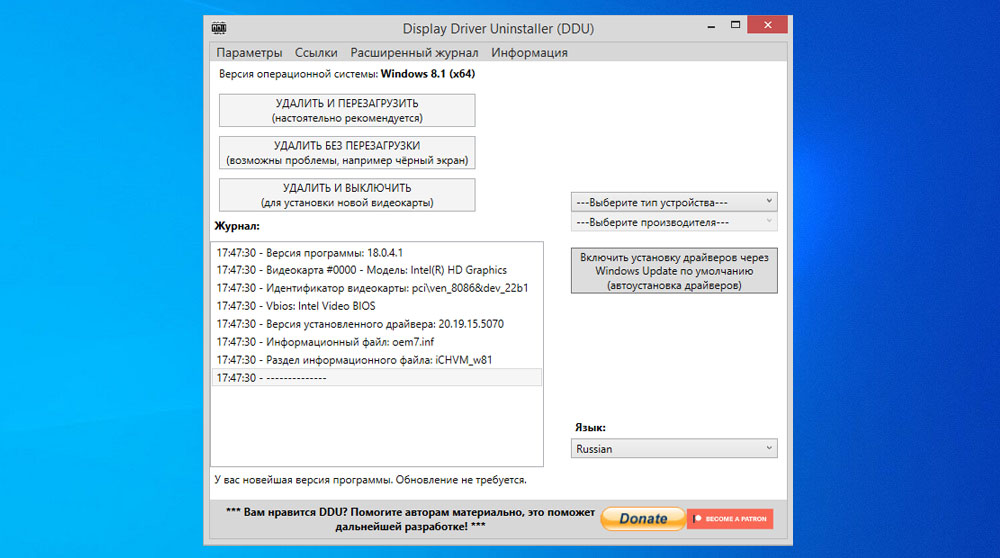
What is the DDU utility for?
The main and only purpose of Display Driver Uninstaller is to cleanly remove video card drivers from the operating system. In addition to working files and folders, the registry entries related to the graphics driver, as well as registration keys, will be deleted.
DDU can work with drivers from video adapters AMD, NVIDIA, as well as Intel products.
Although the utility has a simple interface, the configuration options are quite diverse here:
- there are three different options for uninstalling drivers, each of which is used depending on the situation (for example, when you need to install a new video card instead of the old one);
- there is also a function for saving system parameters before deleting (creating a restore point for the subsequent launch of the procedure if something goes wrong);
- it is also possible to save or delete the monitor available in the system;
- the same actions can be applied to the root folder of the video card drivers;
- you can configure the logging of the program with the ability to view them;
- finally, despite its small size, Display Driver Uninstaller is able to correctly remove other software installed along with the drivers, and sometimes there are an order of magnitude more of it than the actual drivers.
There is no need to install the program as it only exists in a portable version.
The system requirements for the utility are quite democratic: .NET Framework version 3.0+ must be installed (for most versions of Windows, from XP to 10). Starting with Windows 10 (release 17763.xx), .NET Framework 4.5+ is required.
The utility is distributed freeware, that is, free of charge.
Before using Display Driver Uninstaller, we recommend that you read the following general guidelines:
- typical cases of DDU application – GPU update for a product of a different version or brand, as well as when problems arise as a result of removing an old or installing a new driver;
- you should not use the program every time you reinstall the driver, usually this procedure is performed using regular means and without incidents;
- Display Driver Uninstaller will not start from a network drive – it is allowed to install DDU only on a local drive (drive C: or D);
- The utility can be used in the normal operating system boot mode, but to be absolutely sure that the driver is removed correctly, it is better to boot in Safe Mode;
- it is better to delete in normal mode twice, that is, delete, reboot the system, and repeat this cycle again;
- it is advisable to remove graphics drivers when the Internet is disconnected – this is guaranteed to make it impossible to automatically install drivers by the Windows Update service, this also happens;
- every time you use the Display Driver Uninstaller utility, create a system restore point, although in most cases the program works correctly;
- Another good tip: exclude DDU checking by your antivirus and firewall – since the utility works with drivers, antivirus software may well give a false alarm and block the program.
How to uninstall a video card driver with Display Driver Uninstaller
First you need to download the latest version of the utility from the official website. The program is constantly being improved, at the time of this writing, the latest release was 18.0.4.0 from 06/16/2021. We recommend using the latest version of the uninstaller, not just for the sake of being good: each release is a reaction to the appearance of new hardware, accompanied by driver updates. In addition, the developers track all program bugs discovered by users or the testing team, fixing them.
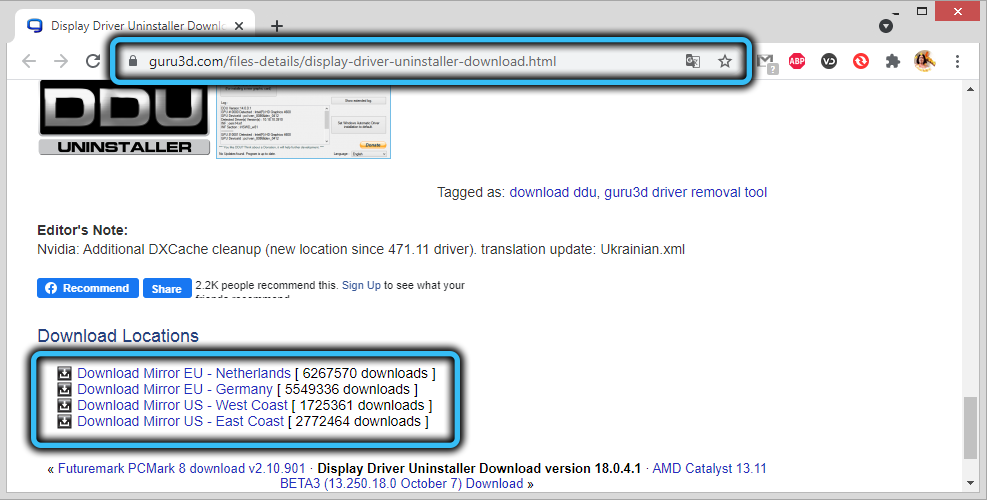
Let’s take a closer look at how to use the Display Driver Uninstaller utility:
- after downloading DDU (it comes in the form of an archive), you need to unzip it to any folder of your choice (not necessarily on the C: drive and in the Program Files directory);

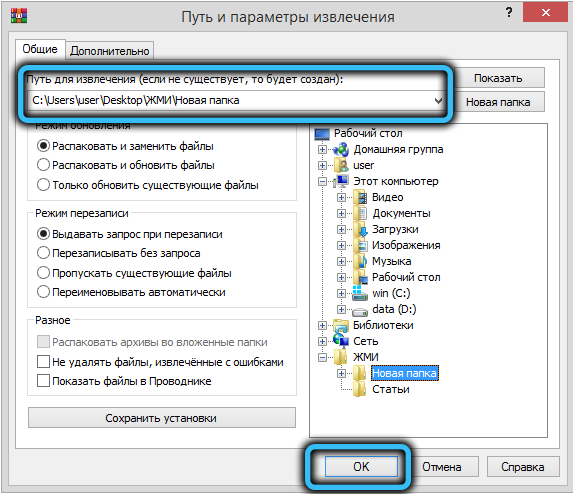
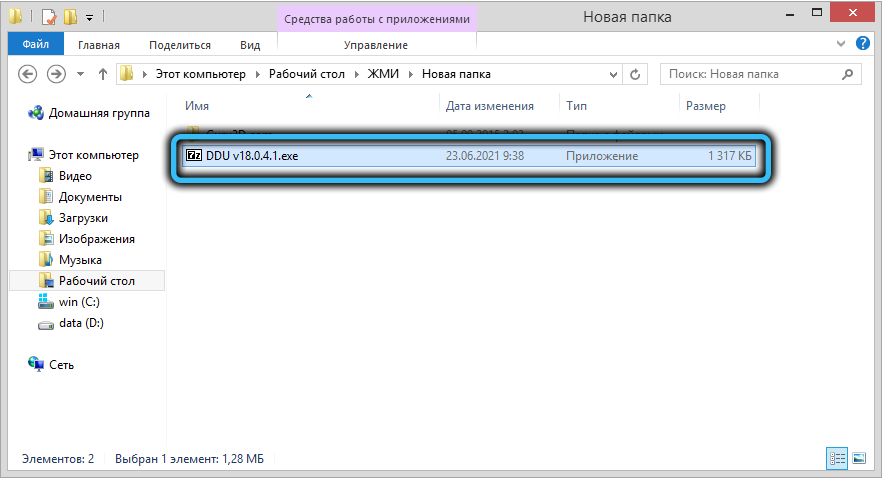
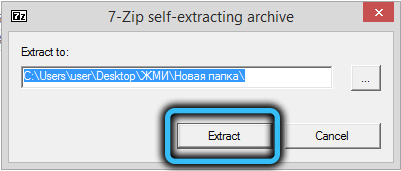
- run the utility, on the main screen we find the inscription Language (bottom right) and select your language from the drop-down list, in our case – Russian;
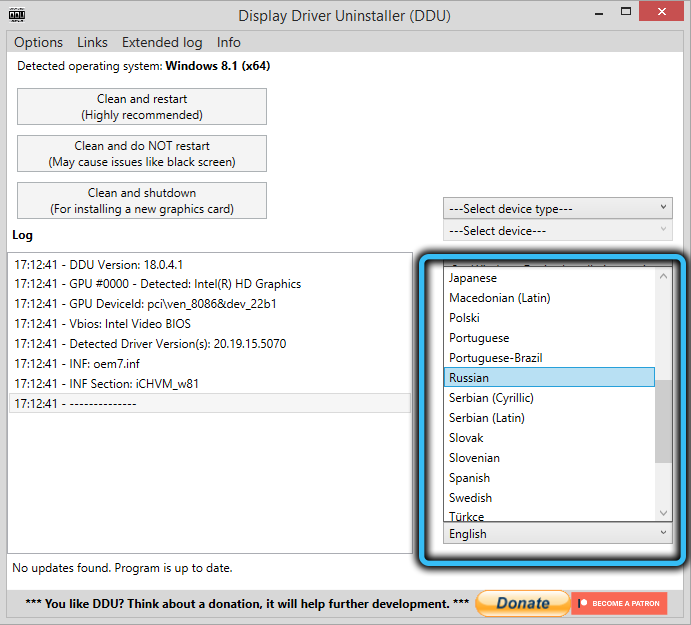
- click on the “Parameters” item in the top menu bar;
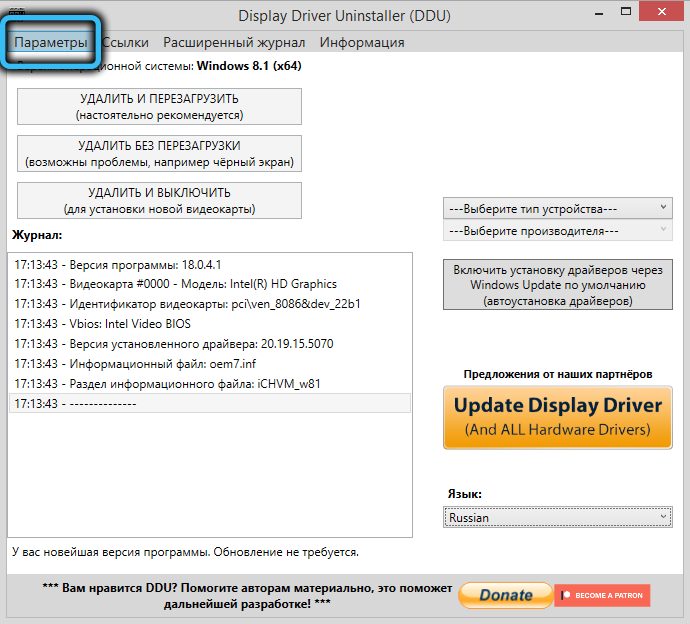
- in the upper block, put a checkmark in front of all items, except for “Save configuration file …” and “Show suggestions …”;
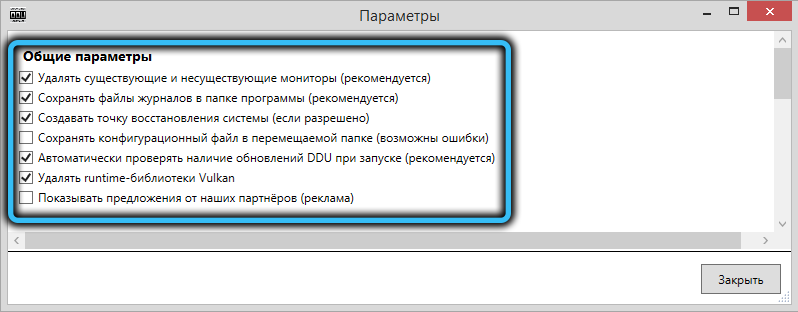
- in the lower block (“Nvidia driver parameters”), the checkmark should not be next to the line “Delete folder” C: NVIDIA “;
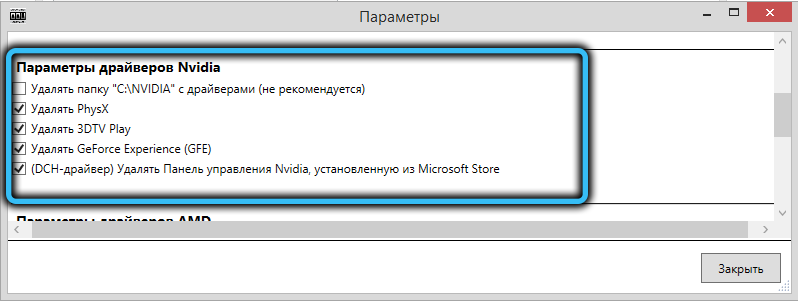
- there should be no checkmark in the very bottom block;
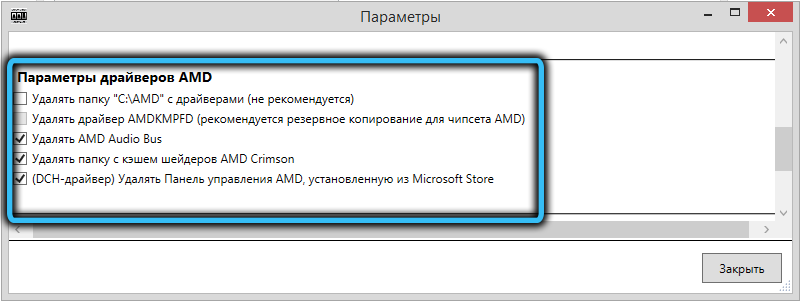
- click on the “Close” button;
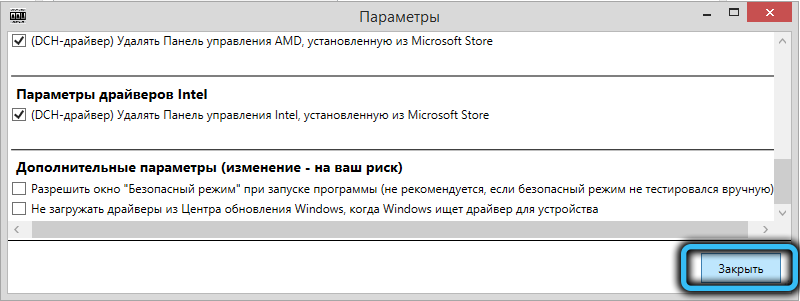
- the main screen contains the “Video card” parameter, usually the program correctly detects the manufacturer, but if the field below is empty, select AMD (or NVIDIA / INTEL);
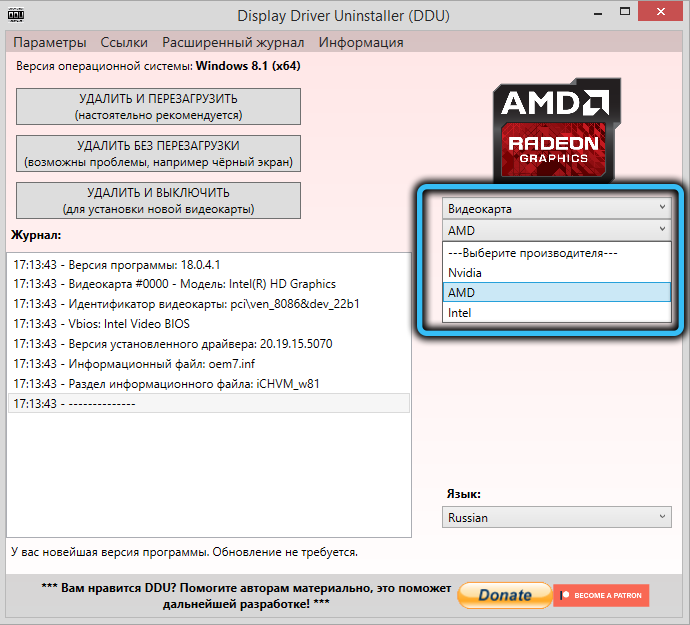
- it remains to click on one of the three buttons on the left, and the process of removing the video card driver will start, you just have to wait for it to finish.
Now let’s look at the features of using each of the three buttons:
- DELETE AND RESTART is the most frequently used mode, as is written on the button itself. A complete removal of the old driver will follow, before rebooting, Display Driver Uninstaller will install the standard universal Windows driver, and after rebooting you can install a new one;
- DELETE WITHOUT RESTARTING – the mode is unsafe, since the standard driver will not be installed, and after rebooting, a black screen is possible (but not necessary), and then you will have to perform manipulations in Safe Mode;
- REMOVE AND DISABLE – the mode that is recommended to use when you are planning to replace the video card. After turning on, the operating system will try to install the driver on its own or ask you to do it.
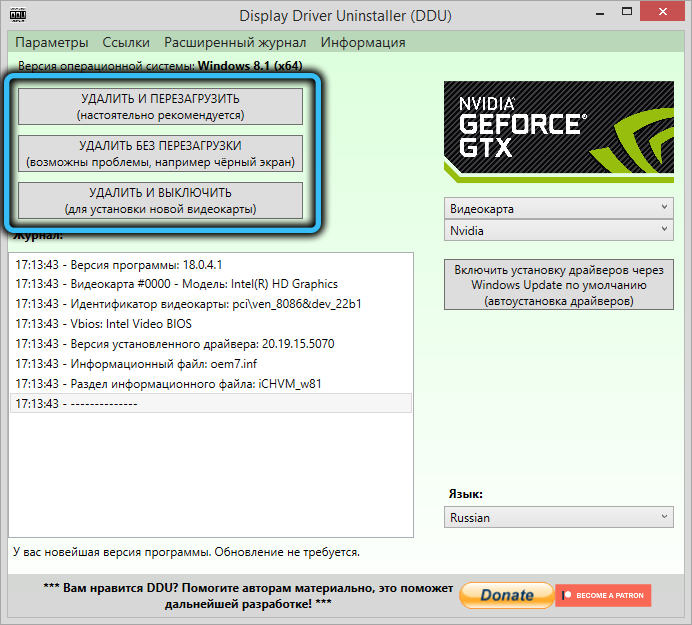
An interesting feature: DDU can also remove garbage from video card drivers that were previously used on the computer – you just need to select the desired adapter in the selection line.
Conclusion
The utility is very useful, and since it does not require installation and takes up negligible space, it will not be cumbersome to have it on your computer. In addition, it is constantly updated to ensure that it works on the latest versions of Windows 10.