During the operation of the computer, the user may encounter errors and failures of a different nature, often arising for non-obvious reasons. Problems that are programmatic in nature can most often be corrected on their own. This includes the Microsoft Visual C ++ Runtime Library error.
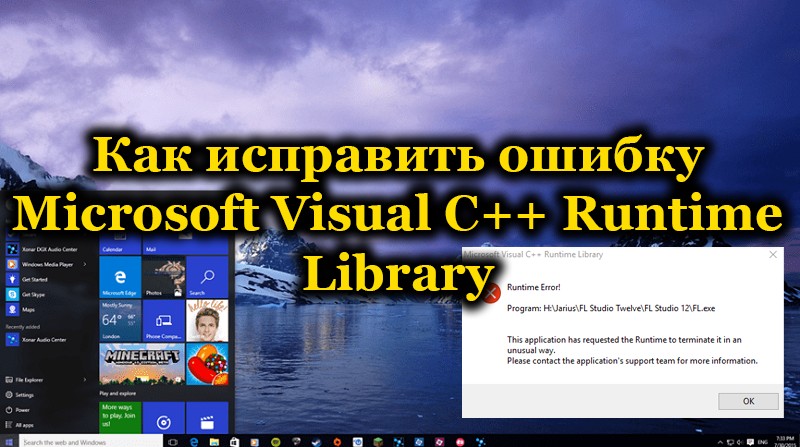
The failure can be caused by various reasons and appear regardless of the version of Windows, and therefore, in a specific situation, one way or another may be the solution.
Contents
How to restore the operating system
If you had to face the error “Microsoft Visual C ++ Runtime Library”, you will have to spend a sufficient amount of time going through all the possible options indicating such a system failure.
Installing, updating Microsoft Visual C ++
If you are trying to launch a game application, after which the error “Microsoft Visual C ++ Runtime Library” stubbornly appears, you can suspect that you simply did not have the Microsoft Visual C ++ package installed on your computer.
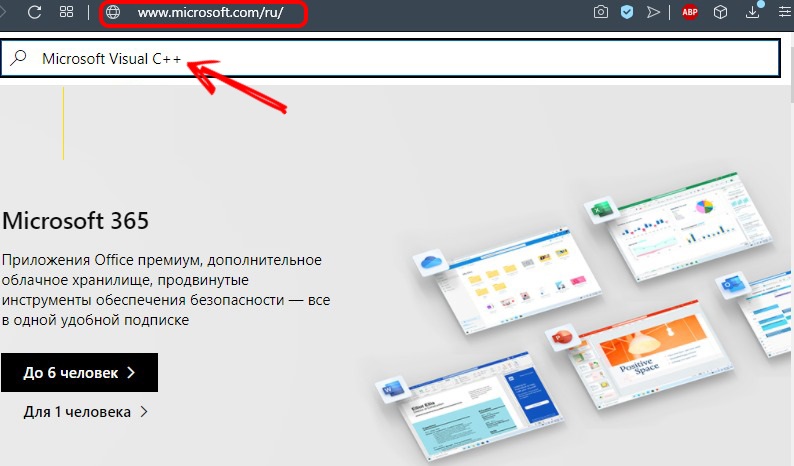
The problem is that almost all game applications were created by developers in the Microsoft Visual C ++ environment. Of course, in its absence, there is no technical and software capabilities for the game to start.
A situation with an error “Microsoft Visual C ++ Runtime Library” can occur even if you previously installed the Microsoft Visual C ++ package, but later, due to various circumstances, it was damaged, which led to its incorrect operation.
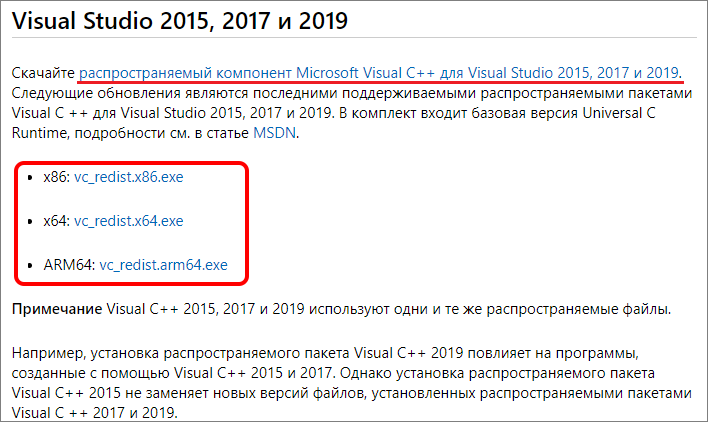
For this reason, it is recommended to uninstall the package and then reinstall it, making sure that it does not need to be updated.
If updates are important, do not be too lazy to download and install them immediately. I would like to note that the Microsoft Visual C ++ package is distributed completely free of charge, so there is no need to worry that you are violating the license agreements.
Run as administrator and in compatibility mode
If the product (program or game) has been released for a long time and does not start, the error may indicate the incompatibility of the software systems of the new and old versions. In this case, running as administrator and in compatibility mode will help fix the problem. We carry out the following actions:
- We press RMB on the shortcut of the game or program to call the context menu.
- We select “Run as administrator”.
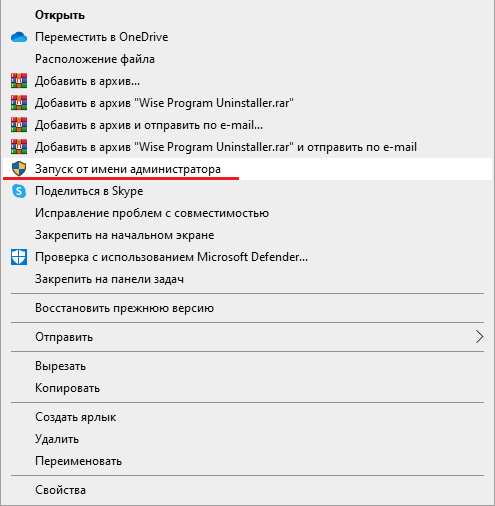
- We are waiting for the start of the application.
To run in compatibility mode for the Windows version:
- We press RMB on the shortcut and from the menu we go to the properties of the object.
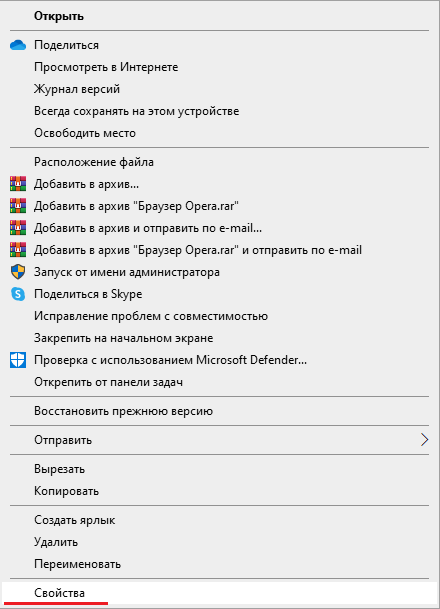
- In the properties window go to the “Compatibility” tab.
- In the “Compatibility mode” block, mark the only item responsible for launching the program in compatibility mode, and select the required version of the system.
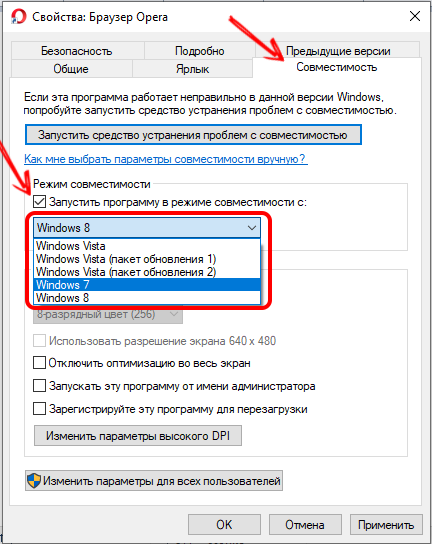
- Apply the changes by pressing the appropriate button, then click “OK”, after which you can start launching the software.
Error due to invalid account name
In some cases, when the problem lies in an erroneous account name, the failure can be eliminated by renaming. An incorrect name means a variant using the Cyrillic alphabet, so you will need to create a new account, but already using Latin characters. To do this, do the following:
- Go to the Control Panel, select the “User Accounts” section.
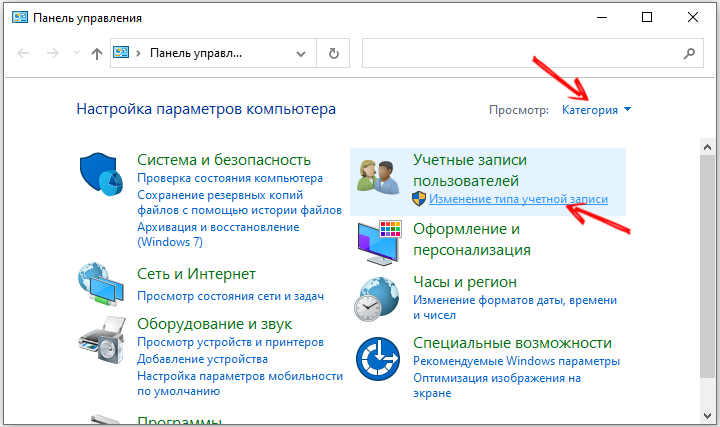
- Go to the records management section and click “Create an account”.
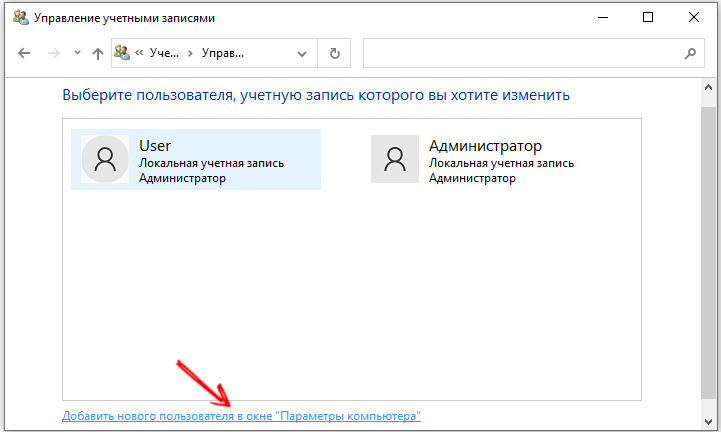
- We create a new account, assign a name consisting of Latin characters, and also determine the type (access rights).
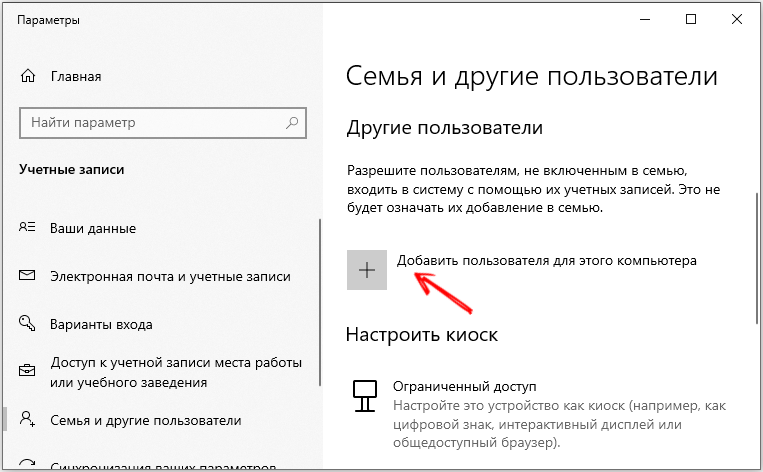
- Go to the created profile and try to run the program.
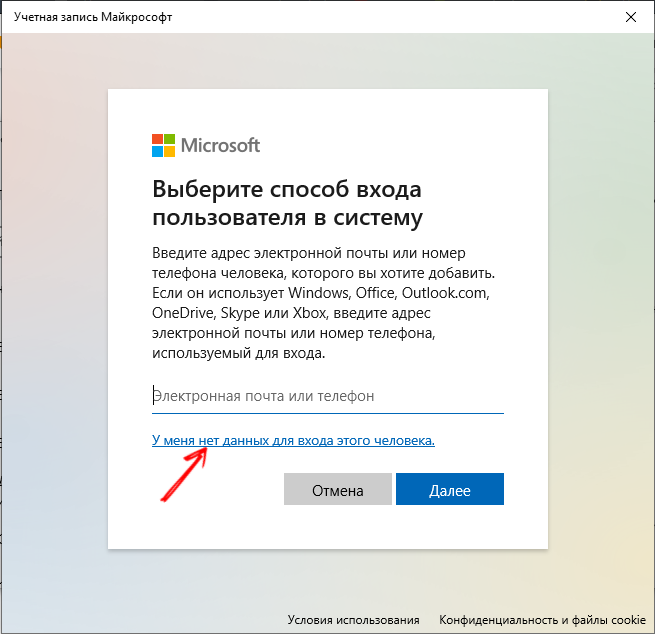
In Windows 10, you can use the “Settings” service (you can access the snap-in, for example, through the Start menu), where you will also need to enter the “Accounts” section and in the “Family and other people” subsection add a user by specifying the name in Latin letters and setting required access rights.
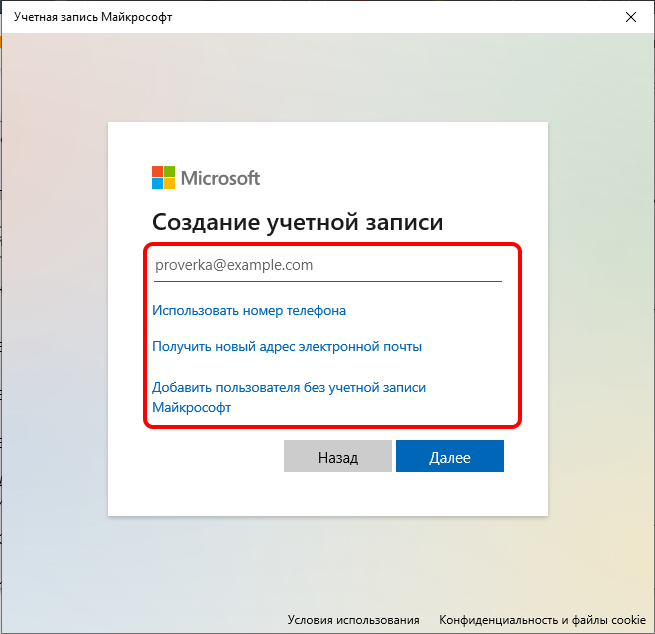
Sometimes renaming the directory containing the software can also help, for example, if the folder is called “Games”, try changing its name to “Games”.
Reinstalling the application (games, programs)
There are also frequent cases of problems during the installation of software that prevent correct installation, which subsequently causes a failure at startup. Errors can be in the installation files themselves. In addition to the fact that some elements with the “exe” and “dll” extensions may be damaged initially, the user himself can accidentally delete individual files, or a virus can do it for him.
To fix the problem, if we are talking about damage or missing part of the software data, you can reinstall the software.
The algorithm of actions is as follows:
- You need to uninstall applications correctly so that they do not leave “tails” after them, so go to the Control Panel and in the “Programs and Features” section, find the required software in the list of installed software, select it and use the uninstall option.
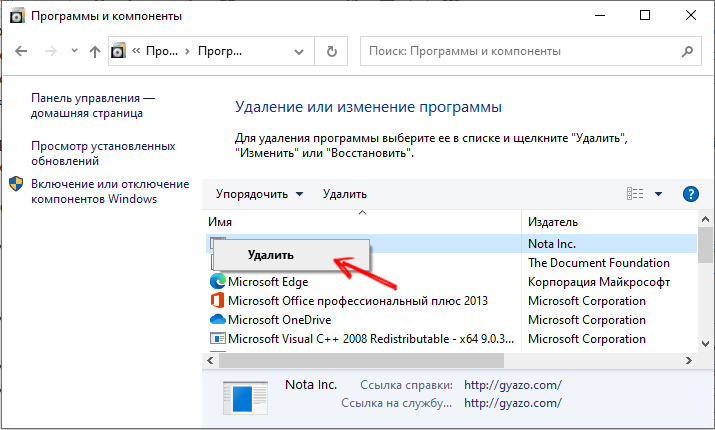
- In Windows 10, uninstallation can be done using the Settings service by going to System> Apps & Features. Here in the list, in the same way, select the program and click “Delete”.
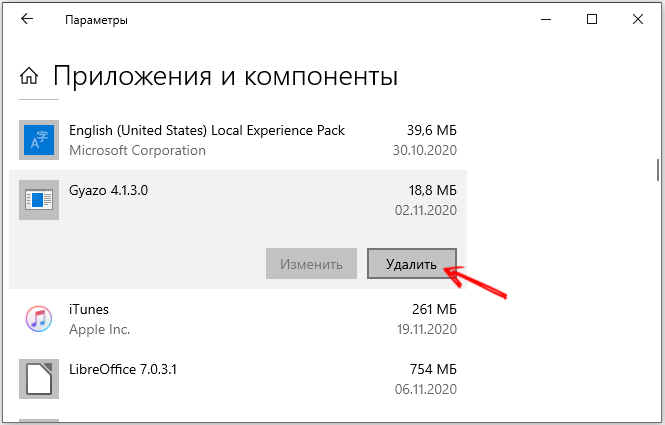
- An alternative option is to use specialized software that allows you to uninstall the software.
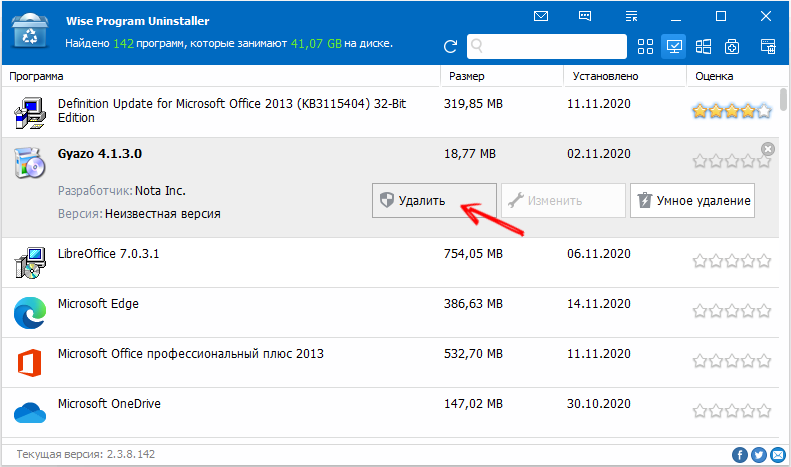
- After the program is removed, download the installer (preferably from another source to avoid downloading problem files again) and reinstall the application on the computer in a standard way.
- We launch the software.
After these manipulations, the problem will be solved, since all the files necessary for the normal operation of the program will be in place.
Incorrectly set time
The developer of the application often limits the operating time of the software, therefore, in the conditions of an incorrectly set time, malfunctions and failures of the functioning of the software may occur. If the time on the computer is incorrect, you should set the current one, then reboot and run the program again.
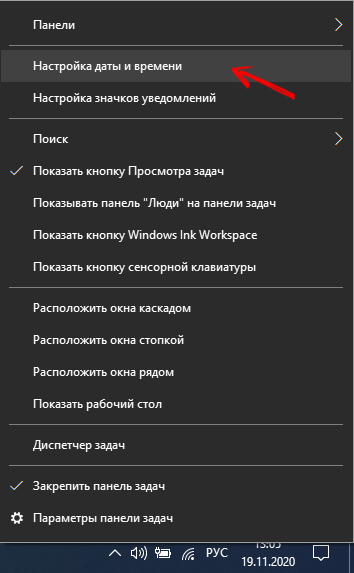
Scanning your computer for viruses
Many people mistakenly believe that an unexpected “guest” cannot penetrate their computer, since an excellent antivirus is on guard. It is possible to disappoint such users by refuting their belief, because even with a good antivirus program, malware or adware can still infiltrate a PC.
Under the influence of such “uninvited guests” there are frequent system errors, one of which may be the one that provokes a conflict between Microsoft and the Runtime Library.
In this regard, regular practical recommendations arise. It is useful to update the antivirus databases and run a computer scan, as well as run a scan with another online antivirus.
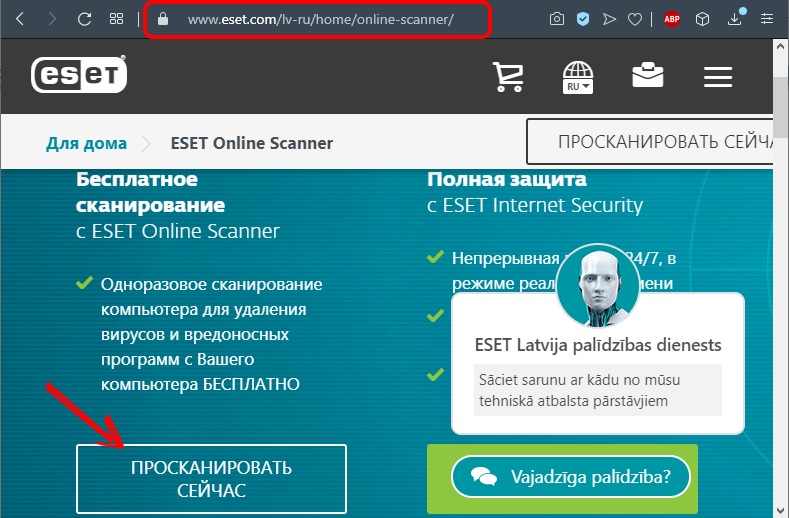
Practice shows that often one antivirus cannot cope with a problem that is easy enough for another antivirus.
If virus software is found during the scan of your computer, destroy it without hesitation. It is quite possible that such actions will be enough to return the correct operation of the game application.
NET Framework
A platform such as the NET Framework is also explicitly asking to be updated. Inexperienced users who want to unload the operating system from unnecessary programs, as well as provide the local disk with enough free space, themselves may initiate a problem accompanied by the error “Microsoft Visual c Runtime Library”.
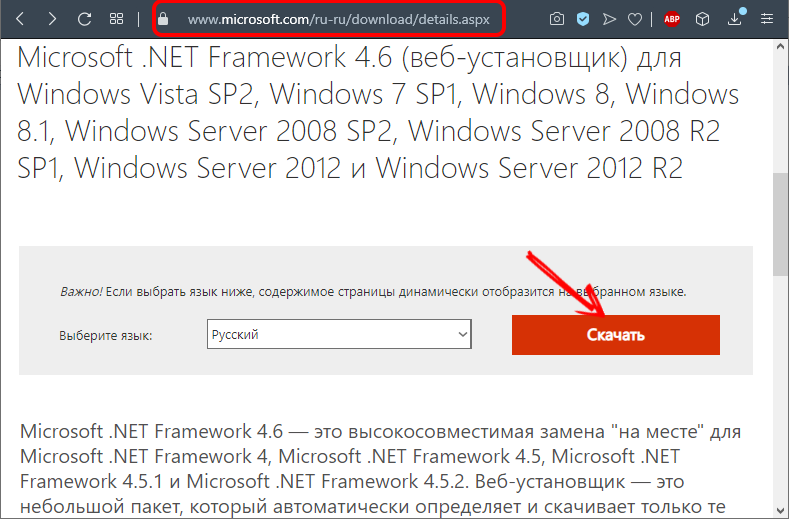
Without understanding at all which programs can be removed and which cannot, inexperienced users delete everything that is accompanied by names that are incomprehensible to them.
Among these ruthlessly removed programs is the NET Framework. Unfortunately, without it, most gaming applications simply refuse to work.
Check if there is no such program, install it again on the computer.
DirectX
The most common reason that can provoke incorrect operation of gaming applications is either the absence or the installed incorrect DirectX modification.

In pursuit of the best, many users download the advertised version of DirectX and install it on their computer in a “violent” way, not realizing that some operating systems simply conflict with certain versions of Direct.
In particular, the tenth version of DirectX cannot be successfully installed on Windows XP, since it simply does not support it. If by some miracle you make them “tolerate” each other, expect a lot of “surprises” in this case and do not be surprised that the system bombarded you with error warnings.
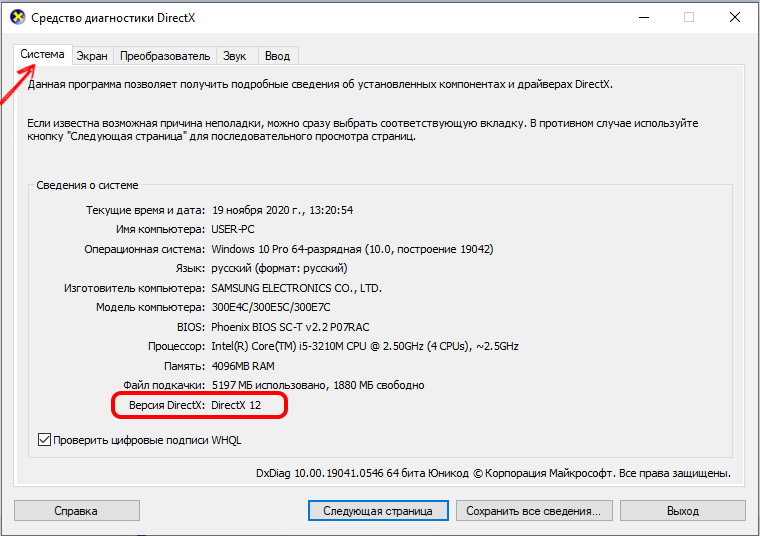
For this reason, it is recommended to check the correctness of DirectX installation, if necessary, reinstall it.
Drivers for the video card
And the last of the possible reasons may be the drivers for the video card.
In general, experienced users strongly recommend that you periodically visit the website of the official manufacturer of your video card to download updates. This allows it to work correctly.
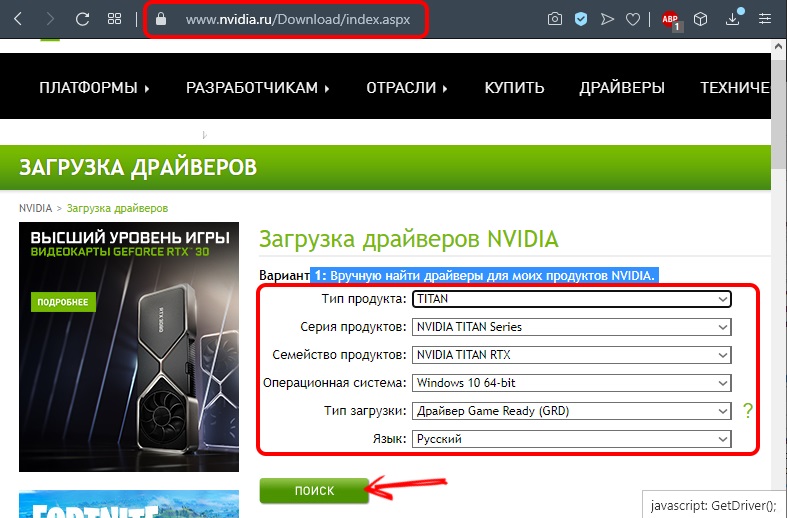
If you find new drivers for your video card, it is best to uninstall the old ones, then download and install the new ones.
Finally, it’s helpful to see what date your computer is showing. If the internal battery is out of order, your computer will show something incredible, but definitely not real time. This can cause a system crash, because the system detects the “X” hour, orients to the termination of such an important environment for you Microsoft Visual C ++.
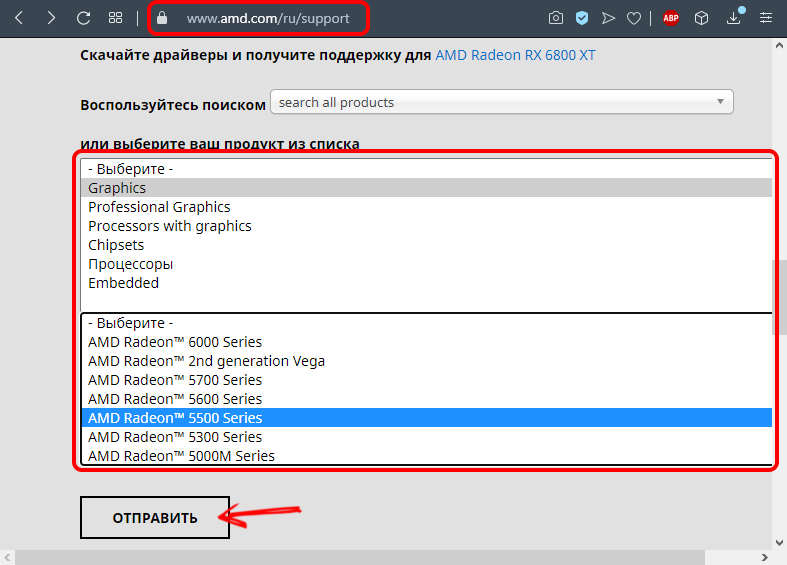
So, there may be many reasons, you will have to go through all the described recommendations in turn in order to find your “weak” point, which can be immediately eliminated, ensuring the full performance of the computer.