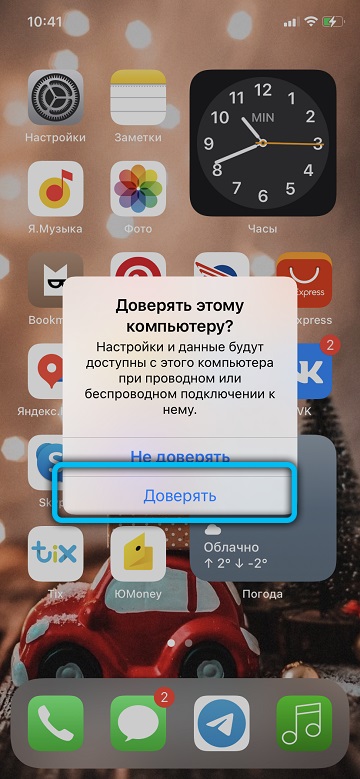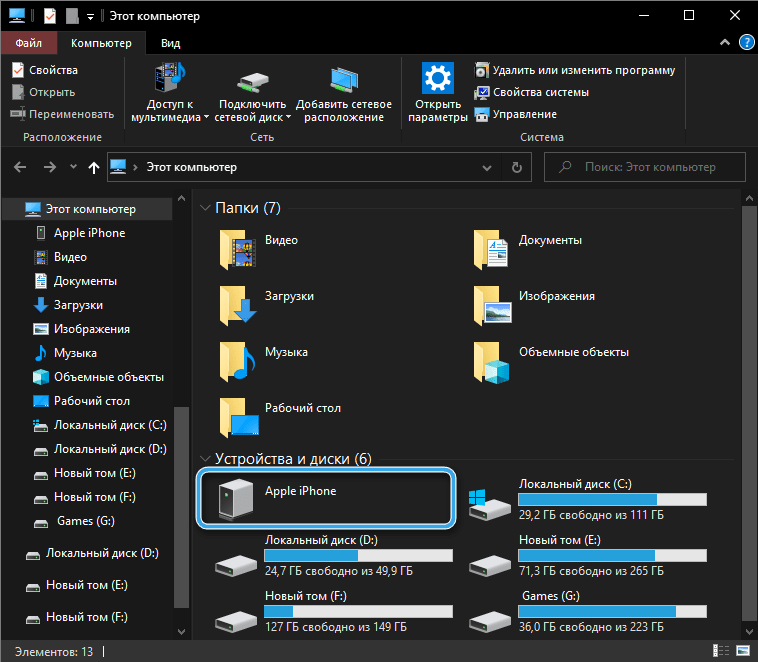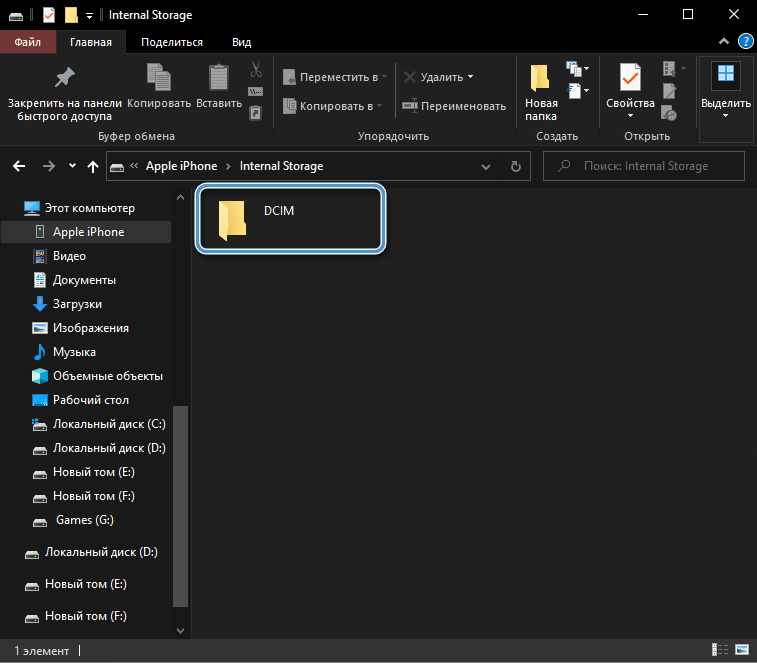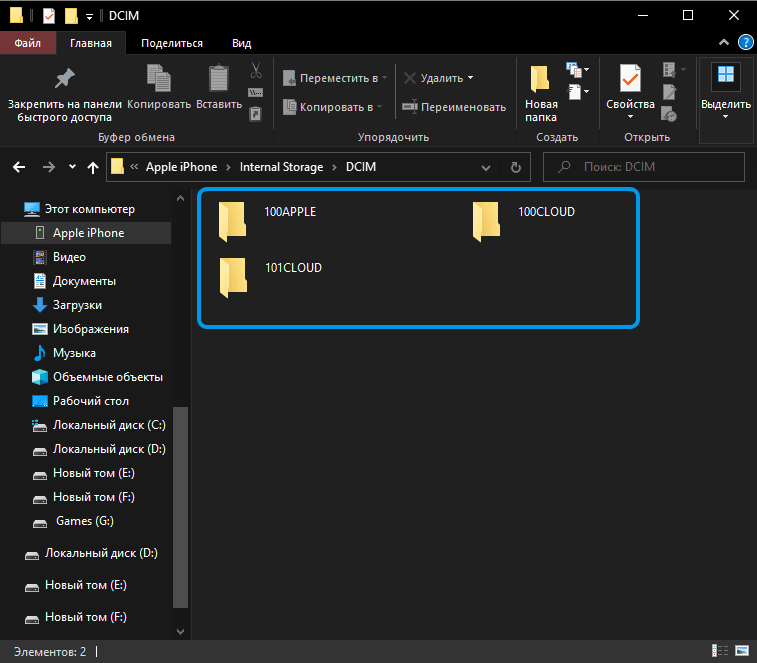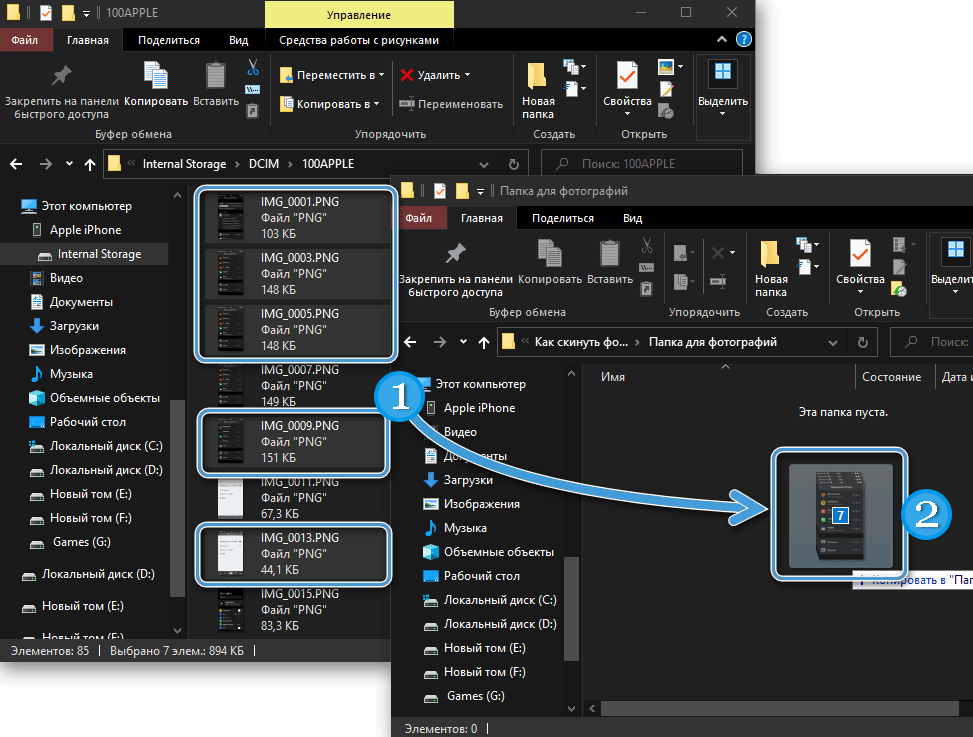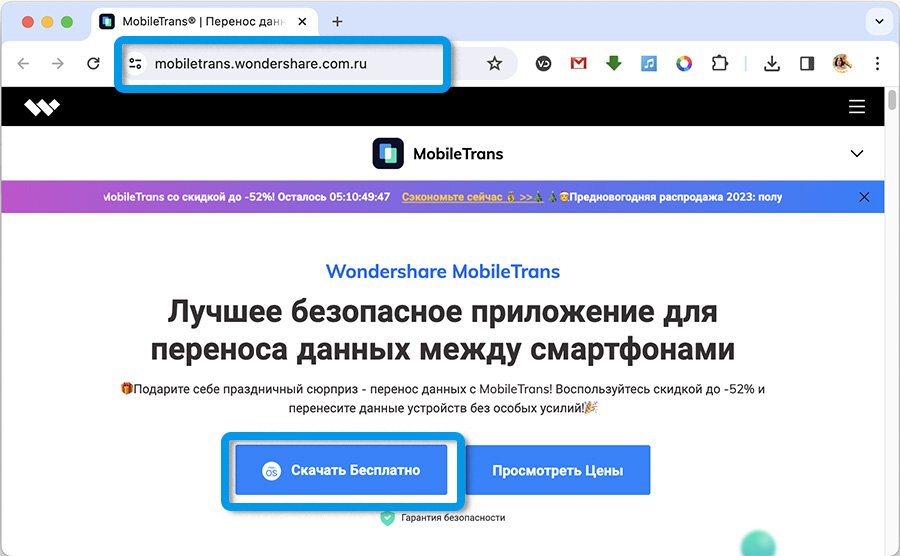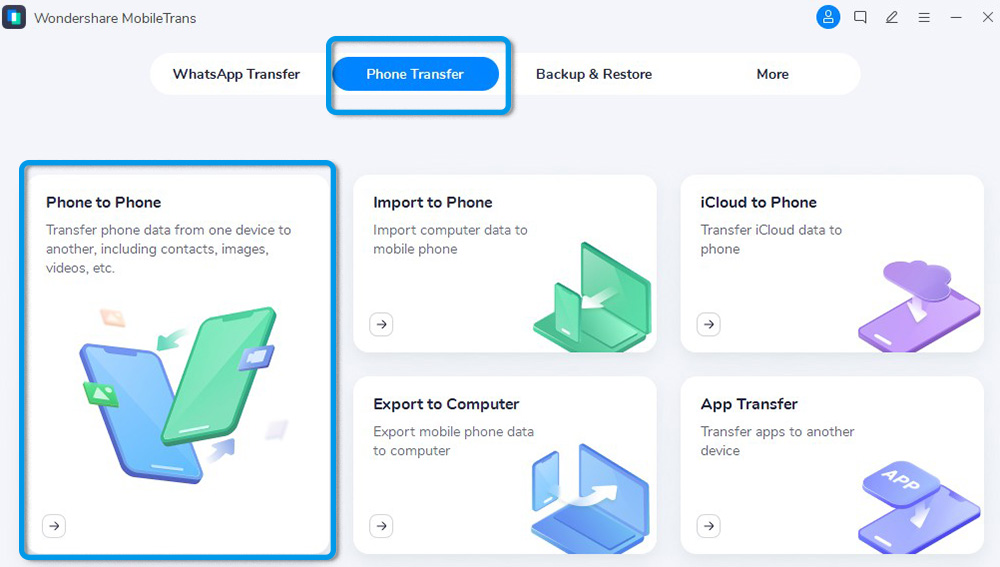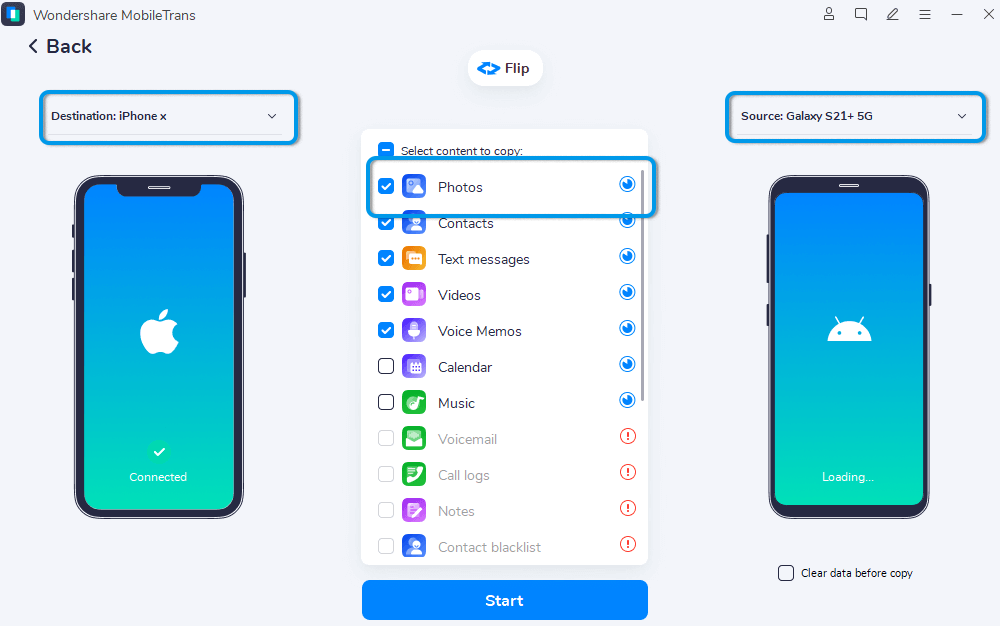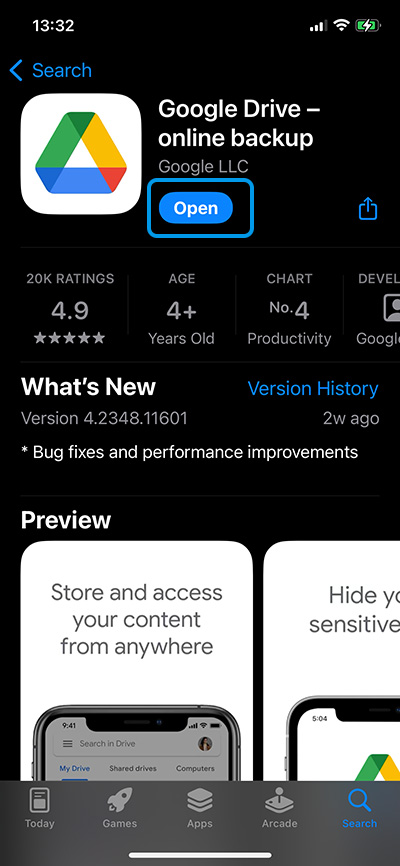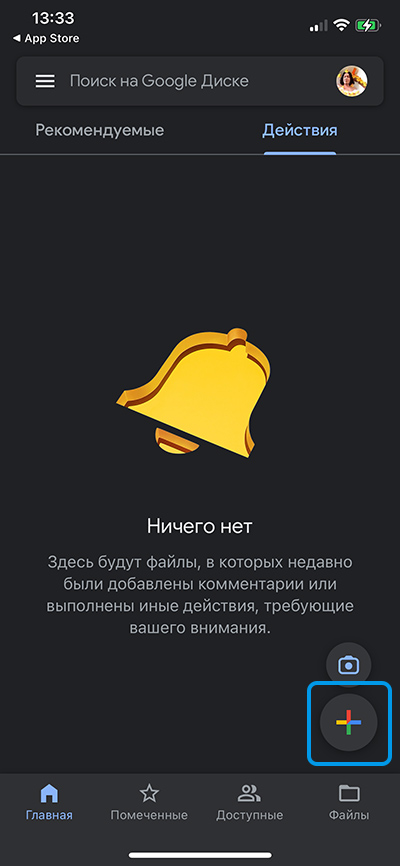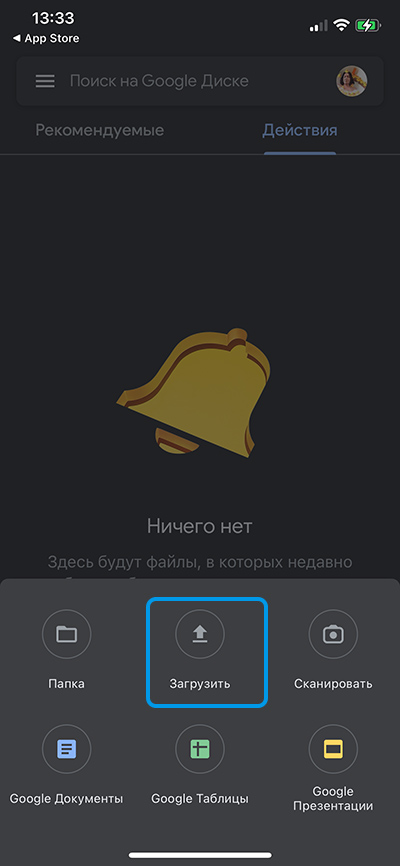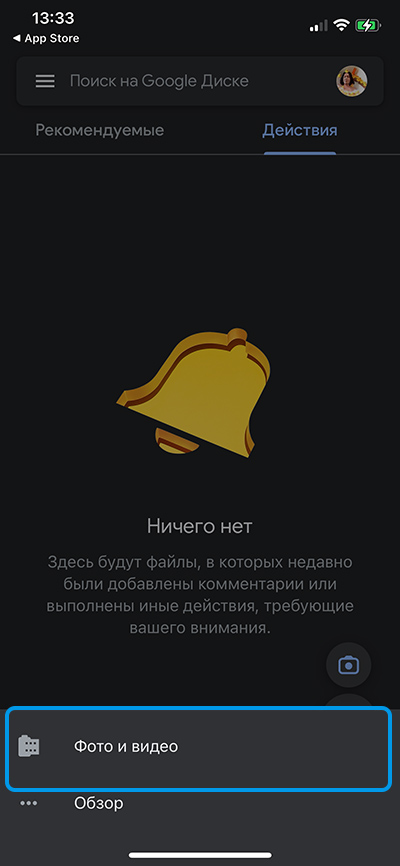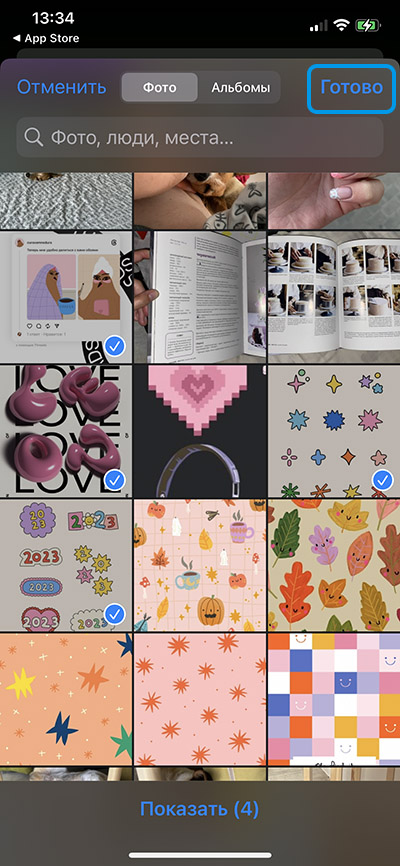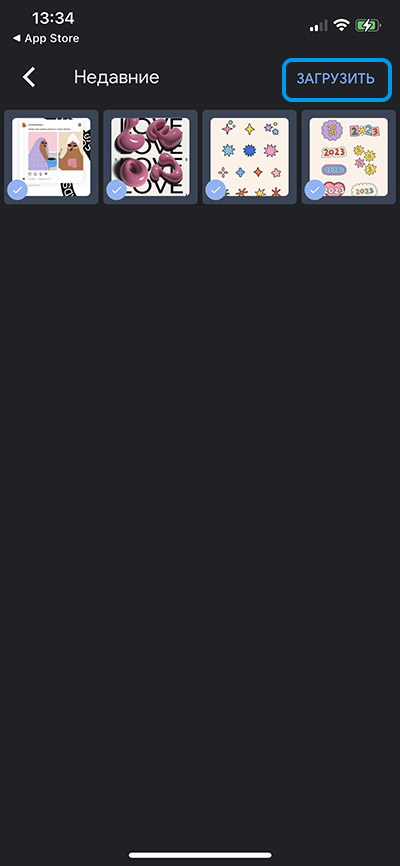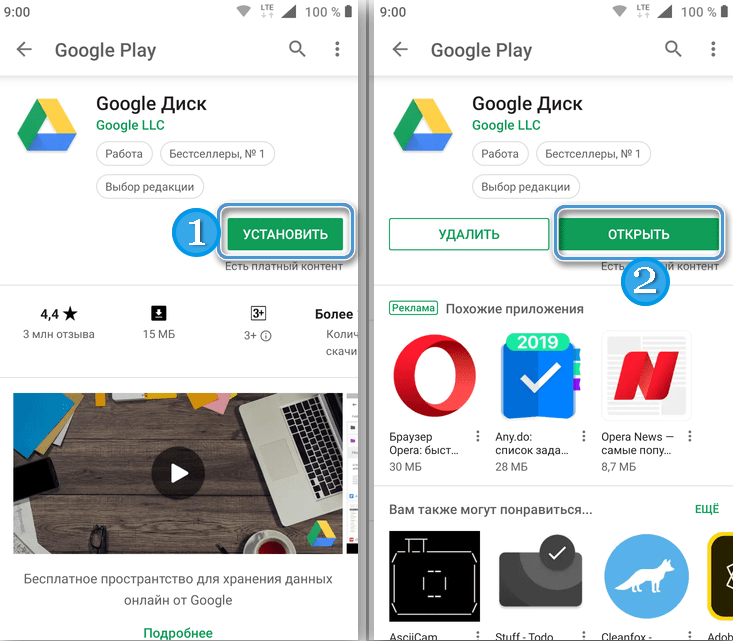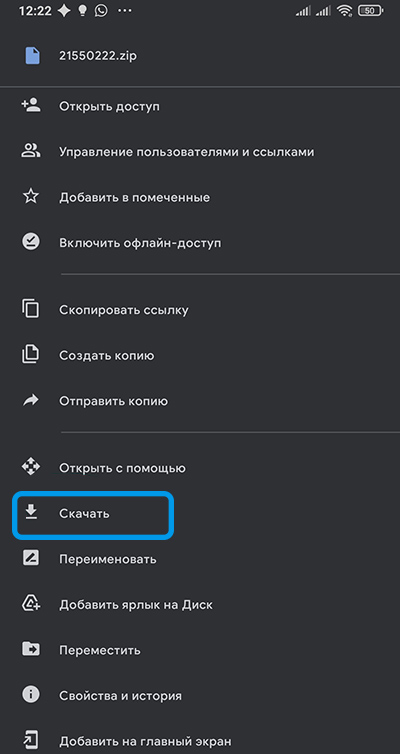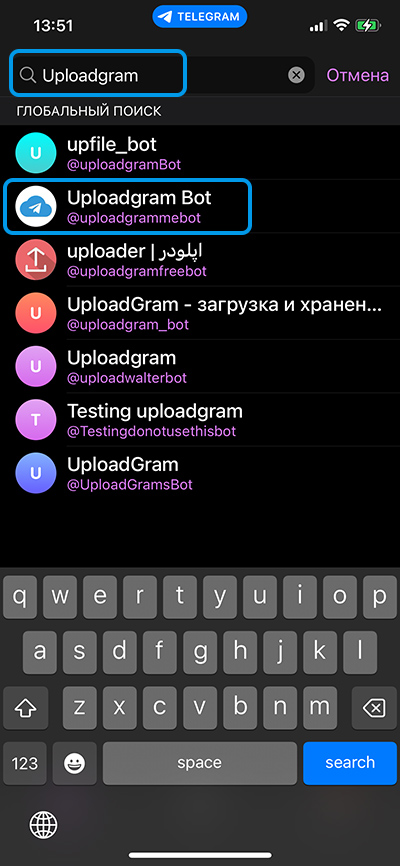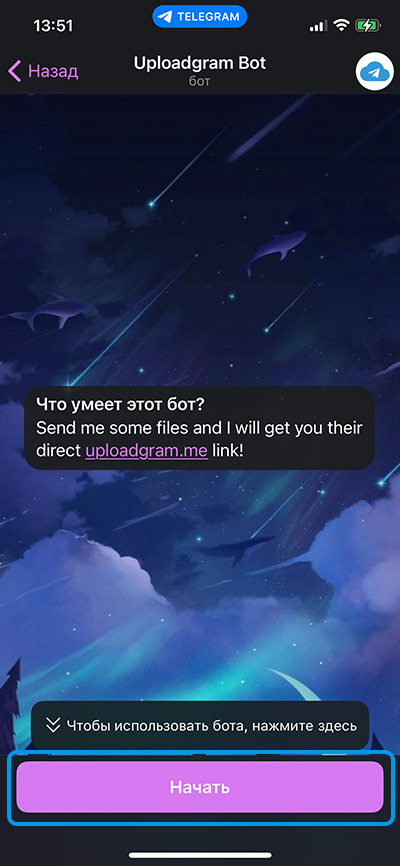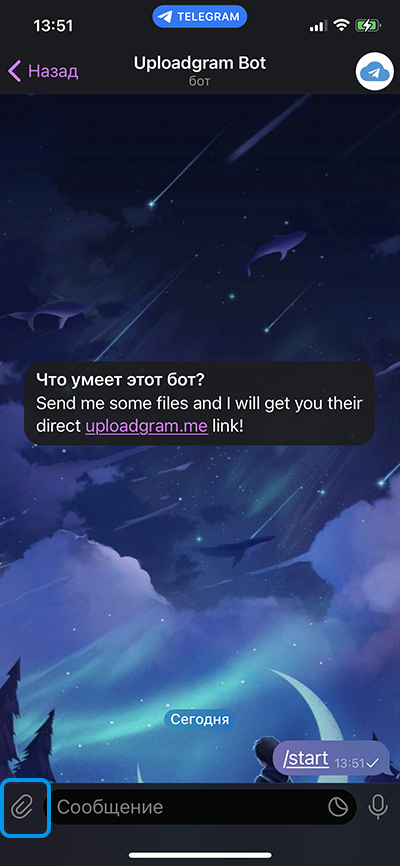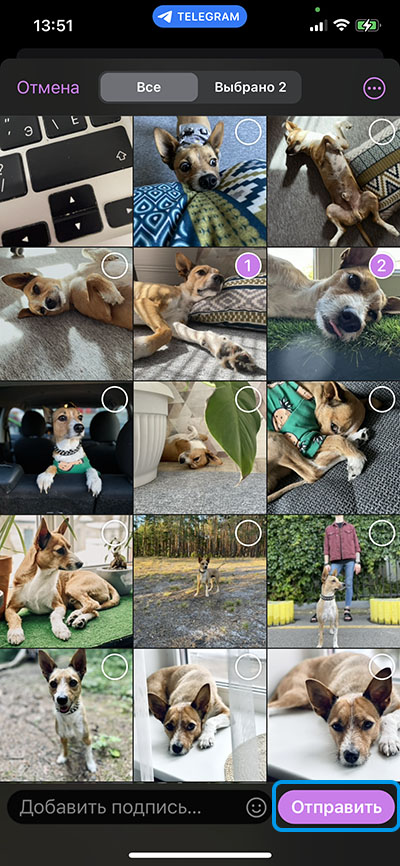Sending photos, videos and other multimedia from one gadget to another seems to be an extremely important function, without which it is difficult to imagine the comfortable use of a smartphone. And if no problems arise at all when using the same ecosystems, then when trying to transfer data from iPhone to Android, users often encounter difficulties. This is due to fundamental differences between the iOS and Android operating systems, which impose restrictions on file transfer methods.

Let’s look at the features of the process of transferring photos and videos when using devices with different OSes and focus on the most effective approaches.
Contents
Is it possible to use the Bluetooth interface for data transfer or use the basic functionality of instant messengers?
Unfortunately, you cannot use Bluetooth wireless technologies to transfer photos and videos from iPhone to Android. Even if both devices support this interface, the operating systems simply will not allow the necessary synchronization. Apple gadgets are traditionally designed to interact with devices from its digital ecosystem.
The next obvious method involves sending photo and video files by attaching them to messages in various instant messengers. This approach is indeed quite effective and convenient, but if you need to maintain the quality of images and videos, it will not work. Messengers automatically compress data for easy transmission, so the recipient has access to lower-quality multimedia content.
Using email
If you need to transfer a photo or video while maintaining quality, it is most logical to pay attention to e-mail. With the help of these multi-platform services, it will really be possible to transfer data from iPhone to Android without any difficulties.
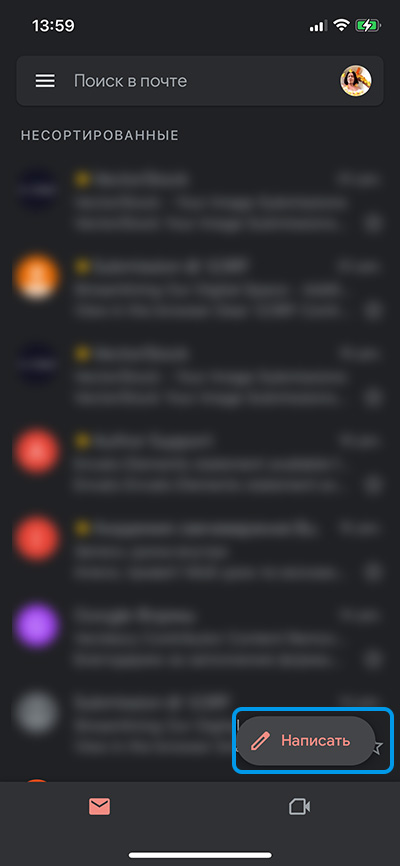
However, quite quickly the user will encounter a serious disadvantage of this method. Email services impose certain restrictions on the file size of attachments. In particular, Gmail will not allow you to send a file larger than 25 MB.
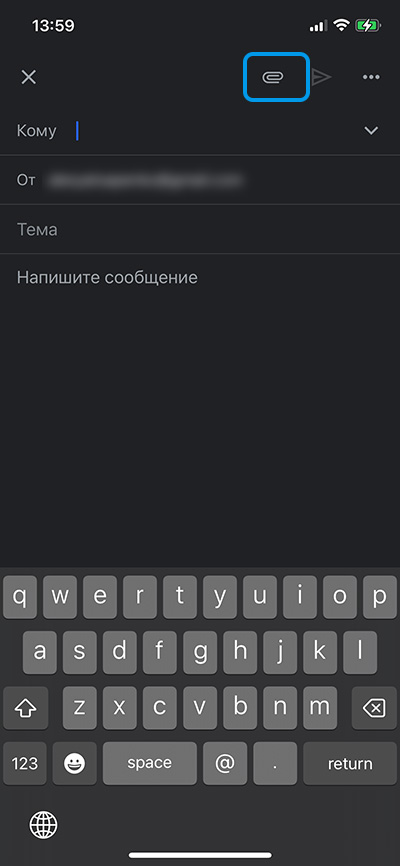
Thus, it is simply not possible to send a long and high-quality video. However, this method is perfect for exchanging photos.
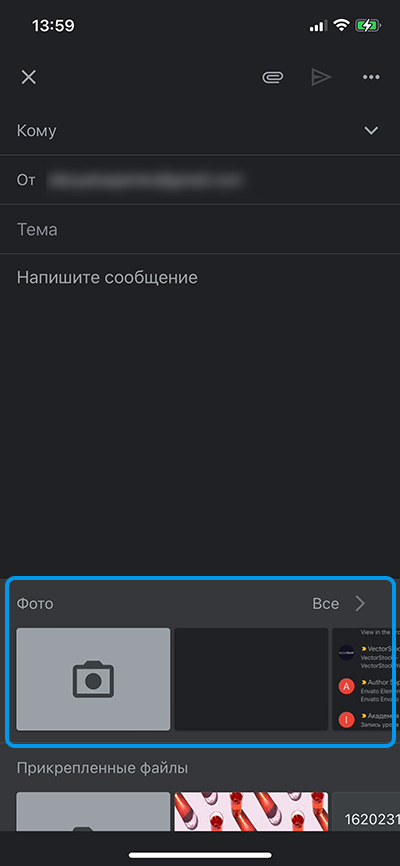
A unique alternative to directly attaching a heavy file is to upload the data to some cloud storage and then attach a download link to the email.
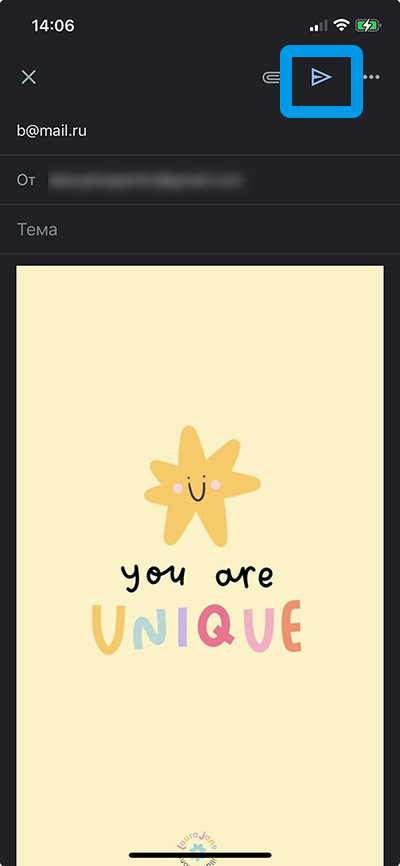
Data transfer via PC
The most obvious method of transferring photos and videos from iPhone to Android involves using a personal computer as an intermediate link. To do this, you need to connect both devices to your PC using a USB cable.
Procedure:
- Connect your iPhone to your computer using a cable. Unlock the device and click on the “Trust” button.
- On your computer, click the “Start” button and go to the “Photos” program.
- Launch the data import option by selecting “From a connected device” in the appropriate section.
- Here you can find photos stored on your iPhone and select them for subsequent import.
- Connect your Android smartphone or tablet to your computer.
- Open the folder in which the files downloaded from the previous device were saved.
- Select all the photos you are interested in, right-click on them and select “Copy”.
- Using a computer, open the storage on your Android device and paste the copied files into the appropriate folder.
At this point the process can be considered complete. In this way, you can transfer not only photos, but also videos, audio files and much more.
Transferring photos using the MobileTrans – Phone Transfer program
The most convenient way to transfer data from iPhone to Android is to use specialized programs. In particular, software such as MobileTrans – Phone Transfer can help here, making it possible to copy data in just one click.
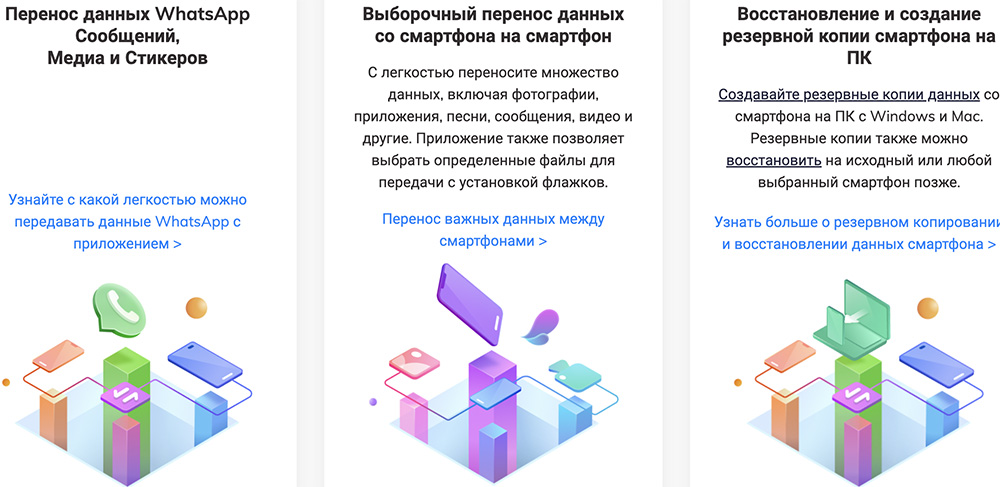
This program makes it possible to transfer data from iPhone to Android without any difficulty, supports 17 types of files and is perfectly suited for working with music, videos, photos, programs, application data and much more. You can even transfer messages or call logs from one phone to another if necessary.
The utility is designed to work with more than 8,000 phone models, including solutions from the most popular manufacturers. There is compatibility with the latest versions of mobile and desktop operating systems.
Work algorithm:
- Download the MobileTrans-PhoneTransfer program and install it on your computer. Launch the software.
- Use a lightning cable to connect your iPhone to your computer. Connect your Android device in the same way using a USB cable.
- In the running program, open the “Phone Transfer” tab.
- Select iPhone as the source device, and an Android-based gadget as the target device. If necessary, devices can be swapped using the corresponding button.
- In the list of data available for transfer, select “photos” by checking the box next to it.
- Click on the “Start” button to start the transfer.
After some time, the photos will be transferred, and the user will only have to close the program window.
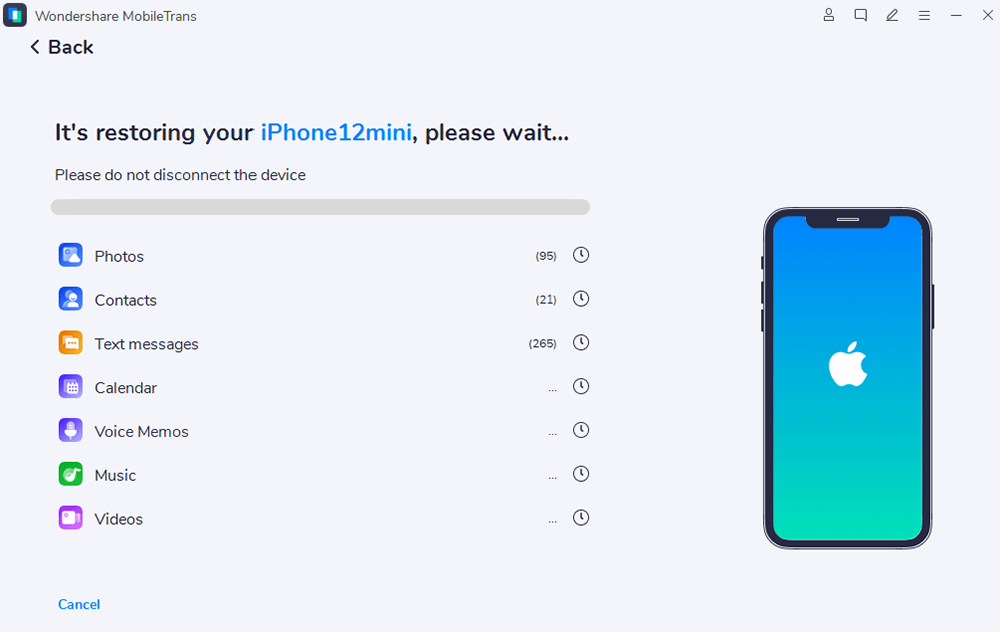
Forwarding via cloud storage
It is extremely convenient to use various cloud storages (for example, Google Drive) to transfer large files from one device to another. This option is suitable even for sending long videos in high quality.
Sequencing:
- Download the Google Drive app on your iPhone. Launch the program and log in using your account.
- Click on the “Add” button and then “Download”. Select the “Photos and Videos” section.
- Find the photos you are interested in and select them. Confirm your actions with the “Download” button.
- On your Android smartphone, also install the Google Drive application and log into your account.
- Find photos in the cloud storage and copy them to the memory of your mobile device. To do this, simply click on the button with three dots and select “Download”.
Telegram bot functionality
Not long ago, various bots began to appear in the Telegram messenger, helping to carry out certain operations. To transfer files from one device to another, you can use the Uploadgram bot. It uses messenger servers as a cloud and allows you to quickly transfer even large data.
Instructions:
- Add a bot to the messenger by finding it through a search or following a link from other resources.
- Start the service by clicking the “Start” button. Add files of interest directly to the chat.
- Wait until the data is uploaded to the messenger servers.
- Send the resulting link to the bot to a device running Android OS.
In some cases, this method is preferable because it takes the least time and does not require additional devices, complex programs or a physical connection to a PC.
Despite certain difficulties in synchronizing iPhone and Android devices, there are several effective ways to exchange data between them. The choice in favor of one method or another is made based on personal preferences and access to additional equipment (computer).
Which of the methods presented in the article did you use to transfer photos or videos from iPhone to Android? Share in the comments.