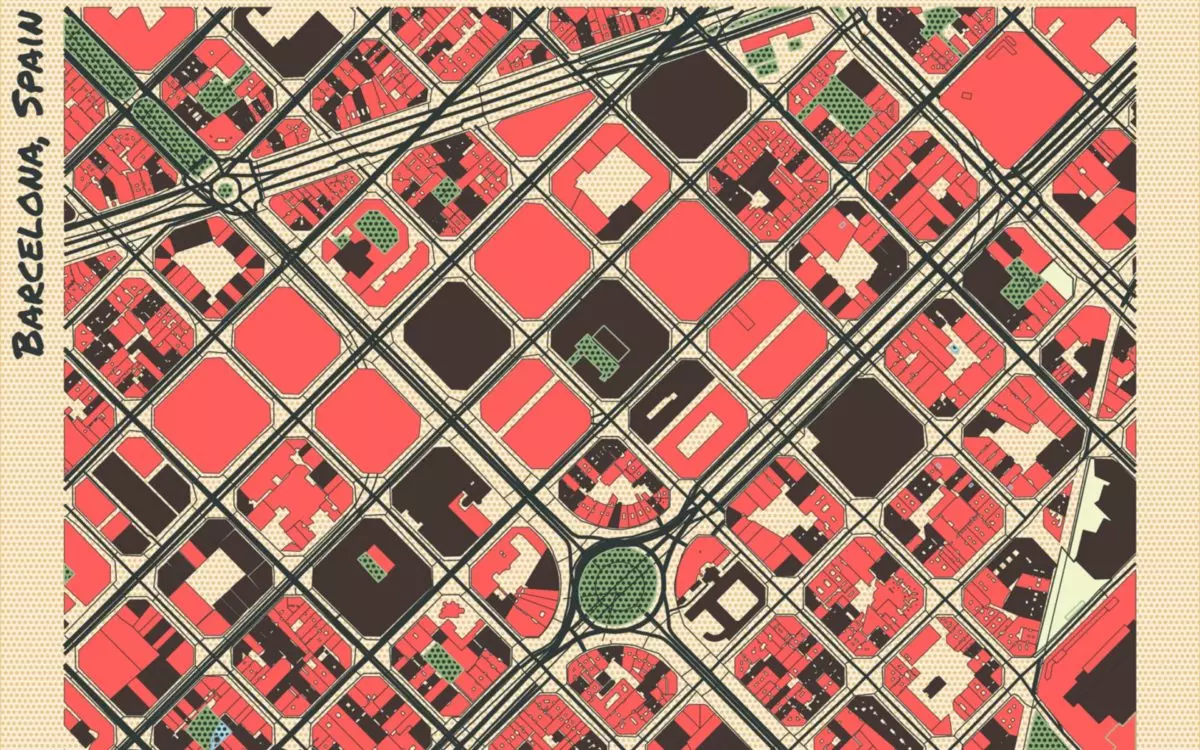
There is no doubt that the map applications that we use to navigate or to locate ourselves in a city are becoming more and more effective. Google Maps, Waze or Apple Maps are some of these widely used apps that we are so used to. However, there comes a time when an extra point of originality is needed to customize the maps, and that has come with Prettymapp: this is the pretty version of Google Maps.
The open source application Prettymapp , which can be accessed from any browser, will allow us to see a map with a wide range of options to customize it. As soon as you enter you will find the box where you can add an address and all the available options to design it to your liking.
The user will be able to choose the colors with which each part of the map is represented (green areas, forest, urban area, streets, etc.), and give the desired shape to both the background and the map itself or choose the color of its outline among many other possibilities.

It can’t be used to design a route like in Google Maps, but it can be used to have a unique memory of an address that means a lot to you (or to experiment and unleash your creative soul).
HOW TO CREATE A POSTER WITH THIS ALTERNATIVE TO GOOGLE MAPS
The maps that can be designed in Prettymapp can be so creative that many users want them as souvenirs. How to create a poster with this alternative to Google Maps is quite simple once we have generated our own map. The result will be displayed just below the configuration menu, and if we right click and click on ‘Save image as’, we can save it on our computer and mobile.

The resolution of the maps is usually around 1460 x 1460 pixels , so it is enough to be able to take it to a printing studio and obtain a beautiful poster to hang in our room or living room to remember an address that evokes great memories. . By downloading the image you will also be able to make all the adjustments that you consider appropriate with any photo editing program and make your poster even more impressive.
HOW TO USE PRETTYMAPP
Being in English may make some users hesitant about how to use PrettyMapp , although it is possible to translate the page with Chrome’s built-in Google translate . In any case, its use does not have too many complications: by entering an address (it can be as precise as you want) in the box called ‘Location address’, the application will generate a map around that geographical area.
Then you can modify the different parameters that the application offers us . In ‘Radius’ you can set the distance you want the map to include, with ‘Color theme’ you determine the tone you want to predominate on the map (peach, mahogany, etc.), and in the ‘Customize map style’ section ( if you don’t see it displayed, click on the arrow to the right) you will have all the options you want to give your birthplace or the neighborhood where you met your better half your personal touch.
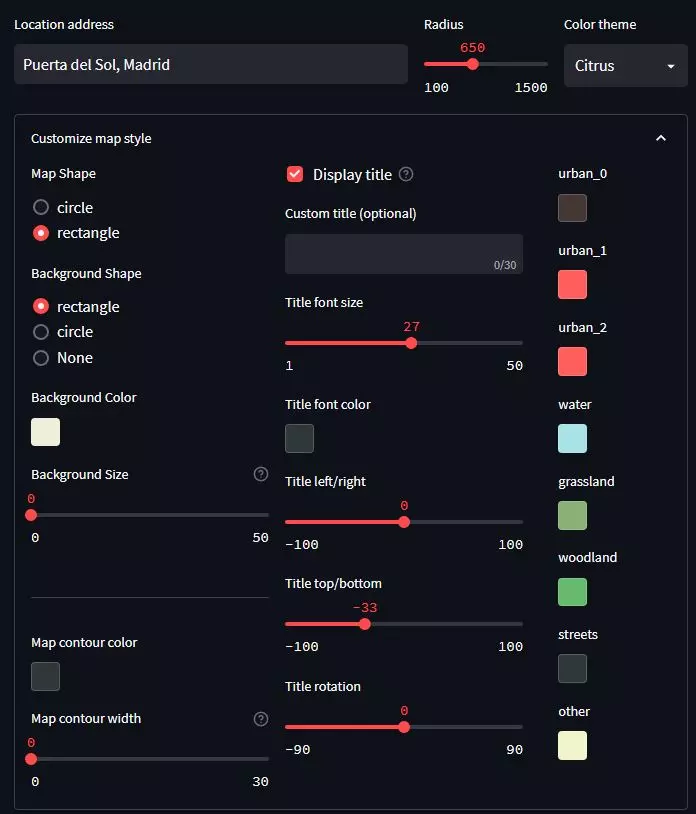
Once everything is configured to your liking, click on ‘Submit’ and in less than a minute the application will load your map . At that time you can download it to share it on your social networks or to print it and have that physical memory forever, giving it a much more elaborate touch than the one you would have with a Google Maps representation.