Almost every user has faced the problem of slowing down the computer’s performance. This happens for various reasons, but you can see which software or process over-consumes resources, reducing performance, in the “Task Manager”, where the degree of processor, memory and disk utilization by running third-party programs or system services is displayed as a percentage. One of the processes most often unknown to the user is perfmon.exe. In some cases, it can heavily load the computer, causing a noticeable slowdown in the system, in which case you should find out the cause of the phenomenon and fix the problem.
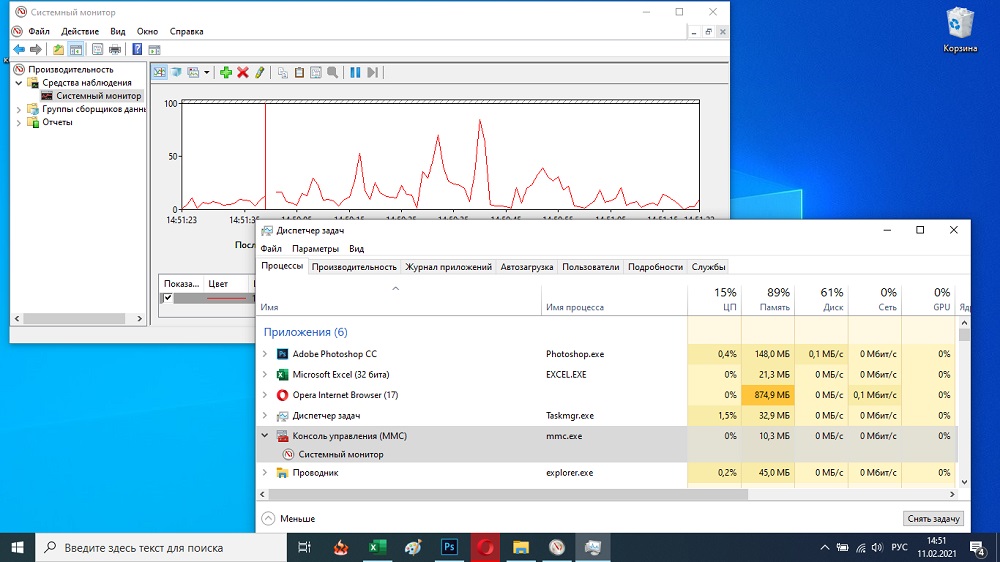
What is Perfmon.exe
The processes running on the system can be started both by Windows system services or third-party programs, or by the user. They are responsible for performing certain functions and can be not only useful, but also undesirable, so stumbling upon perfmon.exe in the “Task Manager” or looking at the “Resource Monitor”, it is advisable to find out what kind of process it is and whether it poses a threat computer.
Perfmon.exe is an executable file of Performance Monitor, a standard Windows application used to collect data received from counters and display this information in graphical form (graphs, charts, tables) about system performance, running programs and the load on computer resources. The system utility keeps a log of events and works with system logs, it is opened by typing in the search line of the corresponding query (for example, “resource monitor”, “perfmon”) or through the “Run” console (Win + R) and the resmon.exe command.
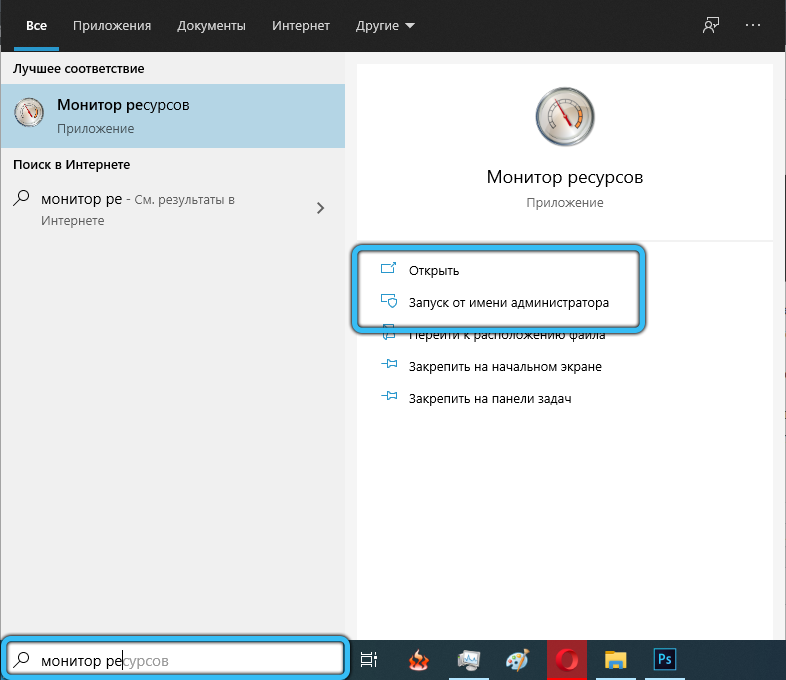
By default, the file does not pose a threat, it has the maximum reliability rating, since it is regularly checked for authenticity during periodic system updates.
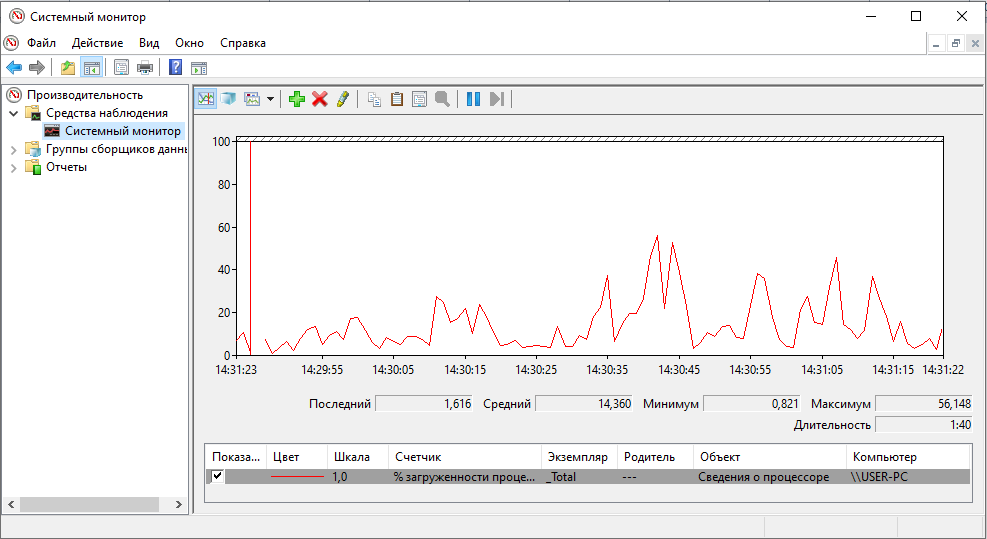
But even when it became clear what perfmon.exe is, when it detects a high load on resources in the Task Manager, the question arises of what caused the excessive consumption of resources and whether the object is still malicious. To detect a virus attack lurking behind a system process, you need to know the location of the file. Perfmon.exe is located in the System32 folder of the Windows directory located on the local system drive. From here, the system process and the Resource Monitor utility are launched.
If Perfmon.exe is loading the processor
Usually, the system utility, launched in the background, works stably and does not provoke increased resource consumption, but users of some versions of Windows have encountered a problem when the perfmon.exe process loads the processor and disk.
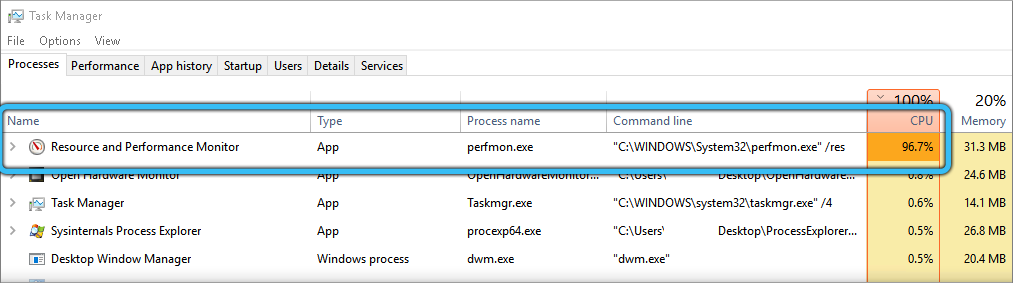
The main reasons for this phenomenon:
- Disabling “User Account Control” as a result of a system failure, data corruption. On Vista, deactivating the option and logging in with an administrator account often provokes system freezes, which is associated with an internal system error. The solution is to update the OS, which can be done through Windows Update. Already starting with the “Seven”, this problem did not bother users.
- Pirate OS build. The problem may be caused by the lack of a license (and it can be detected after a certain time after installation), in which case, to solve it, you will need to purchase an activation key or reinstall Windows.
In addition, the reason may be hidden in outdated device drivers or a conflict in the system, then you will need to install fresh software for the hardware.
Rarely (do not forget that we are talking about a trusted application), but it is still possible that the computer is infected with a virus masquerading as a process executed by a system component.
What to do if perfmon.exe is loading the disk and CPU:
- Information about its location will help to tell about the origin of the file, therefore, when an excessive load on resources appears, we look at where the object is located, for which we click on it with the right mouse button in the “Task Manager” and select the “Open file location” option. If the file is stored in a location other than the Windows System32 directory, it is possible that we are talking about malware. At the same time, the virus does not necessarily hide under the process, it can provoke conflicts and failures, which leads to incorrect operation of the performance monitor.
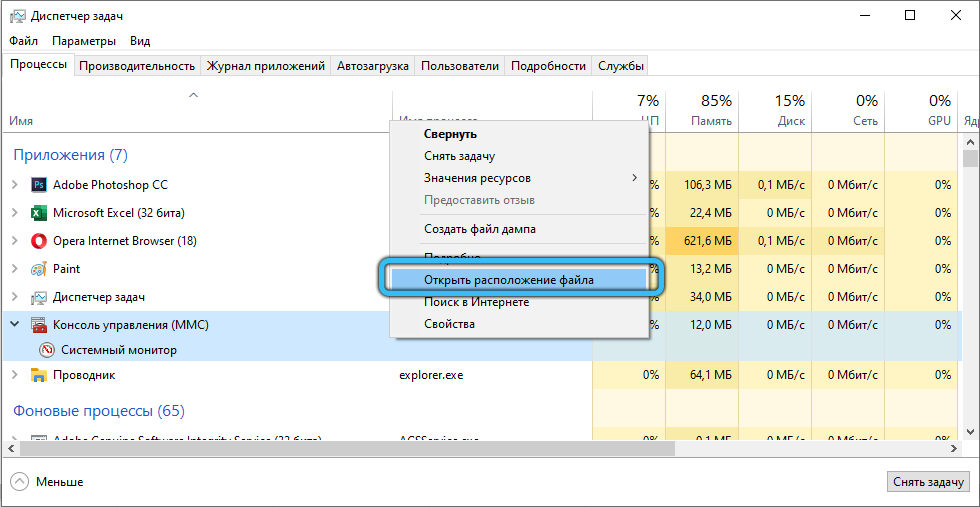
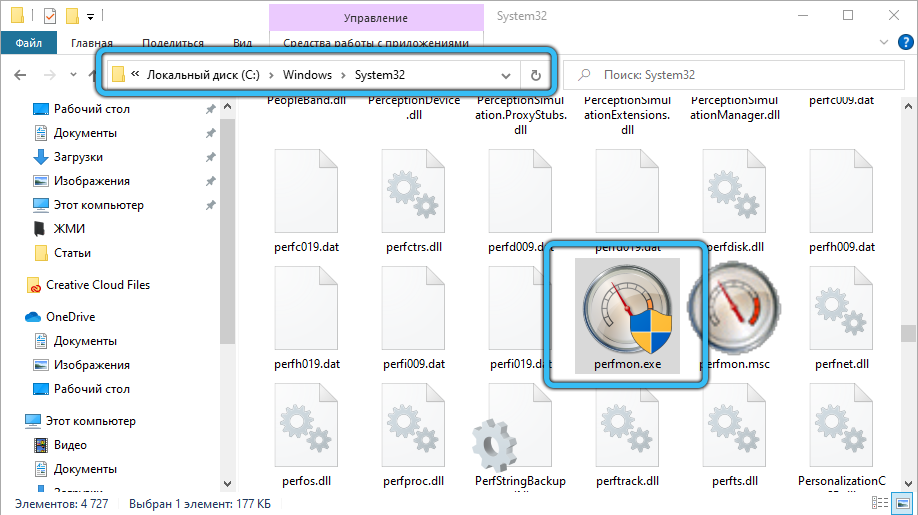
- Scanning the computer’s RAM and storage should be done not only with a regular anti-virus, but also with third-party healing utilities that have proven their effectiveness in practice, for example, Dr.Web CureIt !, AdwCleaner, Trojan Remover. If malicious objects are detected, you will need to perform some actions to eliminate the threat, following the prompts on the screen.
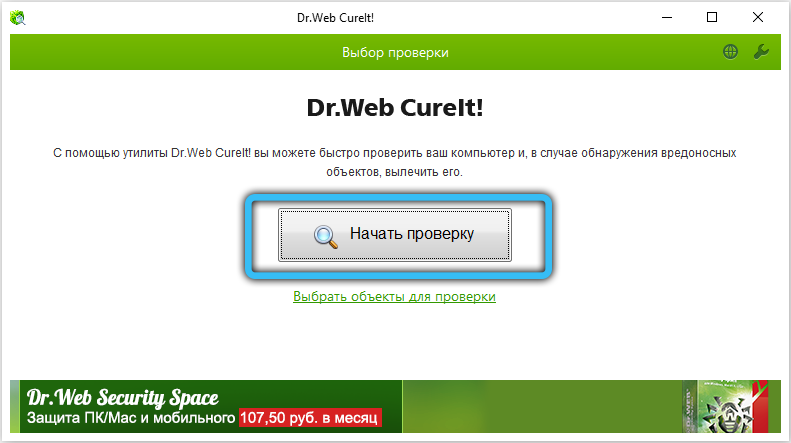
- To clean your computer of temporary files, as well as get rid of leftover items in the registry, you can apply CCleaner using the tools built into the application to clean and find / fix registry errors.
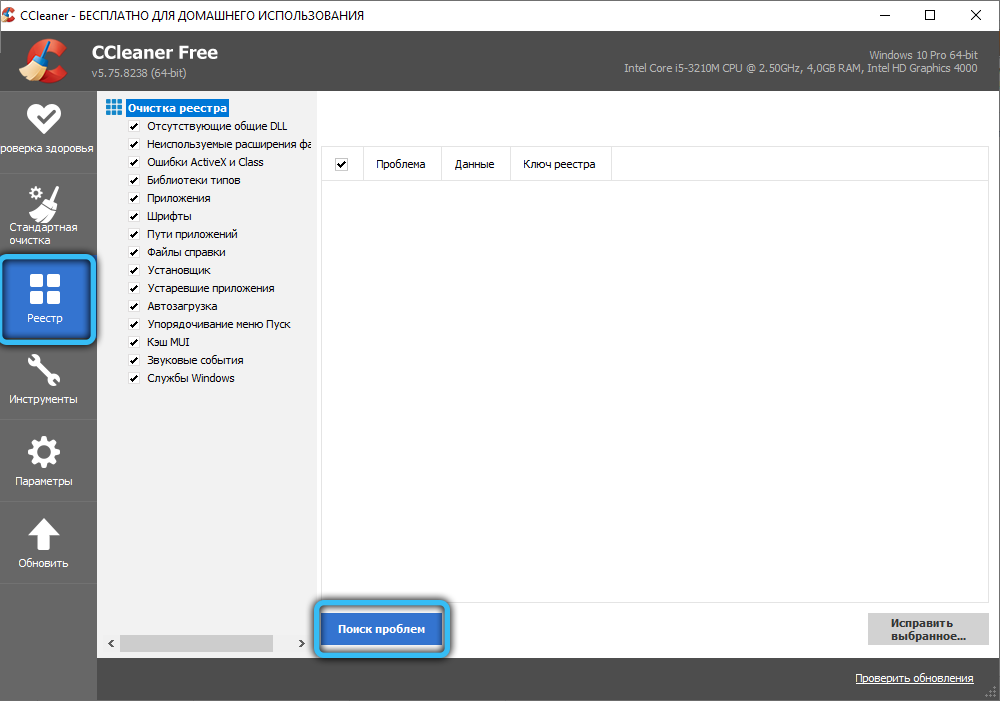
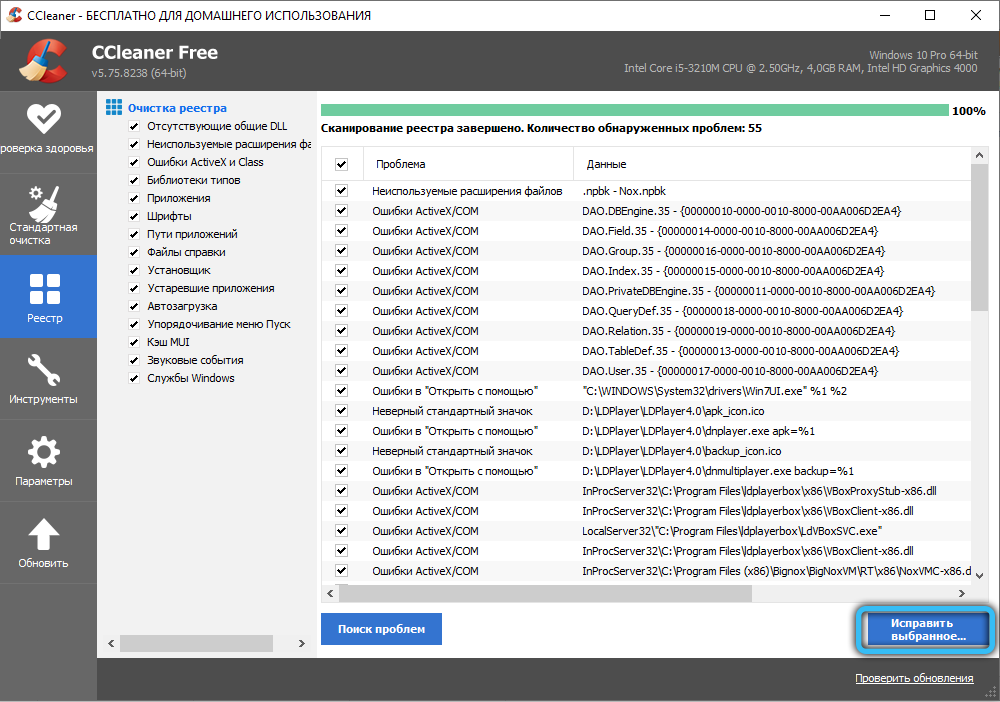
The fact that perfmon.exe is stressing the CPU and disk of the computer does not always indicate a problem. A load of about 20% is permissible and may indicate the collection of statistical data or a software update at the current time, while after completing the procedure, the indicators will return to normal, so there is no need to rush to conclusions before the picture becomes clear.
Preventive Tips Against Perfmon.exe Reinfection in the Future
The problem of excessive load on the part of the process resulting from a virus infection is not a frequent occurrence, since the file has a high level of security, which does not exclude its use by cybercriminals for their own evil purposes.
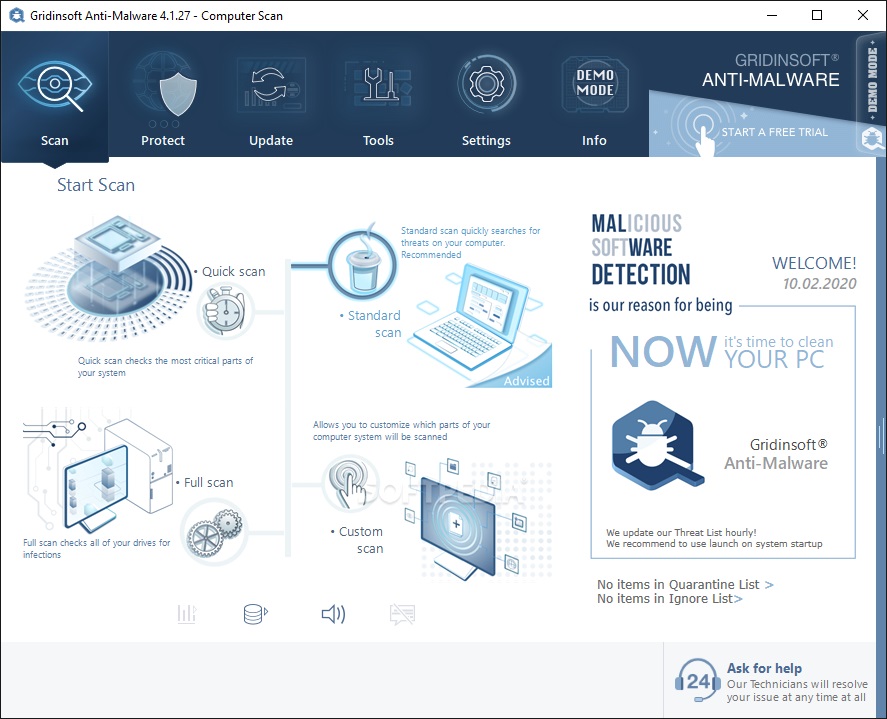
To prevent malware from appearing on your computer, a regular antivirus is not enough. From time to time, you should scan the system for viruses and using third-party utilities that identify and eliminate threats. One of these is, for example, GridinSoft Anti-Malware, it is designed to find and remove malicious spyware, adware, Trojans and other harmful elements, even those that were missed by the antivirus. The program has an interesting protective feature called “On-run Protection”, which can be activated by pressing “Protect” and “Start” to prevent the installation of unwanted programs. So, if the option is active, when trying to install malicious software, intentionally or accidentally, the antivirus application will block the installation.