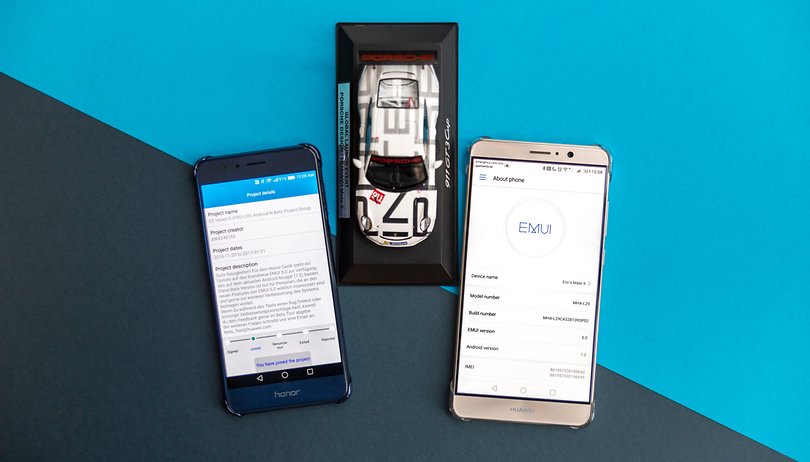Contents
We all know the problem: Manufacturer X announces a software update for the smartphone that you are currently using. Already you start to go into the settings and pound the software update button. However, sometimes it takes days and weeks for the update to arrive. But there is a trick, or rather an app, to speed things up.
Fast Android updates for Huawei and Honor smartphones thanks to Firmware Finder
If you have a Huawei or Honor smartphone, you can always use an app to download the latest firmware for your own device. This even works with smartphones from Huawei or Honor that have been imported from China and that have Chinese firmware. To calm down, the software does not require root rights or an unlocked boot loader. In addition, it is almost impossible to flash the wrong version of firmware on the smartphone. Nevertheless, the use of the app is of course at your own risk.
How to install software updates with the Firmware Finder for Huawei
Manual updating using the Firmware Finder is relatively easy for experienced users. However, you should first backup your smartphone, fully charge it, be connected to a fast WLAN and reserve sufficient time for the whole procedure.
In the first step you download the Firmware Finder for Huawei from the App Store. After installing and opening the app for the first time, you must confirm the disclaimer and the permissions for the app. After that, a relatively simple screen greets you.
The app usually recognizes your Honor or Huawei smartphone independently. If the app did not recognize it for some reason, you can also insert it manually using the plus sign. The best way to get the build number is via Settings – System – over the phone .
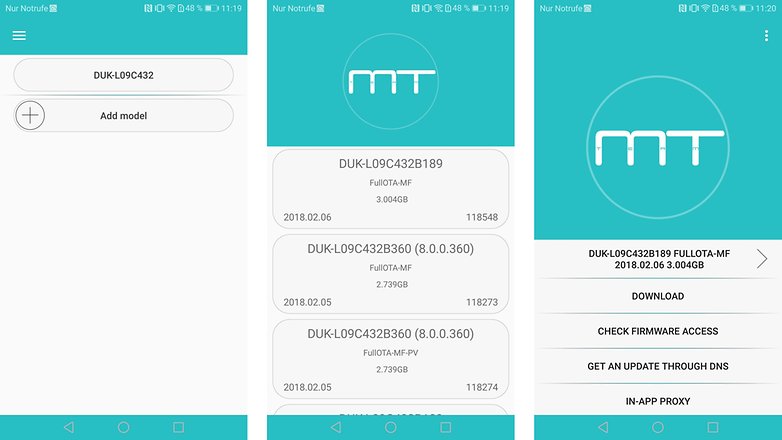
The build numbers of Huawei and Honor smartphones always follow a fixed pattern, with the latest software version always being assigned to the last digits. For example, the Honor View 10 has the build number BKL-L09 8.0.0.160 (C432) – the software version is 8.0.0.
Select, verify and download the correct firmware
After selecting the corresponding smartphone, you get to the next level of Firmware Finder. All the firmware that can currently be found for your smartphone is displayed chronologically here. Now select the firmware version that you want to install. Then you get to the next page.
Behind the first line with the firmware name that you have selected, there is the changelog from Huawei, if available. Via download you download all the data belonging to the software update. It is more important, however, that you have Check Firmware Access and then With IMEI check whether the firmware is actually made for your smartphone with the installed software. Sometimes you need an intermediate step to get the current EMUI version.
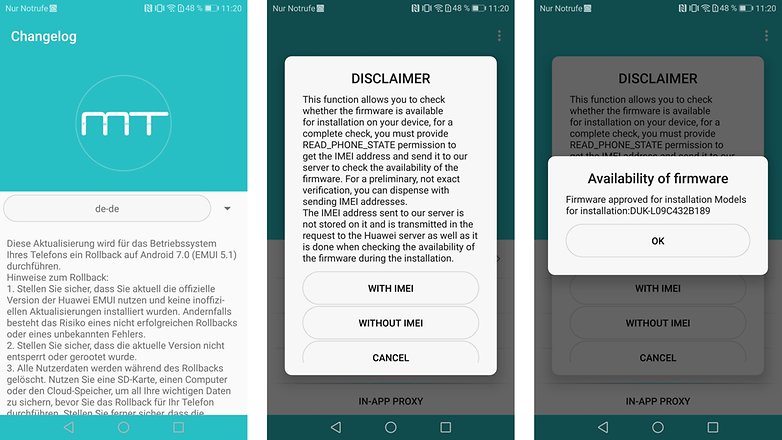
Once the downloaded firmware has been checked and verified for your smartphone, you can download the files using the download function. The progress bar for the download is located in the upper half of the screen and is arranged in a circle around the logo of the programming team.
Set up update server via proxy, run update and clean up
Once the download is complete, you have to pretend to your smartphone that the update is loaded from a server. To do this, go to the WLAN settings and hold down the WLAN network to which the smartphone is connected, go to Change network and enter the following:
- Proxy host name: localhost
- Proxy port: 8080
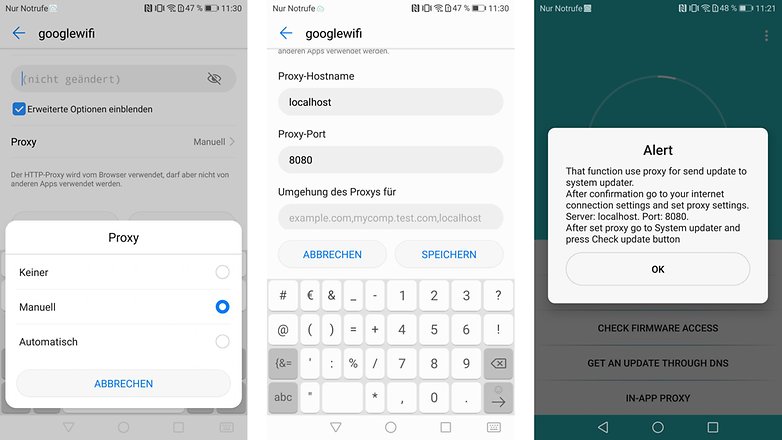
Saves the entries and changes back to Firmware Finder. There you select the In-App Proxy option and confirm this with OK . These two measures make Firmware Finder a software update server. If you now go back to the system update in the system settings and trigger a search for the latest software update, the corresponding software update welcomes you.
If Firmware Finder has downloaded the wrong firmware for some reason, your Huawei or Honor smartphone will now refuse to install it. If the files are all correct, the update will be installed without any problems.
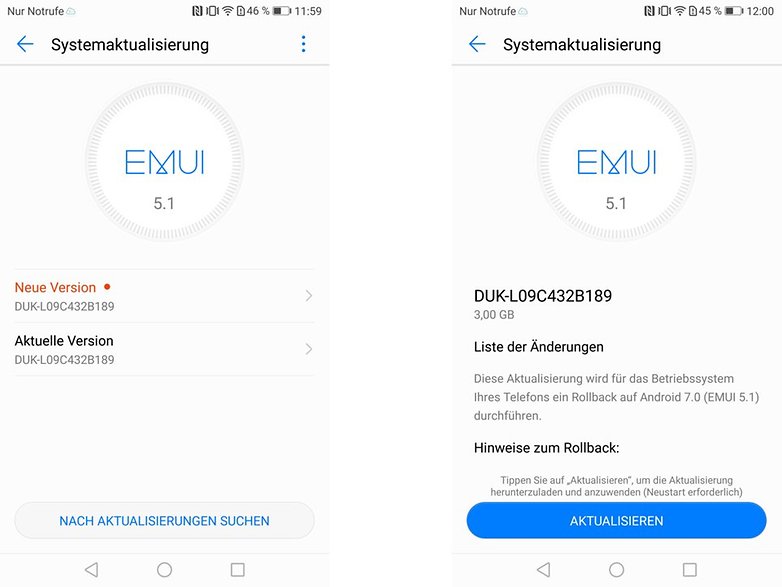
After the update, you should not forget to remove the proxy settings from the WLAN settings. If you do not do this, you will not be able to establish data connections in this WiFi network.