The time is approaching when smartphones will be equipped with hardware that will practically not be inferior to that on computers, and in some parameters (for example, the size of RAM) they have already become equal. All the more surprising is the fact that the Android operating system, despite the small size of the kernel, is an order of magnitude more stable than any version of Windows – you can actively use your smartphone for months without rebooting. And try to do this trick with a PC – and after a day it will start to slow down so much that you simply cannot work on it.
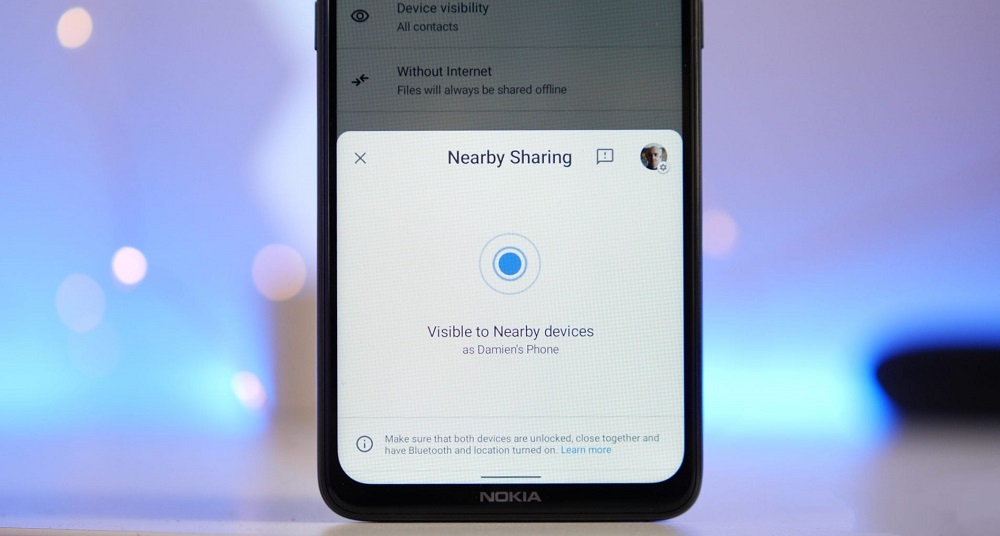
At the same time, the functionality of Android is constantly expanding, making users’ lives even more comfortable.
It is for these purposes that a new tool, Nearby Sharing, has recently appeared as part of this mobile OS. What kind of animal is it, what is it for and how to use it? Let’s figure it out.
Contents
What the function “Exchange with the environment” can do
Strictly speaking, it does not relate to the functionality of Android itself – this is a Google development, but since this service is integrated into the operating system and updates itself (if automatic updating is enabled), then there is no need to update the system, Nearby Sharing will appear in it automatically. Another thing is that it often goes unnoticed or ignored, and indeed, guess what is hidden behind this name … Although in localized versions the function has a Russian-language name – “Exchange with the environment”.
But what is this notorious “Exchange with the environment”? The main purpose of the function is the exchange of data (actually files) between various devices, and not only mobile ones.
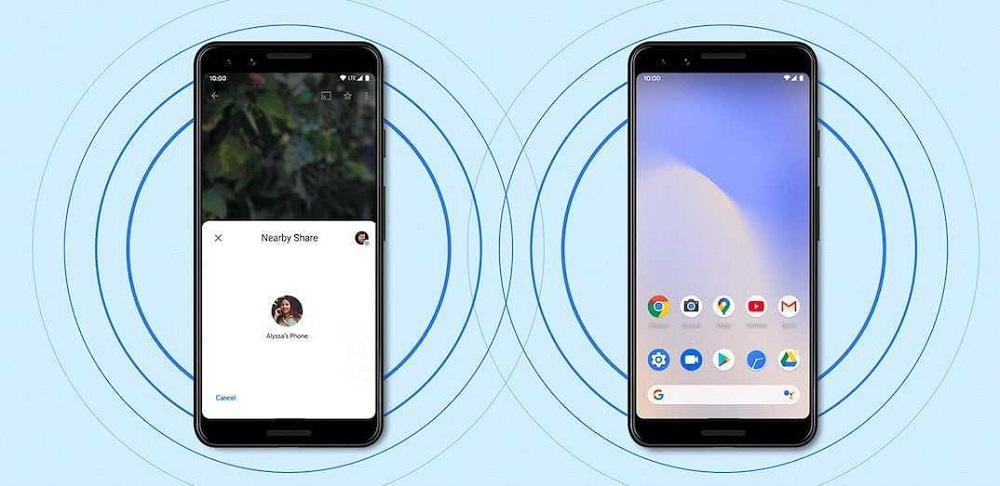
The iPhone has a similar functionality (there the function is called Apple AirDrop), and more recently, an analogue of “Environment Sharing” has appeared on Samsung Galaxy phones (the Quick Share function, or “quick exchange”), where it is supported by a limited number of models. On an Android phone, the model doesn’t matter – you can use the feature on both the budget Honor and flagship smartphones.
You will say that you can transfer files both via Bluetooth and using Wi-Fi Direct. Everything is so, but it is much easier to use “Exchange with surroundings”, and this method wins in the speed of data transfer, since it uses both Wi-Fi and Bluetooth, and even NFC, depending on the circumstances. It is clear that NFC is noticeably inferior to the first two technologies in terms of file transfer speed, but if you need to exchange a small text, then NFC can work even faster.
One way or another, but the main advantage of Nearby Sharing is the ability to exchange data without the need to be in the range of a Wi-Fi network. By using this function, you can be sure that the file transfer speed will be optimal and fast. Photos up to 4 MB in size are copied almost instantly, and transferring videos of about 1 GB will take about a minute.
It is believed that the prototype of the new function is AirDrop, but, unlike the iPhone and Samsung, here exchange with the environment works only at short distances, no more than 30 cm.
On the one hand, this is a disadvantage, on the other hand, it is not so bad – at least, you will be reliably protected from digital terror from others. Let us remind you again: Nearby Sharing does not require a Wi-Fi connection and does not consume traffic. The only thing to worry about is the battery charge.
How to enable / disable the “Exchange with environment” function
As soon as your Google service is updated and a new feature appears on your phone, it is immediately activated. That is, Nearby Sharing will be enabled by default. If there is a need to disable sharing, and the corresponding tile is not in the Android quick settings curtain, that is, you don’t even know where to look for the function, you can disable sharing with the environment as follows:
- you need to turn on geolocation and activate Bluetooth;
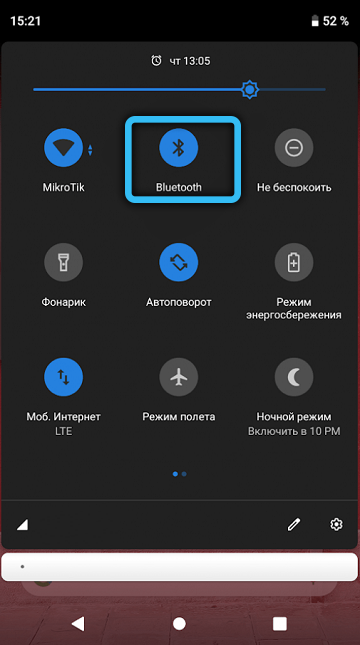
- if everything is in order with this, launch the “Settings”;
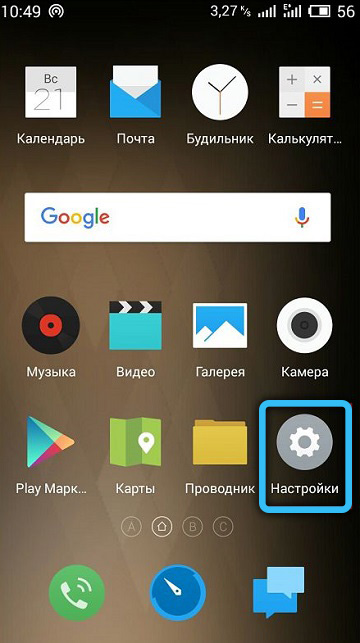
- go to Google;
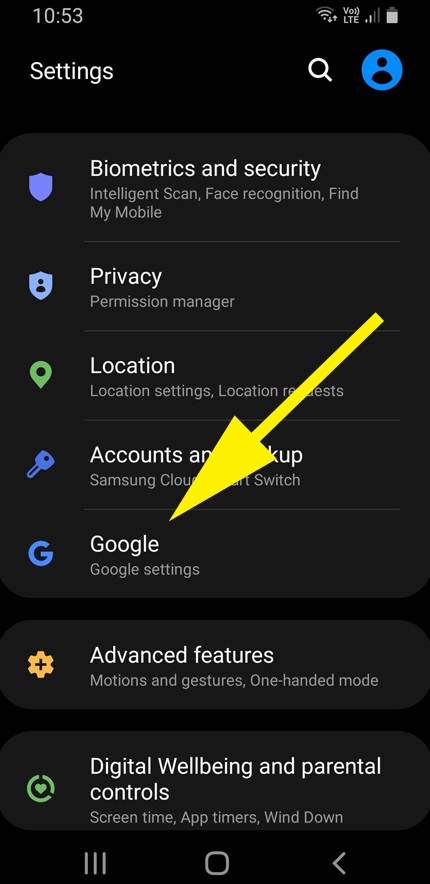
- scroll to the item “Devices and exchange with the environment”;
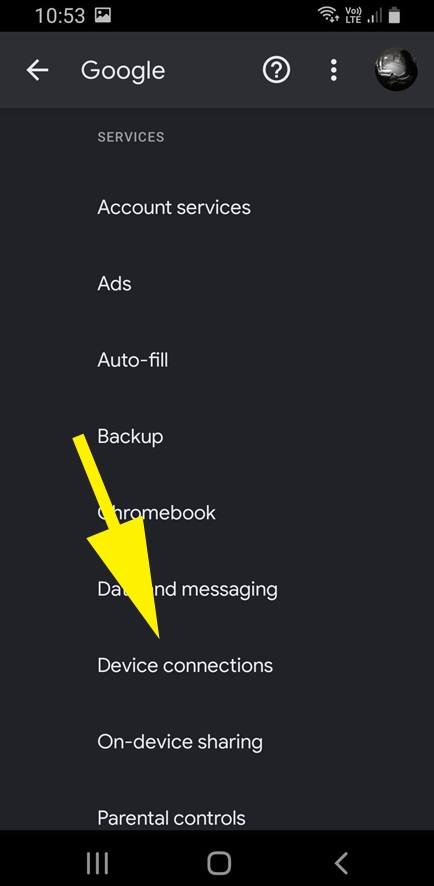
- click on it, select the item “Exchange with the environment”;
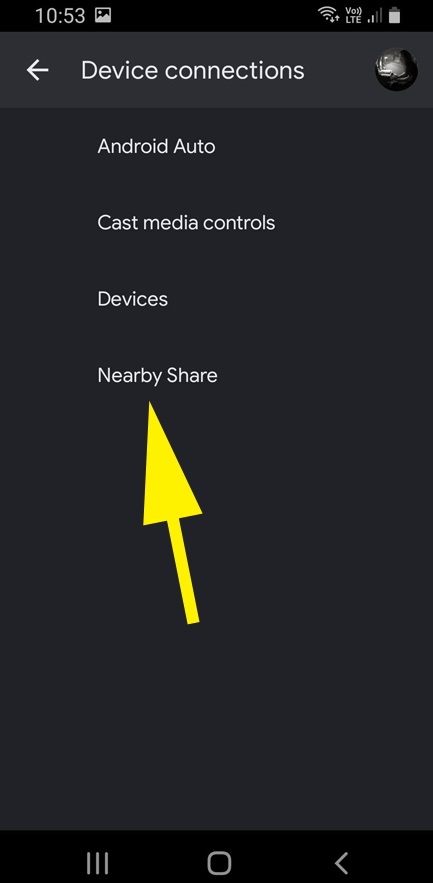
- we get to the exchange page, and if the switch is in the “On” position, turn it off.
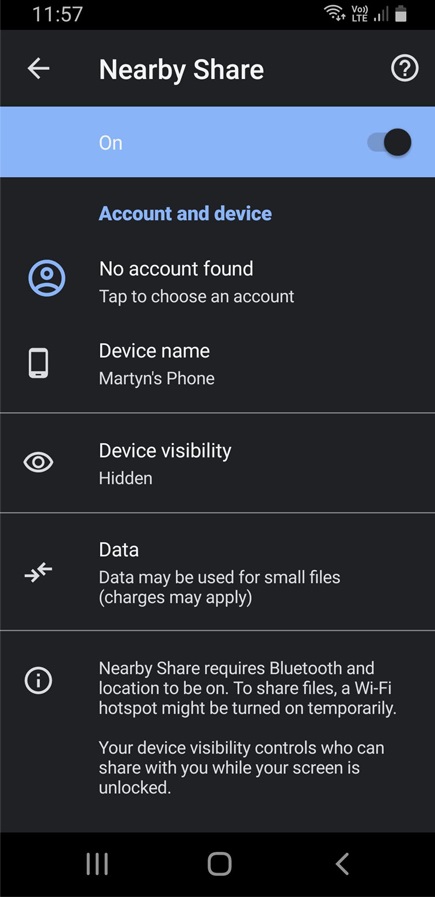
As you can see, nothing complicated. You can enable the function in the same way. On the same page, you can make several preliminary settings regarding the operation of the function.
But you can do something simpler: the icon with the image of two crossed arcs, which is responsible for activating / deactivating the “exchange with the environment”, should already be in the list of additional icons for the quick settings curtain. To get there, you need to open the curtain and press the pencil at the bottom.
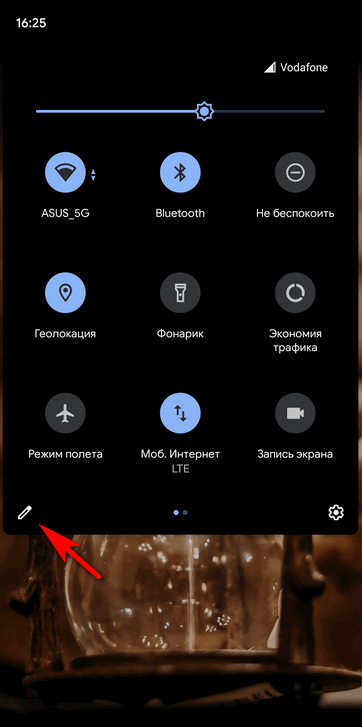
After that, the icon can be dragged to the top curtain to get quick access to it.
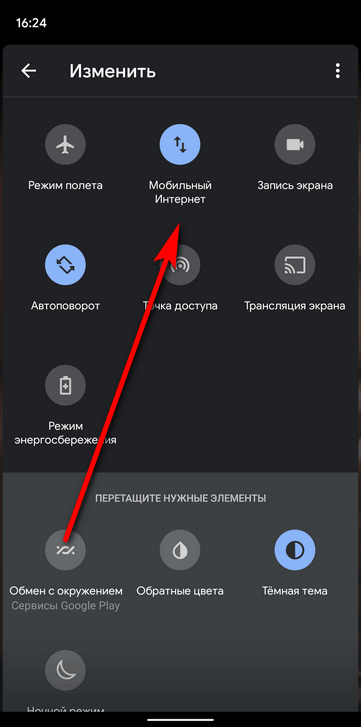
Regardless of how you turned on the function, if this was done for the first time, you will be taken to the settings page, where you can choose who is allowed to see your smartphone to share files: all contacts, only selected contacts, or anyone.
Here you can select an account, give a name to the phone, what it will look like on other devices – it is desirable that this was not the name of the phone model, but a way to understand with whom the data exchange will take place.
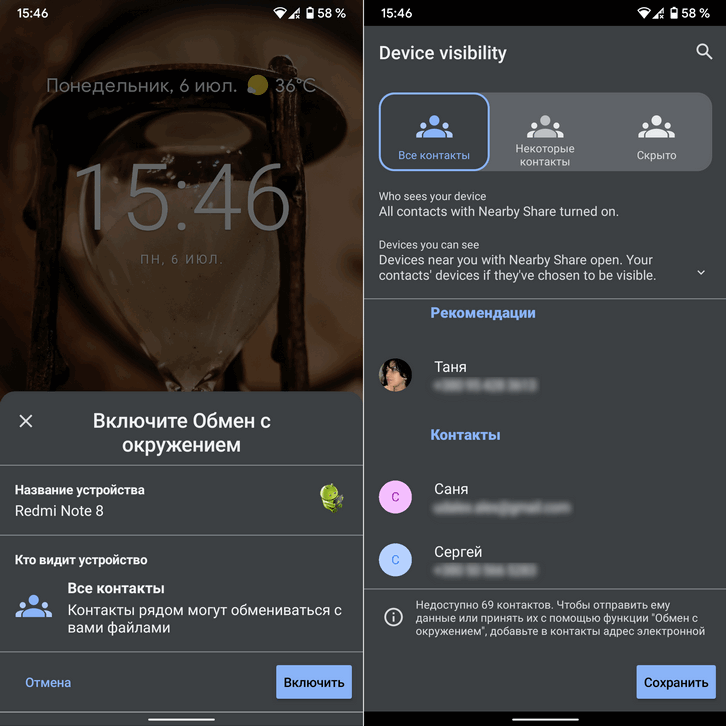
Finally, here you can enable data transmission using the mobile network, although it is better not to do this if you have a limited traffic plan.
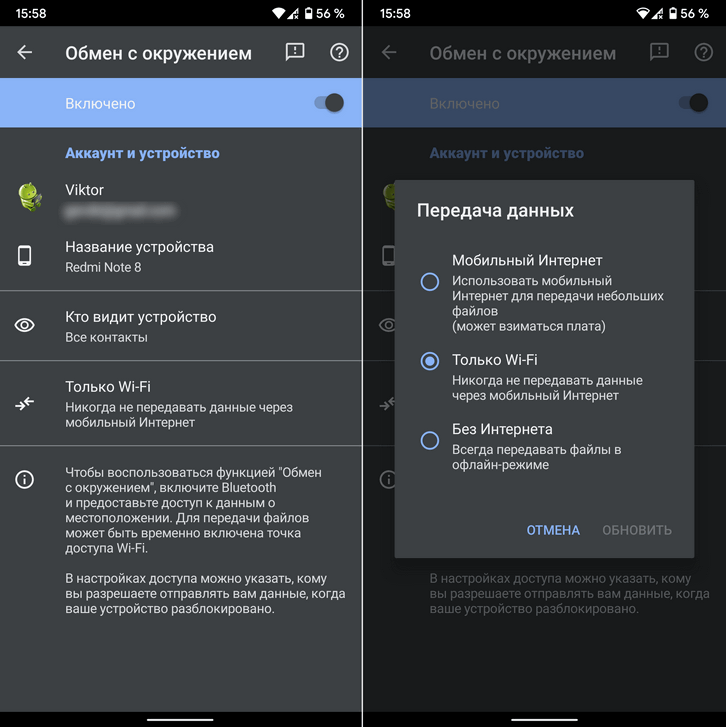
How to transfer a file to another device
Now let’s look at how to use Environment Exchange.
Let’s say you have filmed a video of your winning game of billiards and want to pass it on to your playing partner.
We act in a standard way:
- open the file through the device manager;
- click on the share icon;
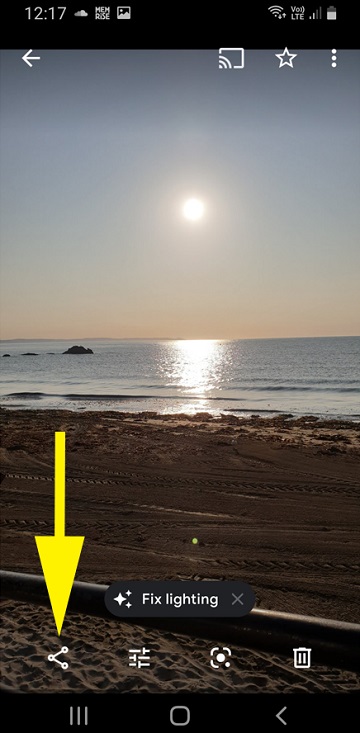
- in the list of options, select “Exchange with environment”.
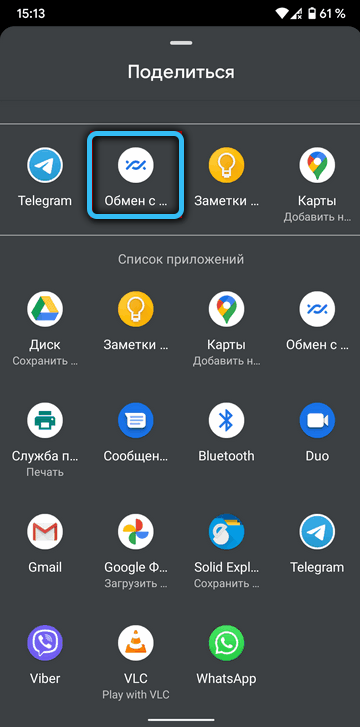
If the function is disabled, you will need to activate it. Then place both smartphones side by side (at a distance of no more than 30 centimeters), a search for devices will start, and if a friend’s phone is found, select it. It remains to press the “Send” button and wait for the end of the data exchange.
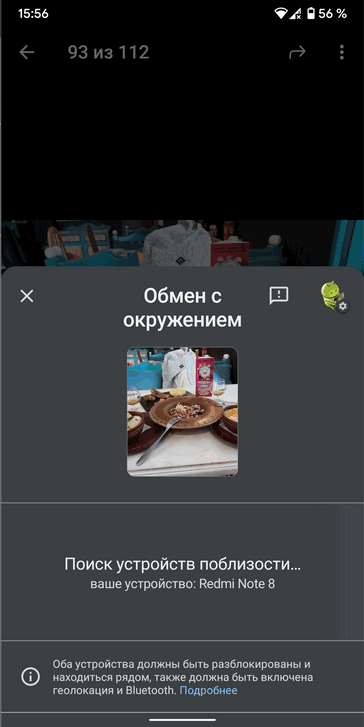
Note that the transfer will start only if the function is activated on both smartphones, and the owner of the second one personally agreed to the exchange.
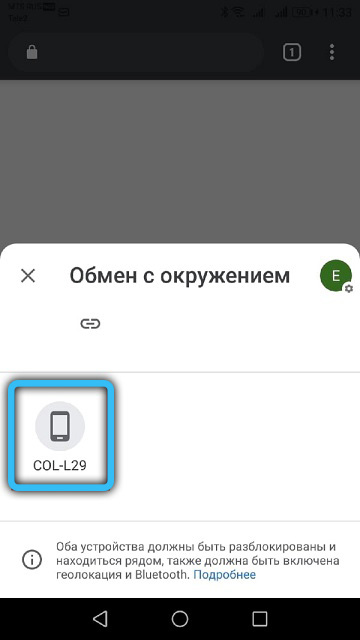
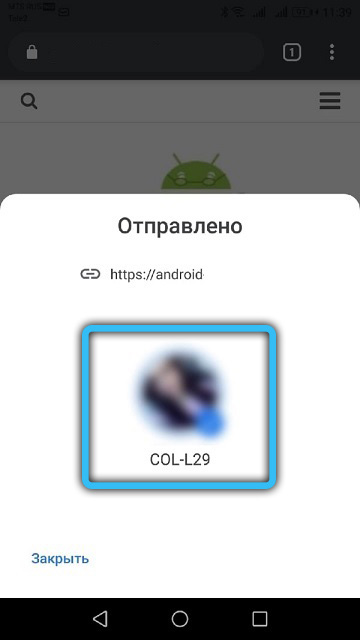
How to get a file from another smartphone
Now let’s see how Environment Exchange works in the opposite direction. The following nuance is important here: sending notifications from other users must be enabled in the function settings. In this case, a notification will appear on the mobile phone screen that they want to transfer data to you. Click on it to agree to an appointment.
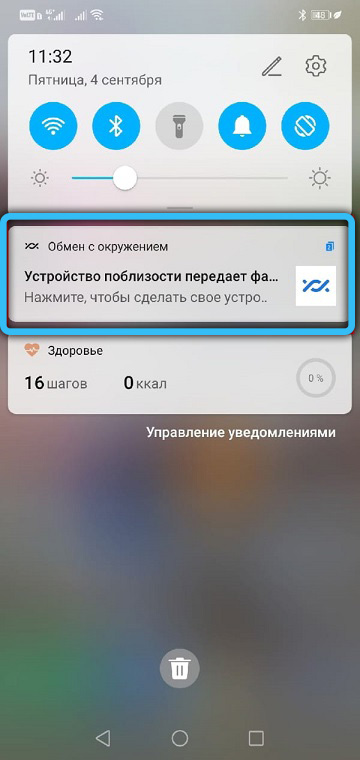
If Nearby Sharing is disabled, you will be prompted to enable it. We agree, we are waiting for the end of the data transfer.
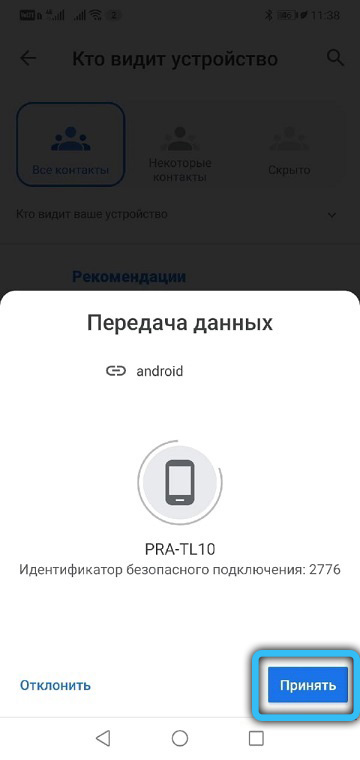
About choosing contacts who can send you files
Let’s take a closer look at how the data sending scheme works in the context of choosing contractors.
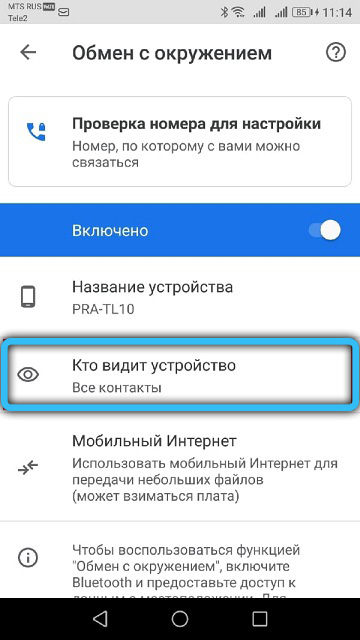
So, if you select “All contacts” in the settings section of the “Share with environment” function, your smartphone will become visible to all your contacts in the immediate vicinity. An important condition, which the developers insist on, is that your device must be unlocked.
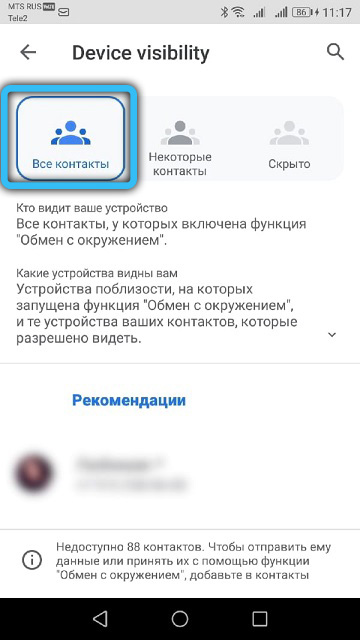
When you select the “Favorite contacts” item, only trusted persons will be able to find your phone, the list of which can be edited in the same settings.
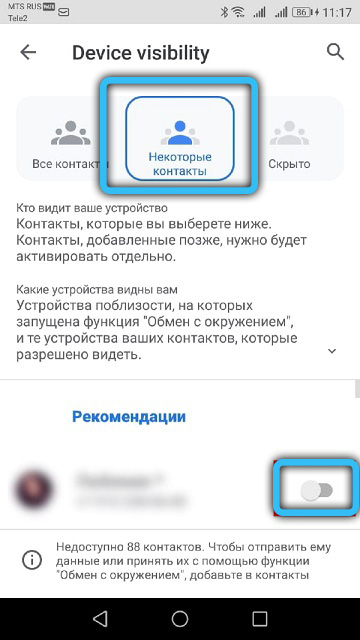
Finally, when you select “Hidden”, other users will be able to send you data only when you authorize your smartphone.
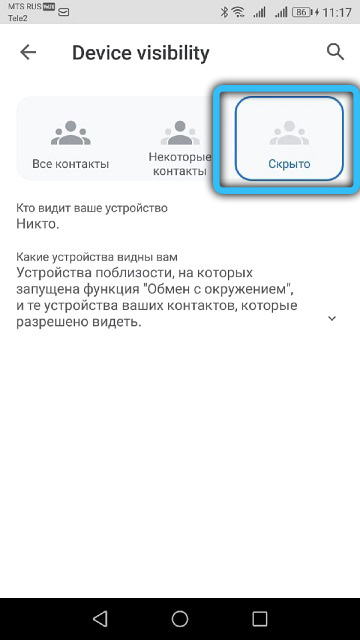
Troubleshoot a function
A communication session, especially if it is being performed for the first time, often ends in failure. The reasons may vary. Let’s consider the main ones and ways to eliminate them:
- most often, other users are prohibited from searching for it on the phone. To verify this, find the “Exchange with environment” icon in the quick settings panel by sliding the shutter down and, if necessary, pressing the pencil. If the exchange is disabled, enable it;
- Also make sure that you and the person with whom you plan to exchange data have Bluetooth turned on. Since its settings are in most cases located on the top panel, the function is often turned off by accidental pressing;
- the same can be said about geolocation, so be sure to check this fad too;
- remember that the range of the function is small and is limited to 30 centimeters, so the other device must be in the immediate vicinity of yours;
- sometimes everything seems to be done correctly, and the transmission is stalled. Try to enable (or disable, if enabled) flight mode. Sometimes it works;
- if all else fails, try restarting your smartphone.
Outcome
The Exchange with Environment feature is definitely a useful thing. Especially if there is a need to urgently transfer content to another device located nearby. If you don’t want a new feature to waste your phone’s resources, then don’t rush to disable it, and here’s why:
- there are several data transmission channels, including Wi-Fi and mobile Internet. But you can choose the offline mode, and then you will not be afraid of excessive traffic consumption;
- if you do not want to receive inappropriate content, just select the hidden mode of using the function. But you can send files whenever the need arises;
- If you want to remain anonymous during your content sharing session, please select a different Google Account, provided that you have the foresight to create one.