When purchasing a smartphone, you can find a number of applications installed by default on it. Usually, each user forms his own arsenal of software, leaving some of the tools preinstalled by the manufacturer that can be useful and adding new ones. At the same time, users do not always guess about the purpose of individual programs.

The MIUI branded shell on the phones of the popular Xiaomi brand includes the ShareMe application by default, in previous versions called Mi Drop. We will consider what this software is, how to work with it and how to remove it if the tool has not been used.
Contents
Mi Drop – what is it for?
The questions of what ShareMe is (previously the tool was called Mi Drop) on a smartphone and what this software is used for are usually asked by owners of Xiaomi mobile devices, where the application is preinstalled. Users of Android smartphones from other manufacturers will be able to find ShareMe on the Google Play store.
The software is the brainchild of Xiaomi and is designed for fast data transfer and exchange between devices using Wi-fi Direct. So, sending files regardless of their size and content (documents, photos, music, videos, contact data, etc.) is carried out at high speed without the need for an Internet connection, USB cable or Bluetooth. If the data transfer has been interrupted, the task can be resumed. At the same time, ShareMe allows you to transfer information not only to Xiaomi smartphones, but also to other devices based on Android, as well as iOS or a computer (provided that the software is installed on both the sender’s and recipient’s devices), and the connection, if necessary, can be protected with a password. The utility is easy to use, has a Russian interface and quickly copes with the task of exchanging files between devices.
The ShareMe (Mi Drop) application is regularly updated and with each new version bugs are eliminated, and the functionality is expanded. For example, now you can establish a connection simply by scanning a QR code.
How to use the app correctly
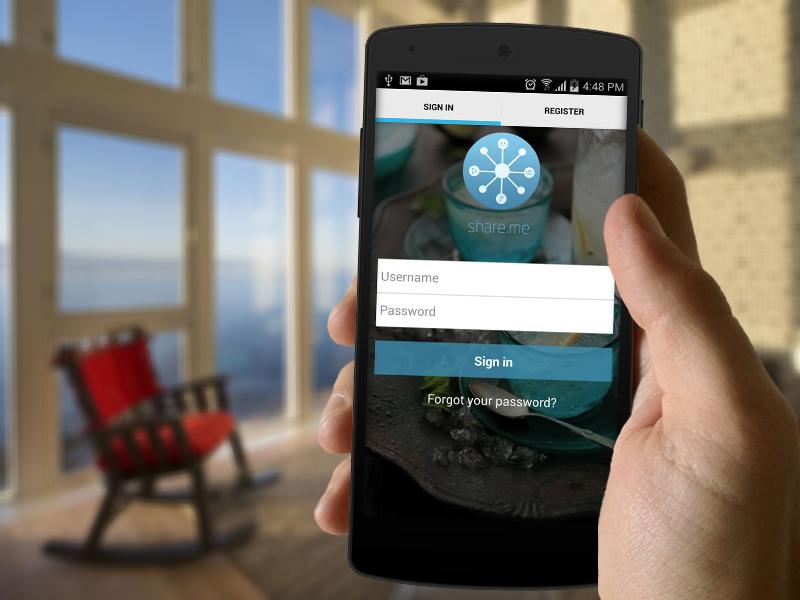
Owners of Xiaomi mobile devices do not need to install software, it will already be available in the list of default applications. If we are talking about a device from another manufacturer, download the utility from the application store in the standard way. The interface of the software is convenient and simple, all the possibilities here can be seen right on the main page, the options are not hidden from the user in numerous subsections, so there is no need to search for a file of a certain type.
Using ShareMe is easy:
- On first launch, you must allow the application to access files on the device. We also select an avatar and a name (the utility assigns a name by default, but it’s better to come up with your own so that it’s easier to find the device when pairing).
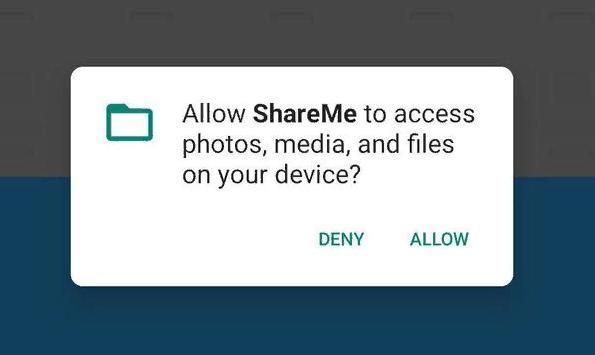
- Sending files is performed by pressing the “Send” button and selecting the object to be sent. We mark one or more items to be sent, click “Send” (at the top of the interface you can see that the information is divided into categories, this will simplify the task).
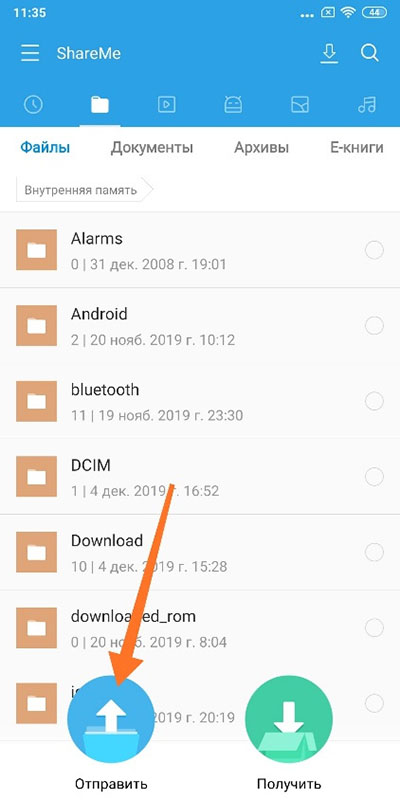
- If you need to transfer contacts, go to the “Contacts” section from the top menu of the application and allow ShareMe access to the smartphone phone book, select selectively or all, then press the “Send” button.
- In the meantime, on the recipient’s device, confirm the receipt of the files by pressing the corresponding button.
- In the search for nearby devices, the recipient’s device will appear, select it, compare the connection ID on both devices and, if they match, press “Accept” on the receiving smartphone. The file transfer process will start automatically.
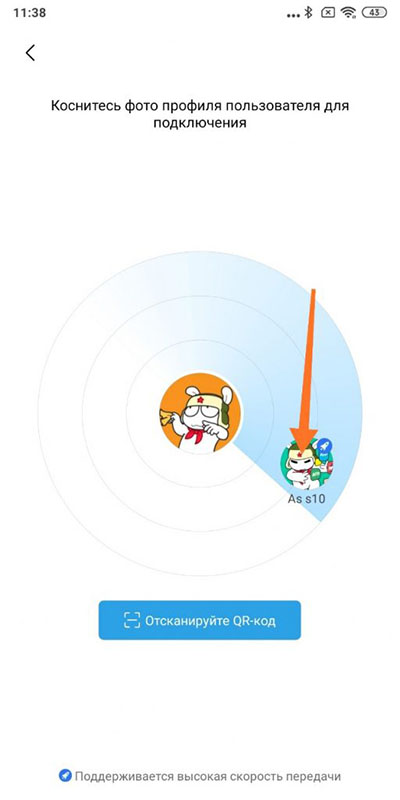
- An alternative way of establishing a connection between devices involves scanning the QR code by the sending device, for which you need to press the corresponding button.
Using the FTP protocol, it is also possible to exchange files between a smartphone and a computer connected to the same Wi-fi network (this is an important condition).
To transfer files to a PC via ShareMe, we do the following:
- We open the application on the smartphone.
- We go to the settings (in the upper right corner), in the menu that opens, select “Connect to computer”.
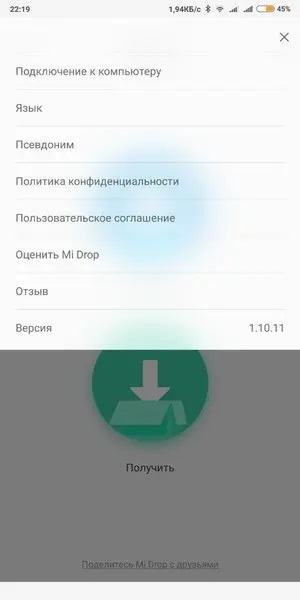
- Make sure that the Wi-fi connection is active (this is a prerequisite for wireless transmission) and click “Start”.
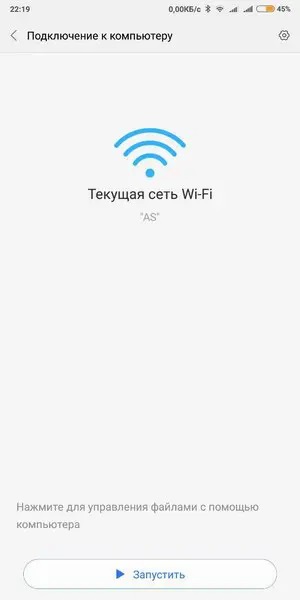
- We enter the IP address that the ShareMe utility issued into the address bar of the file manager on a computer device with Windows OS, after which the contents of the phone will be available in the explorer.
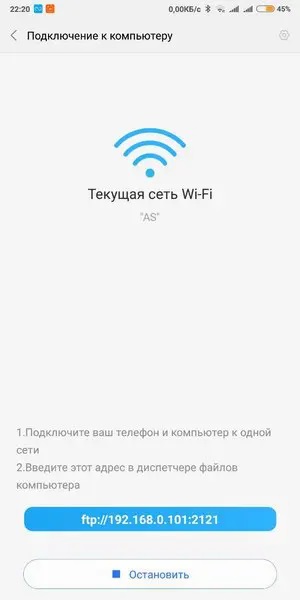
- We select the desired file or several and transfer it from a mobile device to a computer or, conversely, from a PC to a smartphone.
- If your PC or laptop is running macOS or Linux, you need an FTP client such as FileZilla. In the “Host” window, enter the FTP-address and press the “Quick Connection” button. The client will connect to the server, after which they will become available for file management.
- If someone gains access to the FTP address, this will open up opportunities for obtaining the contents of the smartphone’s memory, so when starting an FTP connection, it is better to take care of password protection by choosing the second option and assigning a name and password that will be requested upon connection. To ensure the transfer of files, we simply enter this data on the computer.
Using Mi Drop on other Android phones
Although Xiaomi smartphones have received the privilege of installed ShareMe by default, they are not entitled to the exclusive right to use this application, since the company’s product is a separate software, and not a function of the MIUI shell. The utility works on all Android devices, you can find and download it on your smartphone in the application store. ShareMe is used on devices from other manufacturers in the same way as in the case of Xiaomi.
How to delete
If the preinstalled software did not turn out to be useful for you or you decide that you no longer need the ShareMe downloaded from the app store, you can uninstall it. With Xiaomi phones, where the utility is by default, it is more difficult in this regard. To unroot a regular tool, you need root rights or you can use the ADB Run program to manage Android devices using ADB tools.
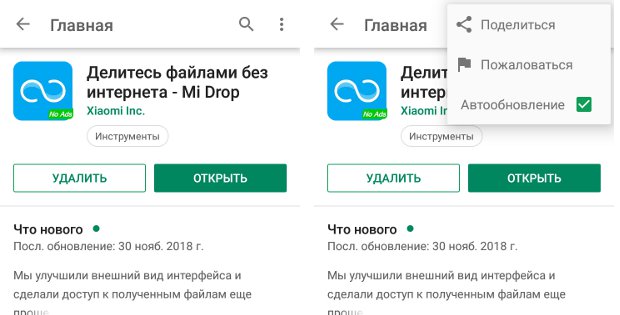
There is also an alternative option – disabling software updates and ignoring its existence on the smartphone. To do this, we perform the following manipulations:
- Go to Google Play Market and find Mi Drop here.
- Under the name of the application, click the “Delete” button, we agree to remove all updates for this product.
- Click on the three dots in the upper right to bring up an additional menu. Here we uncheck the box opposite the “Auto update” item.
After these actions, ShareMe, although it will remain on the mobile device, will not manifest itself.
The software does not take up so much space, at the same time it is a very convenient and useful product, much faster (200 times, according to the developers) coping with the task of moving files than using Bluetooth.