Electronic documents can be saved in various formats, one of the most popular in the world is PDF (Portable Document Format). The format was developed by Adobe Systems and is intended for storing and presenting text and graphic information in electronic form, you can work with documents through the official Adobe Reader program, as well as other third-party software. Today, many printing equipment manufacturers support PDF at the hardware level, which allows you to print documents without using any additional software. The format is universal, and files with the “.pdf” extension are displayed the same, regardless of the device and tool with which you open them. For documents, it is possible to set different access levels, which is very convenient,and among other advantages, the files are compact and do not take up much space by modern standards. At the same time, sometimes users still need to compress documents so that they take up even less disk space. The PDF format has nothing against this and is subject to compression by various means, as we will discuss below.

Contents
Why you need to reduce the size of documents
The PDF format is widely used for various purposes, including in professional activities, for home use, and can often be used for study, so sometimes files can reach quite impressive sizes. You may need to compress a PDF document for various reasons, for example:
- Freeing up disk space (in some cases, the lack of memory is really a problem and the bill goes to megabytes).
- For the purpose of transferring files. Sometimes, to send PDF, the document needs to be reduced, since many websites, email clients, programs do not accept oversized files and there is often a restriction on the permissible size.
- Increasing the speed of opening a document (on low-power devices, weighty files open noticeably slower).
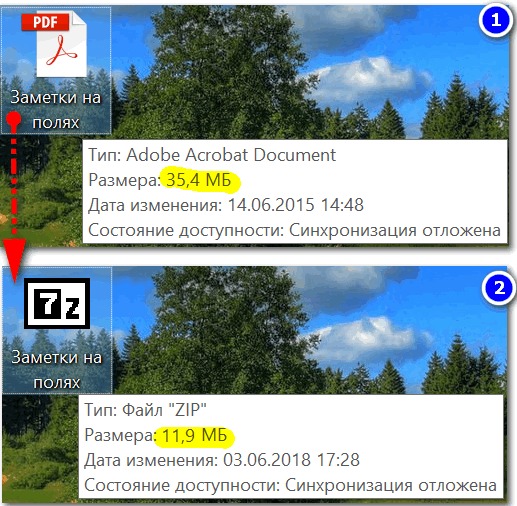
PDF document size before and after compression
In such cases, compression usually comes to the rescue, and this is easy to do even with minimal computer skills. Automation of processes in programs and services today allows you to perform various tasks that would require more time and knowledge when performing the same actions manually.
Options for how to compress a PDF file
There are several methods and even more tools that can be used to compress PDF files. You can use any of the options that are convenient. Let’s take a look at how to compress a PDF document using various methods.
Archiving
The oldest method of compressing information, which has been used for decades and has not lost its relevance today, is adding files to the archive. Using standard archiving programs such as WinRAR or 7-Zip, you can both resize the PDF file and save disk space, or collect multiple documents in one archive file, which will significantly increase the efficiency of data transfer to another device. It is very easy to send an object to the archive. Let’s consider, using the example of free software 7-Zip (the program must be on the computer to perform the procedure), how to reduce the size of a PDF file by archiving:
- We select the required file, by pressing the RMB we call the context menu.
- Find 7-Zip in the list of options and click “Add to archive …”.
- Settings are available in the window that opens. The minimum setting assumes the choice of the format and compression level, after which we apply the changes by clicking “OK”.
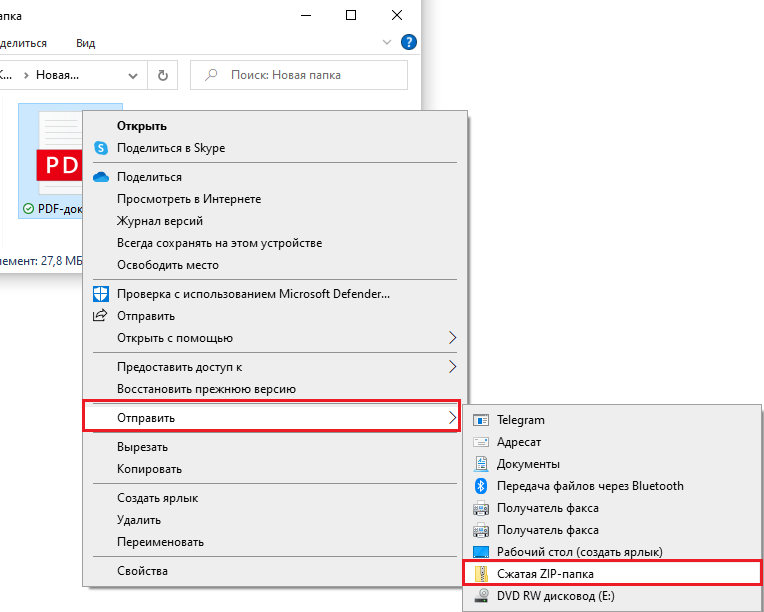
The same procedure can be done in WinRAR:
- The file system of the device is displayed in the utility window, select the folder for creating the archive and click “Add”.
- In the settings menu on the General tab, select the compression method.
- Go to the “Files” tab and add the documents to be archived, and then apply the changes.
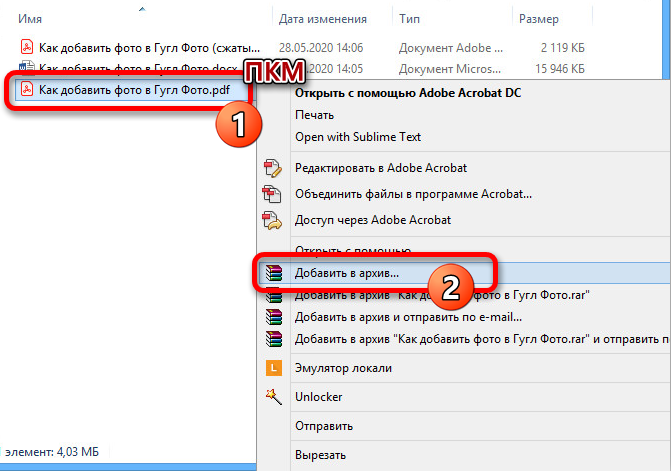
The file will not lose quality, and after unpacking it will be available in its original form. In addition, using an archiving program, a large file can be divided into several parts for sending by mail, because many mail clients are not able to send large documents, and the recipient will be able to collect these parts into a single whole by extracting.
Compression by quality reduction (DPI)
DPI is the number of dots per inch (Dots per inch), one of the parameters used to indicate the resolution of image conversion processes. The higher this value in the characteristics of the picture, the higher the quality, while the density of dots will also affect the size of the object. Therefore, you can reduce the weight of the PDF file by saving it with a different number of dots per inch. The decision to compress the object in this way is quite effective in the case of large scanned documents.
The decrease in quality is not always noticeable to the eye, since it is believed that a person is not able to see more than 300 dpi (which is the basis of the standard in printing), so most often when you change the DPI, you cannot visually determine the difference. As you increase the quality further, only the file size will grow, besides, printing an image with a high DPI value is noticeably slower. If the images are supposed to be displayed on a monitor screen, you can scan (or reduce documents) with a resolution within 72 dpi (web standard), since the monitor will not display more, and an increase in the number of dots will only cause an increase in the file size, for this reason it also more difficult to handle. You can manipulate changing this parameter using various software, for example, Adobe Acrobat, Fine Rider, Libre Office, Cute PDF Writer, etc.
Method 1
Let’s consider how to compress a PDF file by reducing dpi using the Draw tool from the Libre Office suite:
- Launch the software and select the “Draw Draw” option in the main menu.
- Open the PDF document in the program and in the “File” menu click “Export to PDF …”.
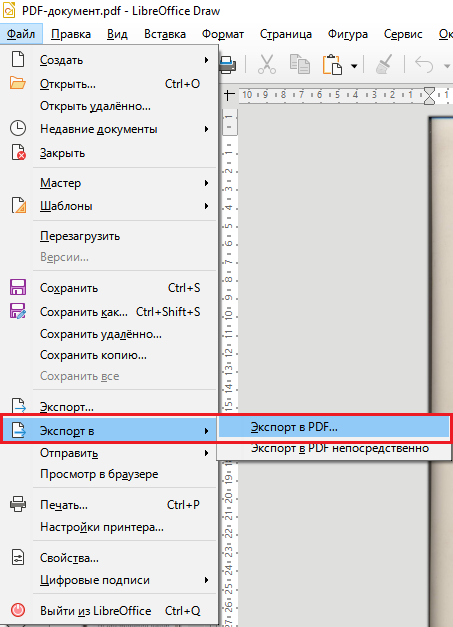
- In the settings window that opens, you can change the compression level, quality, including resolution (DPI), and other settings.
- When the parameters are specified, click the “Export” button, which allows you to create a new document with the current settings.
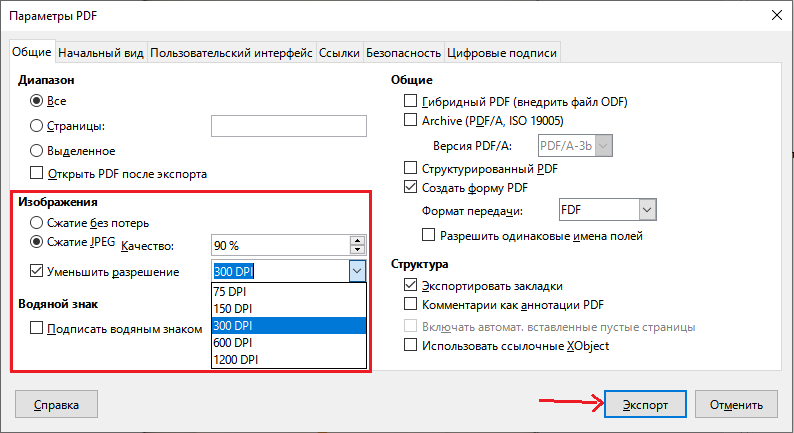
Method 2
Another tool for working with files of this format, Cute PDF Writer, involves creating a line when printing a document with the specified compression characteristics. So, to reduce the number of points, we perform the following actions:
- After installing the software from the official website on the device (install both available files), you need to open the PDF file using any program that reads the format (for example, Adobe Reader).
- Call the print option (from the application menu or by pressing Ctrl + P).
- Now, in the printer selection line, specify Cute PDF Writer, to the right of it, click “Properties”.
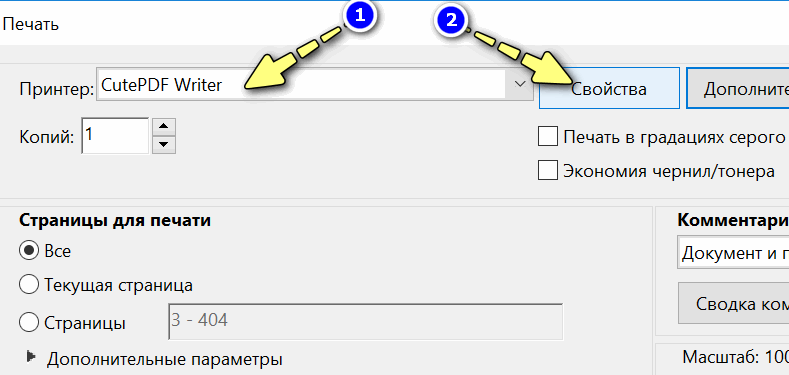
- Open the “Paper and Print Quality” tab, click “Advanced …”.
- In a new window, you can set the print quality in DPI, as well as set other parameters.
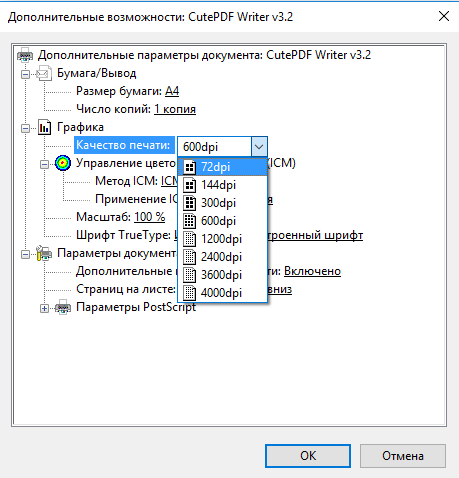
- After completing the necessary settings, click “OK” to apply the changes.
- Now we carry out “Print”, thus saving the resulting PDF file in a different quality.
The format of the object does not change during the procedure, you only change the DPI of the content, while reducing the file size, sometimes you can greatly reduce the quality, which is unacceptable in certain cases, for example, when working with high-resolution images.
Converting to DjVu format
Another way to compress an electronic PDF document so that it weighs less is to convert it to another format, namely DjVu. Lossy compression technology compresses the file even more than PDF offers. So, without decreasing DPI, we will get a similar object of a smaller size. Conversion can be done using special applications or online services (about them below). For example, you can use a simple and handy PDF to DjVu converter. It is not difficult to perform the conversion using the utility, for this you need to specify the location of the source file, as well as the path where we will save the resulting object in the new format, and then set the necessary conversion settings (you can leave the default parameters). In this way, the files are compressed quite well, but the quality is also lost during the conversion process,so this solution may not always be optimal. Conveniently, the object can be opened in programs that support the format, without the need to extract, as is the case with archives.

File size in PDF and DjVU formats at the same DPI
Using online tools
A quick and convenient way to perform compression so that the PDF file weighs less, without installing software on the device. There are many services on the network that can carry out the procedure online. Let’s take a look at some of them.
I Love PDF
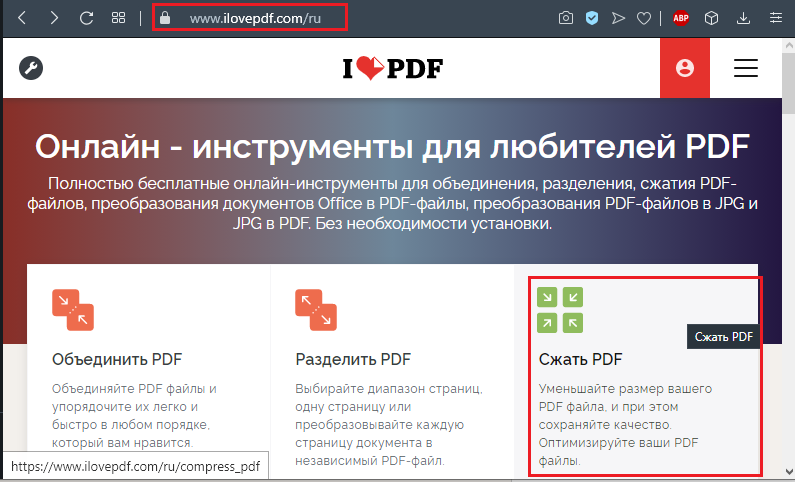
Great service with a wide range of PDF tools. You can perform compression, converting to various formats, merging, separating elements and other actions. You can reduce the size of an object without losing quality. Compressing PDF using an online service is very simple:
- Add a file (press the red select button to download from the device, or, using the add buttons from Dropbox, Google Drive, download from the cloud, you can also drag items to the appropriate area).
- When the object is added, you can choose the compression ratio settings or leave the recommended ones.
- Click the “Compress PDF” button.
- After the procedure, you can download the finished file on a new page. The weight of the object will be less, with practically the same quality level.
PDF2Go
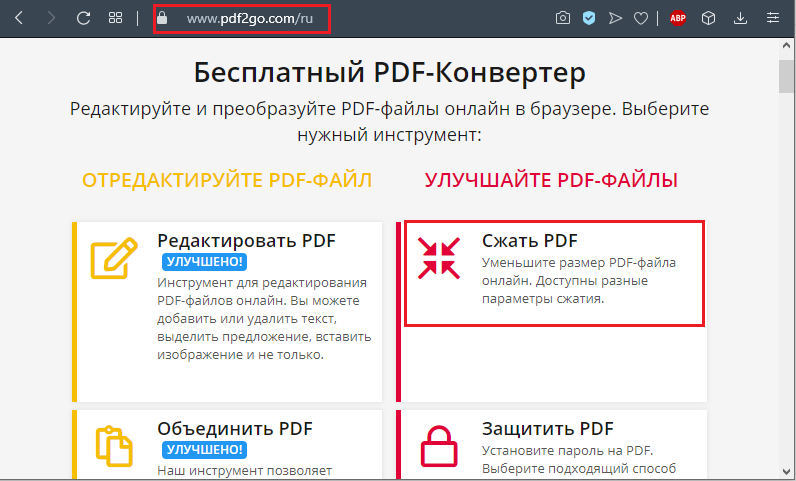
You can make changes to the PDF file size, as well as other actions with the object, using the online tool PDF2Go. The service offers many tools for editing, compressing, converting and other tools for working with PDFs. You can reduce the weight of the document in this way:
- By analogy with the previous service, an item is added from a computer by pressing the select button, dragged to the specified area, loaded from the cloud (Dropbox, Google Drive). Alternatively, you can provide a link to the file you want to convert.
- Now, in the compression settings, select the required quality from the drop-down list. It is also possible to convert color pages to black and white (if required, check this item).
- We press the green button “Save changes”.
Small PDF
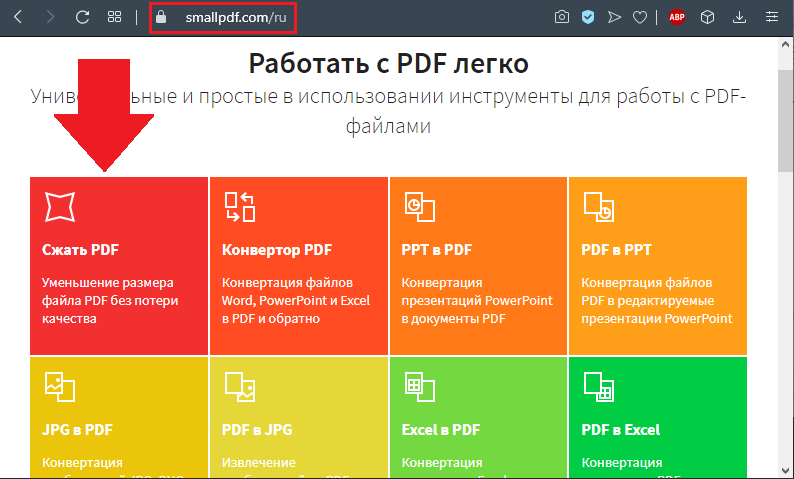
Another good service for performing the PDF compression procedure, as well as other tasks (editing, converting, splitting or combining files, etc.). Working with the tool is also simple, in the compression section we do the following:
- Select a file from the device, upload from the cloud, or drag the object to the appropriate area.
- After waiting for the compression process to complete, you will see how much the file has been compressed, and you can download it.
Convertio
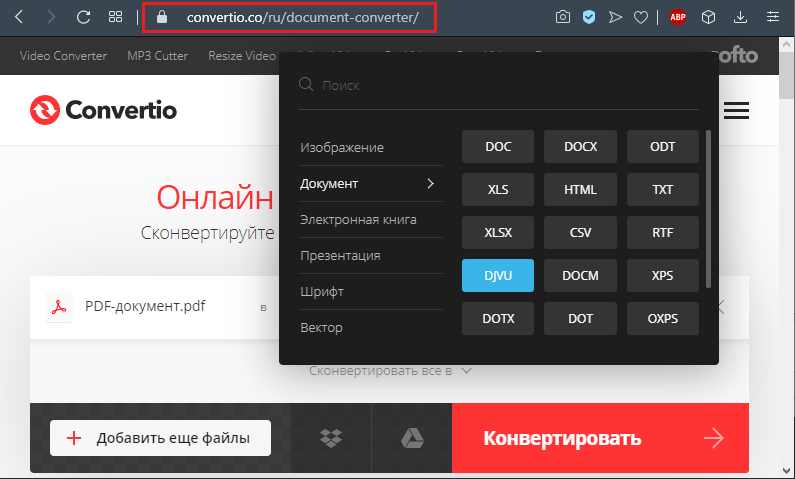
The online service allows you to convert documents from PDF to DjVu, as well as simply compress them, leaving them in the same format. You can finish off the object from your device, Dropbox, Google Drive, or specify a URL, and upon completion of the process, download or send the results to the cloud storage. In addition to working with PDF, this service is able to convert elements of various formats (audio, video, images, documents, archives, presentations, etc.). There are many resources on the web that allow you to work with PDF online. Some of them have restrictions on the size of the uploaded file (for example, up to 50 MB, 100 MB), others do not, but all online services operate according to a similar principle: load the object, perform the compression settings and be content with the result. The interface is intuitive,so that even an inexperienced user will not have any difficulties in working with the tools.
Programs for working with PDF files
You can also reduce the weight of a PDF document by using programs that require installation. In some cases, this method will be more convenient than using online services, since it becomes possible to work in the absence of the Internet.
Adobe acrobat
To compress a PDF document to the desired size, you can do this:
- Open the object in Acrobat and in the “File” menu select the option “Save as other” – “PDF file of reduced size …”.
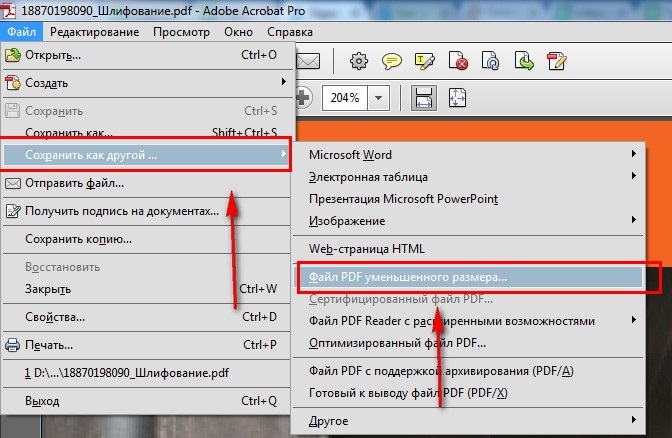
- Now you should select the version of the program from the available list so that the document obtained as a result of the procedure is compatible with it. If you select the most recent item, it may not be available for previous versions. Click “Ok”.
- At the end of the process, you can save the result by specifying the path.
An alternative option is to select the option “Save as Other” – “Optimized PDF file …” from the “File” menu. Thus, when decreasing the element size, you can fine-tune the necessary compression parameters.
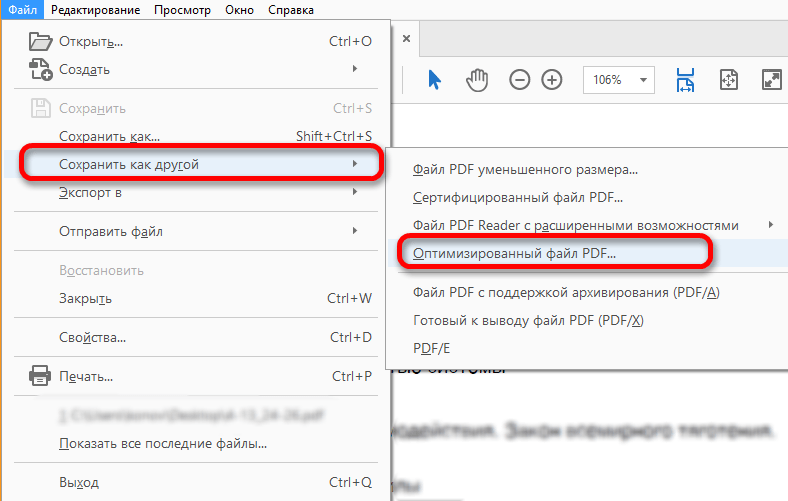
CutePDF Writer
The program allows you to create PDF files from almost any application that supports printing. The software does not have a graphical interface and acts as a printer subsystem, installing a virtual printer on the computer. In addition to converting objects to PDF, compression of ready-made elements is also possible, for which we perform the following actions:
- Open the document in Adobe Reader, where in the “File” menu choose “Print”.
- In the print settings window, select CutePDF Writer from the available printers listed in the list, click “Properties” next to this line.
- In the next window, click “Advanced”.
- Among the additional parameters we find “Print quality”, here in the drop-down list you can lower the DPI. For example, if you lower it from a high value to 300dpi, you will not notice the difference visually.
- Having set the required number of points, click “Ok”, then “Print” (this is how the document is saved, not printed).
Advanced PDF Compressor
The functionality of the application will allow you to reduce the size of the selected PDF document, convert images to PDF, combine objects. The compressor also has the ability to create profiles with different parameters, which is convenient when the program is used by more than one user, the same option can be used to switch between the created parameter templates. In terms of compression, there are settings for color and black and white documents. The first option will also offer to change the color depth and simplify the image. It is possible to adjust the compression as a percentage, but you should not get carried away, otherwise the result will not be quite similar to the source.
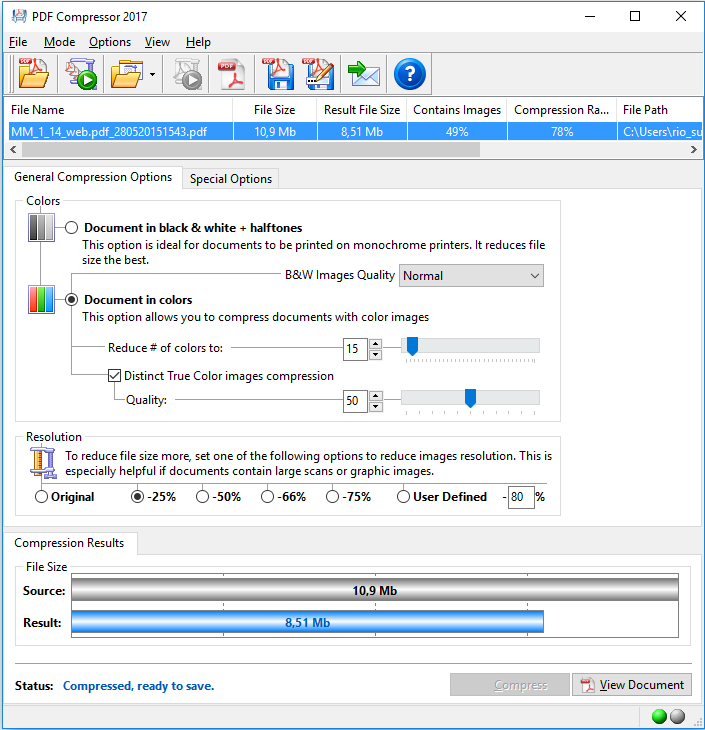
Free PDF Compressor
With this tool, you can only vary the size of the PDF, for which the software has several ready-made presets with different quality parameters. The compressor interface is simple and straightforward, you just need to specify the source, select the path to save the result and mark the desired settings option, and after pressing the appropriate button, the process will begin.
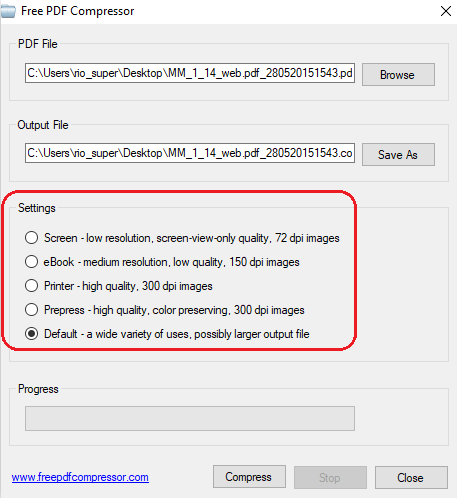
We have covered several effective methods for performing PDF compression. Whichever method you use to reduce the weight of documents, each of them is convenient and good in its own way, it all depends on the individual requirements for the result.