Contents
The OnePlus 6 is close to the Android stick with Oxygen OS, but there are many small and subtle differences to pure Android like on a Google Pixel Phone. In this article you will find out which fine tips and tricks you can get more out of your OnePlus 6.
- OnePlus 6 in the test: fast alone is no longer enough
- The OnePlus 6 camera matures with the software updates
1. Transfer data from the old smartphone to the OnePlus 6
The first time with a smartphone is always exciting, because after unpacking you want to get started and preferably transfer all your data from the old smartphone. In order to transfer the photos and videos collected from a smartphone to the OnePlus 6, the manufacturer himself has an app that makes it easier. The app is called OnePlus Switch and is hidden in Settings -> Advanced . To transfer the data from the old smartphone to the new OnePlus 6, you have to download the app from the Play Store . Once you’ve done that, just follow these simple steps:
- Opens on both OnePlus switches
- Both smartphones must be in the same WiFi network.
- Selects the OnePlus 6 as a new and the other as an old smartphone.
- Now scan the QR code with the old smartphone
- The migration starts now and all you have to do is wait
- Important: Do not use the OnePlus 6 or the old smartphone during the transfer
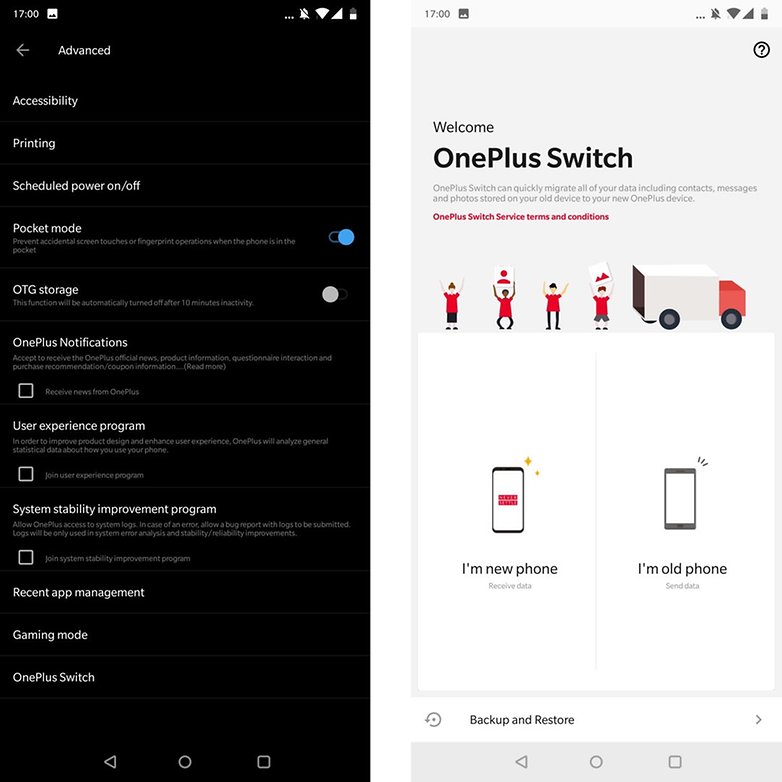
After completing the migration of your data from the old to the new smartphone, you can now use the OnePlus 6 almost as much as the old smartphone. However, you still have to transfer device-specific settings and often app-specific data, as in the case of WhatsApp, separately.
- WhatsApp for Android: transfer chats to a new smartphone
- Transfer contacts, data and backups from the old to the new Android smartphone or iPhone
2. With Notch or without
Like many smartphones in 2018, the OnePlus 6 follows the trend towards a screen notch. Not everyone likes this so-called notch and would prefer to hide it. Under Settings -> Display -> Notch-Display , the manufacturer gives you the option to “hide” them. This hiding prevents apps from using their UI in the display region to penetrate the notch. In addition, this display area around the notch is shown permanently in black, so that the notch is no longer noticeable at first glance. The status bar and the notification icons remain in the areas.
Quick guide to hiding the notch on the OnePlus 6
- Go to Settings -> Display -> Notch-Display
- Selects Show Notch Area for full screen display
- or select Hide Notch Area to restrict the app display
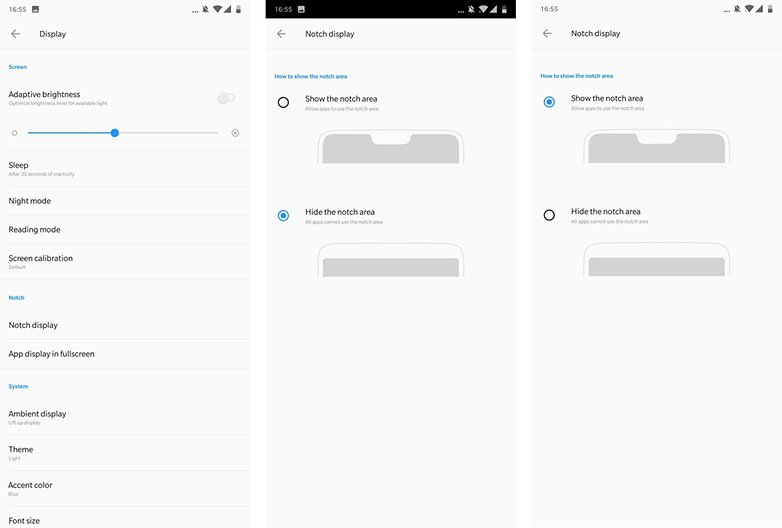
3. Change the background color (theme) and set the accent color
There is a feature in Oxygen OS that has been around for a long time and I always activate myself first: Dark topics. The option to change the background color in the menus can be found under Settings -> Display -> Topic . Here you have three options: standard, light and dark. In addition, you can personalize the accent color on any OnePlus smartphone with Oxygen OS. The option for this is located directly below that for the topic and by clicking you get the choice of eight accent colors.
Quick guide to changing the theme and accent color
- Go to Settings -> Display -> Topic
- Choose this from the three topics of your favorites
- Confirm your selection with Ok
- Click on accent color
- Choose your favorite from eight colors
- Confirm your selection with Ok
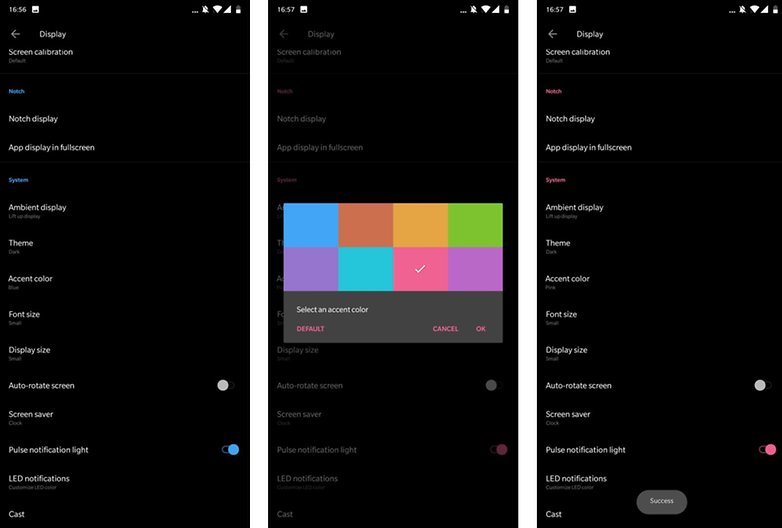
With the Oxygen 5 OnePlus introduces the possibility that you can also use gestures instead of the classic navigation bar. To fix the navigation bar, hide it or use the new gesture control, do the following:
- Go to Settings -> Keys -> Navigation Bars & Gestures
- Select the option you want to use in the future
- The selected option is adopted immediately
Swiping up or down on the left or right edge of the screen replaces the back button, swiping from the center the home button and swiping and holding from the bottom center up opens the Task Switcher.
The new navigation gestures, in particular, take time to smoothly transition to everyday use of the OnePlus 6, 5 or 5T. But as soon as it clicks in the head, it’s easy for you.
- Bye navigation buttons, you will not be missed
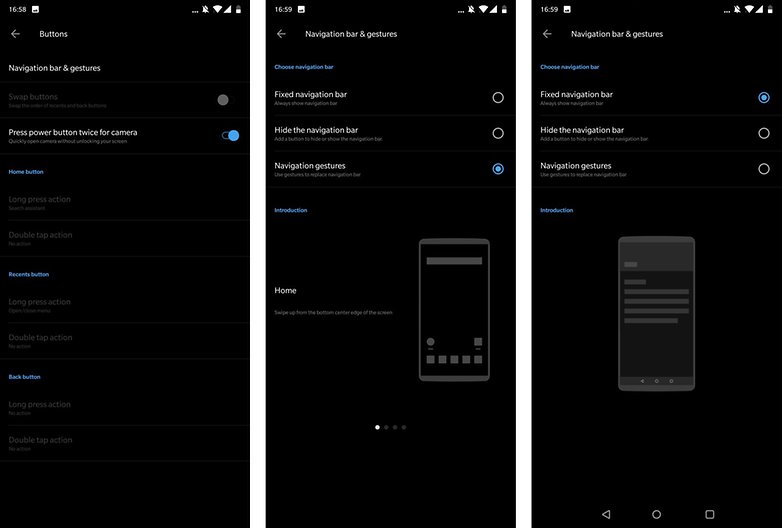
5. Use Face Unlock
Instead of the rear fingerprint sensor on OnePlus smartphones with Oxygen 5.xx it is possible to unlock them by facial recognition. To use face recognition, do the following:
- Settings -> Security & lock screen -> Face detection
- Follow the instructions to register your face
- Enables automatic unlocking when the screen is
Now you have the option to unlock your OnePlus smartphone not only by fingerprint or face recognition, although the latter is very fast, but should only be used as a comfort feature.
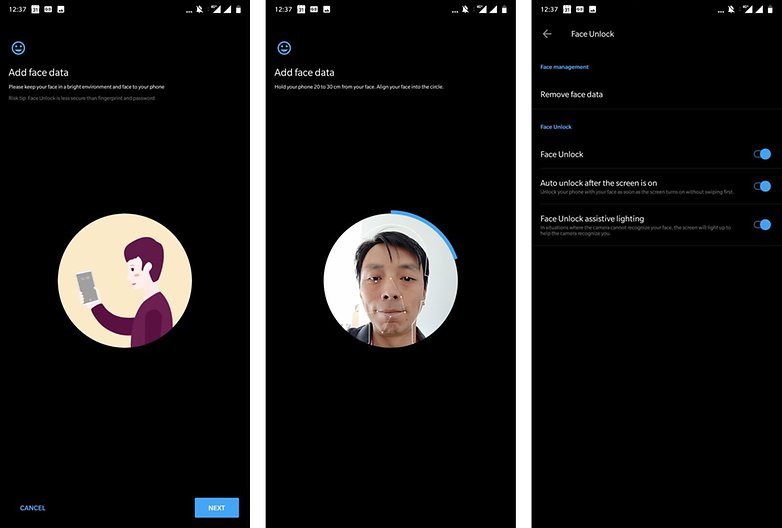
6. Use gestures as practical shortcuts
In the settings under the Gestures tab there are a few shortcuts useful for everyday life that you should set up. For example, the fingerprint sensor can be activated there as a trigger for selfies, screenshots can be triggered with a three-finger swipe gesture, or the double tap-to-wake and sleep function can be activated there. I personally find the latter particularly practical when using the OnePlus 6 on a daily basis.
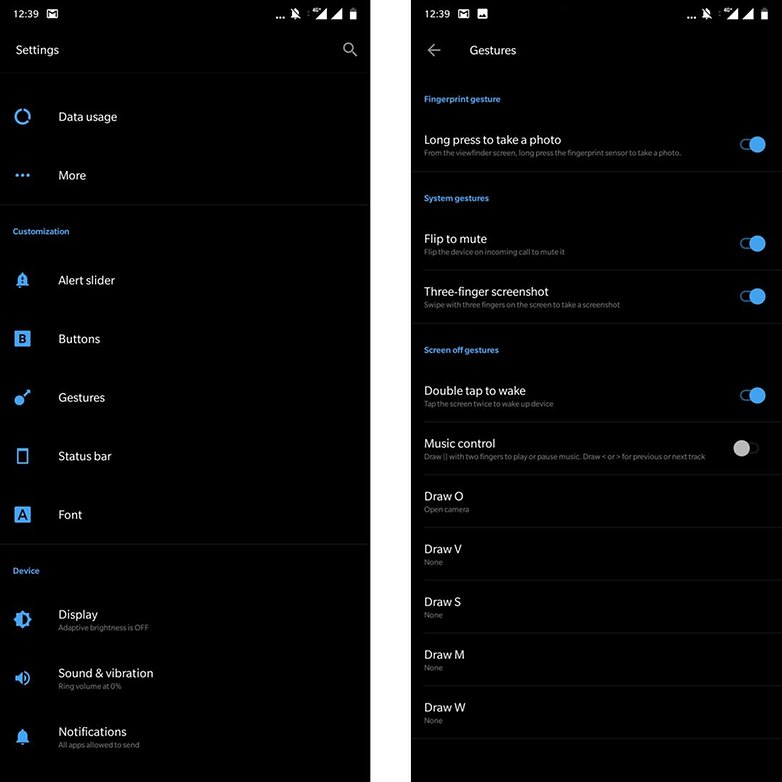
Do you have a OnePlus 6 and still know important tips and tricks that improve the handling of this smartphone and Oxygen OS? Then post your best tips and tricks for the OnePlus 6 here in the comments or use our OnePlus 6 forum .
