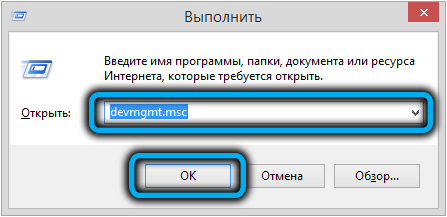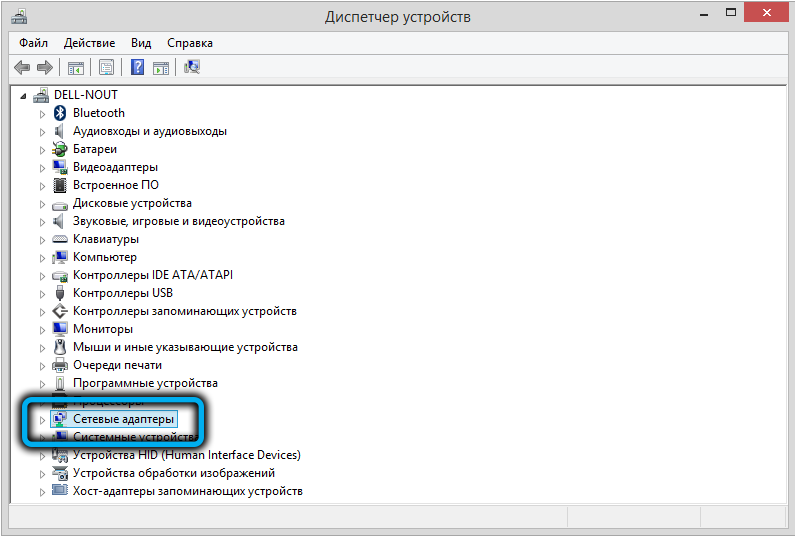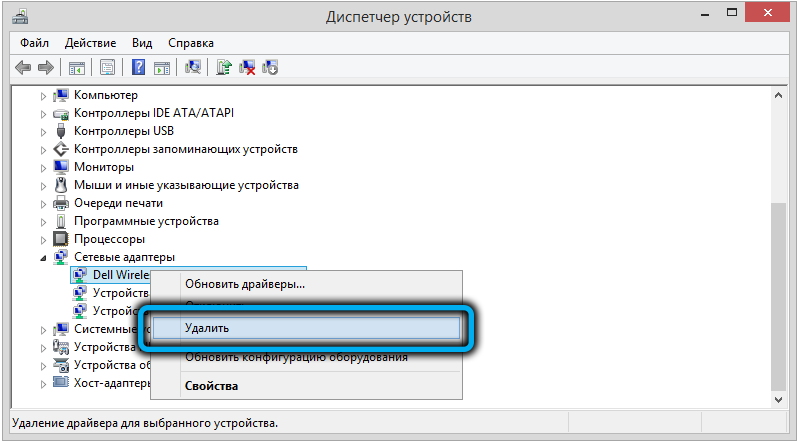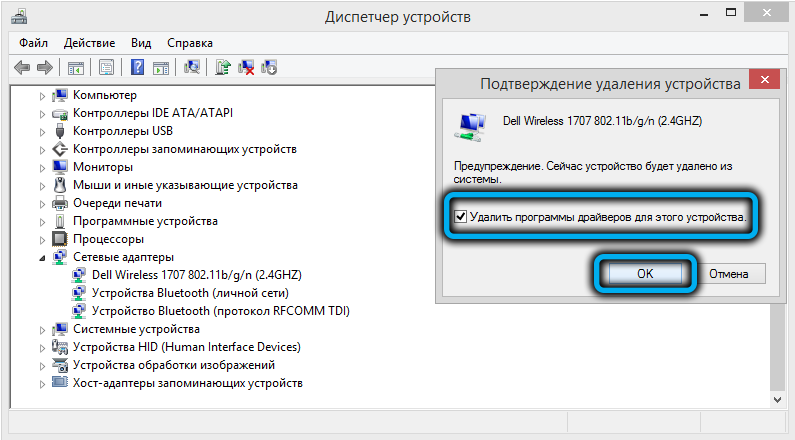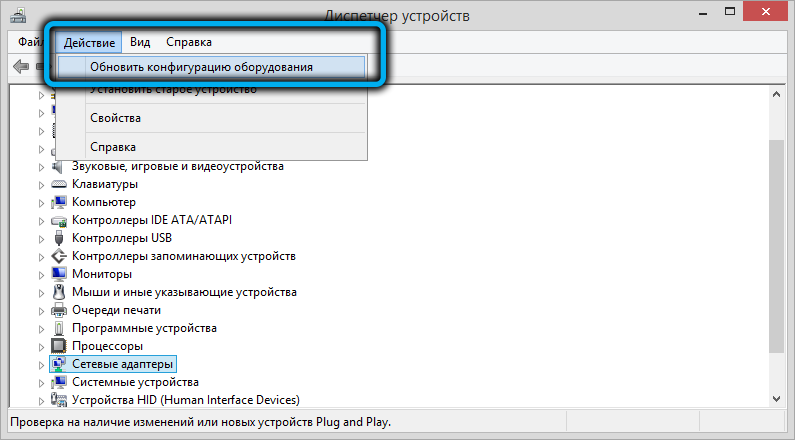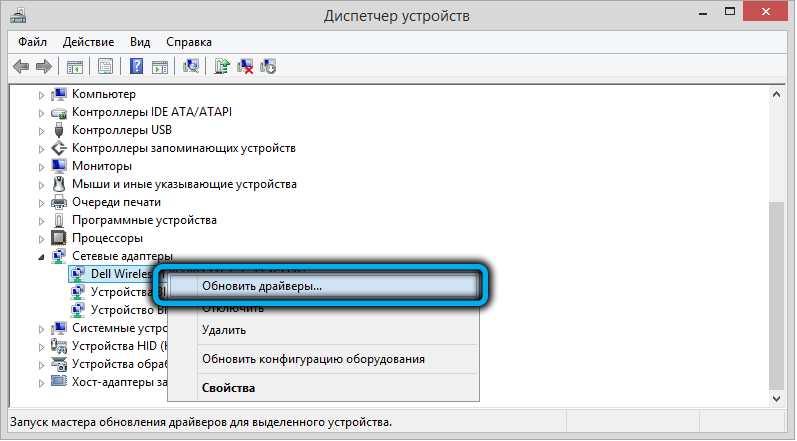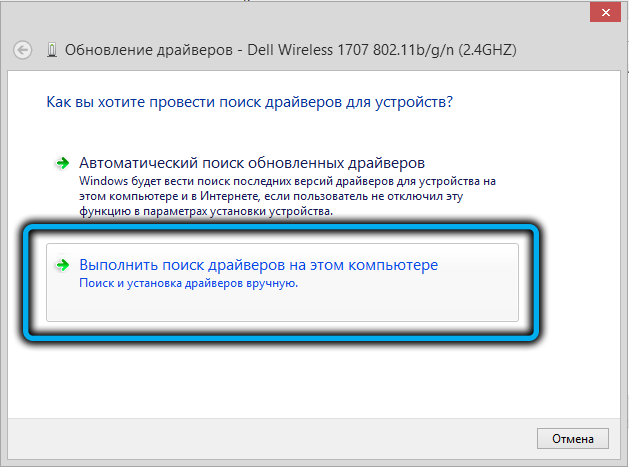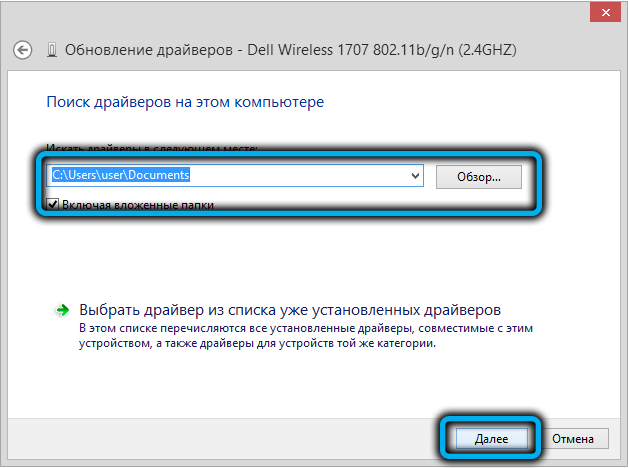Before the mass distribution of broadband Internet, everything needed to install the Windows operating system was on the distribution. As a rule, drivers for network cards were included in the package. Therefore, when there were problems with drivers for other equipment, it was necessary to install the network ones first. It was inconvenient and troublesome, besides, floppy disks and CDs with network card drivers were often lost or damaged.
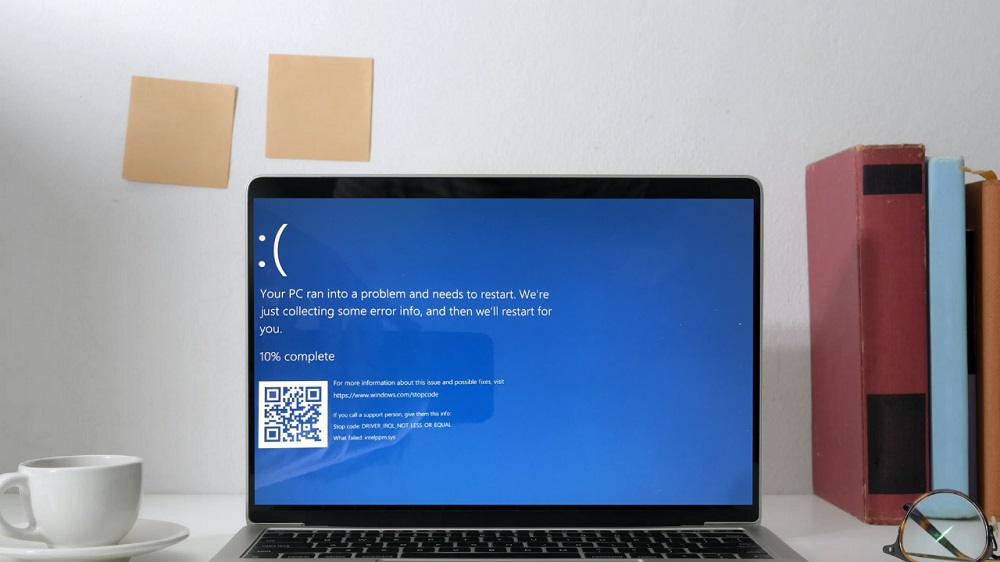
The unification of network protocols made it possible to solve the problem: the network becomes available already at the initial stage of the installation of the operating system, and in the future it is actively used to install all the necessary OS components. An important role in this matter is given to the netio.sys system file, which is responsible for interacting with other software at the network level. Unfortunately, this file does not differ in impeccable stability of functioning. When collisions occur related to its operation, users are faced with a blue screen. Today we will look at the causes of this phenomenon and how to fix the problem.
Contents
What is netio.sys in Windows
Users who remember Microsoft’s first operating system (MS-DOS) know that one of the two main components of this operating system was the io.sys file. He was responsible for the interaction of all computer components, providing basic I / O operations. Strictly speaking, a rudiment with the same name can still be seen on the system disk.
Netio.sys, despite the similarity of names, ensures the interaction of hardware and programs with the operating system at the network level.

Accordingly, if a blue screen appears in Windows referring to netio.sys, this may indicate problems with the network. The causes of the netio.sys error can be different, obvious and not so:
- “Flew” network adapter driver;
- the network is blocked by a firewall, firewall or antivirus program;
- the same results can result from the use of VPN or proxy services, which are often used to bypass blocking of network resources;
- Finally, network access can be blocked by virus software.
From this list, you can understand what needs to be done first to restore the computer to working order.
Ways to fix netio.sys error
A blue screen can occur at any time, and the most annoying thing is when it appears at system boot and you cannot get to the desktop to perform the necessary activities. In this case, it is worth trying to boot into safe mode, in which the network driver loading will be disabled. Consider the most effective options for solving the problem.
Update network drivers
The first suspect should be the work of the network driver. It may have been damaged as a result of a power failure or other user actions, a failure may be the result of another Windows update or the installation of a program that turned out to be incompatible with the current network configuration of the computer.
In all these cases, the blue screen is not the most unpleasant consequence: most likely, you will lose access to the network. You can, of course, try to update the drivers without access to the Internet, but the likelihood that this will solve the problem is small. This means that you will need another computer to download the necessary network adapter drivers.
The main problem is to find out the manufacturer of network equipment or a laptop and its model, this can be done by going to the “Device Manager” and opening the “Network adapters” branch. The drivers themselves need to be downloaded only from the official site, and then copied to removable media, such as a USB flash drive.
Perhaps the drivers are supplied in an archived form, then they must first be unpacked.
If the package contains an installation file, it is better to run it (on the problem computer, of course). In the absence of such, you need to act according to the following scenario:
- press the combination Win + R, in the Run console, enter the command devmgmt.msc, confirm by pressing Enter;
- open the branch “Network adapters”;
- right-click on the name of your network card (or Wi-Fi adapter), select the “Delete” item in the context menu;
- confirm the removal of network equipment by clicking the “Yes” button in the UAC window;
- we right-click on any other branch of the “Device Manager” and select the item “Update hardware configuration”;
- as a result, the operating system will detect a network adapter that is not in the task manager, add it and install drivers for it from its database;
- it remains to restart the computer and check if the problem with the network has been resolved;
- if reinstalling the built-in drivers did not help (which was to be expected), you still need to go to the device manager, right-click on the network equipment and select “Update drivers”;
- a new window will open offering to automatically search for drivers or manually search for them on the computer. We choose the second option;
- the explorer will open, indicate the location of the driver downloaded from the official website (for example, on a USB flash drive);
- Click OK, the installation of the downloaded software will begin.
You can check if manually installing the network card driver helped after restarting the computer.
Disabling antivirus software
Often, the problem with the appearance of the netio.sys error in Windows 10/8/7 is related to the activities of the antivirus software installed on the PC. A modern antivirus is a fairly complex software package consisting of many components, each of which specializes in one or another type of network threats.
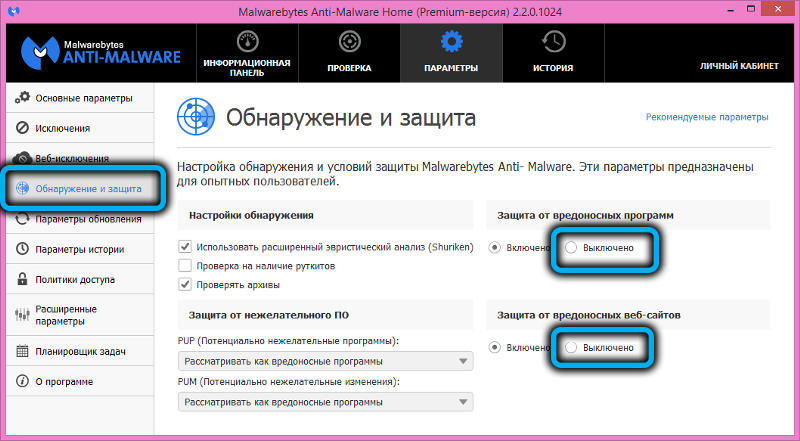
It happens that they work falsely, blocking access to the Internet, to which the operating system reacts accordingly, in particular, the netio.sys module. As practice shows, most often this happens with anti-virus software from Malwarebytes. False positives with negative consequences are also encountered with antiviruses from McAfee, AVG, Adguard, although these are very popular and effective software products.
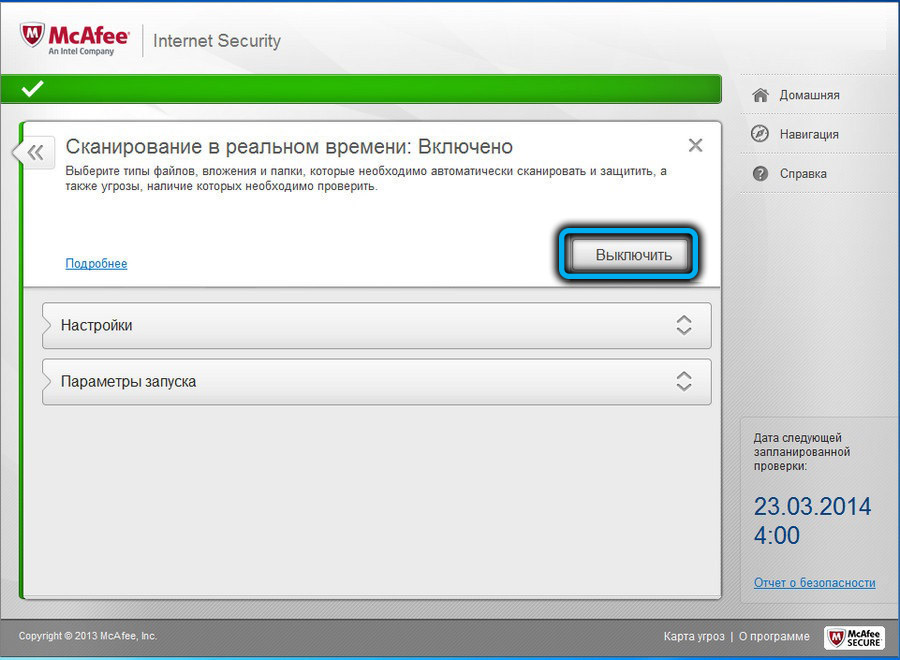
Try to temporarily disable your antivirus and work without external protection. If this helps, it is better to replace the anti-virus package you are using with another one, since there is a choice.
Removing problematic software
Try to remember if the problems with the blue screen in Windows on your computer started after installing third-party software. Many programs do not just use the ability to access the network, but also try to manipulate network equipment in order to optimize speed or for other reasons. Sometimes such attempts are incorrect and lead to a netio.sys error, accompanied by the appearance of a freeze screen.
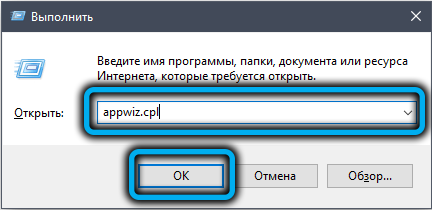
Run the appwiz.cpl command through the Run panel to carefully view the entire list of programs installed on your PC. If you find ones that you don’t use yourself (like NVIDIA Network Access Manager or ASUS Gamer First) or that are installed recently, try deleting them and checking if they were the culprits of your network problems.
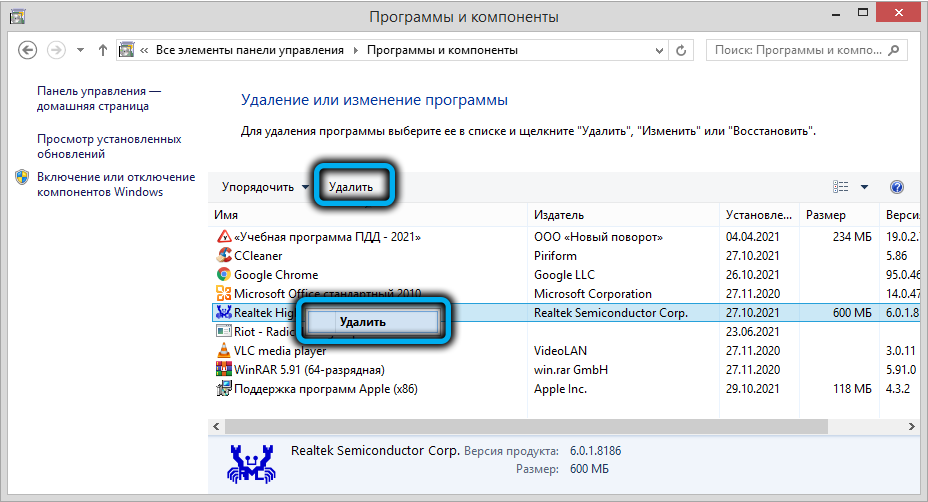
Launching the System File Restore Utility
The network monitor netio.sys can also be broken as a result of damage to other system files, because their functioning is interconnected. Therefore, it is worth trying to use the built-in Windows tool called SFC – this is a scanner for important system files that checks their integrity and tries to restore them if damage is detected.
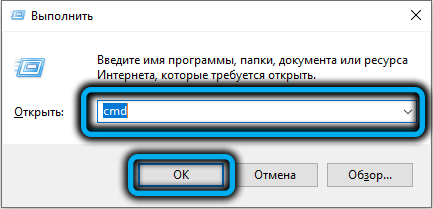
To launch the tool, press Win + R, enter the cmd command, confirm by pressing Enter, and in the terminal window that opens, enter the sfc /scannow command.
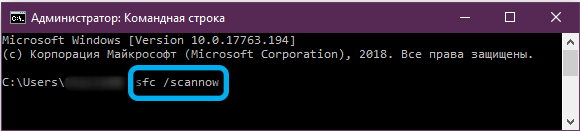
When it works, you need to restart the computer and check the system’s performance.
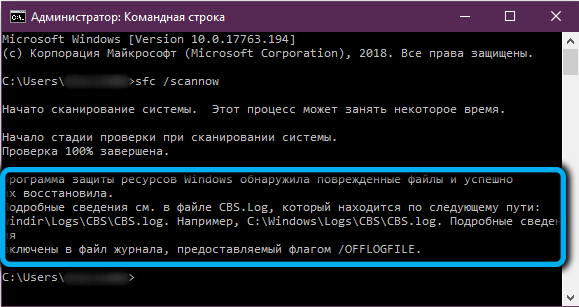
System Restore
If none of the above methods helped, there remains a fairly universal method that allows you to return the computer to the state that it had on a certain date. As you may have guessed, we are talking about system restore (provided that this feature is enabled for you). When enabled, Windows automatically creates checkpoints whenever major changes are made to the computer.
You can try selecting a checkpoint that was created before the netio.sys error.
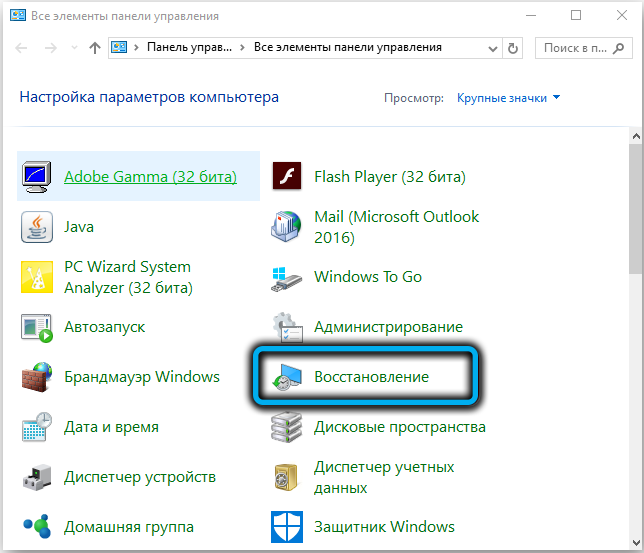
To take advantage of this opportunity, in the search console, start typing the word “recovery”, and when the first results are displayed, click on the line “System Restore”.
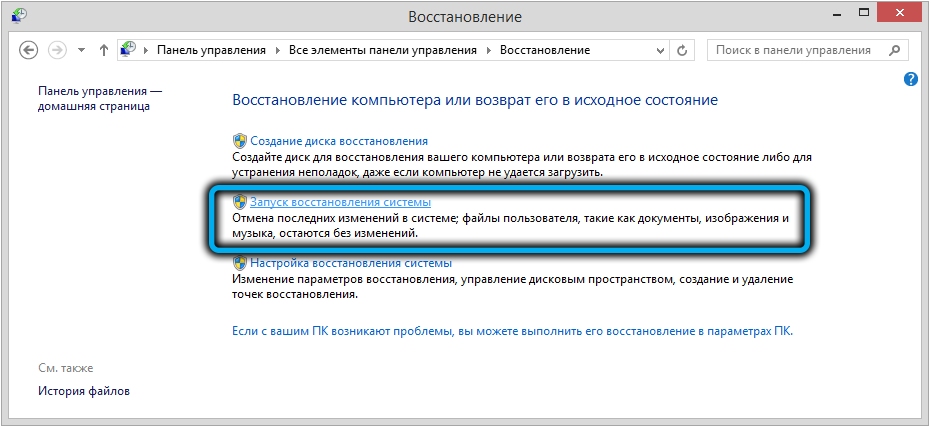
The corresponding utility will start, click on the “Next” button, select a checkpoint, click “Next” again and follow the instructions. The procedure is quite lengthy, so be patient and do not force things.
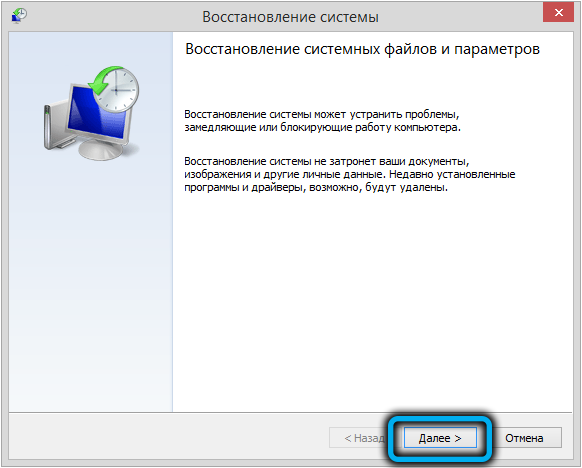
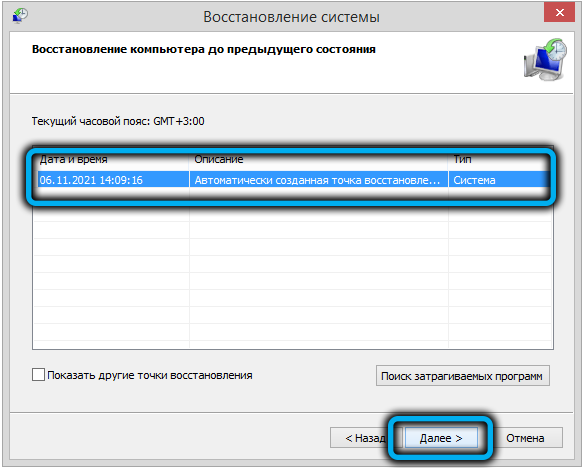
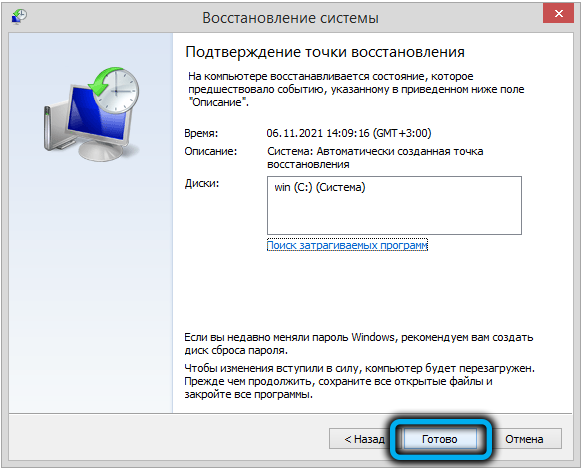
If the netio.sys error appears only when you turn on the computer after waking up from sleep or shutting down, but is absent after a hard reboot or turning off the PC with the button by holding it for a long time, try disabling fast system startup.
We have listed the most effective methods to fix netio.sys error. We hope that it will not come to the last resort, a clean installation of Windows from bootable media.