Not all music players for Android allow us to listen to our content by folders. Many of these apps (even some of the most recognized) only sort content by album, genre, or artist. They won’t show you your “Ballads”, “Love” or “Party” folders, which is how you possibly saved the music on your cell phone and how you might prefer to listen.
If you have Google Play Music or another application that CANNOT play music by folders (you would only have to see if the “library” screen offers this option or explore its settings a bit), the easiest thing is to opt for another app that does offer this option. It is possible that you can also recreate the organization of your folders through the “Create playlist” option of your player (if it offers such an option), but that would take more time.
Contents
JetMusic | Pi Music | Player Pro (Free, with ads)
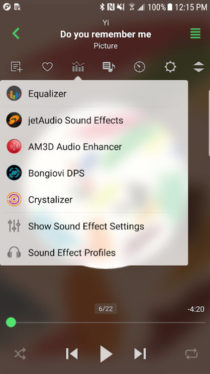
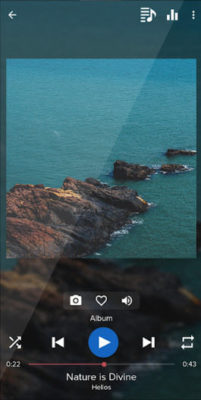
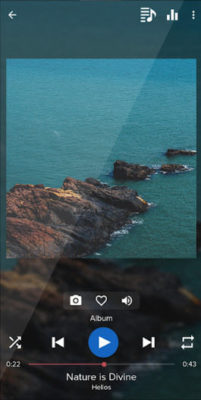
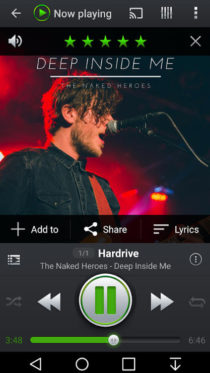
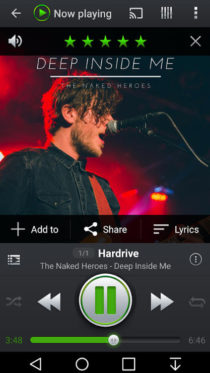
Any of these three players will give you the easiest or simplest experience of listening to your music by folders. You just have to tap on the “Folders” option in the side menu or top menu and you can navigate to the directory where your folders and subfolders are.
These players are quite popular and you will find all the basic options (and a little more) of such an app, including support for playing the most common audio files, controlling the playback order, equalizer and timer.
Its downside is that they show ads and can be annoying to your experience.
AIMP | Press (Free, no ads)

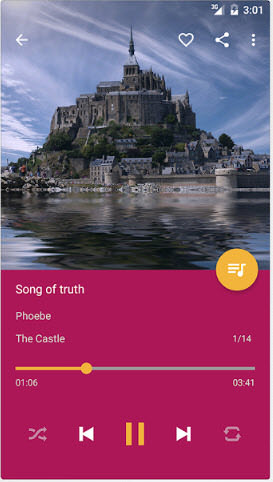
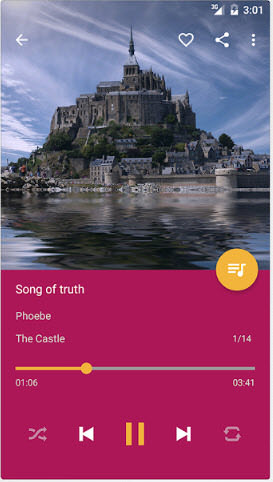
The way to play by folders in these players is not as simple as in the previous ones. For example, in AIMP you have to previously add the folders that you are interested in listening to. Navigation is different, because it is in the form of a tree. In the case of Pulsar, it scans all the folders on the device and your music may appear among other folders that have nothing to do (although you can exclude them).
The good thing about these applications is that they do not show advertising and are quite minimalist, especially AIMP, the simplest or “clean” player that I have used (although in the background it has several available settings).
Phonograph | PowerAmp | N7 Player (Payment)
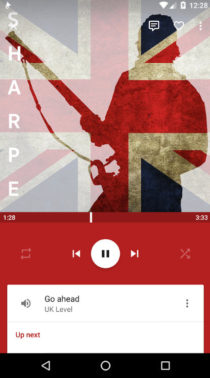
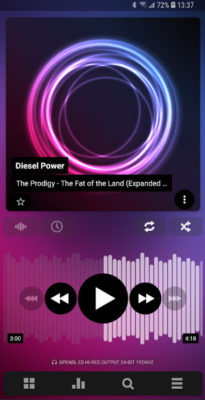
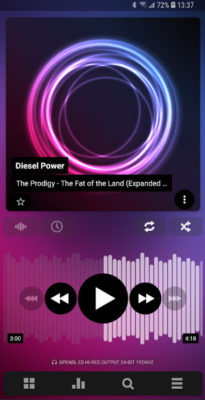
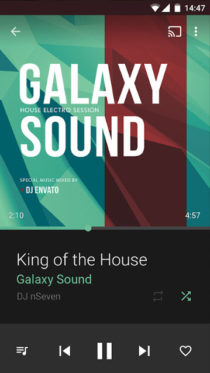
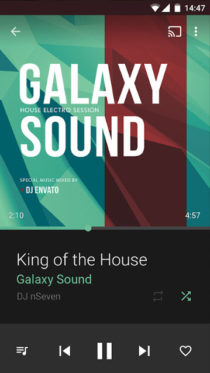
The paid version of Phonograph (which you can buy from the free version) offers folder play. What I like most about this player is that it is very simple and intuitive (and in the free version there is not even advertising).
PowerAmp and N7 Player are two of the best music players for Android, but they are not as simple and easy to use as Phonograph. PowerAmp can overwhelm you with all the available options. And in N7 Player, the control of the reproduction of the folders is very little intuitive.
Samsung Music (Samsung devices only)

A very nice and intuitive interface, with all the options you may need and without advertising. If it is about playing music by folders, or playing music in general on your Samsung device, you should definitely try this application. It is highly recommended, even ahead of most previous players.
Manage music folders

To create, delete or manage music folders on your Android, you need an application to manage files (or search for the “Files” application on your Android). Through this application you can copy, move or organize your music.