The iPhone can play videos. Even if these devices do not have such a large screen as a modern TV. But they are great for watching movies on the way to work, in line, at a boring event. And, in general, in any place where you can get a phone. But transferring a media file to a gadget is so easy. You won’t be able to work with it like with other drives. Figure out how to transfer a video from a computer to an iPhone, what format it should be, and what programs are best to use for converting. 
Contents
Converting
iPhone cannot “read” AVI clips. If you’ve downloaded just such a movie, your Apple device won’t open it. It only plays MP4, M4V and MOV with h.264 codec. Here’s how to view video information:
- Click on it with the right mouse button.
- Select Properties from the context menu.
- The file type contains the extension.
- Go to the “Details” tab to see other characteristics: bit rate, bit rate, frame rate, picture size.
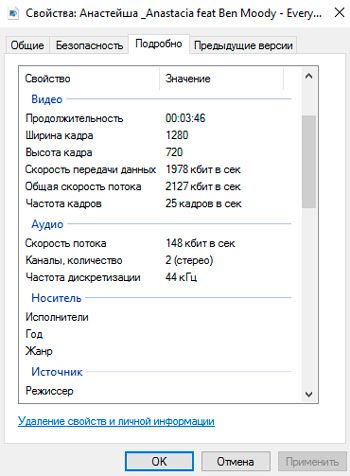
Most of the films are distributed in AVI. Although there are movies in FLV, MKV, 3GP, VOD, OGG. Therefore, before transferring video from computer to iPhone, you need to convert the file to a suitable format. This can be done using the following programs:
- Any Video Converter (AVC). A convenient utility – just indicate on which device the movie will be played, and it will set the necessary settings by itself.
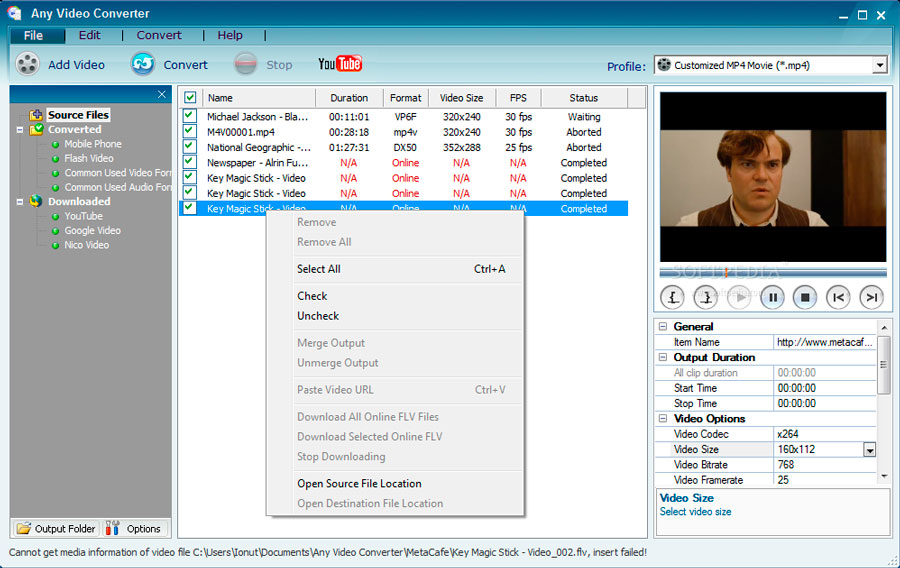
- Format Factory. Even a DVD can be converted. Recovers damaged media files. It is an online service. You don’t need to install or run anything with it from your computer. On the main page there is immediately an option “MP4” with the necessary parameters. But you can download a maximum of 20 MB for free.
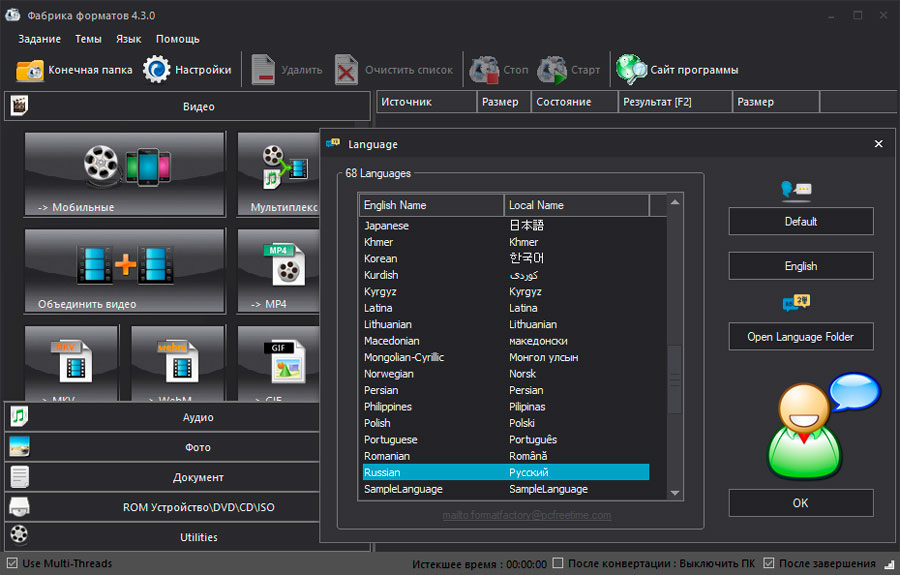
- Freemake Video Converter. Allows you not only to convert, but also to edit videos: cut and merge fragments, rotate, create slideshows.
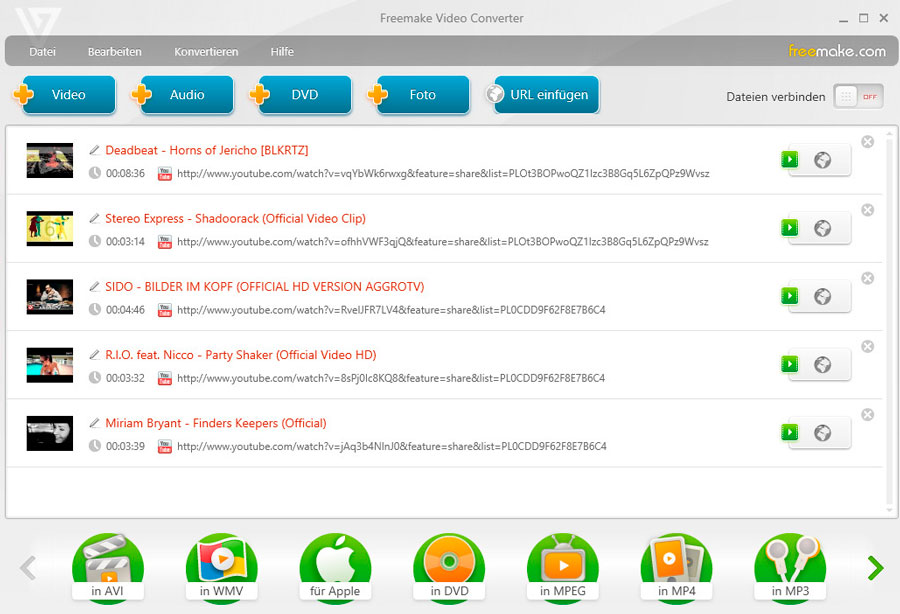
Just changing the extension is not enough. The characteristics will remain the same. And the iPhone won’t be able to recognize it. Therefore, it is better to use a converter.
Different programs have different settings and interface. But no special knowledge is needed. Just set the following settings:
- Format: MP
- Video codec (Video Encoder): h.264.
- The rest can be changed to whatever you want, or you can leave it as it is.
If you want to do without conversion, download any player from the App Store that recognizes the files you need (for example, GPlayer). After that, you can figure out how to transfer video from a computer to an iPhone. There are several ways to do this.
iTunes
To download videos to iPhone, you need a special program – iTunes:
- Download it from the official Apple website and install.
- Connect your gadget to your PC using a USB cable. The wire must be included.
- Wait while the system detects the presence of a new device.
- Unlock your iPhone.
- If you see the notification “Do you allow this device to access videos and photos?” or “Do you trust this computer?”, confirm that you trust and agree.
- Open iTunes on your PC.
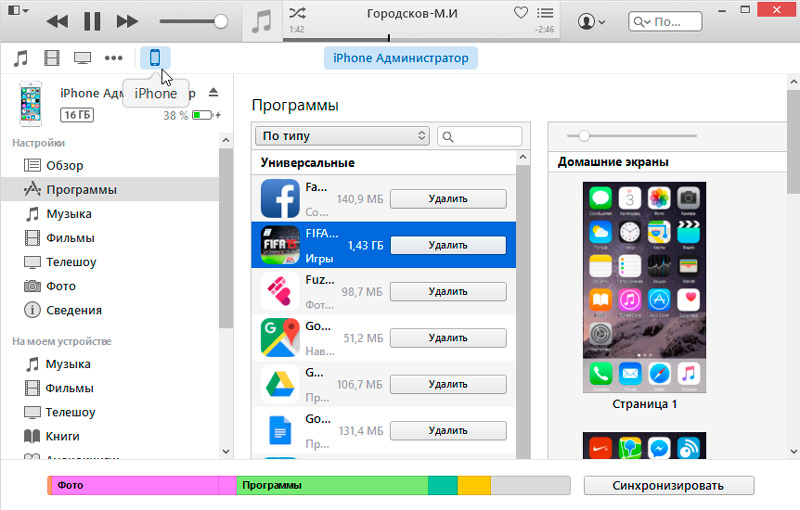
- Go to the File menu.
- Select Add New File to Library.
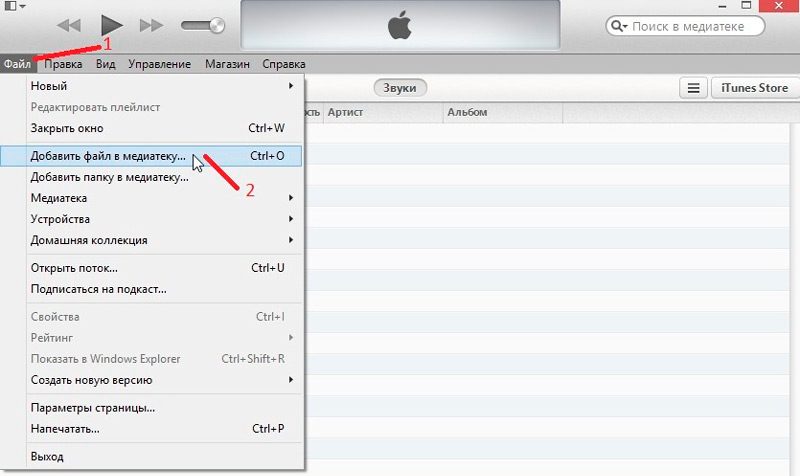
- Specify the path to the video.
- It will appear in the Videos section of iTunes under the Home tab. To open it, click on the drop-down list at the top left.
- In the media library, right-click on the video.
- Select “Add to device” and then “iPhone”.
- You can insert a movie into the library using the mouse. Just drag it with the cursor from the folder to the iTunes window.
To upload a video to an Apple gadget, you must enable synchronization.
- Go to the device overview. To do this, click on its name in the list of connected iTunes devices. Or click on the phone icon in the upper left.
- Open Settings – Movies.
- Check the “Synchronize” checkbox and apply the changes.
- In the device overview, click on the “Synchronize” button. She is on the bottom right.
- The video will appear on the iPhone in the “Video” menu (section “Home”).
Wi-Fi
To transfer a video over Wi-Fi:
- Connect the gadget to your PC. Subsequently, you can transfer files without a USB connection. But for the initial setup, you need a cable.
- Open iTunes.
- Go to the device overview.
- Scroll down the page.
- Check the “Sync over Wi-Fi” option.
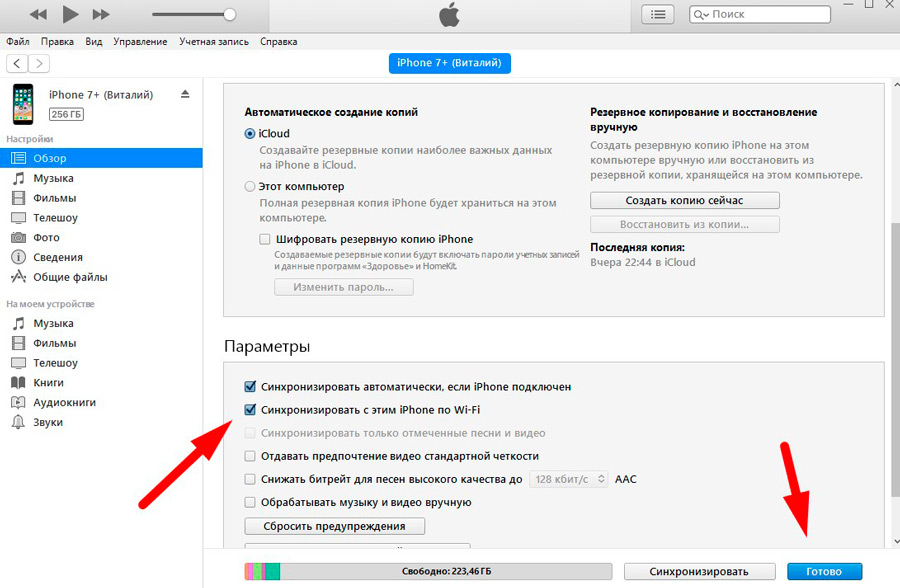
- Click Apply.
After that, you can download the media file from your computer to your iPhone wirelessly (if the devices are on the same network). For this:
- Go to the gadget settings.
- Section “Basic”.
- The item “Synchronization via Wi-Fi”.
- Synchronize button.
Everything in the iTunes library will be copied to the device’s memory. You can add new videos to it, even if your phone is far away.
If you do not want to select one shortcut at a time, but copy a collection of movies at once, in the File menu, click Add Folder. And specify the directory with media. They will be automatically copied to your iPhone every time you sync.
iCloud
iCloud is Apple’s NAS. If you put a video in it, it will be available on all your devices that are connected to the Internet. All you need is a username and password for your account. They must match the user data specified in the iPhone settings.
Here’s how to download video to iPhone from PC:
- Install the iCloud program on your computer. It is on the official Apple website.
- Run it.
- Click on “Account”.
- Enter your Apple account details and confirm.
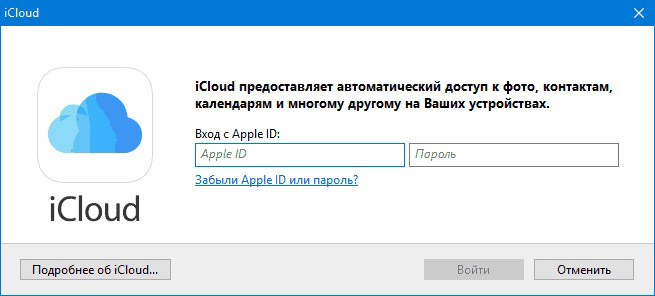
Sign in to iCloud
- Check the “Photos” box.
- Click on the “Options” button next to it.
- Check the box next to “Unload from my PC”.
- To use a different folder, click “Change” and specify the path to the directory.
- Click on “Finish” and “Apply”.
- Go to “My Computer”.
- There iCloud appeared. Open it up.
- To upload something from PC to iPhone, move the file to the “Uploads” folder.
Via browser:
- Go to icloud.com.
- Write your Apple ID and password.

icloud.com
- Click on the iCloud Drive icon. Cloud storage will open.
- Use the + (plus) button to add a new folder. For example, “Video” or “My action movies”.
- Click on the cloud icon with an up arrow to upload a new file to the repository. Indicate the path to it.
- Or drag the movie directly from the folder to the browser window.
- The download time depends on your provider and tariff.
- The movie will appear in iCloud Drive on your iPhone.
- If this program is not available, you can download it from the AppStore.
- If this is your first time adding content to iCloud storage, the gadget will prompt you with the message “Do you want to add the iCloud Drive app to the Home bar?” Please confirm.
other methods
Here are some more options on how to download videos to iPhone:
- Mail. Send yourself an email with an attachment. And open it on your device.
- File sharing and online storage. For example, Dropbox or Yandex.Disk. This is the same as iCloud, but not only for Apple devices.
- Messengers with the function of sending files.
- Video hosting. Add a video to YouTube or Rutube and watch it on iPhone. Or search the App Store for an app that grabs media from your browser.
- Social networks. For example, you can upload a video to VKontakte.
With Apple gadgets, it’s not so easy to transfer files. We need special programs. But you can still watch your favorite movie on your iPhone.