MS Project is highly specialized, but rather complex and complex software, which is a project management tool. This definition contains little specificity, therefore, it is worth talking in more detail and in detail about the purpose and main functions of the program that is part of Microsoft Office.
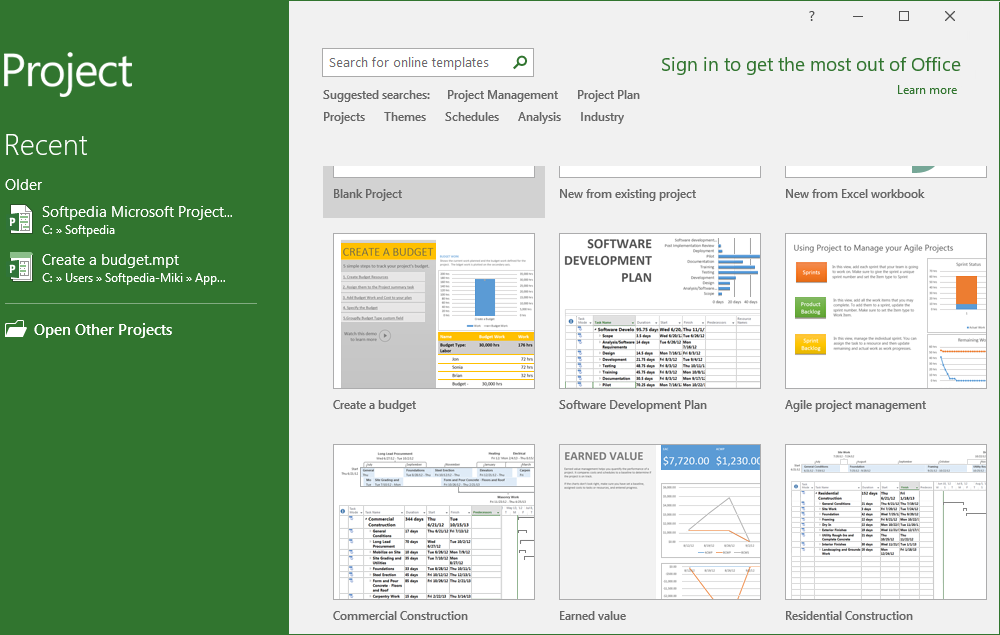
Contents
What is this program, its main functions and capabilities of MS Project
Project management involves control over a set of activities aimed at managing resources within a project, analyzing the volume of work performed and tracking progress. The planning mechanism is based on the use of the critical path calculation method with visualization using the Gantt chart.
There are several options for the program:
- standard package – single-user, does not require licensing, allows you to work on small projects;
- professional project – a program for corporate management of fairly large and complex projects. Has industry solutions;
- Portfolio Server is a component designed to analyze the effectiveness of projects. Browser (server) version of the program, implemented through a cloud solution;
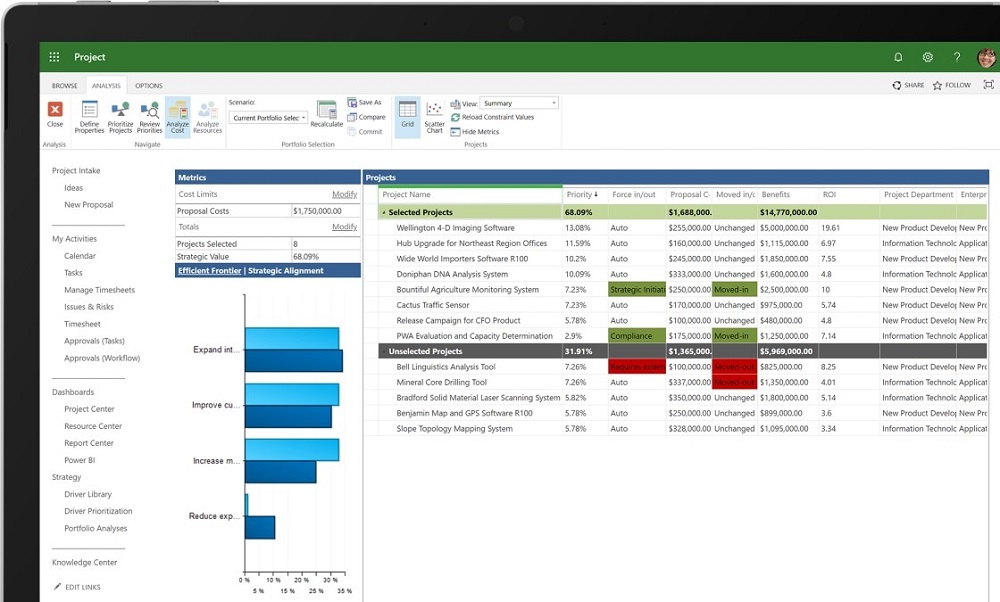
Although MS Project is part of the office, any version of the program can be downloaded from the official website of the software corporation.
At first glance, it may seem that this is a difficult product to master, but in fact, you should not be intimidated – the principles underlying the package are quite simple in themselves. Let’s look at the schematic description of the Project program, and then a lot will become clear.
Task
Any project sets itself certain goals that need to be achieved. Therefore, the planning procedure begins with drawing up a list of tasks, which are the main objects of the project.
Resource
Since there is a goal, you need the means to achieve it. These can be materials, equipment, financial flows. And, of course, human resources.
Appointment
Planning itself means drawing up (calculating) the steps / aimed at the implementation of the tasks, indicating the timing and resources involved.
Thus, using Microsoft Project, you can not only develop a project, but also plan its execution time with labor costs, optimize this plan and track its implementation.
How to download MS Project
If you do not have an office suite, you can download the program from the manufacturer’s website (office.com). But first you need to log in using your Microsoft account information – in this case, you can download versions that do not require a subscription, and if this is your work account, then versions with a subscription will be available.
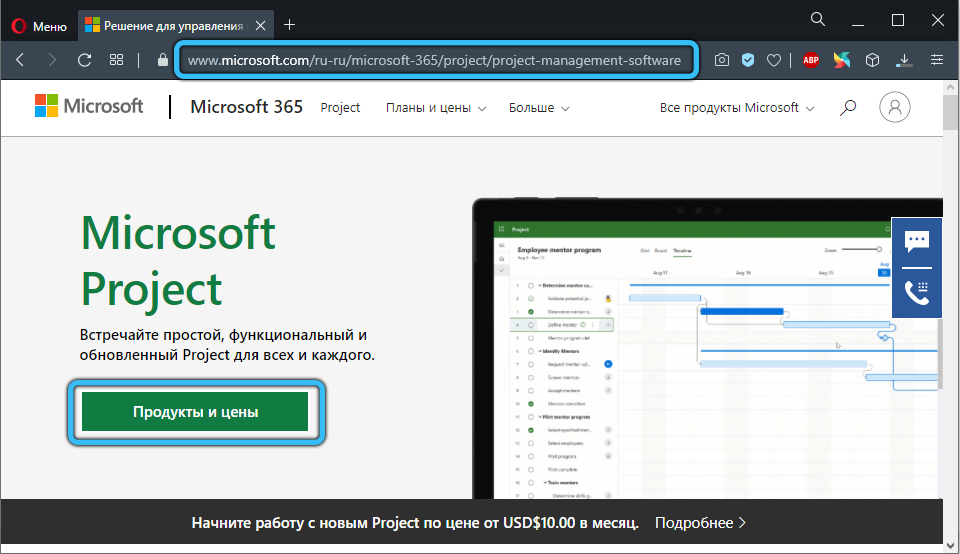
So, select the menu item “Install Office”. For a work account, if you have a subscription, you will need to scroll through the list of products installed in the company, and if a subscription is of the type Microsoft 365, select the “Services and subscriptions” option – there will be all the office suite products purchased by your organization.
We are looking for Project in this list and click the “Install” button.
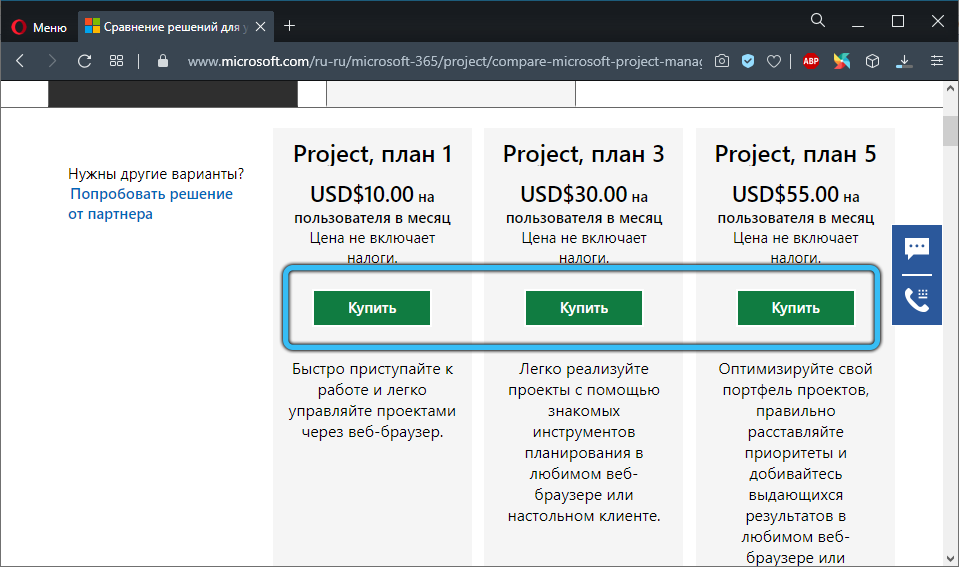
Installing and configuring Microsoft Project
In different browsers, the installation procedure is initiated by clicking a button with different names: “Run” in Microsoft products (IE, Edge), “Save” in Firefox, “Settings” in Google Chrome. During installation, an inscription may appear requiring your permission to make changes to the PC with the installed program, you should answer in the affirmative.
The installation will be completed when “Finish” appears on the monitor, after which a small presentation video will start, indicating how to start MS Project.
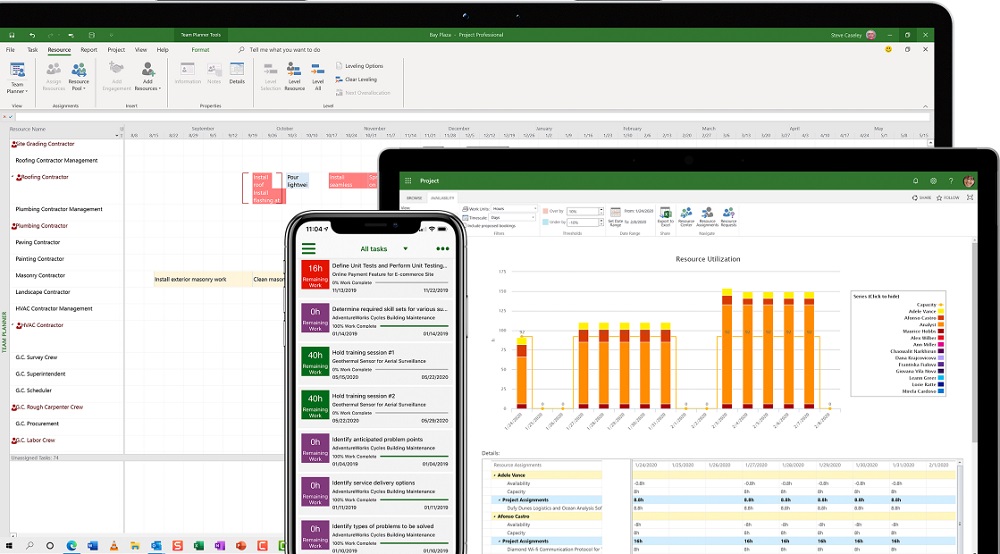
You don’t need to make the actual settings – the program is fully functional.
How to use MS Project
The program is downloaded, installed, launched. What’s next? Let’s consider the main stages of the formation of our own project.
Creating a new project
Since we are newbies, using a template is indispensable. You can, of course, click the “New Project” button, but we’d rather choose something semi-finished, for example, “Simple Project Plan”.
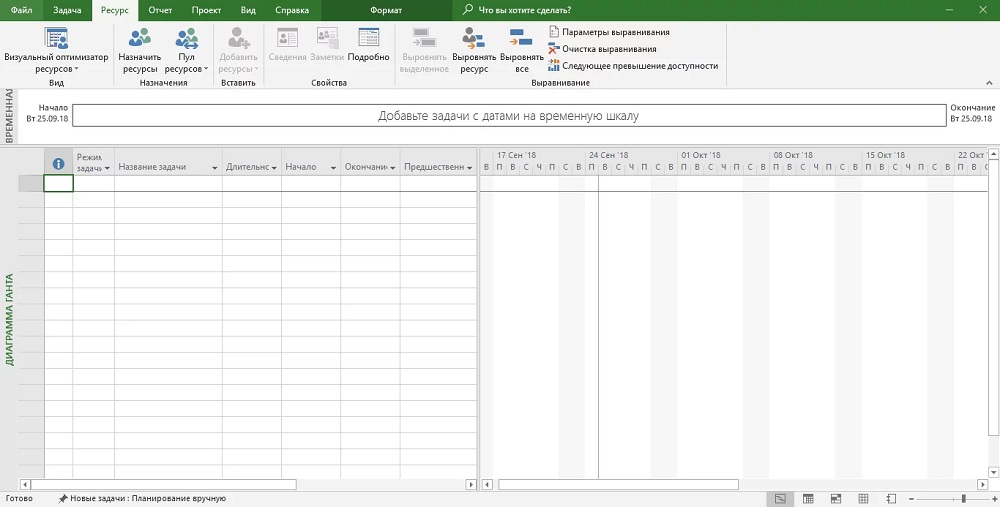
Define tasks
Let’s say we want to create an online store. The first thing to do is to decide on the stages. You can start with the enlarged ones, and then concretize them. An example of dividing a project into stages:
- creation of the main page;
- analytics block;
- catalog of goods with prices;
- personal account of buyers (orders, payments, wishlists, etc.);
- integration of payment / delivery modules.
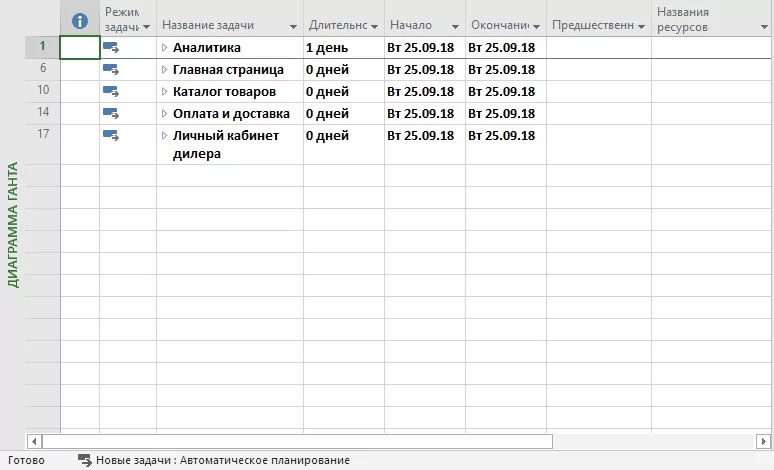
General stages are added by the “Summary task” button located on the top panel of the program. Later, the stages can be broken down into smaller ones.
Specify tasks
When the general tasks have been formulated, it is time to think about how to implement them, that is, to concretize the list of activities for each stage. To enter each substage, press the “+ Task” button or double-click on an empty column of the required stage.
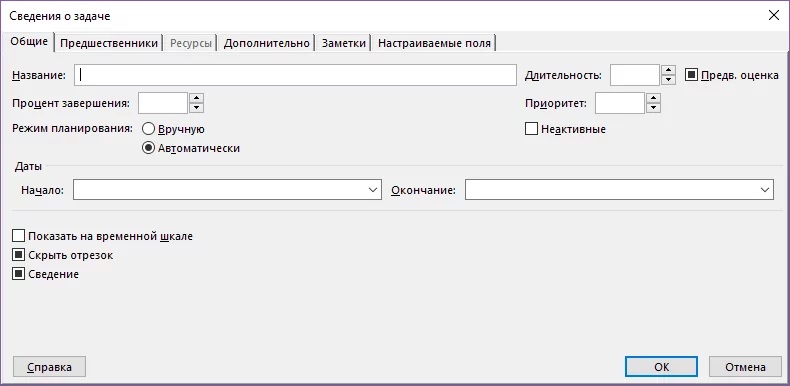
A new window will open in which you should specify some parameters of the stage:
- task name;
- control method (can take the values ”Automatic” or “Manual”);
- start and end dates of the stage;
- completion percentage;
- priority of the task.
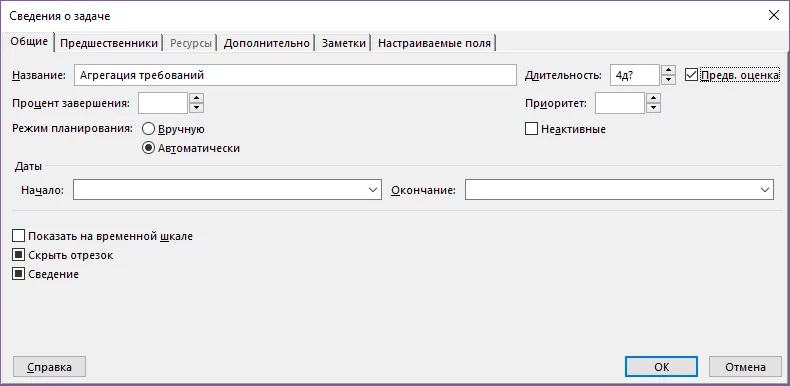
In our case, the breakdown into smaller tasks can be as follows:
- creation of the main page – work on design, layout;
- analytical block – elaboration of requirements, prototyping, preparation of terms of reference, development of databases;
- product catalog – the same tasks as for the main page;
- personal account: authorization / registration of a user, recovery of a lost password, a system of bonuses / incentives, a list of orders and wishes);
- payment / delivery module – connection of payment systems, connection of delivery services.
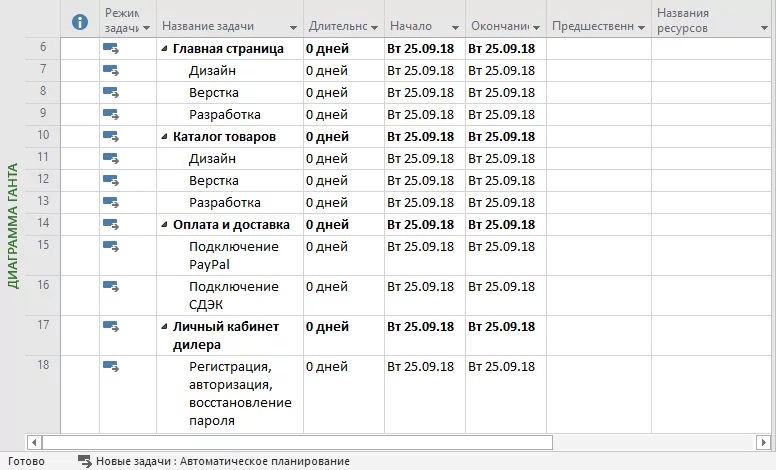
Determine the duration of tasks
Each stage and sub-stages have a column (to the left of the name), which indicates the type of planning. If you choose the automatic method, the duration of tasks, the start and end dates are set by the program, in manual mode, the duration and dates are set by you.
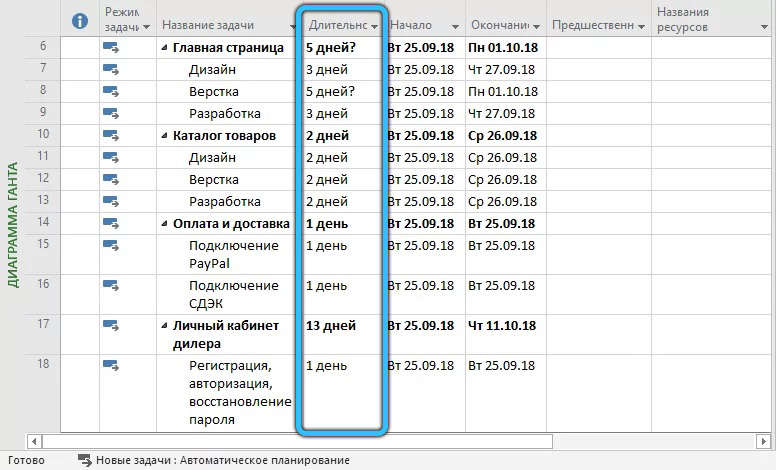
Establish dependencies between stages
As data is entered in the left pane, Project begins to build a Gantt timeline, but without taking into account the relationship of individual tasks, which will be wrong. For example, a personal account and a catalog are practically not connected with each other, they can be developed in parallel, but you cannot start prototyping an online store until the requirements are determined, that is, the second task can be started only after the first is completed. These are the connections that need to be put down by setting the task number in the “Predecessor” column, without which it is impossible to start implementing the current task.
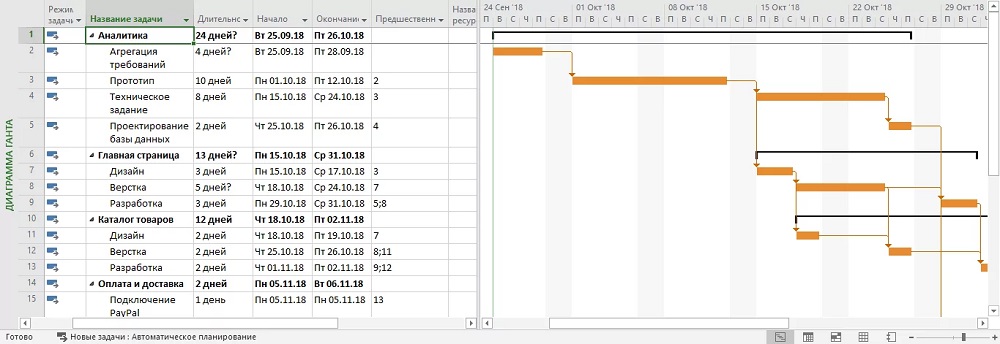
Allocate resources
Now that the Gantt timeline has been built, you can assign responsibility for each task. To do this, at the bottom right, there are 4 other tabs besides the diagram.
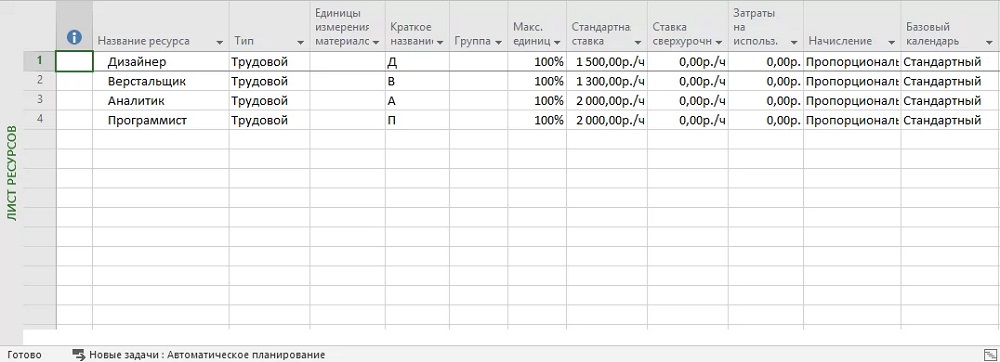
We are interested in the “Resource Sheet”. We enter into the table the names of the employees involved in the implementation of the project, indicating the surname, position, work schedule, hourly rate, allowances and other information necessary to control the progress of the project.
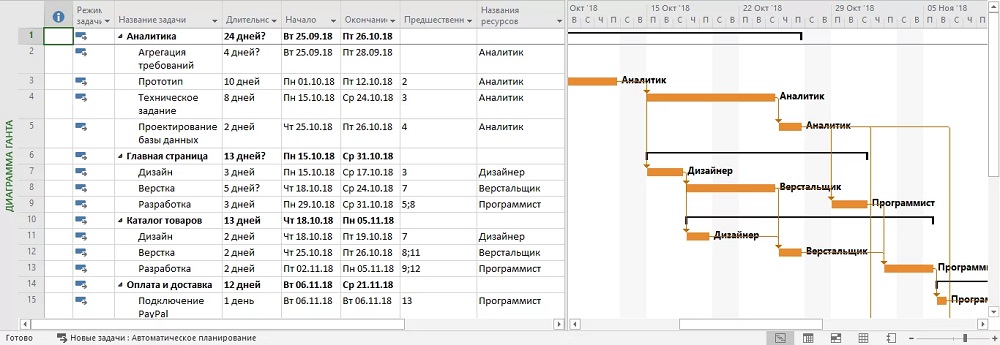
Now we return to the diagram again and put down the positions of the performers assigned to each stage. For example, an analyst should develop analytics for an online store, web designers should be responsible for the appearance of a site, programmers should be responsible for tasks that require coding.
Eliminate the overload problem
It may happen that certain specialists will not be enough according to the work schedule, and then on the Gantt chart to the left of the problematic task, red figures of men will be highlighted.
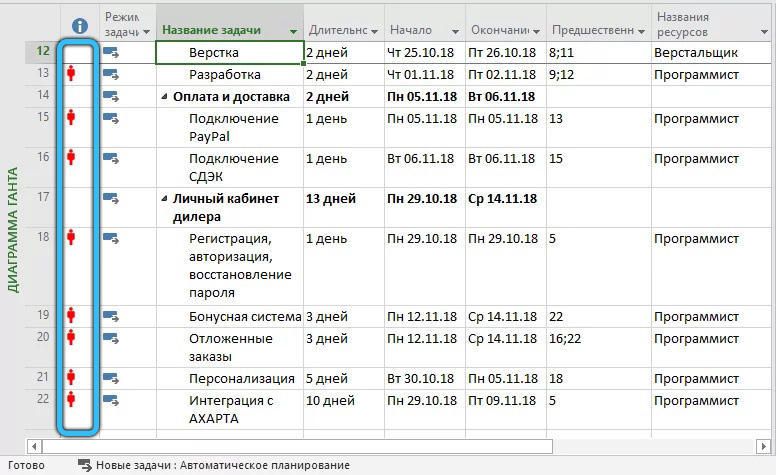
The “Virtual Resource Optimizer” is designed to resolve the collision.
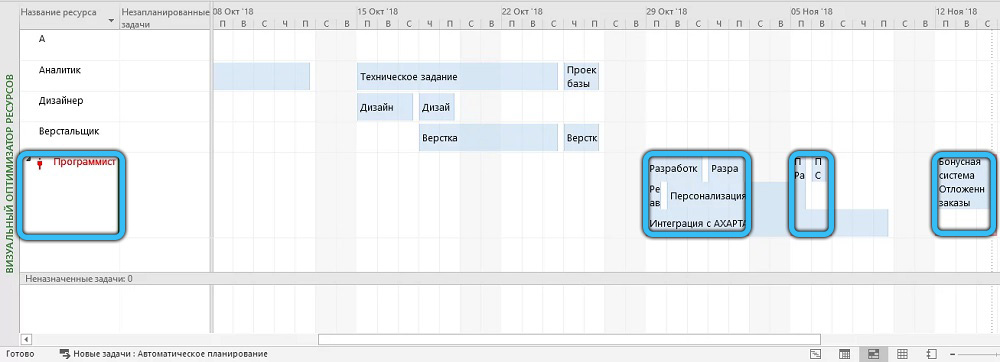
For example, if there is only one programmer, then he will be unambiguously overloaded. To fix the situation, go back to the Diagram and click on the “Resource” tab in the top panel, then select the “Automatic resource leveling” item. MS Project will reallocate the execution time of tasks so as to eliminate collisions, but the total project execution time will increase.
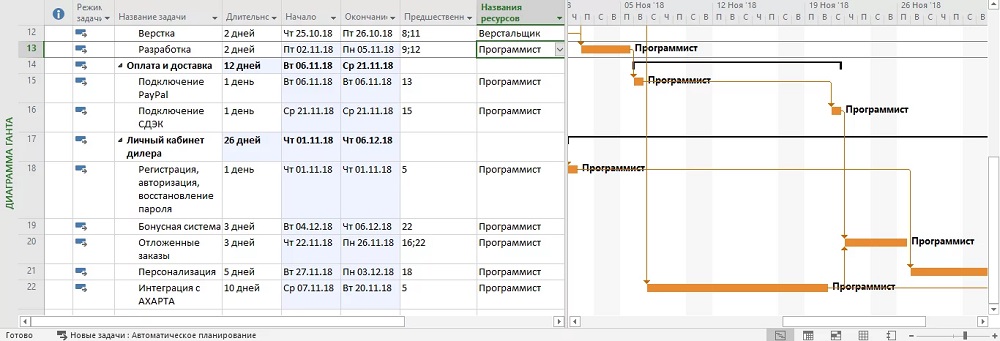
So, we got acquainted with the instructions on how to work in the Microsoft Project program. Of course, the capabilities of this program go far beyond the described sequence, many of the functions will never be in demand by you, but some will allow you to achieve impressive results in project management of any complexity. It is very problematic to describe all the features of the package within the framework of a short article, and we did not set ourselves such a task. For this, there are rather weighty printed publications and manuals. But on the other hand, you can already imagine what you will face, and experience is a gain.