Contents
You can get a lot more out of your LG G7, because not all unique features are active at the factory. We have put together the best tips for your new LG G7.
- LG G7: Very good is not enough
- LG G7 vs. Galaxy S9 +: the Korea duel
Better sound
The LG G7 is crammed with high-quality sound technology, but the smartphone is not optimally configured at the factory. So first take a look at the sound settings: Settings 👉 Sound 👉 Sound quality and effects. You should definitely adjust the following settings to your taste
- Hi-Fi Quad Dac : Switches the high-quality audio chip in the LG G7 to the best quality mode. The mode only works with wired headphones. Advantages: Fine volume control, more power for headphones and better audio quality.
- DTS: X 3D Sourround : The DTS: X filter provides a virtual 3D sound and you can adjust whether you want to hear the music in front of you or alternatively choose a wide audio field. I personally like the third option “Left and Right” best because it gives me the feeling that I’m sitting in the middle of it.
- Alternative sound profile : First try the DTS: X sound. It ensures a very rich sound, which is not always the best choice. You can also switch DTS: X off and set a sound profile for the Quad DAC chip instead. The G7 thus sets a modified EQ curve.
- Digital filter : A little trial listening is also worthwhile here. You can choose between the Short, Sharp and Slow settings. Short gives the sound more volume, Sharp and Slow provide a clearer sound.

Boombox
The boombox is one of the features that is often overlooked on the LG G7. Place the G7 with your back on a table or better still on a hollow body and then listen to music. The result: suddenly the sound sounds much louder and fuller. This is due to the special construction of the mono speaker. Via the back of the G7, it can transmit vibrations to a sound box and use it as an acoustic amplifier. Do you have a guitar at hand around the campfire? Put the G7 on it and hear the difference.
The LG G7 has some functions to make navigation more efficient. Take a look at whether some of them make sense for you.
Floating bar
Where? Settings 👉 display 👉 operation panel
Why? In the LG V30 it was the replacement for the secondary screen, now the floating bar in the LG G7 has arrived. It gives you quick access to some apps and you can fully personalize the feature. We have described all details of the floating bar using the LG V30:

Where? Settings 👉 display 👉 operation panel
Why? Android has three navigation buttons. LG offers you the option to rearrange the buttons and add more buttons, for example to open the notification bar.
Where? Settings 👉 General 👉 Quick access buttons
Why? The Google Assistant button is activated at the factory, but maybe the Assistant isn’t relevant to you at all? Then the button is simply deactivated in the menu item mentioned.

Thumbnail
The LG G7 has a rather large display – difficult to miss. But what if you can no longer use some apps because you simply cannot reach some parts of the user interface. Then the mini view helps. You can activate it in the settings first ( Settings 👉 Display 👉 Mini view ). If necessary, you can swipe to the right or left using the Home, Back or Overview key. And the display of an app shrinks. On the top left you can also enlarge or reduce the window.
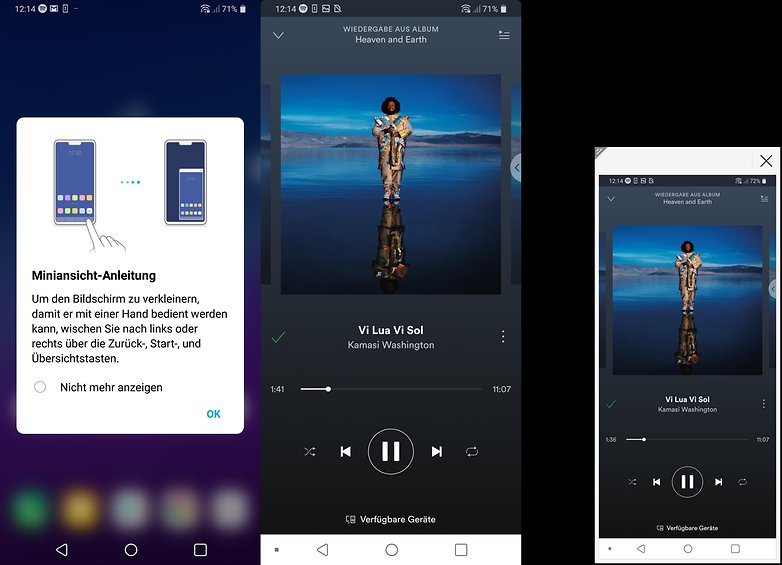
More tips
You want more tips around the LG G7? 1 & 1 has collected some more tips. In the blog 1 & 1 shows you how to get the best out of the display and what the “Context Awareness” function is all about:
Of course you can also visit our LG-G7 forum and share your thoughts on the LG G7.
