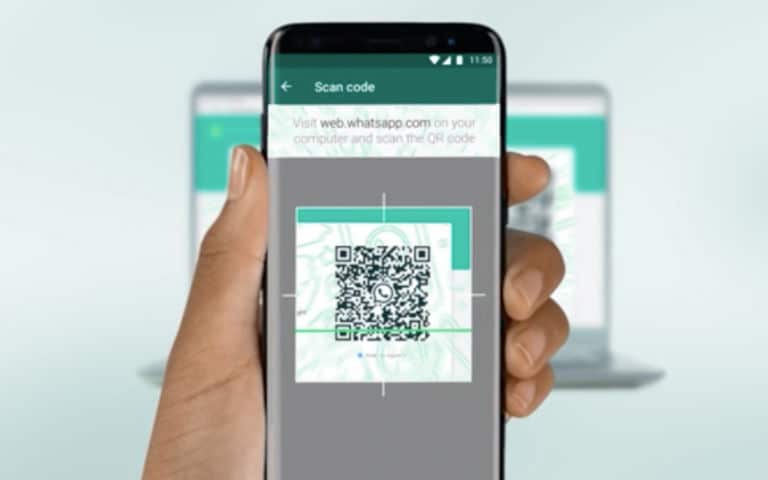Do you like WhatsApp and use it very regularly on your mobile? What if we told you that it is now very easy to use your WhatsApp account on PC (Windows 10, Linux or web) and Mac (macOS)? Chat at the speed of lightning with your keyboard, share attachments from your desktop … we’ll explain everything in this quick tutorial!
Originally, WhatsApp is a mobile application : it provides a rich instant messaging platform, like iMessage for example, except that it works on both Android and iOS , is completely free , and encrypted with end to end both on your mobile data and when the smartphone is connected via WiFi. For some time this mobile application has been accompanied by clients for PC and Mac and a web version . Enough to use the WhatsApp account of your smartphone directly on your computer for increased comfort.
Read also: WhatsApp – how to know if you are blocked by a contact
How to use WhatsApp on Windows PC
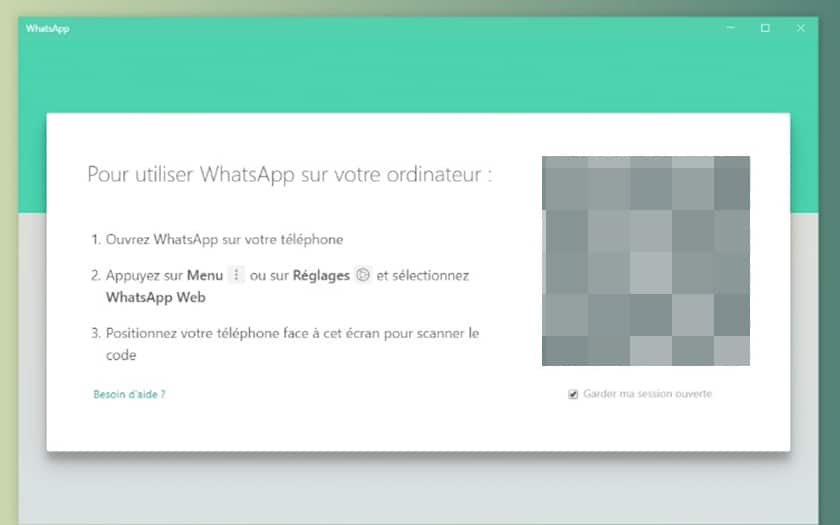
For it :
- Download and install WhatsApp for Windows by clicking on this link
- When launching the application for the first time, the latter will offer to scan a QR Code
- Open WhatsApp on your Android or iPhone smartphone and scan the QR code (go to Settings> WhatsApp Web / Desktop> Scan a QR Code )
And There you go ! You can now directly write messages and send attachments from your Windows desktop!
WhatsApp: how to use it on Mac (macOS)
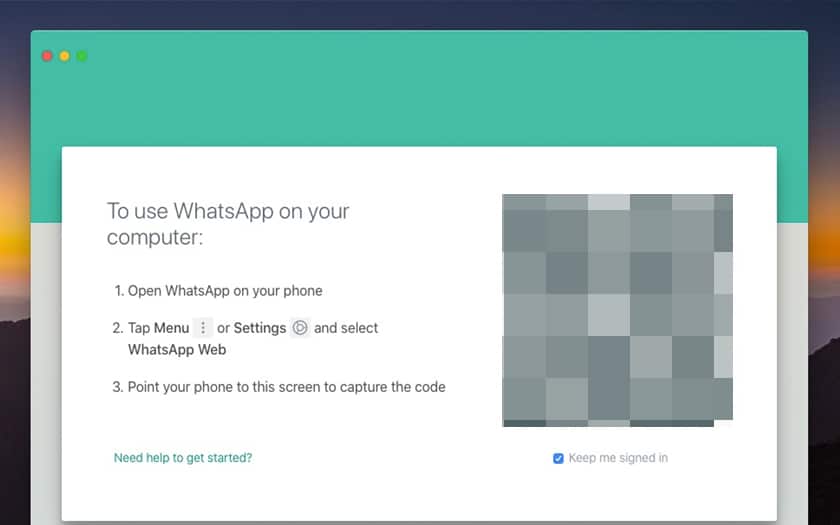
This is also extremely simple:
- Download and install WhatsApp for Mac by clicking on this link
- When launching the application for the first time, the latter will offer to scan a QR Code
- Open WhatsApp on your Android or iPhone smartphone and scan the QR code (go to Settings> WhatsApp Web / Desktop> Scan a QR Code )
You can now use WhatsApp from your macOS desktop.
WhatsApp: how to use it on a Linux PC or with another operating system
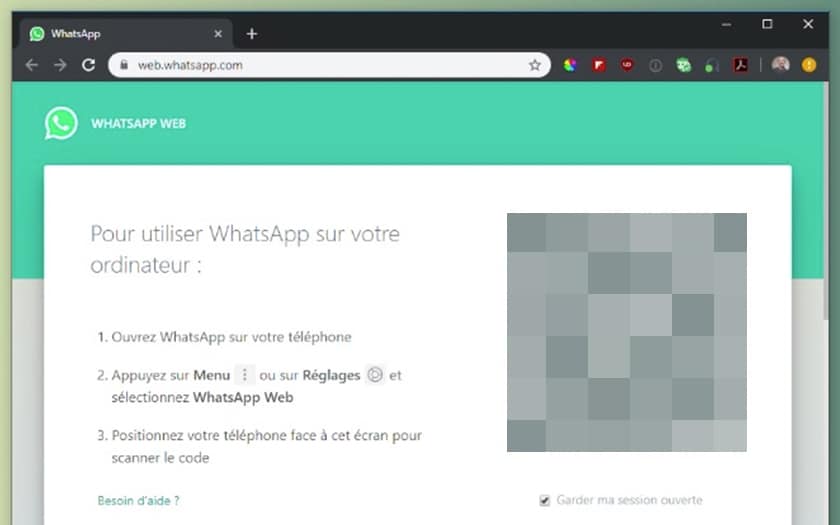
Don’t panic, an even more multiplatform web version also exists (as long as your operating system allows you to display web pages):
- Go to this page to open WhatsApp web
- Open WhatsApp and scan the QR Code (go to Settings> WhatsApp Web / Desktop> Scan a QR Code )
You can now use WhatsApp from any machine!
Please note : whether in Windows or macOS, the application for your computer will not work if your smartphone is switched off or disconnected from the network (cellular and / or WiFi). The same is true for the web version of WhatsApp.