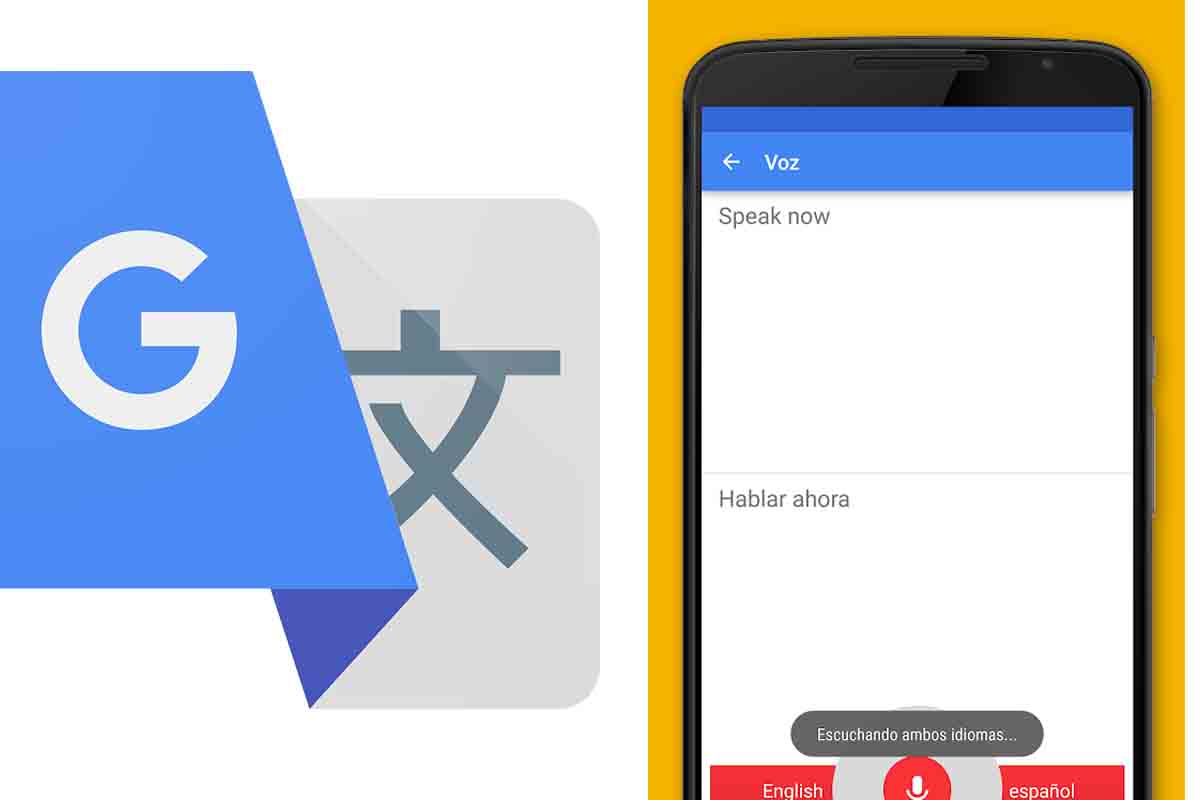
Who has not used Google Translate to convert any text written in one language into another? This is a function that we use regularly, but this application also allows you to use it in a spoken way, discover how to use Google Translate with voice.
When traveling to another city or country different from ours where we do not know the language, to translate any document or to learn languages, the Google Translate application has become an indispensable platform in our day to day life.
This translator is capable of translating between 100 different languages and is estimated to be used by more than 200 million people around the world every day . In addition to mobile applications, it has a web interface and an API for developers of browser extensions and other software.
The best known in this application is the fact of translating any text from one language to another. Currently the text conversion has been limited by Google to 5,000 characters . In addition, it can translate web pages and it also translates by voice. If you do not know how to use this last function, we will explain how to use Google Translate with voice easily.
Using Google Translate with voice instead of text can save you the task of typing , so the translation will be done in less time. This way of using the translator allows you to say spoken words or phrases and the platform automatically translates them by showing them in written form and they can also be heard.
To know how to use Google Translate with voice, the first thing you have to do is open the application and at the top choose the two languages in which you are going to translate. The source language and the language in which you need it to be translated. Then press the microphone icon to speak. If you get a screen about the microphone permissions, accept them. After the translator says “speak now”, start saying by voice what you want to translate . When you finish stay in silence and after a few seconds the translation will appear.
Remember that in Google Translate you can change the speed of the audio when speaking . If you have an Android device you must press the three lines and then enter “settings” and “speed”. Then you can choose between normal, slow or fast. In the case of iOS devices, touch the “settings” icon at the bottom of the screen and then “Speed”. Select equally normal, slow or fast.
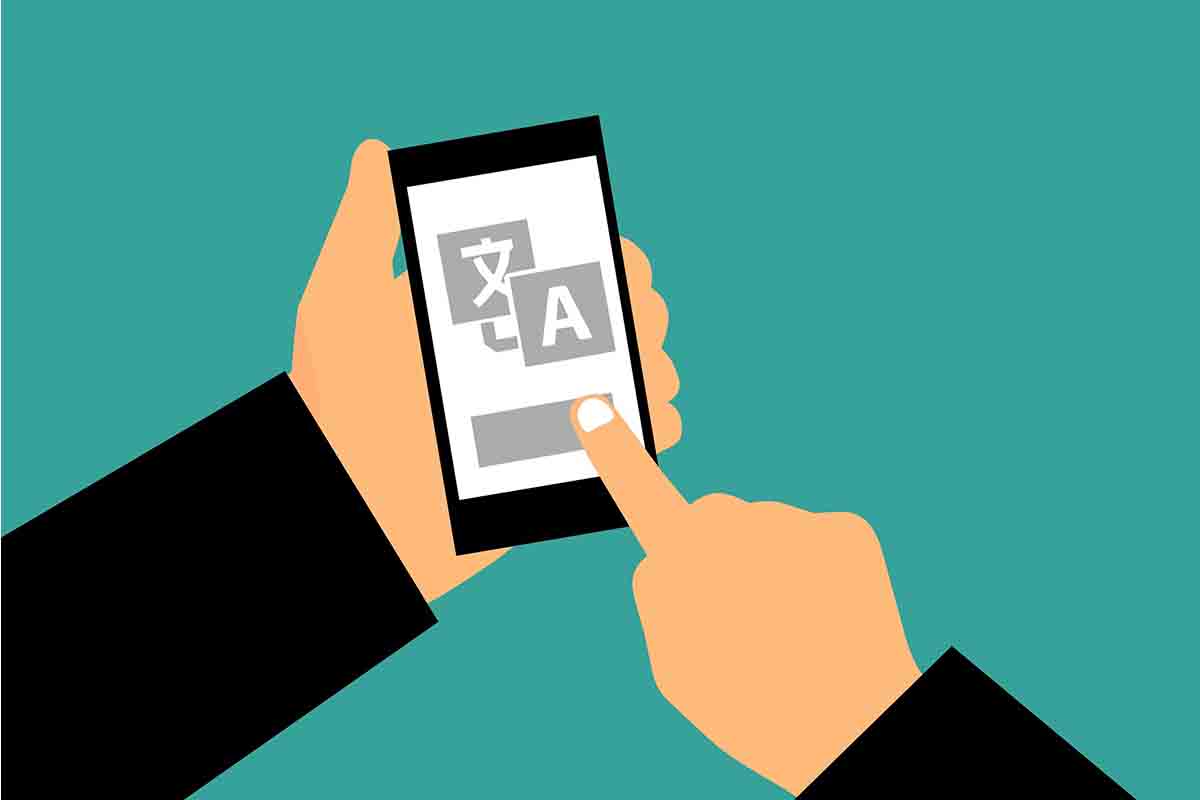
HOW TO DO SIMULTANEOUS VOICE TRANSLATION IN GOOGLE TRANSLATE
You have already learned how to use Google Translate with Voice, but if you wonder how to do simultaneous voice translation in Google Translate, we will explain step by step what you have to do.
Simultaneous translation offers the possibility of translating any conversation almost in real time. To carry it out, you must open the Google Translate application and then click on the “conversation” icon that you have right next to the “camera” icon.
Now you must click on “both” if you are going to establish a conversation between two people or choose first one language and then the other by clicking on the microphones to start the simultaneous translation.
HOW TO LISTEN TO TRANSLATIONS IN GOOGLE TRANSLATE
Once you know how to use Google Translate with voice, you may want to know how to listen to translations in Google Translate so as not to simply read them in written form.
To hear translations in Google Translate, you must open the application and once you have the two languages selected, say or write the words or phrases to be translated . Once you finish, you will see that the written translation appears and just below it an icon in the shape of a loudspeaker. Click on it to hear that translation in the language in which you have chosen to be translated.