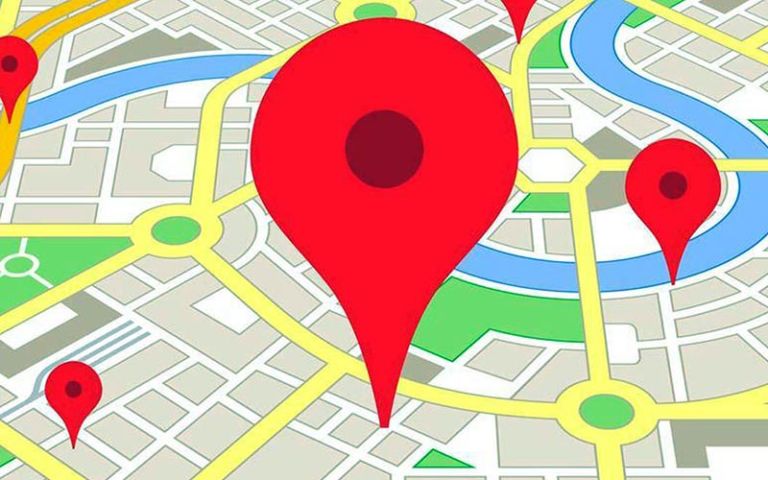Google Maps is a powerful navigation tool, and its functionality has continued to evolve in recent years to become a true complete GPS. Here are all our tips for using this Google application like a pro.
Getting around as a pedestrian with the assistance and guidance of our smartphones was one of the first revolutions that this type of device allowed. Whether on iOS or Android, Google Maps has led the way on this ground.
But the years have now passed and even if it is entirely accepted to be guided by the application on short journeys, many users are skipping the Google application as a real GPS. Even so, it has evolved from year to year to become one of the most powerful navigation solutions.
In this new tutorial, we will therefore teach you to master the mysteries of Maps as the main navigation GPS, and this in its least use.
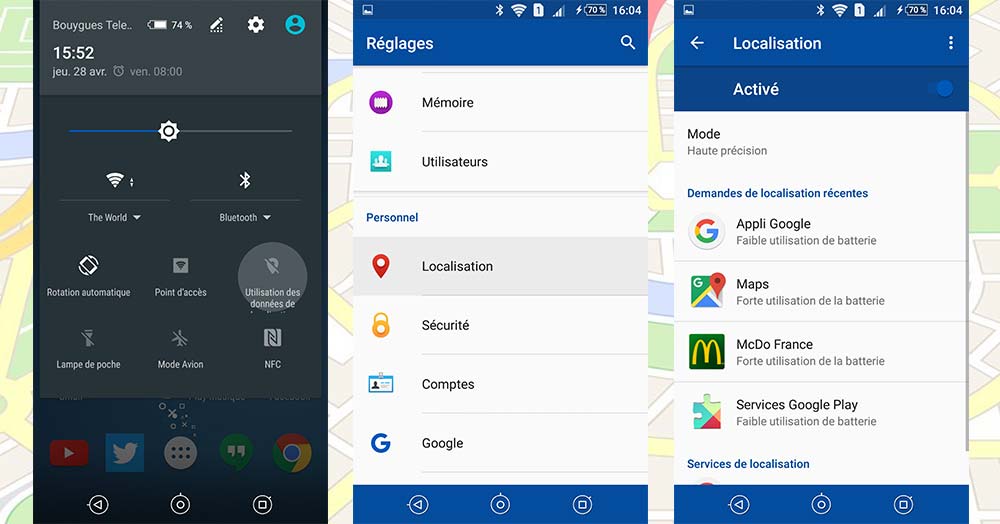
Contents
Do not forget to activate the localization
- Open the shortcuts panel
- Activate “location data”
or
- Go to Settings
- In the Personal tab, choose Location
- Activate the function
- Select the High precision mode
Of course, the first step before using this type of software is to remember to activate GPS localization. Be careful however, for these long journeys by car, it is recommended to use the High Precision mode in order to be guided step by step on the road. You can also use this tutorial to improve the accuracy of your GPS .
Adjust your compass well
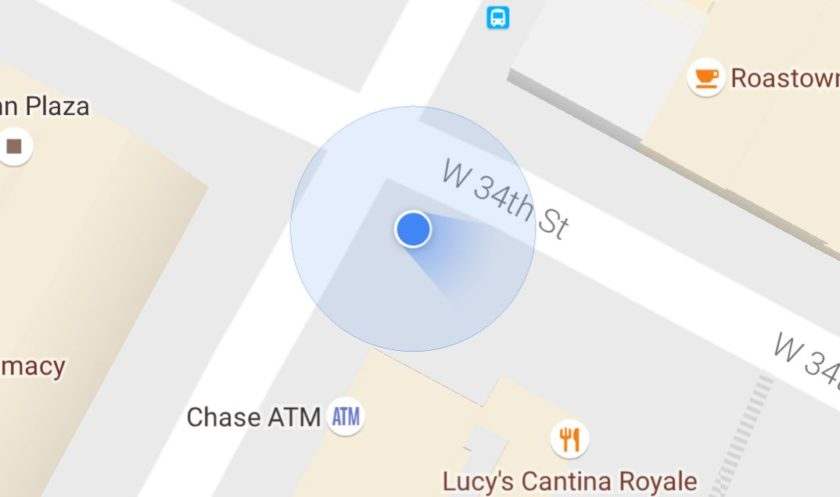
With its latest update, Google Maps is much more precise . It now displays a viewing cone, which is reminiscent of a video game elsewhere, to tell you exactly where you are looking during navigation.
This cone can be more or less precise depending on whether your phone is properly adjusted. Fortunately, this update also gives us a simple trick to recalibrate the compass of our phones. Just describe this gesture in the air:
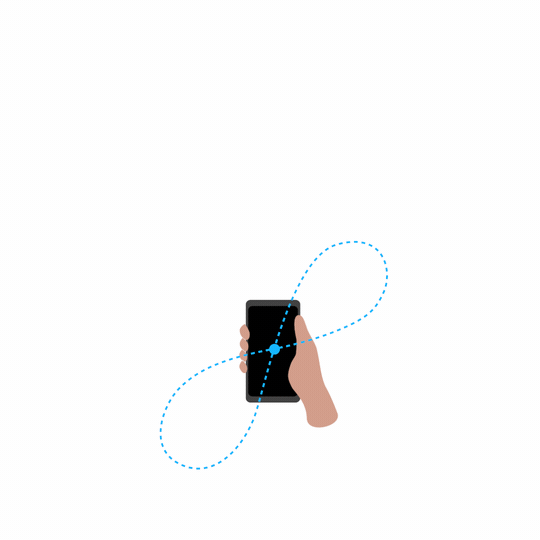
As you can see, once well restored, the vision cone will be all the more precise. Something to never get lost in an unknown city!
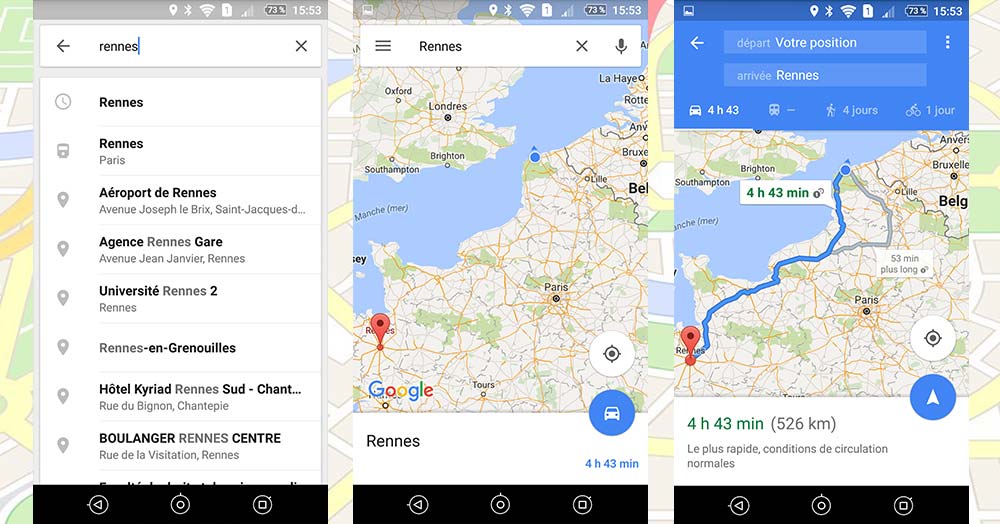
Find your destination
- Open the Maps app
- In the search bar , enter your destination
- Click on the blue circle at the bottom left of the screen
- Select the car icon (if it is not already the case)
In this screen, you will have all the trip information you need: the estimated duration of the trip, the number of kilometers, and the possibility of selecting between several pre-built routes if the default one does not suit you.
Note that you can press the white card indicating the duration at the bottom of the screen to find your route step by step and can thus judge the difficulty of the journey.
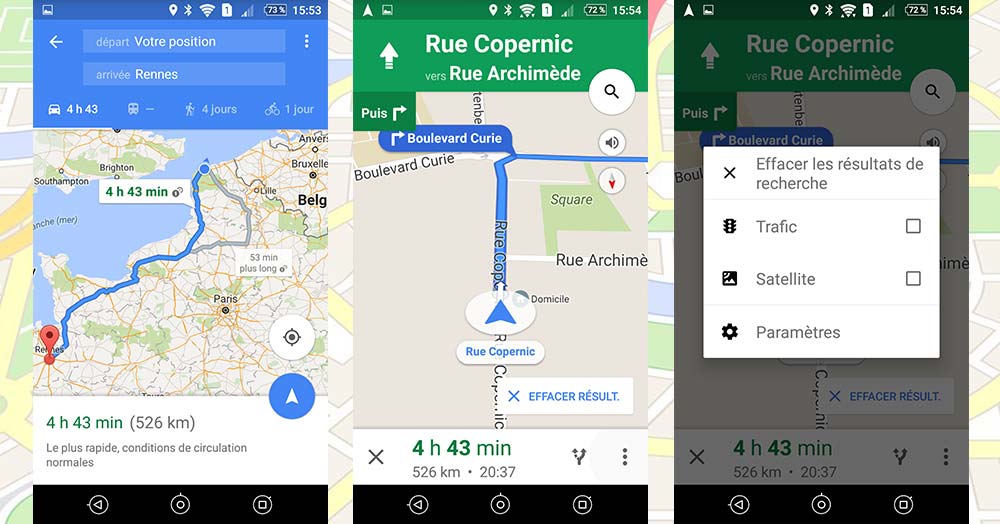
Start and adjust GPS guidance
- Press the blue arrow to start GPS guidance
- Tap the three dots at the bottom right
- Select the desired information (traffic info, maps via satellite)
In the Settings menu, you will also have access to settings for distance units and voice volume. All you have to do is let yourself be guided on your journey!
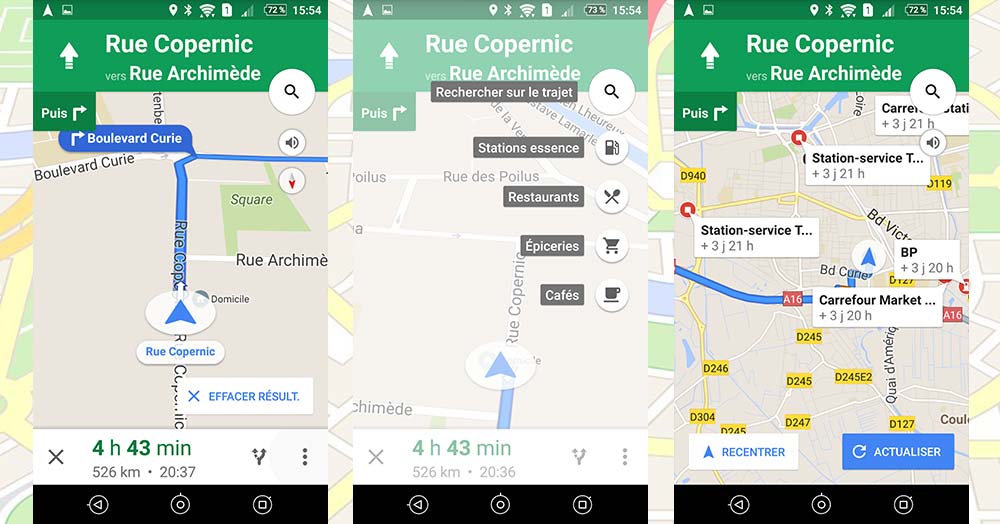
Make a detour
- Press the magnifying glass
- Choose the type of detour (to refuel, eat, drink a coffee…)
- Tap the address that appeals to you
- Step added!
Thanks to this feature, it is no longer necessary to have your route recalculated by your GPS automatically when you have to refuel on the road: it will automatically add a stage on your route!
To delete it, simply press the magnifying glass again and select “Delete step”.
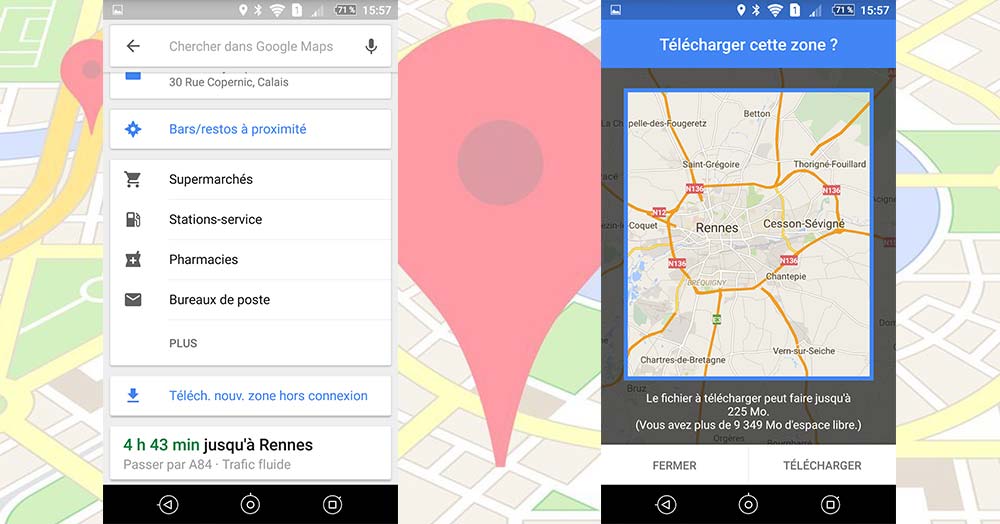
Use Google Maps offline
- Start a search
- Go down to the bottom of the list
- Select “Download. new offline area »
- Select the area of interest
- Press “Download”
If you are afraid of not getting 3G / 4G on your way, especially on a long journey, do not hesitate to use this feature so as not to find yourself without a guide on the road! All the features of Maps will be available in the downloaded area.
- See also: our top offline Android GPS
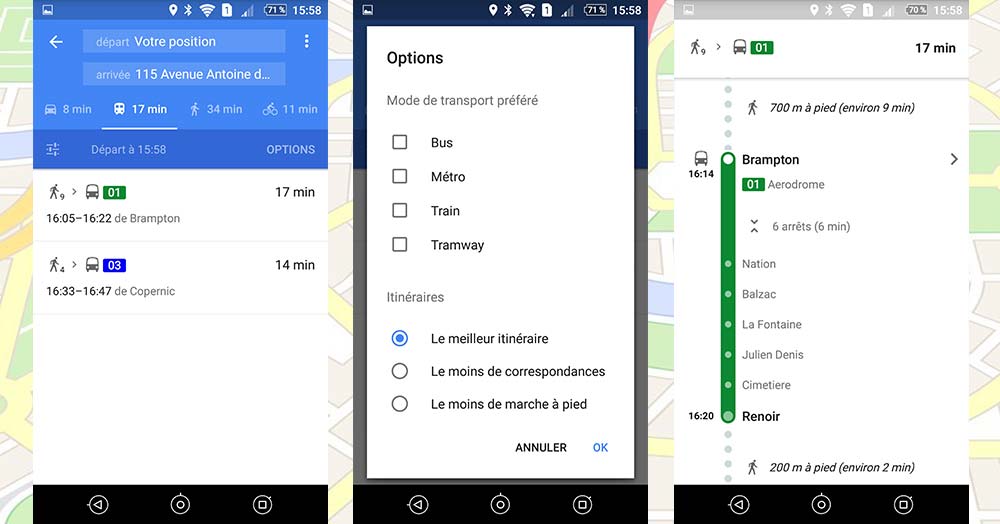
Use public transportation
- see “Find your destination”
- Select the tram / bus icon
- Select your departure time / date
- Go to ” Options ”
- Choose your preferred route type
- Select your trip from the list
If you don’t have a long journey to make, why not save the environment by going there by public transport? Gone are the days when you had to search for the right line on the internet: Google Maps does it for you in the majority of major French cities, and precisely indicate your stops so as not to get lost.
Did you know that it is possible to share its geolocation with a friend or with your mother without going through Facebook Messenger or Snapchat and its Snap Map ? You can directly share where you are with Google Maps. For that you just need to:
- Open Google Maps
- Click on the menu at the top left
- Select ” Rental Sharing”
- Choose which contact you want to share your location with
- Set a sharing time
After these manipulations, you will receive a notification to warn that the chosen contacts can follow you. If the person with whom you want to share your location is not using Google Maps, you can also send them a link to follow their route via a web browser.
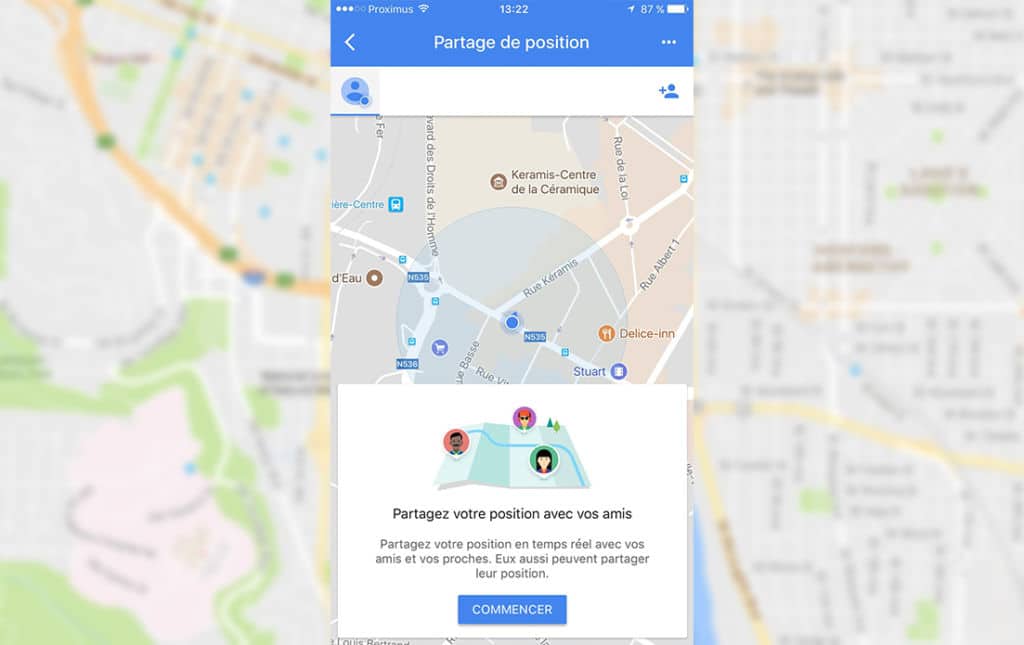
Record the address of his home or workplace
It can sometimes be convenient to save the most important addresses in your application. You will no longer spend your time having to re-enter your address or that of your workplace whenever you need it. How to do ?
- Go to the Google Maps menu
- Click on settings
- Select home or work address
- Then enter the addresses you need
Here you have encoded the useful addresses in Google Maps and you will no longer need to repeat it every time you get lost!
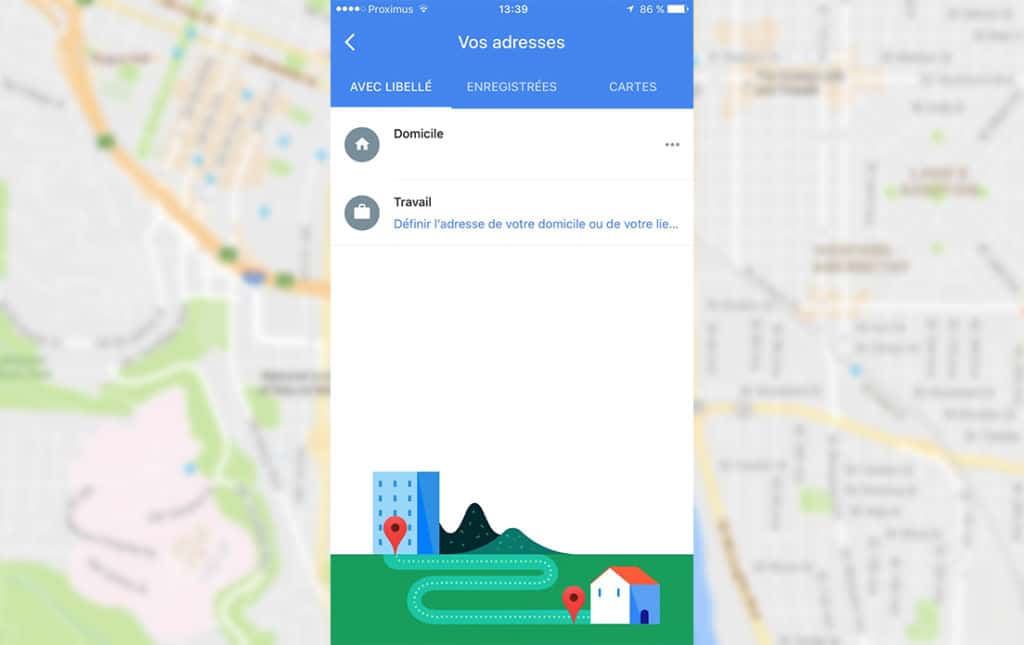
Find things to do
Imagine arriving in a city or a country without having had the opportunity to plan your stay. Thanks to Google Maps, you can have a short overview of the things around you. To take advantage of the valuable advice from Google Maps, simply type in the search bar “what to do in ***”. For example, type “What to do in Paris” or “What to do in Brussels” . Google will instantly pull you out a list of nearby places that are worth visiting.
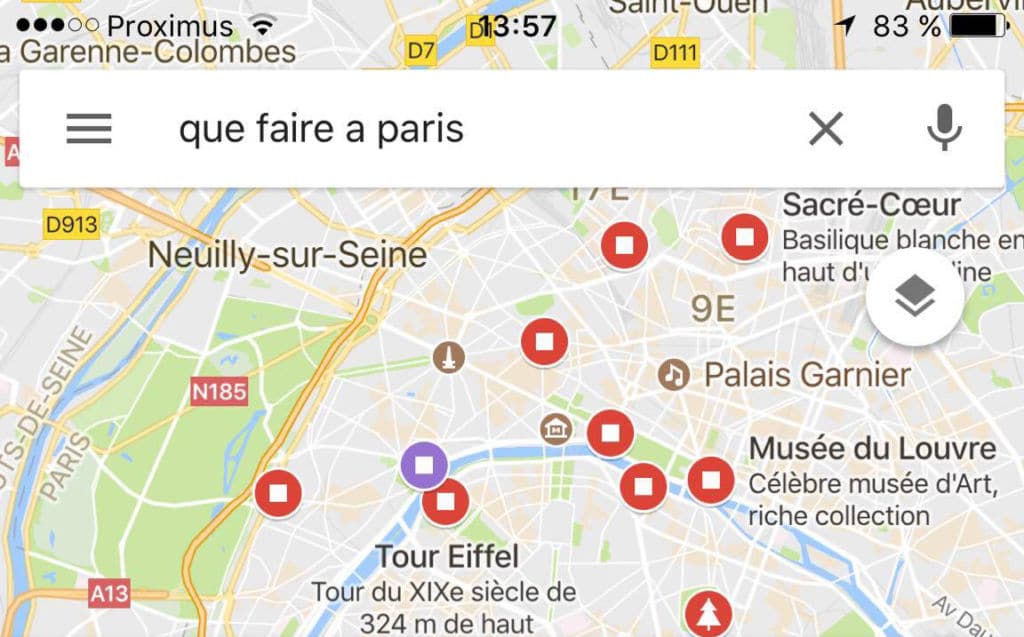
Here you are, you now know how to take full advantage of the full potential of Maps , a powerful GPS which supplants in many respects all the others. To get even more out of it, combine these tips with our Google Maps tips to maximize its usefulness.