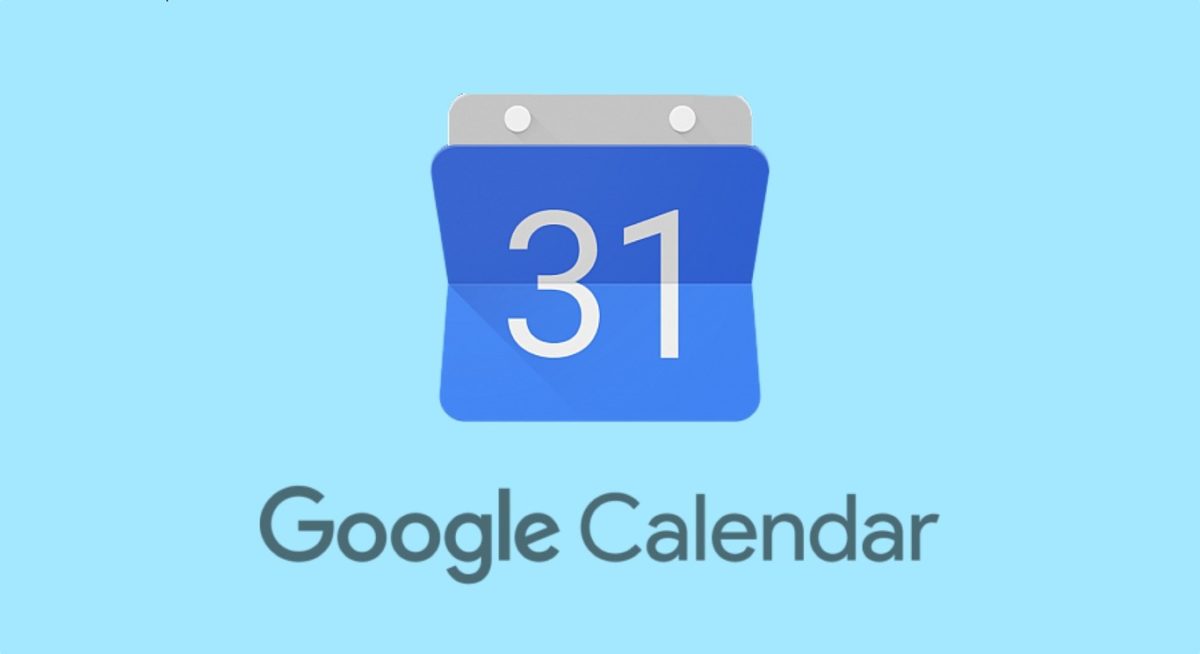
When we have a lot of things to do, it is often easy to forget something or simply that it costs us a little more than necessary to organize ourselves. Luckily, our smartphone can be very useful for this. Google has an application that is ideal for our organization of what we have to do, both professionally and leisurely, is ideal: Google Calendar . Therefore, in this post we are going to teach you how to use Google Calendar as an agenda and secretary from your mobile , which is quite simple.
The Google Calendar app is pre-installed as standard on most Android phones. But if this is not the case with yours, you always have the option to download it from the Google Play Store . In principle, when we open it, what we find is a simple calendar. But its functions multiply the moment we learn to add tasks and reminders that make it the ideal agenda.
To create an event or task, you simply have to hover over the day in question and press the + button. There you will see how four options appear: event, task, objective or reminder . Depending on whether what you need is a simple to-do list or a notice of when you will have an event, one option or the other will be more useful. When you get used to using it, it will have become a must-have.
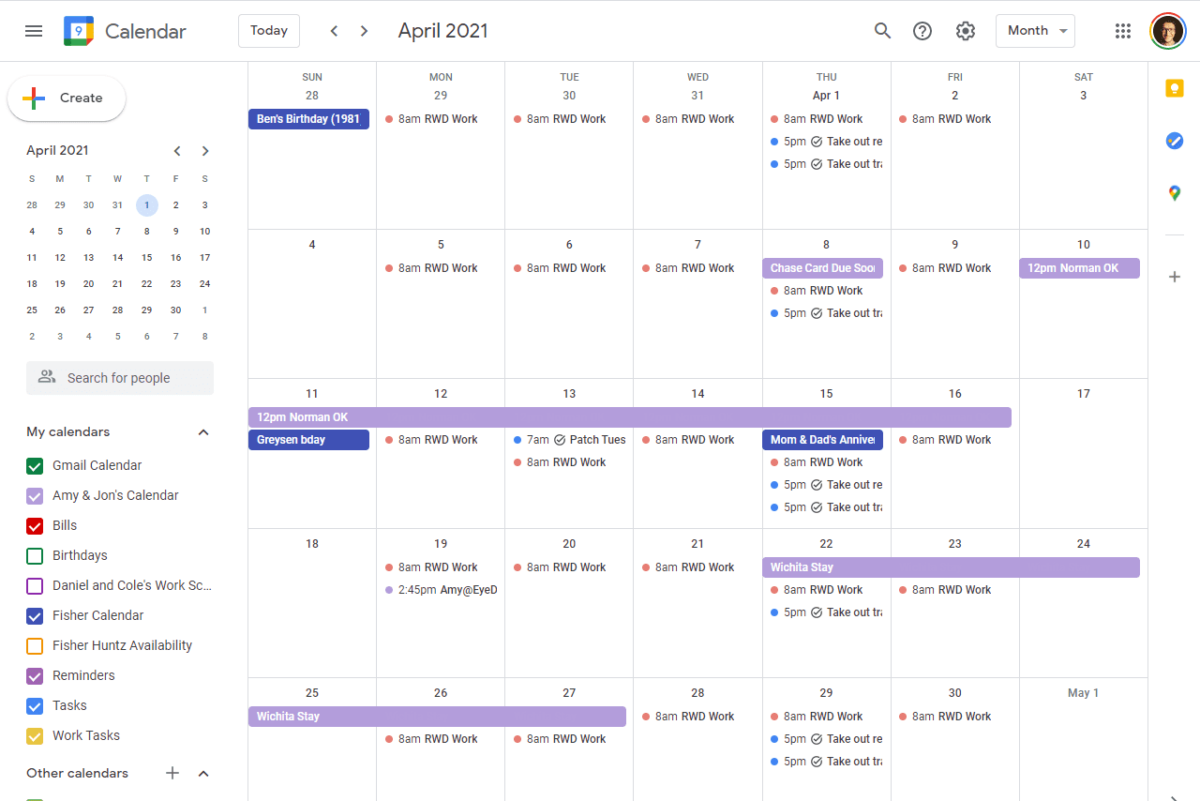
HOW GOOGLE CALENDAR WORKS
What you need to learn now is how Google Calendar works . And for this we are going to explain the difference between the four options that we can use in this application. Events are probably the most used option. You can schedule the day and time of something you want to do, and even schedule it to repeat periodically. You can also add the information that you will need for the event, including attachments. And you can schedule a reminder of the event at the time that best suits you.
Tasks , meanwhile , are a simple list of things you have to do. The idea is that you have a list with all of them so that you can cross them off when you do them. But you also have the possibility to add more details or to ask Calendar to send you a reminder.
A reminder is simply an option to ask Google Calendar to notify you of something at a specific time. And the goals are something more abstract, like exercising, meditating or having time for yourself, which you can program in the tool to help you achieve them.
HOW TO GET ORGANIZED WITH GOOGLE CALENDAR
Now that you know the different options you have, the question is how to organize yourself with Google Calendar so that it becomes your agenda and your secretary.
Ideally, at the moment a task or a commitment arises (which can be from something professional to a doctor’s appointment) you add it to the calendar as a task or as an event . For things that you think you might forget, it is recommended that you add a reminder. In this way, Google Calendar will send you notifications that will prevent you from missing anything.
Every day, open your calendar application on your mobile or on the PC from which you work. There you will see all the tasks and events you have for that day . That way you can cross out the different things you have finished, reschedule for another day those that do not give you time and, ultimately, have everything you may need to do throughout the day in the same app so that you do not forget any.
To make it more visual, you can create categories for the different types of events and tasks and add different colors to them, so that you can better differentiate what you see in the app.