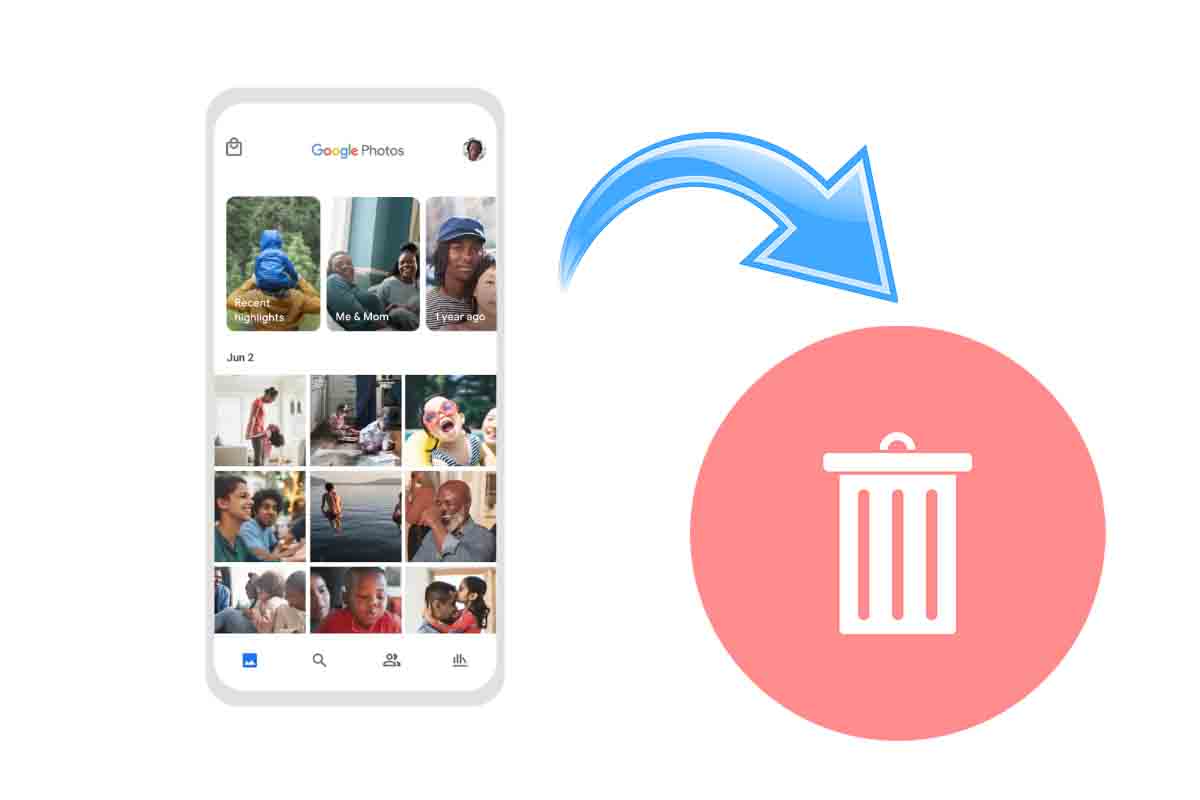
Due to lack of use, because it takes up space on your mobile or because you don’t like it … These or others may be the reasons for wanting to remove Google Photos, but how to do it without damaging anything? We give you an answer, see how to uninstall Google Photos from a device easily.
Managing the photos that are sent to us or that we capture through a camera, whether compact or mobile is quite common so as not to lose them and store our memories in them. This management is facilitated by applications such as Google Photos.
An application that also has a lot of extra functions such as the creation of collages, movies, 3D photos, effects , etc. It may happen that for any reason or simply because you do not like it, you do not use the application and you are not interested in having it installed on a device. If you prefer to get rid of it so that it does not take up space, we will show you how to uninstall Google Photos from a device.
You want to know how to uninstall Google Photos from a mobile device, it is easy to do. If you have an Android device you must go to the “Settings” of the phone. Then click on “Applications” and then on “Manage Applications.” Now at the top click on the trash icon where it says “uninstall”. You will get a list with all the applications that you have installed on the phone. Choose Google Photos , the system will inform you of the amount of data to uninstall. Click on the lower button to carry out the operation.
If what you need is to know how to uninstall Google Photos from a device with iOS, you simply have to look for the app icon on the phone and instead of entering it you must press and hold it. When a menu with several options appears, choose “Delete app”.
HOW TO DISABLE GOOGLE PHOTOS
Now that you know how to uninstall Google Photos from a mobile device, you may need to know how to disable Google Photos.
If you want to deactivate Google Photos, you just have to open the Google photos app and then click on the icon where your profile image appears. Then click sign out once you complete the process that Google Photos account will have been deactivated on that device.
HOW TO REMOVE GOOGLE PHOTOS FROM GOOGLE DRIVE
Many users wonder: how to remove Google Photos from Google Drive? We explain how to carry it out. If you do not want to see photos stored in Google Photos through Google Drive, what you need is to deactivate the backup that allows you to copy the images to Drive.
To do this you have to open the Google Photos application and log into the account. Then at the top click on the icon with your profile image. Then enter where it says “backup” and then click on the three dots and click on “backup settings”. Finally slide the controller to the left in “backup and sync settings”.
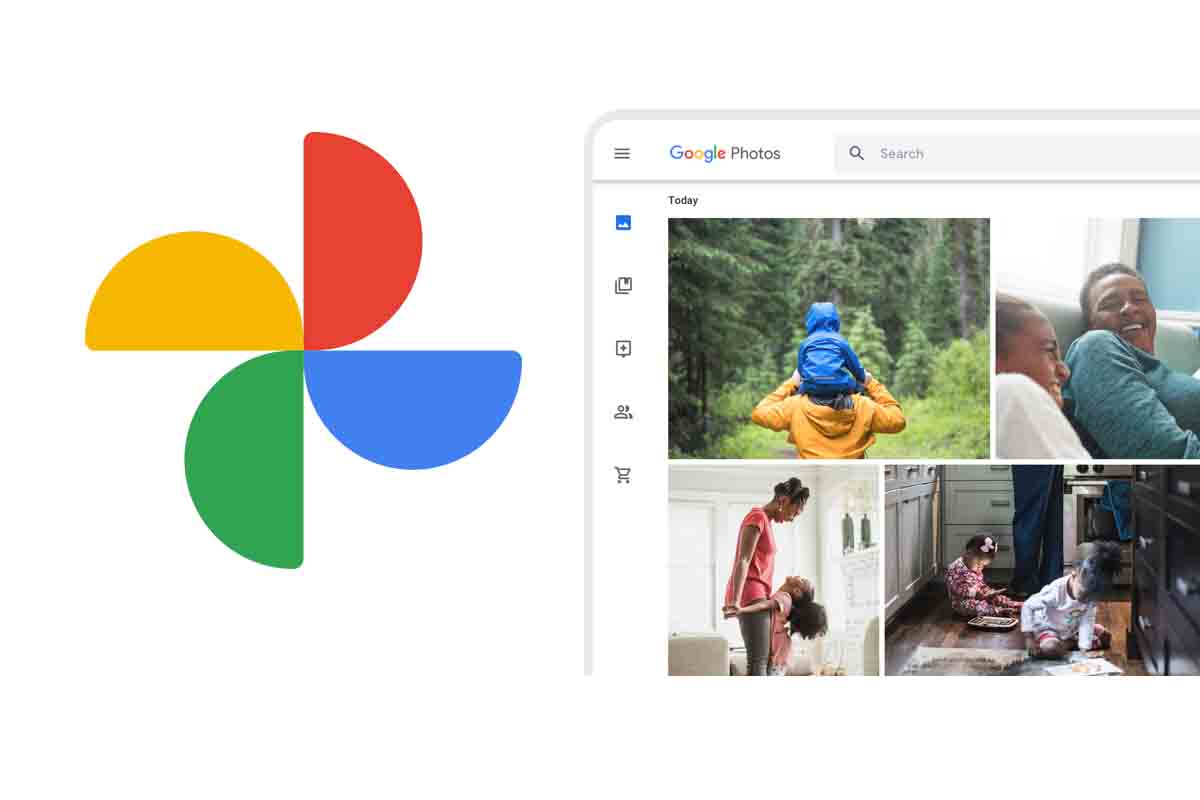
HOW TO REMOVE AUTOMATIC SYNCING FROM GOOGLE PHOTOS
If what you need is not how to uninstall Google Photos from a device, but if you want to know how to remove the automatic synchronization of Google Photos because you prefer that the images are only on your mobile, we will show you step by step what you have to do.
Open the Google Photos app and click on your profile image located at the top right of the screen. Then click on “backups” and click on the three dots to access “Backup settings”. Now you must deactivate by sliding from right to left where it says “backup and synchronization settings”. If you have done it correctly, the icon of a cloud will appear crossed by a line. That means backup and sync are disabled.