
Do you want to transfer your data from one Xiaomi mobile to another? Although it seems a bit tedious and complicated process, you can simplify it if you use the correct tools.
But don’t worry, there are several methods you can use to pass data between Xiaomi phones, so you can choose a dynamic that is practical for you.
Contents
HOW TO USE MI MOVER TO TRANSFER DATA FROM ONE XIAOMI TO ANOTHER
One of the options we have to transfer data from one Xiaomi to another is to use Mi Mover. If you have taken a look at your Xiaomi mobile, you will see that it is one of the apps that comes pre-installed on the device. But if you don’t have it installed, you can download it from Google Play.
With this Xiaomi tool you can pass messages, contacts, photos, videos, applications and call history. Once you install the app on both devices, follow these steps:
- On the new mobile, choose “I am a recipient” and then click on “Installed”
- From the previous mobile, choose “I am a Sender”, enable the permission to access the location and confirm your PIN or password. You will see that it will automatically try to connect with the new device,
- So it only remains to select the “recipient” mobile from the new mobile
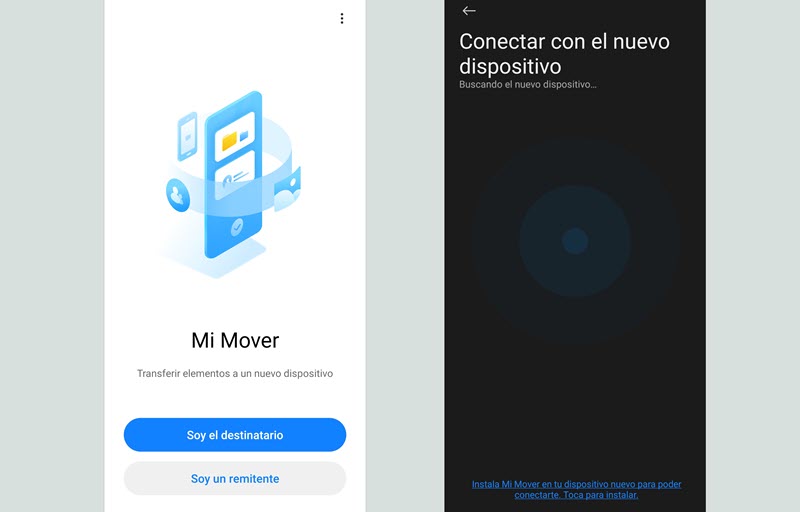
Once you carry out all these steps, you will see that it allows you to select what type of files you want to transfer from one Xiaomi to another … images, messages, contacts, audio, video and document, data from applications and third-party applications. So you can install everything or just select the important items for transfer.
Until the transfer is complete, try not to perform any action on the mobile or change any configuration so as not to affect its operation.
HOW TO USE OUR GOOGLE ACCOUNT TO PASS THE DATA TO ANOTHER XIAOMI
There are many cloud services to transfer data from one Xiaomi mobile to another. And as an example to see how this option works, let’s use a Google account.
In this case, just go to Mobile Settings >> Google. Once you are in that section scroll down to “Back up”. As you can see in the image, it allows you to create a backup of your contacts, SMS, calls, call history, device settings, among other data.
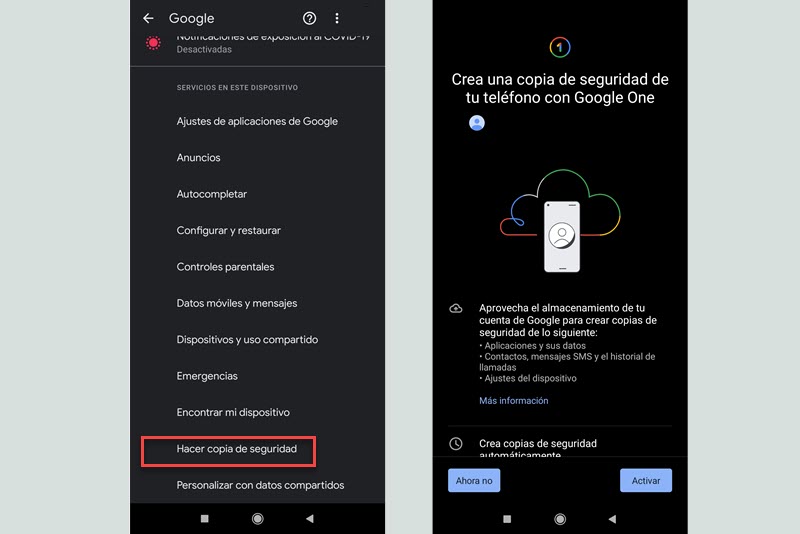
Once you give the necessary permissions, a backup is created that you can use for your new mobile. When you configure a mobile from scratch, the Configuration Assistant will give you the option to restore the data from your Google account.
One detail to keep in mind when you make a backup on Google is that it will occupy the storage space of your account. So if you have a free Google account, you can only use 15 GB.
And of course, you can use any cloud service that you use and that allows you to store your files such as OneDrive, Dropbox, among others.
HOW TO USE APPS TO TRANSFER DATA FROM ONE XIAOMI MOBILE TO ANOTHER
If you are not convinced by using the Xiaomi tool or your Google account to transfer the data from one mobile to another, you can use third-party apps.
Of course, before starting any process and configuring your data, make sure that the application is reliable and works correctly . Some users turn to the All Backup Restore app as it simplifies the backup process. However, read carefully what the limits of the app are and make sure you understand how it works.
The dynamics of this app allows you to export the files you want to save and store them in the cloud or locally. If you want to simplify the process, you can save it to your Drive or Dropbox account. And when you want to transfer the data to your new mobile, you will have to install the app and start the process.
HOW TO CREATE A BACKUP ON YOUR PC TO TRANSFER DATA BETWEEN MOBILES
If you do not want to use any online service or third-party applications, then you can opt for the classic method of transferring all the data you have in the internal memory of the mobile to the PC .
It is a simple way that you can do in a few clicks, although you will have to be patient if you have a lot of content to transfer to your PC. If you decide on this method, just follow these steps:
- Plug in the USB cable to connect the phone to the PC
- Click on the notification “Loading devices by USB”
- Choose “File Transfer”
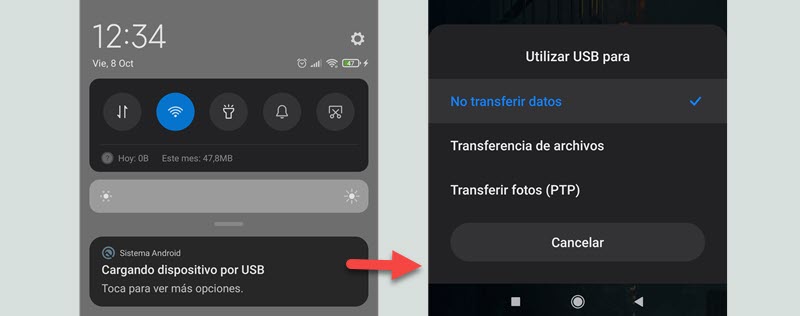
It only remains for you to decide which files you want to transfer to the PC to have a backup copy to transfer to your new Xiaomi mobile. And of course, if you have an SD card in your Xiaomi mobile , you can simplify this process by transferring the files that interest you to the other mobile.
The File Manager is not intuitive at all, but you can use apps like Google Files to go through all the files and folders on the phone to transfer it to the SD card. Then remove the card and take it to your new Xiaomi mobile.
Keep in mind that these manual methods take more time, require you to pay a lot more attention not to forget anything, and are limited.