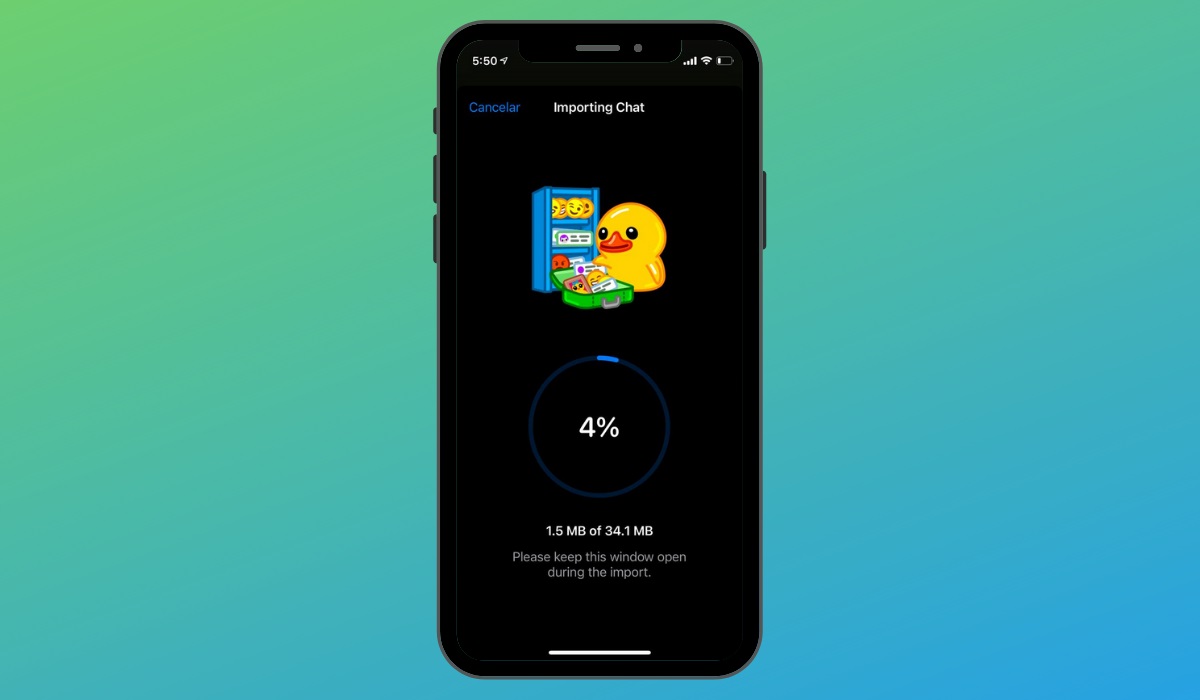 WhatsApp is giving a lot to talk about in recent weeks. A significant number of users have not seen the changes in their privacy policy and terms of use as something positive. Facebook’s intention is very clear: WhatsApp must be integrated into its range of services as well as possible. And, unfortunately, for that, more data and information are needed. It is still too early to know if this will ultimately affect WhatsApp and its market share. For the moment, the modifications that were to come into force in February have been postponed. At the very least, this fact indicates that the wolf’s ears have been seen on Facebook.
WhatsApp is giving a lot to talk about in recent weeks. A significant number of users have not seen the changes in their privacy policy and terms of use as something positive. Facebook’s intention is very clear: WhatsApp must be integrated into its range of services as well as possible. And, unfortunately, for that, more data and information are needed. It is still too early to know if this will ultimately affect WhatsApp and its market share. For the moment, the modifications that were to come into force in February have been postponed. At the very least, this fact indicates that the wolf’s ears have been seen on Facebook.
In any case, if you are one of those who are considering an alternative to WhatsApp, it is likely that you have thought about Telegram. Yes, it is true that Signal is the ideal option if we think about privacy. But Telegram already has 500 million users and allows us to connect with the vast majority of our contacts. And, also, with the trick that we show you in this article, you can easily take your conversations from one platform to the other.
HOW TO TRANSFER WHATSAPP CONVERSATIONS TO TELEGRAM EASILY
To prepare this article, we have used an iPhone 12 with iOS 14. It is important that we make this detail clear because the process from Android is somewhat different. However, the concept itself is very similar. The idea is to export the entire conversation , including attachments, if necessary, in a ZIP file that we will share with Telegram. Its own application will take care of extracting it and restoring it in the conversation that we indicate. Next, we explain it to you step by step.
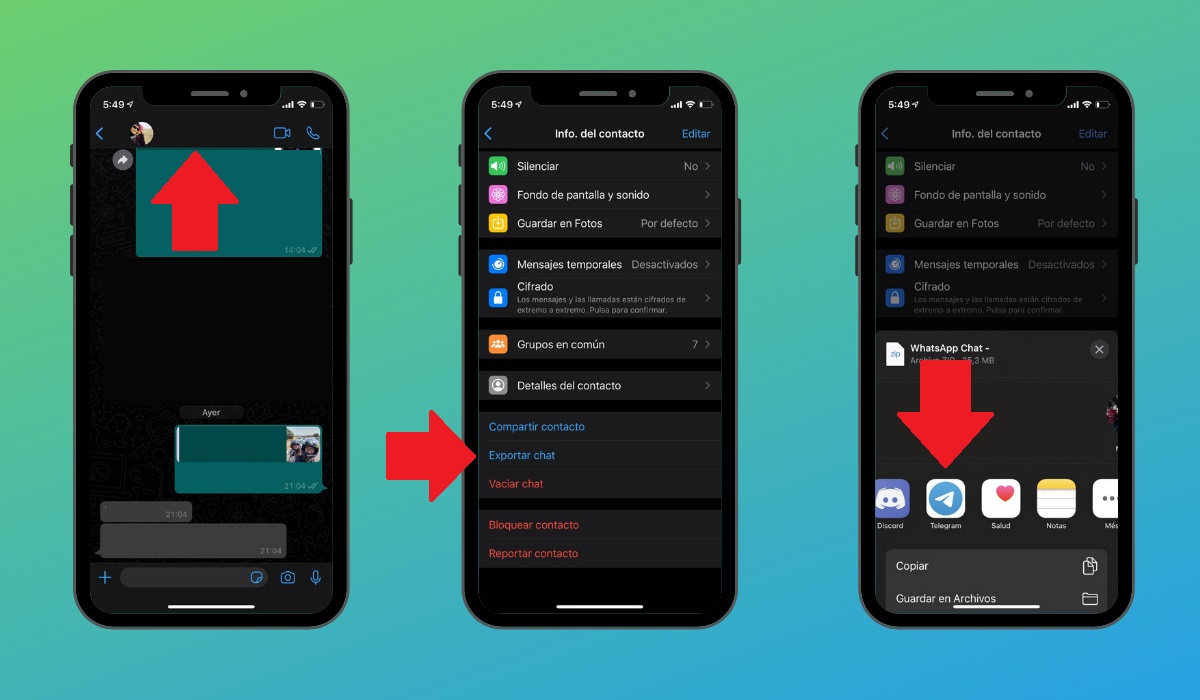
First, we go with WhatsApp.
- Access the conversation you want to export.
- Touch at the top to enter the chat settings.
- Go to the bottom of the list of options and tap Export chats.
At this point you will need to indicate whether or not you want to include the attachments. Obviously, if the number of images, videos and other files is very high, the export may be slow. In the event that you decide not to include them, the only information that will be kept will be the text messages. After clicking Export chats , the dialog to share with other applications will appear. Tap on the Telegram icon and do the following:
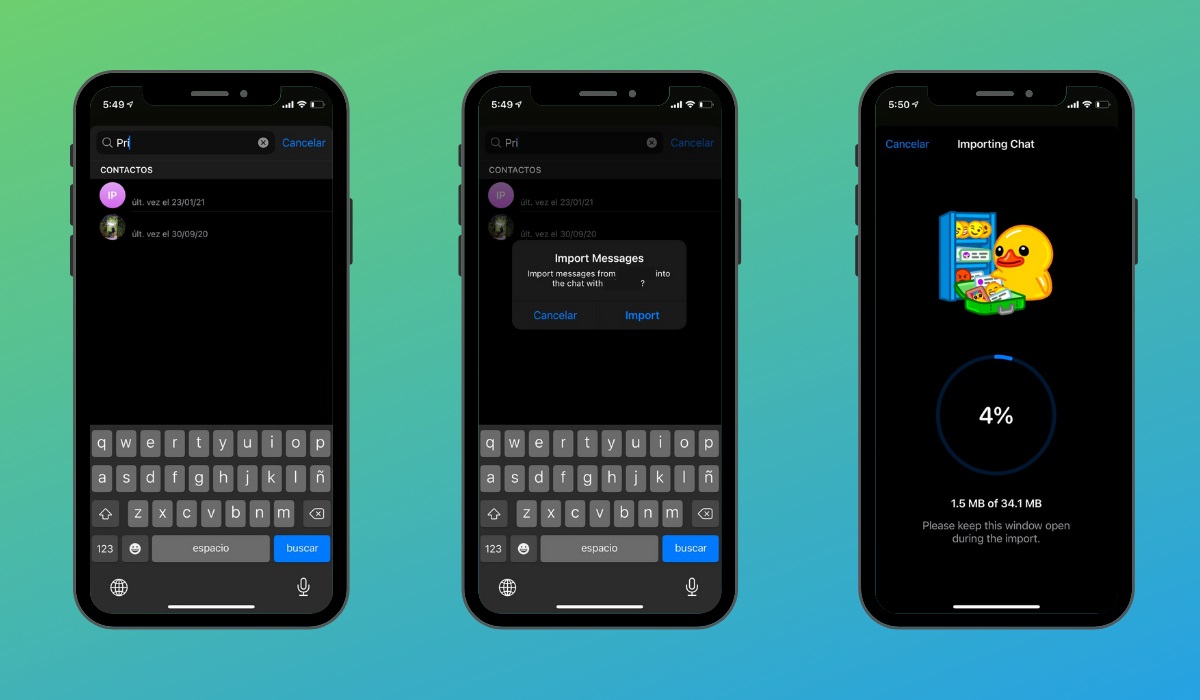
- Choose Telegram as the application you want to share the chat export with.
- Once in Telegram, select the contact with which you want to restore the conversation.
- Wait for Telegram to finish importing the conversation.
Interestingly, you can restore a conversation with anyone . In other words, the source contact may not necessarily be the same as the destination contact. What if you have Android? How can you export your WhatsApp chats to Telegram? A) Yes:
- Go to WhatsApp settings.
- Tap on Chats .
- Select Conversation history .
- Click Export chat .
- Pick a conversation.
- Share the resulting ZIP with Telegram.
It is confirmed, then, that the trick is performed in the same way on Android, with the exception that the export option is located in the WhatsApp settings.
The end result is amazing. If you choose to include attachments, you will have an exact copy of the conversation in Telegram , which includes the photos, videos, voice notes and any other content you have sent, perfectly placed in chronological order.