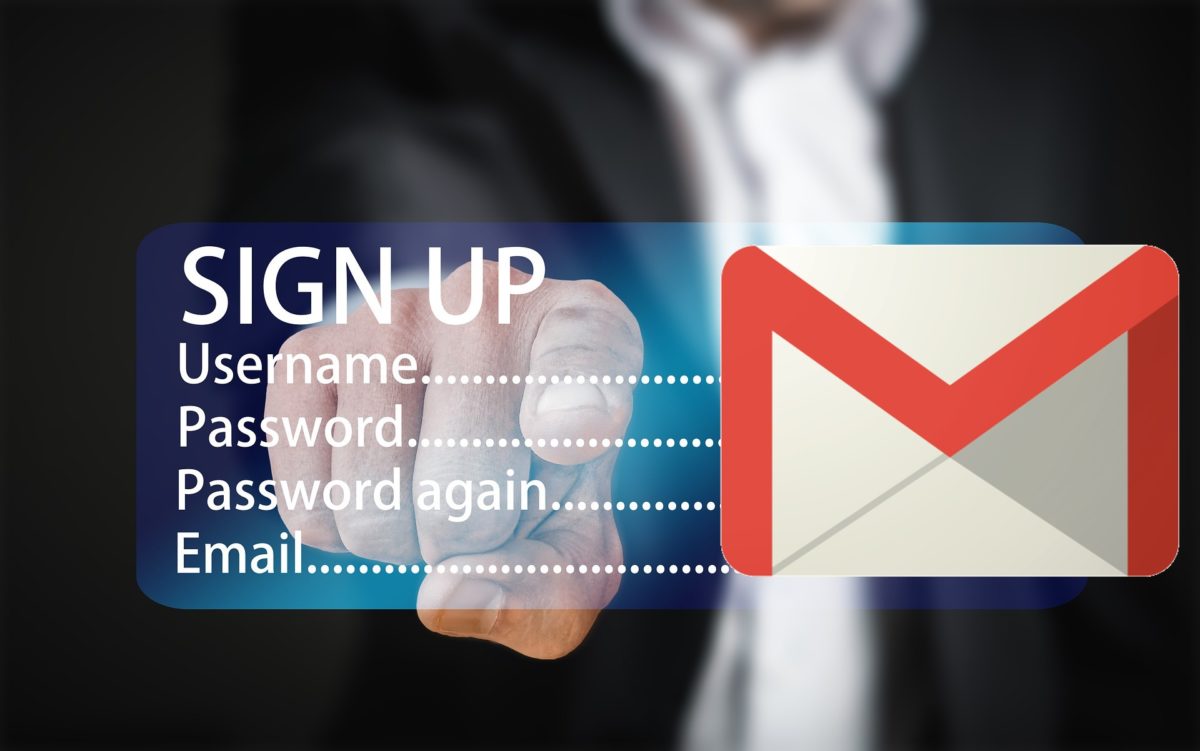
The number of web pages and services that we use in which we are asked for email is so wide that it is common to have more than one account, so it is useful to know how to log in with another account in Gmail . In the event that we need to carry out some management with our secondary accounts, we will have to carry out some steps in the Gmail application to be able to switch from one to another without excessive problems.
To be able to log in to another Gmail account , we will have to click on the avatar of our profile that we will find in the upper right part of the screen when entering the application. Once there, we will see all the accounts that we have associated with our mobile. In the case of wanting to log in to another account that we have already added, we only have to click on it and access will be instantaneous, but if we want to add a new one, we will have to press ‘Add another account’ and follow the steps indicated by the application .
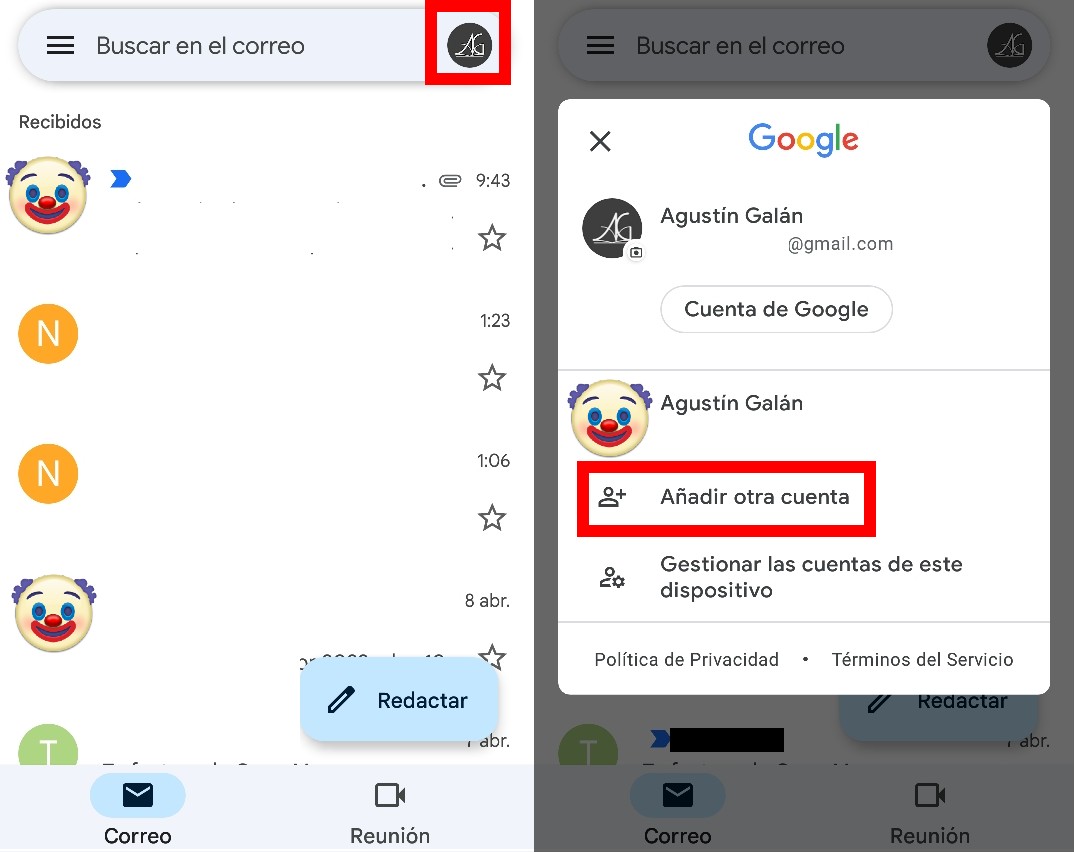
HOW TO SIGN IN TO GMAIL
In order to enter the new account, we will have to know how to log in to Gmail . The first thing we will see will be a screen where we will have to choose the email service: Google (Gmail) , Outlook, Yahoo, etc. Once we choose it, we just have to enter the name of the email and click on ‘Next’. The new step will be to enter the password, press ‘Next’ again and finish completing the process to be able to access the inbox.
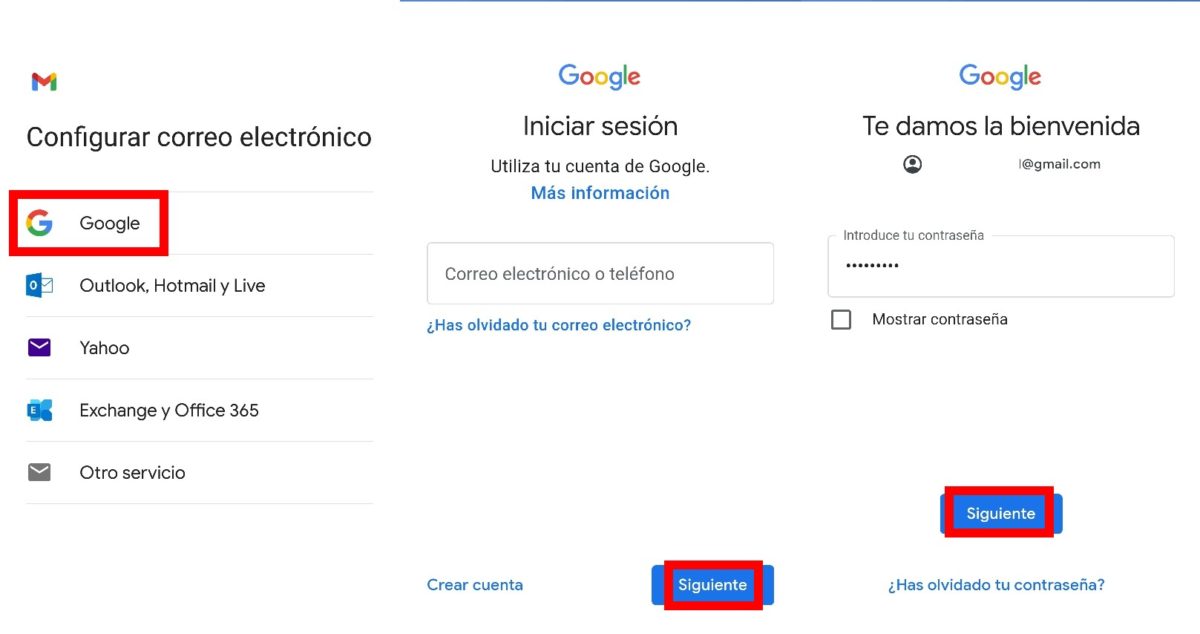
Keep in mind that when you sign in to another account, it is registered on your phone to speed up the process in case you need it again. If you only want to enter your account occasionally -or someone you know who needs access from your mobile-, it is preferable to carry out this process from an incognito session in Chrome so that your data and password are not saved.
HOW TO LOG IN WITH ANOTHER GMAIL ACCOUNT FROM MOBILE
The most common is that we prefer to keep the main Gmail account in the application, so if we want to know how to log in with another Gmail account from the mobile, it will be better to use the browser. In general, Android users opt for the Chrome browser, as seen in the study published by Uptodown collecting data from its millions of users.
When entering Gmail from Chrome, we will find that the design is different from that of the application. In order to change accounts, we will have to click on the button that reflects our main email address. There we will again have two options: access with another account already registered or add a new one. To do this, we will choose the option ‘Manage the accounts of this device’. When pressing this option, we will find the possibility of ‘Add account to the device’.
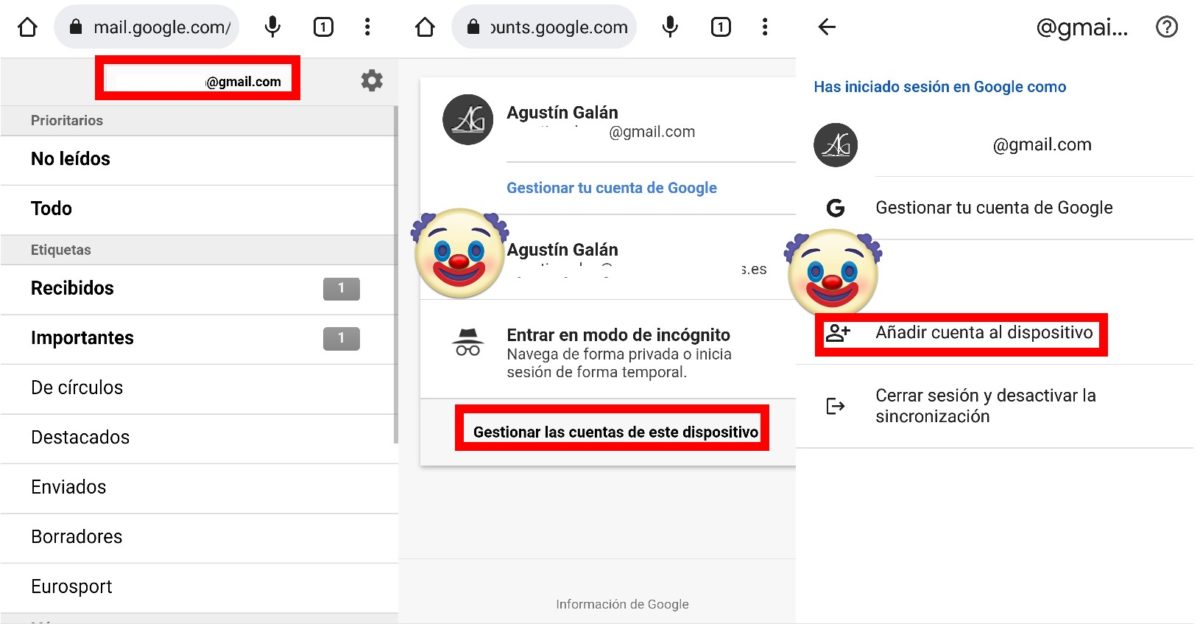
The process from here is totally similar to the one described in the previous section, although first we will have to enter our password, pattern or unlock fingerprint. We enter the username and password of the account we want to access (several checks may appear to verify identity ) and we will have a clear path to the inbox of that account.
Again, keep in mind that when you log in to an email account in the Chrome browser , this data is recorded again. Logging in incognito mode may be the best way to make a one-off query without having to unlink the account on duty afterward.