Twitter recently launched a new feature called Fleets similar to Instagram Stories. This new Twitter feature has opened up a range of possibilities, such as the ability to share tweets directly on your Snapchat Snaps. This new function is directly related to Fleets since it functions in a practically identical way, only that it allows you to do it on your Snapchat profile.
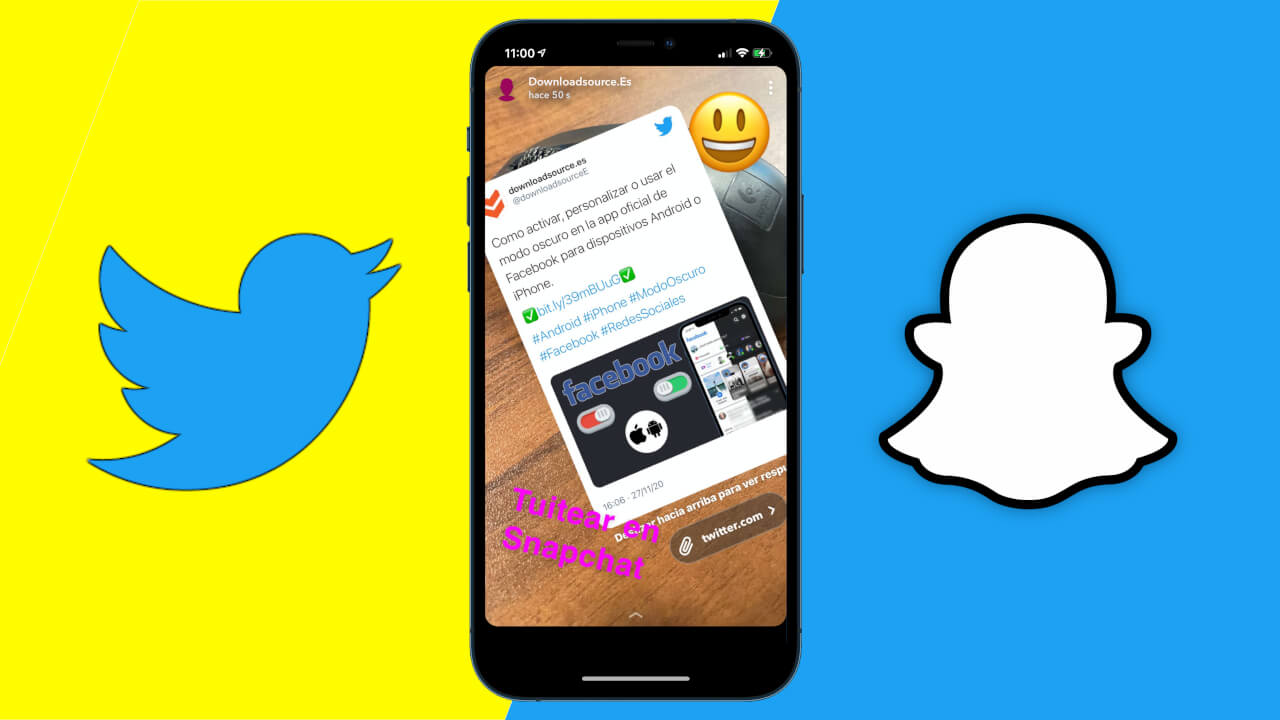
Related: How to View and Post Fleets on Twitter (Andorid )
Snapchat and Twitter just announced a new way to share Tweets on your Snapchat stories. In this way, it is as if we transferred the Twitter Fleets function directly to the Snapchat social network. Thanks to this new integration we will be able to publish Tweets directly to Snapchat stories.
As many of you will know, Snapchat was the first social network that allowed you to post 24-hour ephemeral stories. This function could be used to publish Tweets indirectly, that is, taking screenshots of any Tweets to later publish said screenshots on your Snapchat stories.
Now everything is much easier since thanks to the Share Tweet option, we can directly and integrated, send this tweet to our Snapchat camera to customize it and publish it in our Snapchat Stories. This, as is evident, allows any user who sees a Tweet published in your Snapchat story to access it by simply clicking on the thing, which in the case of a screenshot, would be impossible.
With that said, here’s how to share and post Twitter Tweets directly to your Snapchat stories from iPhone or Android:
How to Tweet on Snapchat Stories (iOS and Android)
1. The first thing to do is update both the Twitter app and the Snapchat app.
2. Now open Twitter and locate the Tweet that you want to share on your Snapchat stories.
3. Tap the Share icon (up arrow icon)
4. This will display a menu with several options from which you have to select the one that says: Snap Camera
5. Your Snapchat app will automatically open.
6. The Tweet will show up in the Snapchat story editor.
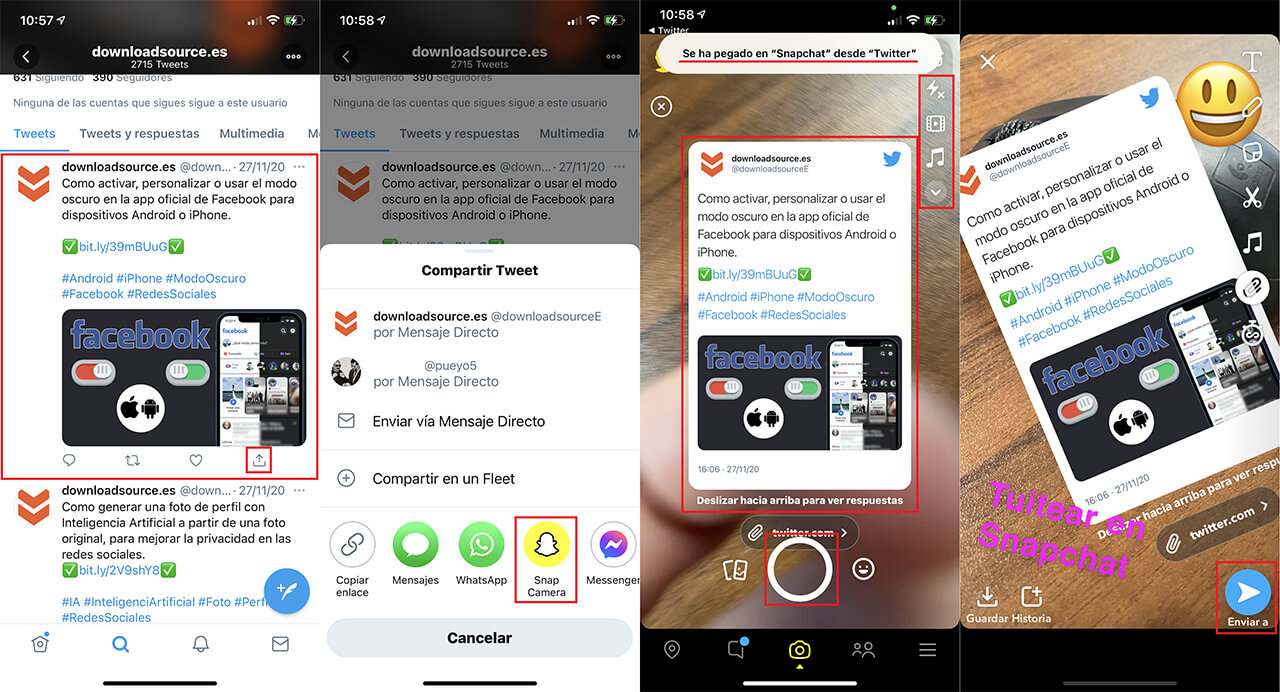
7. Now you can take or select a photo from the gallery to place it as the background of your stories.
8. Personalize your Snapchat stories using all the default tools in the app.
9. When everything is according to your taste, you only have to click on: Send to …
10. You will be sent to a screen where you can proceed to the publication of your story with the Tweet integrated into it.
11. Now any user who accesses your story will see the Tweet and by simply sliding it up or clicking on the Tweet, they will be able to view the Tweet directly on Twitter.
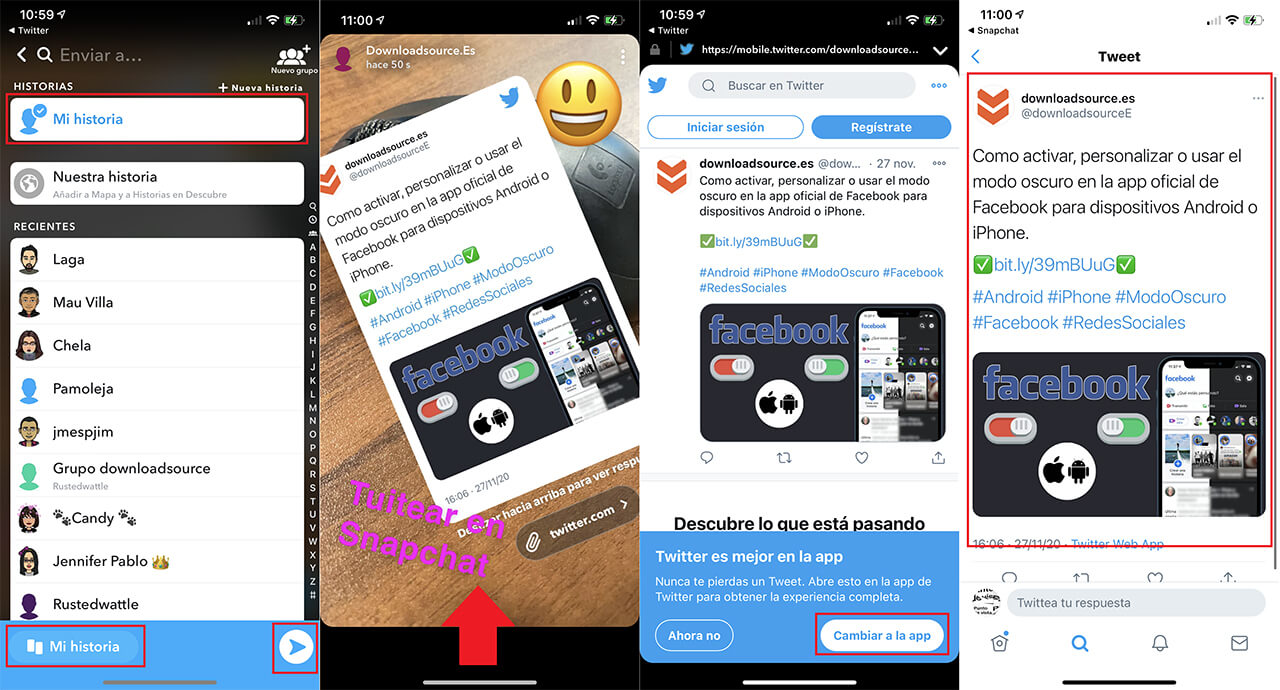
By default, the Tweet is on the Web version of Twitter but you can open it in the app by clicking on the corresponding button: Switch to the App
Note: It should be noted that this function is only available for an iOS device, so if you have an Android device, you will still have to wait to be able to enjoy this function. When available, the steps to follow will be the same as those shown in this tutorial.