
When following a Google Maps route , each user usually enters some preferences that slightly modify the route. When sending this route to another person, it is convenient to maintain all the conditions that we established and know how to share a personalized route of Google Maps by WhatsApp . In this way, if we are going to make a joint trip with some friends, we will make sure that we do not end up losing them along the way when receiving different directions.
Once we have our route with all its conditions (avoid tolls, shortest route, etc.), we just have to press the icon with three points that is in the upper right part of the screen of our mobile and choose the option ‘ Share Directions’. At that moment, a tab will be displayed with which we can choose ‘WhatsApp’ to send it to the contact we want through this messaging application.
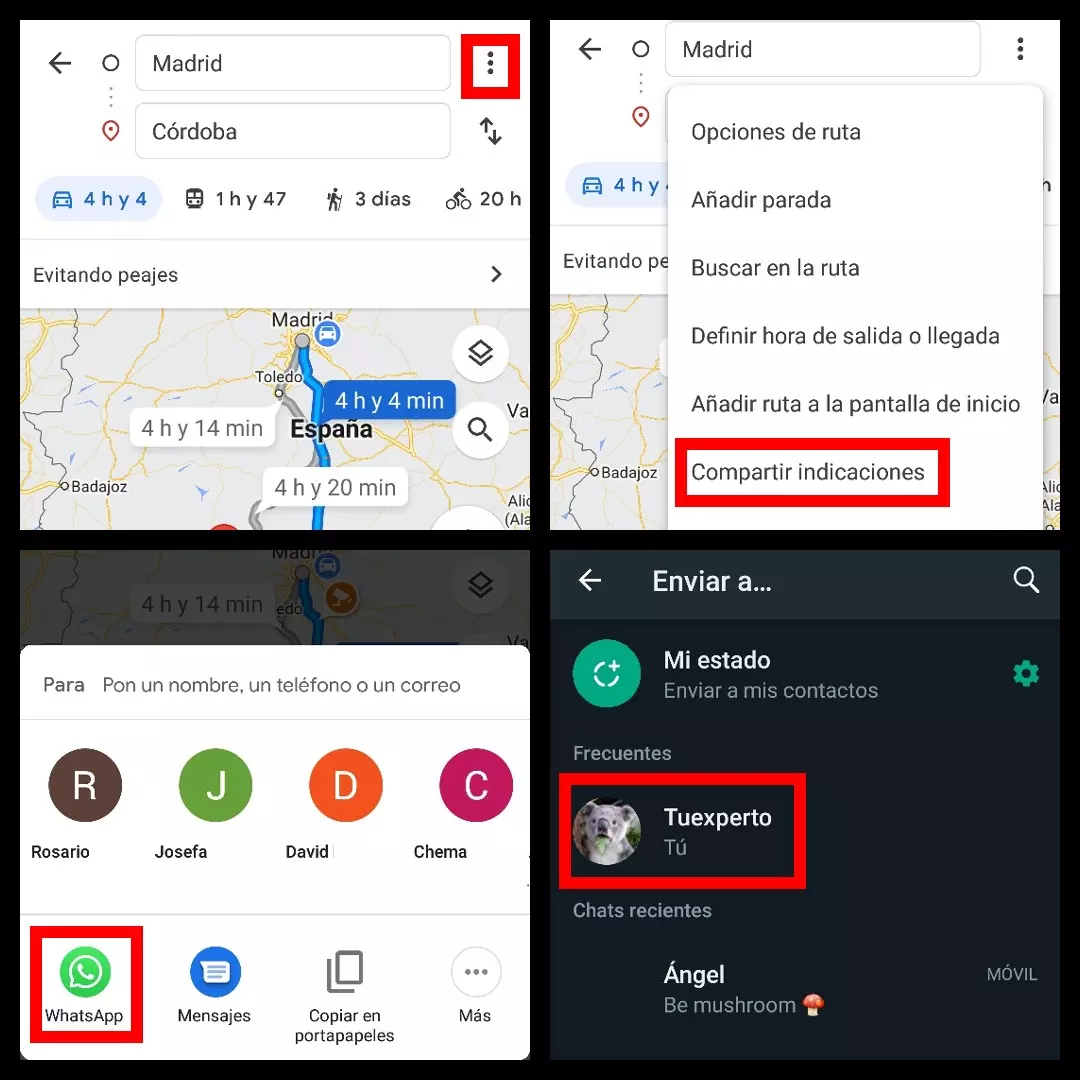
Once sent, the other person will see a direct link to Google Maps with the personalized route at the beginning of the message . If you don’t open it, you will also receive all the instructions in text format, a somewhat less intuitive way as it doesn’t have the navigation function , but equally effective if you follow them carefully.
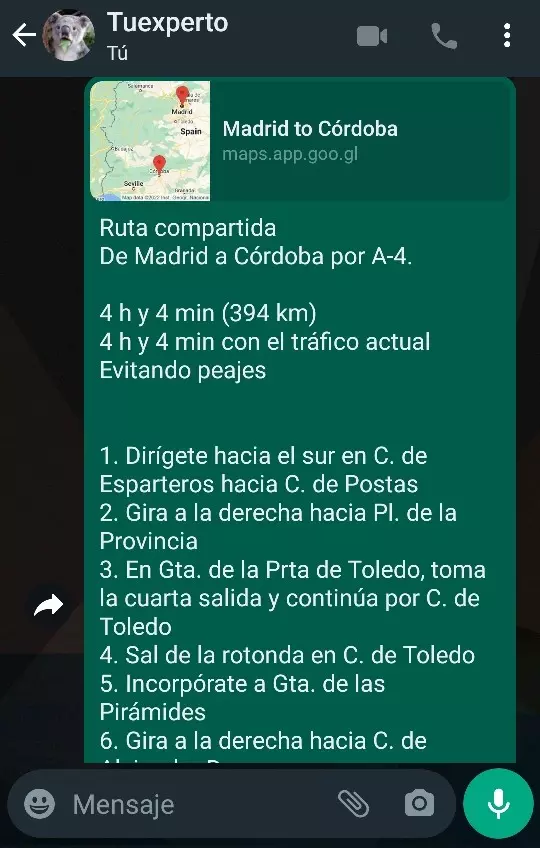
HOW TO SEND A QUERY FROM GOOGLE MAPS TO MOBILE
A large number of users access Google Maps from the computer to check the possible routes before starting a trip or displacement. For these people it is interesting to know how to send a query from Google Maps to the mobile , in order to have it ready as soon as we get in the car and connect it to the hands-free.
When performing a search on Google Maps, under the name of the place consulted we have a button that says ‘Send to phone’. If we have all the configuration of our phone synchronized with that of the computer, you will see your device in a list and you will be able to send that search. Many find it even more convenient to send it by email , another option available by clicking on that button.
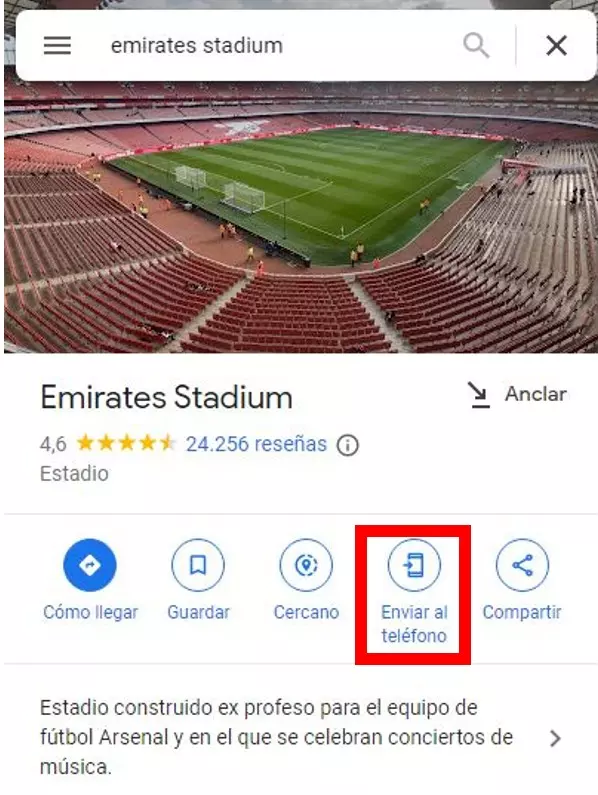
HOW TO SHARE AN ADDRESS FROM GOOGLE MAPS
In addition to the routes, the application also allows you to share the location of a specific address, although this option is somewhat hidden, which means that not many have figured out how to share an address from Google Maps . When the search is done, there is a horizontal bar with options such as ‘How to get there’ or ‘Start’. That same bar can be moved, and if we move it to the left, the ‘Share’ option will end up appearing, with which we can send it to our contacts through any application that we have installed on our mobile.
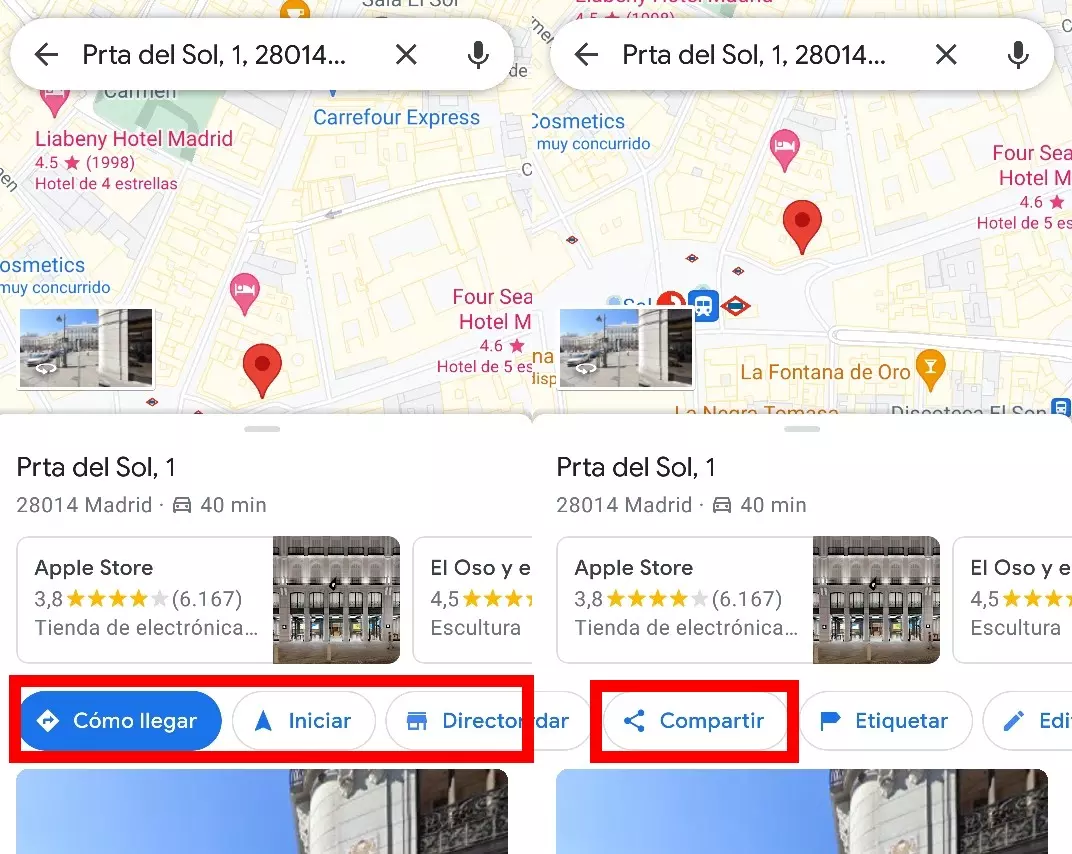
HOW TO COPY AN ADDRESS FROM GOOGLE MAPS TO PASTE IT ELSEWHERE
Within these options to share an address, there are those who prefer to copy and paste it. These are the steps that will facilitate us how to copy an address from Google Maps to paste it in another place. When clicking on ‘Share’, within all the options that are available to the user, there is one called ‘Copy to clipboard’. By clicking there, the address will be saved and ready to be shared in other applications or added in a word processor.
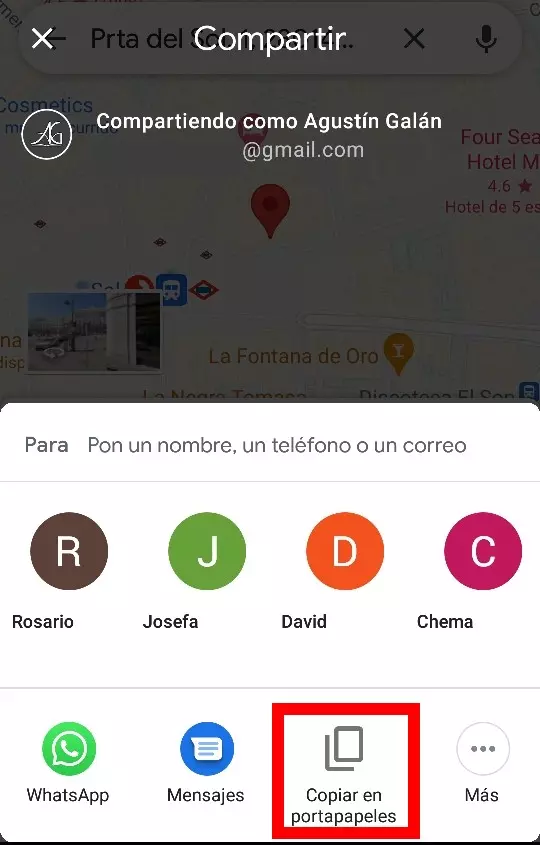
To paste an address from Google Maps , you just have to press and hold the text box in which you want to paste until said option appears. When you click paste, the link to that specific address will appear, and whoever opens it will be redirected to it on Google Maps.