Nothing better than waking up to the music you like. Instead of using the conventional cell phone alarm, better to set Spotify music as an alarm to wake up.
To set a Spotify playlist or song as an alarm on Android, a Spotify Premium account was previously required. However, it seems that the Google watch app allows you to achieve this with a free account, although with a certain frustrating failure that I already explain. If you have a Premium account, there are four other applications that you can also try.
Google watch
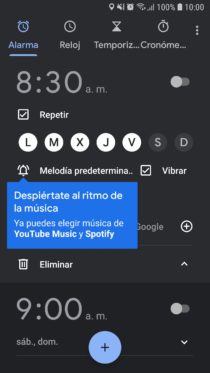
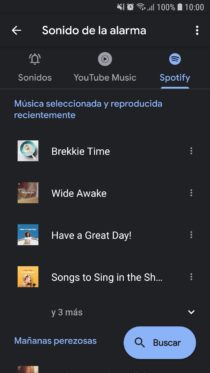
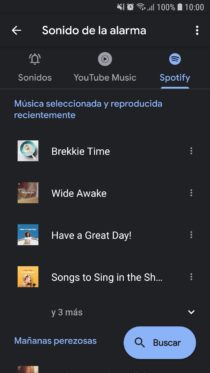
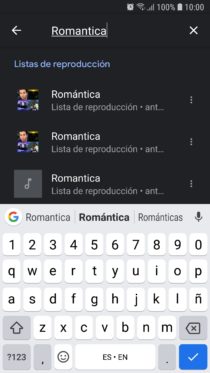
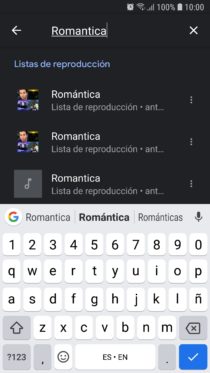
Create an alarm and on the bell button you will have the option to configure the melody, including songs, albums or playlists from Spotify and YouTube Music. If you touch the Spotify tab you can choose the default playlists (whose songs you can preview on Spotify by touching the three-dot button on the right), or search your playlists with the magnifying glass button. When you touch on an item you can listen to it and at the same time it will be configured.
Apparently this app is the only one where a Spotify Premium account is not necessary to listen to your music as an alarm. However, the YouTube Music option does require a premium account.
Unfortunately, the option to search for playlists is quite faulty and the screen refreshes when writing, making it impossible to select a playlist. You have to try several times or try other searches to be able to choose the one of your interest.
SpotOn (Premium)
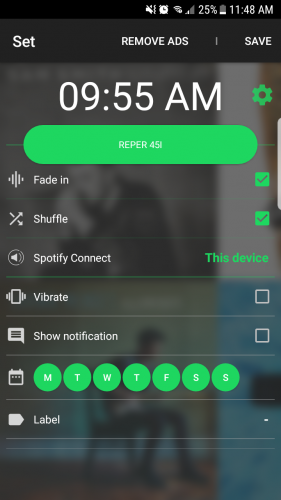
Another alternative to set Spotify as an alarm, where you can set the alarm delay time (Snooze) up to 30 minutes, the volume and the gradual increase of the sound with a maximum of up to 60 seconds.
Obviously you can select any Spotify playlist as an alarm. You can also enable random play from the list. You can enable vibration, choose the days that the alarm will be activated and put a label on it, as a reminder.
SpotOn is a free application that requires a Spotify Premium account in order to function properly, like many apps that add extra functionality to Spotify.
Wake You in Music (Premium)
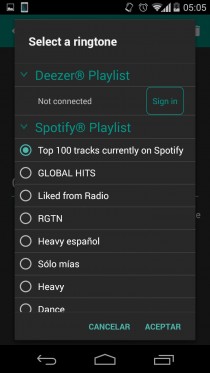
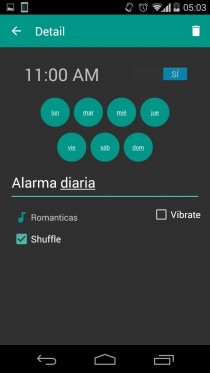
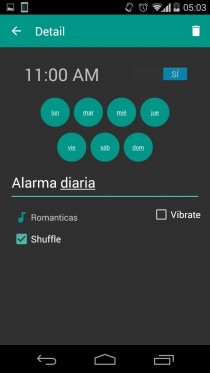
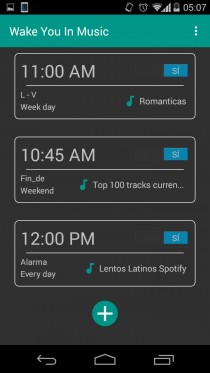
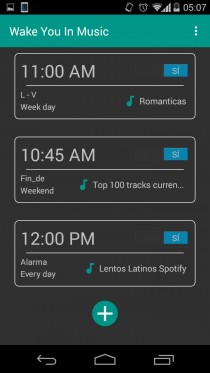
It is like any other alarm app for Android. Tap on the + button to add a new alarm, the days it will sound, the time, the vibration, the sound and, optionally, a label are configured. As for the sound, it not only allows you to configure any sound, but also a Spotify or Deezer playlist.
Previously, it is necessary to log in with the Spotify Premium account and give the respective permission so that the alarm can read the playlists. Finally, one of them is chosen and the changes are saved.
It is interesting to note the presence of the Shuffle option , which plays the playlist randomly or randomly. Every time the alarm goes off, a different song from that playlist will sound.
In the application settings you can adjust the default volume and the gradual volume , which increases the sound little by little ( Alarm Fade in Length ). The duration time of this gradual effect is also adjustable. The same happens with the waiting time before sounding again, when the user silences the alarm ( Snooze Duration ).
You can configure as many alarms as you wish, configuring a different playlist for each one. Each alarm can be activated or deactivated individually.
In the event that Wake You in Music generates the error “An unknow error has occurred” and does not play the Spotify music but the default alarm sound, other options besides those indicated are Wakeify and Alarmify , for premium accounts as well. Alarmify has a high number of negative ratings on Google Play, but it worked well on my Motorola Moto G.
Nice or SOFT alarm clock tones and sounds
Spotify APK Premium: Cheats and Hacks
How to exclude voice recordings from music library
Receive updates: SUBSCRIBE by email and join 10,000+ readers. Follow this blog on Facebook and Twitter.