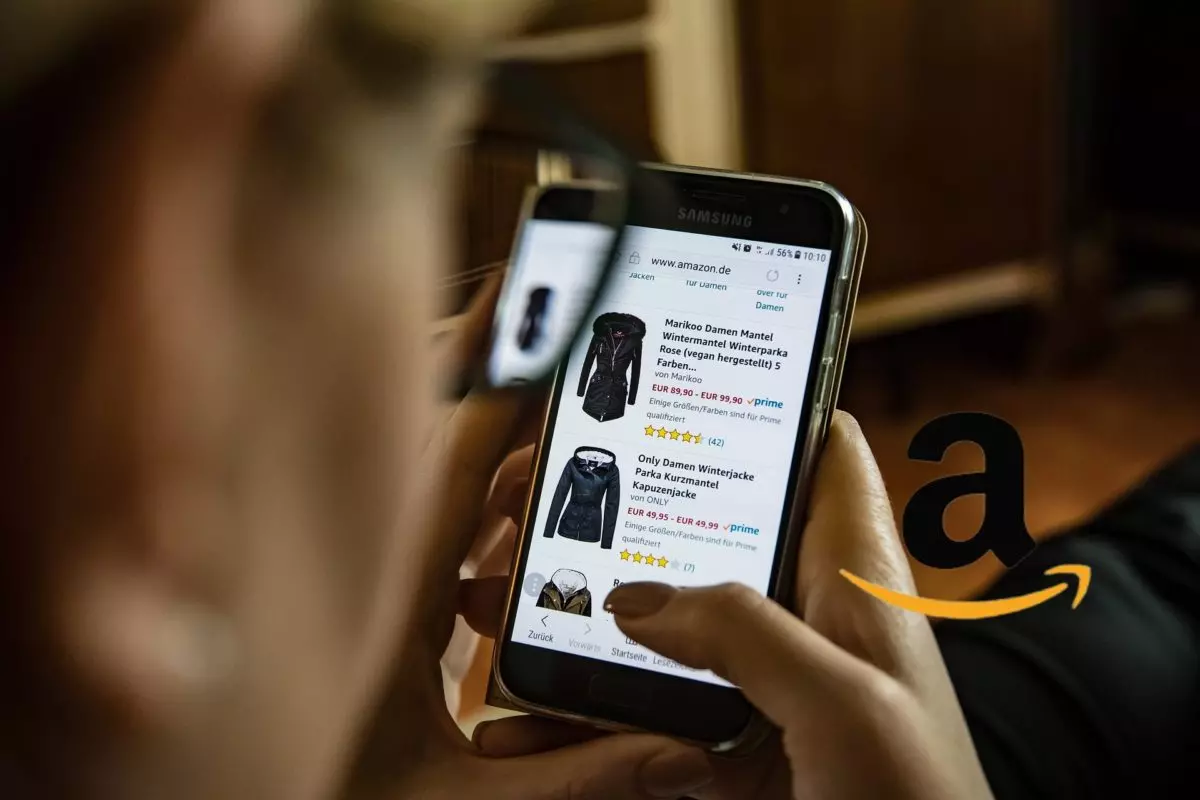
Having a clear control of everything we buy on the Internet is very important so as not to end up incurring more expenses than necessary. That is why it is necessary to know how to see my purchases on Amazon Prime , since the ease of use of the application can end up making us buy more items than we need (or than we can afford). This article will show the ways to see all the orders made quickly and easily.
To see the purchases we have recently made on Amazon Prime there are two ways within the application. In the first, we click on the ‘Prime’ button that appears in the menu bar at the top of the screen, and there we will find the option ‘View or manage my orders’, from which you can see what your last orders have been. shopping on amazon.
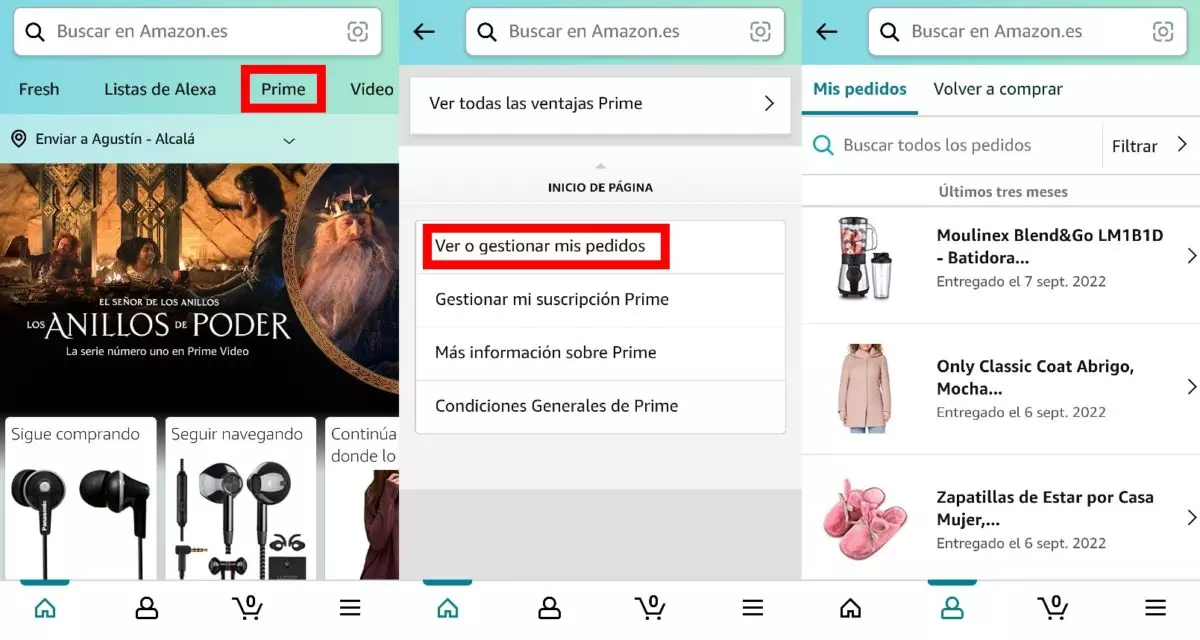
The second way to see the order history on Amazon is to click on the doll icon that is located in the lower menu bar (the second icon from the left), and click on the ‘My orders’ bubble or on the link ‘See everything’. There will appear the same list that has been shown in the previous step, all the orders displayed in chronological order from most recent to oldest.
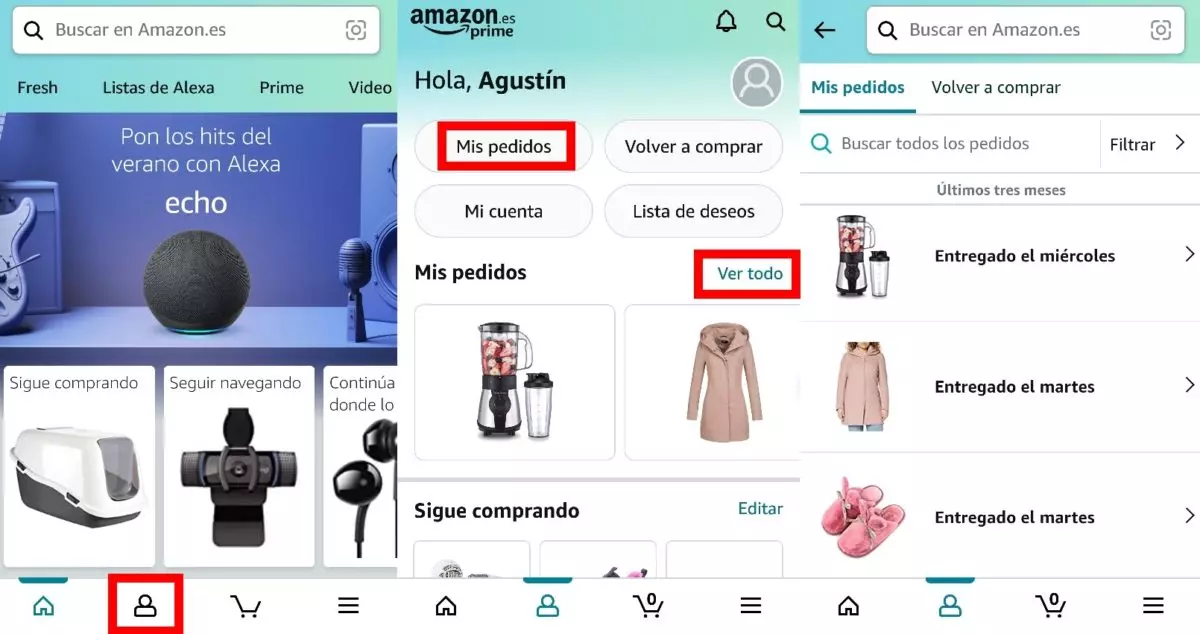
It should be noted that Amazon’s order history does not allow us to discriminate between orders that have been made with or without the Amazon Prime subscription. All the orders will simply be seen from most recent to oldest, without detailing if the shipment has occurred with the advantages of the Amazon Prime subscription. To see if these items have the option of being shipped with priority thanks to the Prime subscription, you will have to go into the detail of each one to discover it.
How to view past purchases and past orders on Amazon Prime
The app’s order history does allow for some very useful sifting, making it possible to view purchases and past orders on Amazon Prime . To be able to see the oldest ones without having to spend a long time scrolling down to find the most remote orders in time, one more step must be added to the previous process.
When we see the list with our Amazon Prime orders on our mobile screen , we only have to click on ‘Filter’, which appears on the right side of the screen. There the available filters will be offered to search in the Amazon application, and if we scroll down slightly we will find the option to filter by order date.
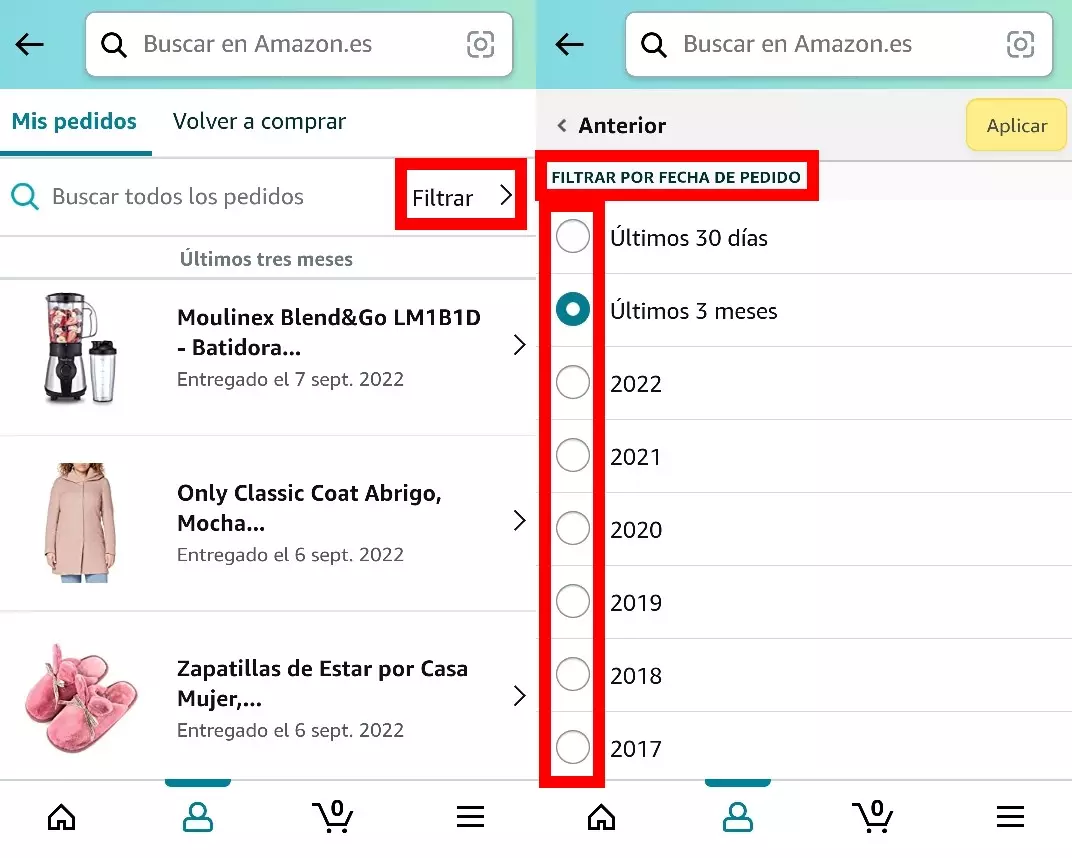
The filters that appear first are those that show purchases made in the last 30 days or in the last three months. From there, the Amazon app already divides our orders by years , going back to the first year in which we created our personal Amazon account.
Again, these filters do not discriminate between the periods in which we have the Prime subscription active and those in which we do not , so they show all the orders that have been made on the platform. It will only be possible to know if the articles in question can still be sent with Prime in a shorter period of time by accessing the link of each one. The oldest ones, in addition, may no longer be in the catalog as they are not available in Amazon stores.