
If you have ever heard about the ViX App, you will know that its catalog of movies is very extensive as it is a new streaming platform . And it is that, the union with the Televisa and Univisión channels, make it a promising entertainment system for the Spanish-speaking public. With its use, you will no longer have to rely on Netflix subtitles all the time.
In addition, ViX has a free program that offers more than 100 channels and content that will make you spend long hours of entertainment. However, users who are just beginning to enjoy the service still do not know how to place subtitles that could improve the user experience.
In the following article, we will provide you with each of the details so that you can learn how to get the most out of the functions that the ViX service has in Spanish. In this way, you will even be able to help your friends and relatives who are just contracting the service and want to watch their series and movies with subtitles for a better viewing of the streaming content.
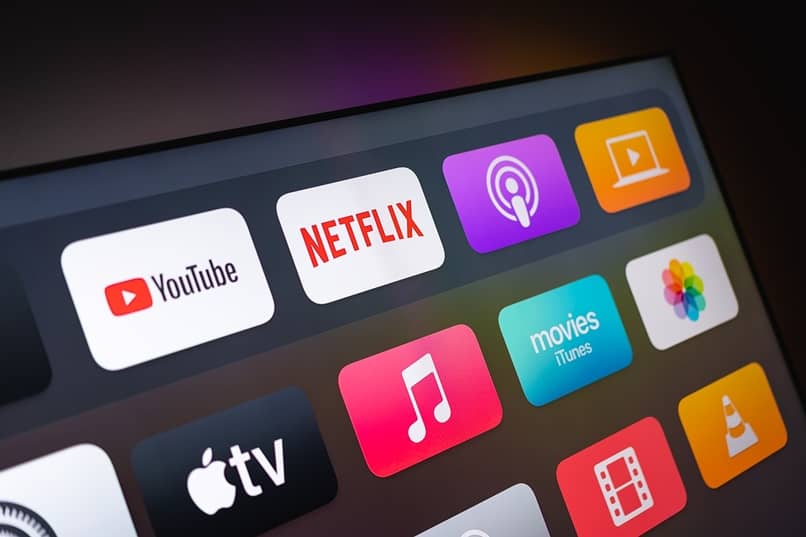
Contents
What do I need to do to enable ViX subtitles?
We know that it is common for users to prefer that their Android or streaming applications have subtitles that allow them to better enjoy the content . Either because they have visual failures or because they are interested in learning a new language and such a system makes their work easier.
That is why before starting you must have ViX updated because this type of function is not available in older versions . So, go to its official page and click on the download section to start the installation process. Then you can continue with the next part of this tutorial.
Pressing on the ViX screen
Enabling subtitles from the ViX home screen is a very simple process. The first thing you should do is search for your favorite movie or series and press the icon that appears in the lower left.
From there, you will be able to establish the preferences regarding the language that interests you and its activation . You will see that several options appear that you can modify. In addition, whenever a content has subtitles available, the letters CC will appear on the screen and in this way, you will know that you can activate them whenever you like.
Through the remote control of my Smart TV
In this case, you have to go to Vix from your Roku device . So, access the button that connects to the platform and go to the main menu using the remote control.
Now, press the channel in which you want to activate the subtitles and press on the bottom of the screen. You’ll see a specialized icon appear for it containing the letters CC. If you do not appreciate them, it is because the content does not give you the possibility to activate such a function because it is not available so far.

How can I set the ViX subtitle language?
Subtitles on ViX are available in the Spanish language for live channels . But just as you can configure the subtitles on Netflix, it is valid to explore through the menu options and the symbol that appears on the main screen below.
Later, the app will release a new update with more languages to call on. So don’t worry if you want to practice learning a new language because the ViX platform will continue to roll out new features in the coming months. Be sure to stay tuned so you can enjoy the best content on television!